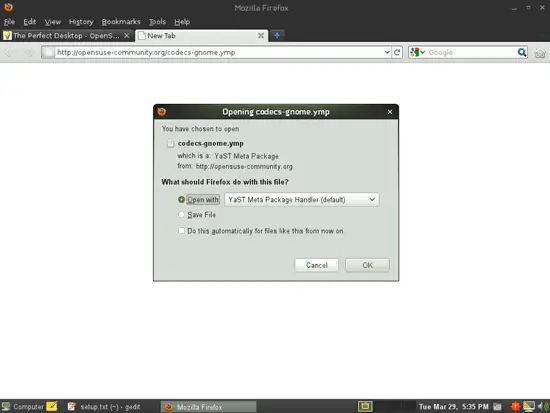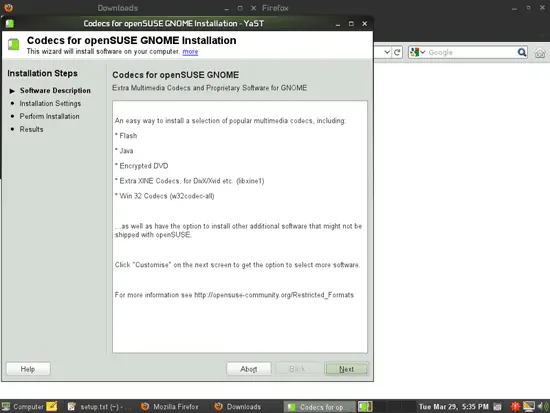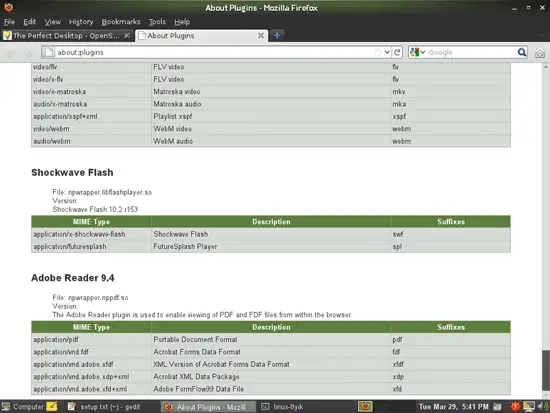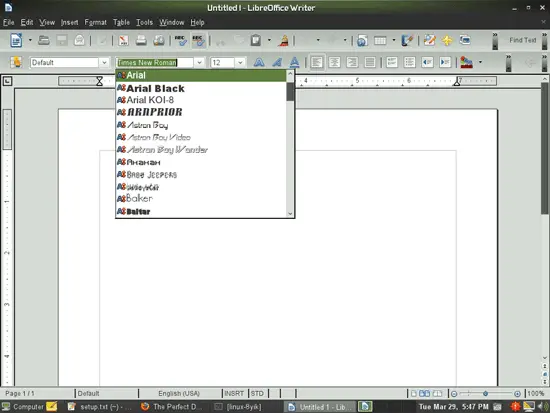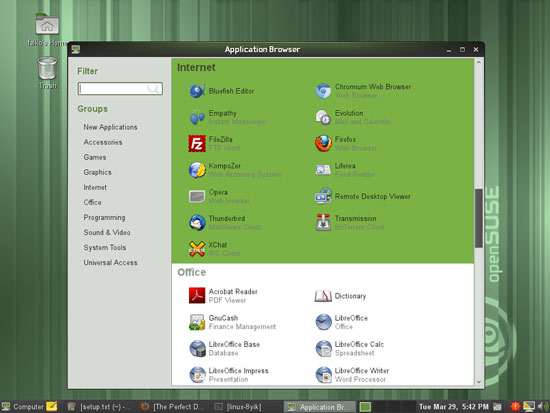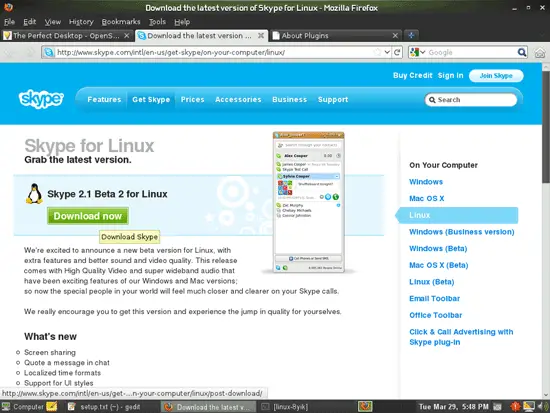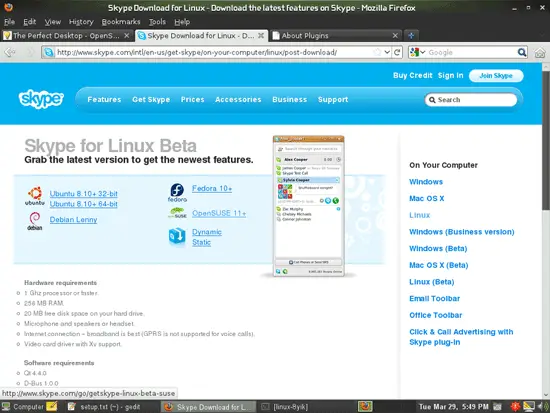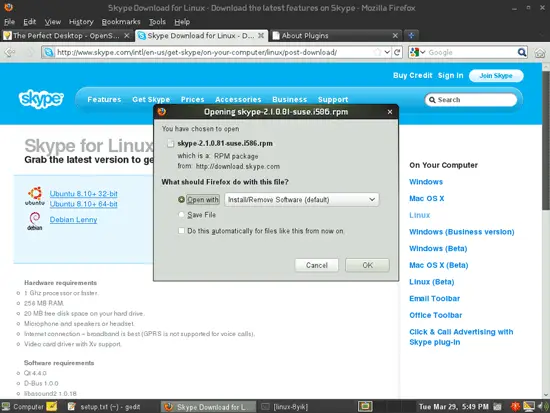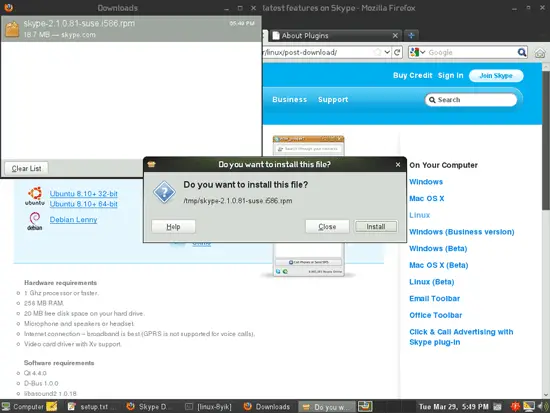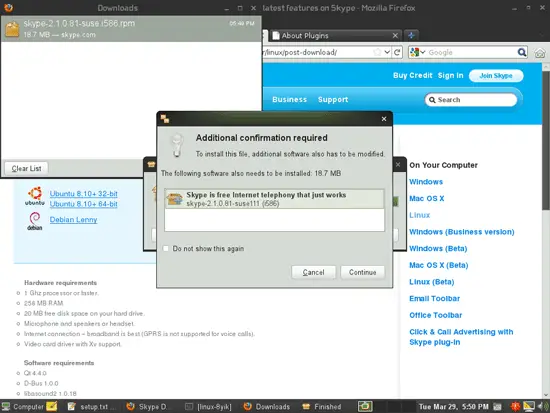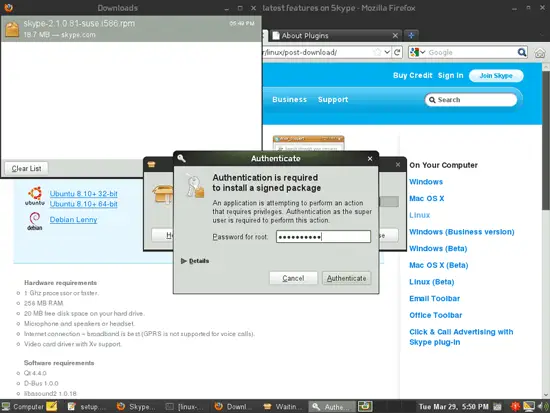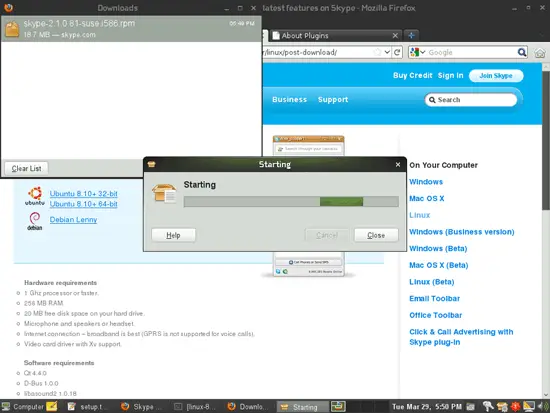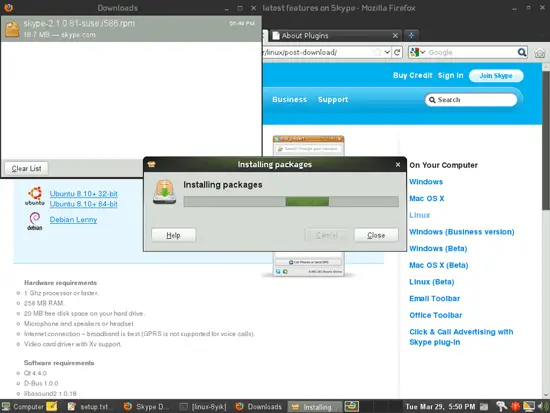The Perfect Desktop - OpenSUSE 11.4 (GNOME) - Page 4
7.1 Additional Codecs
Now open Firefox and go to http://opensuse-community.org/codecs-gnome.ymp. Select Open with YaST Meta Package Handler (default) in the Firefox download dialogue:
This is a meta package that installs some additional codecs - just follow the YaST installation wizard:
7.2 Finish The VirtualBox Installation
To finish the VirtualBox installation (we've already installed the virtualbox-ose package), we need to add our desktop user (falko in my case) to the vboxusers group. To do this, open a terminal and become root:
su
Run the following command...
usermod -G vboxusers falko
... and log out of your desktop and back in for the changes to take effect.
7.3 Flash Player
To see if the Flash Player has been installed correctly, open Firefox and type about:plugins in the address bar. Firefox will then list all installed plugins, and it should list the Flash Player (version 10.2 r153) among them:
7.4 TrueType Fonts
To check if the TrueType fonts have been installed correctly, open a word processor like LibreOffice. You should now find your new Windows fonts there:
8 Inventory (II)
Now let's check again what we have so far by browsing the menus again.
Our inventory should now look like this:
Graphics:
[x] Gimp
[x] F-Spot
[ ] Picasa
Internet:
[x] Firefox
[x] Opera
[x] Chromium
[x] Flash Player
[x] FileZilla
[x] Thunderbird
[x] Evolution
[x] Transmission BitTorrent Client
[x] Empathy
[ ] Skype
[ ] Google Earth
[x] Xchat IRC
Office:
[x] LibreOffice Writer
[x] LibreOffice Calc
[x] Adobe Reader
[x] GnuCash
[x] Scribus
Sound & Video:
[x] Amarok
[x] Audacity
[x] Banshee
[x] MPlayer
[x] Rhythmbox Music Player
[x] gtkPod
[x] XMMS
[x] dvd::rip
[x] Sound Juicer CD Extractor
[x] VLC Media Player
[ ] Helix Player
[x] Totem
[x] Xine
[x] Brasero
[x] K3B
[x] Multimedia-Codecs
Programming:
[x] Bluefish
[x] Kompozer
[x] Quanta Plus
Other:
[x] VirtualBox
[x] TrueType Fonts
[x] Java
[x] Read/Write Support for NTFS Partitions
9 Skype
To download Skype, go to http://www.skype.com/download/skype/linux/, and click on the Download now button:
Select OpenSUSE 11+:
In the Firefox download dialogue, select Open with Install/Remove Software (default):
Click on Install:
Confirm that you want to install the package by clicking on Continue:
Type in the root password:
Afterwards, the package gets installed: