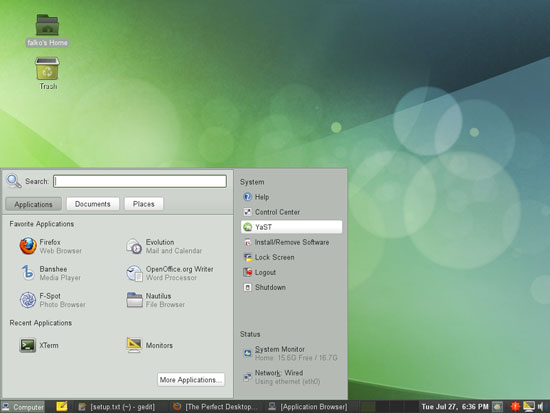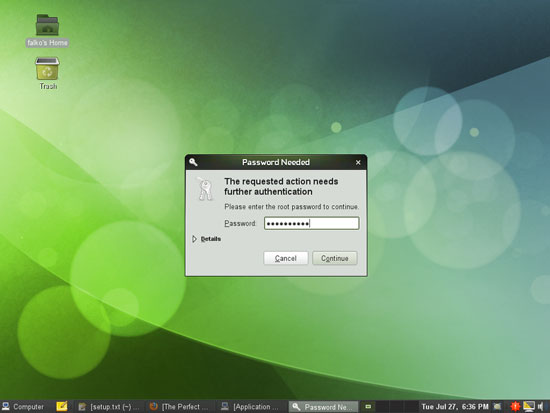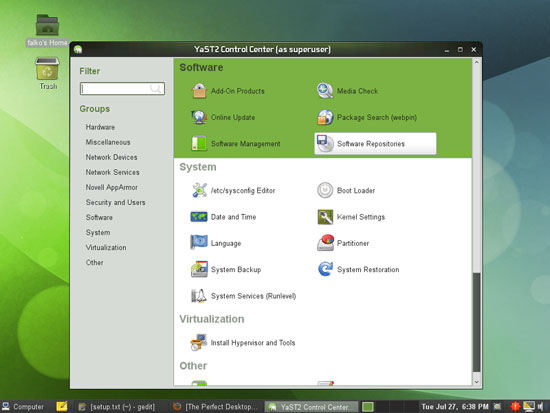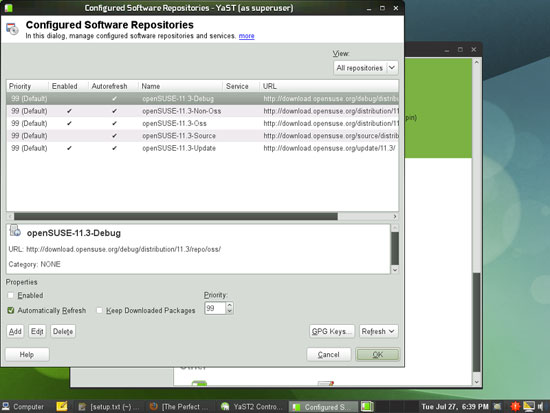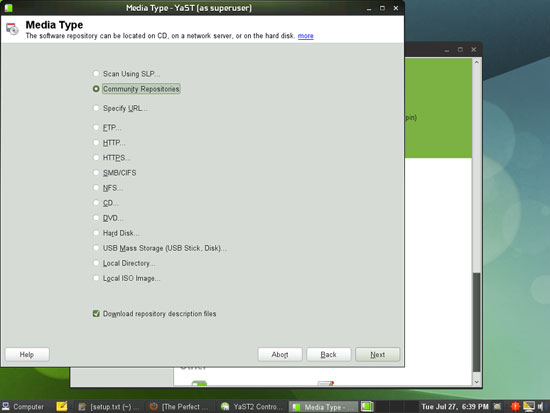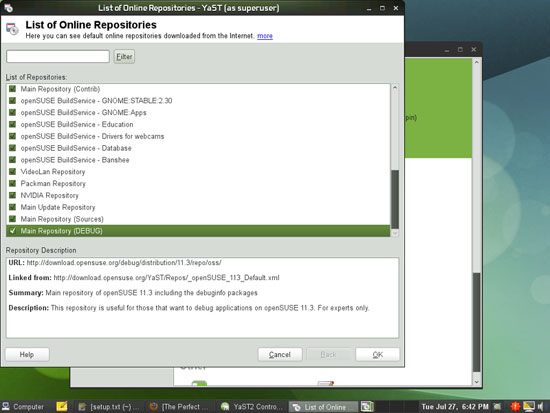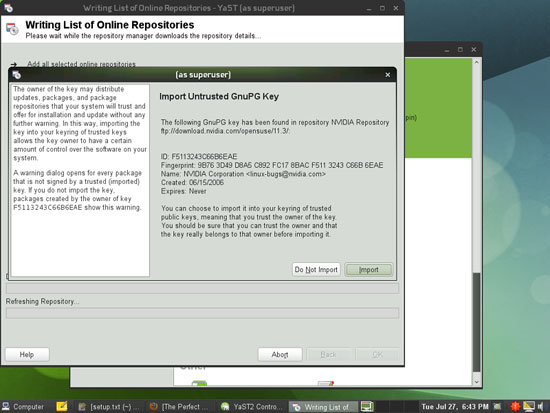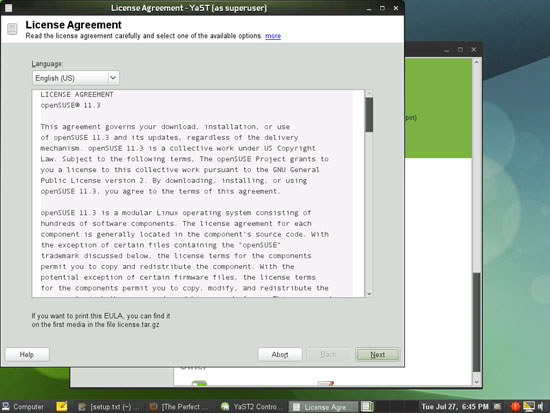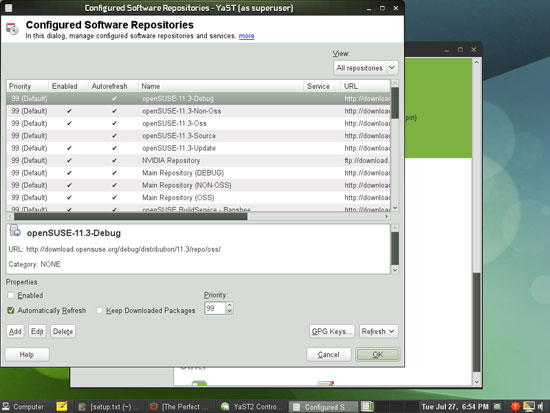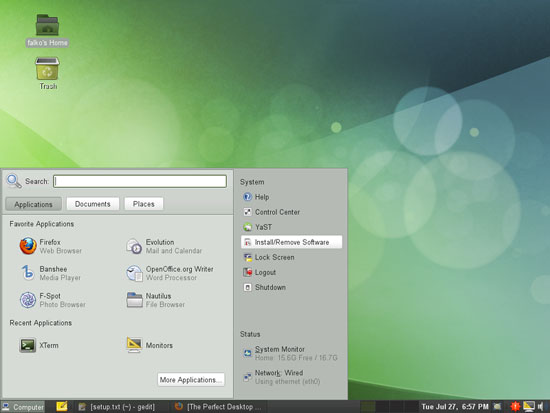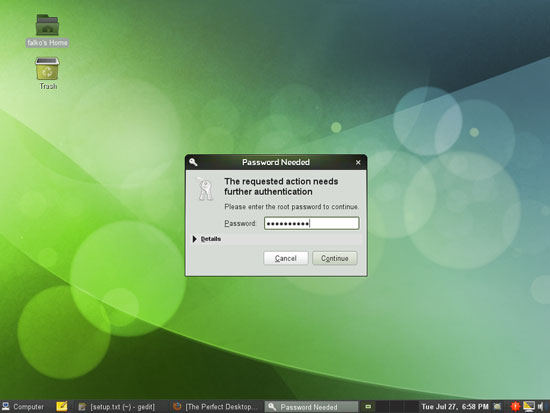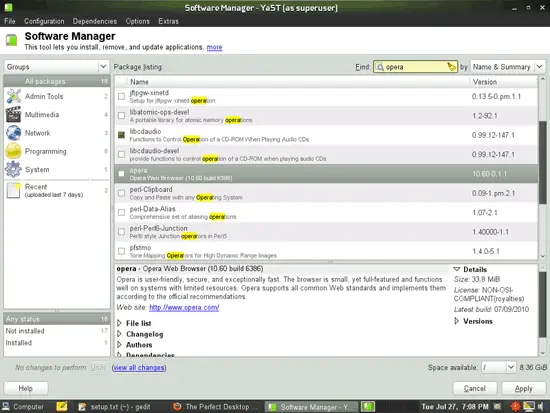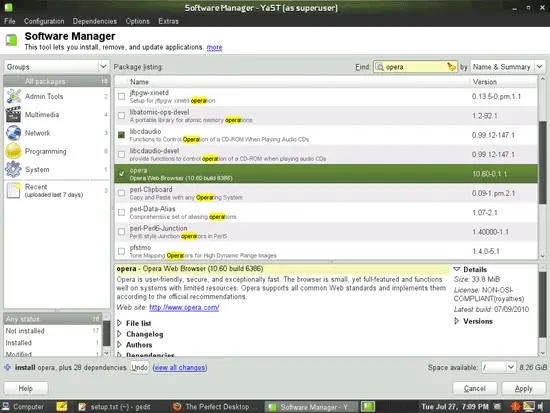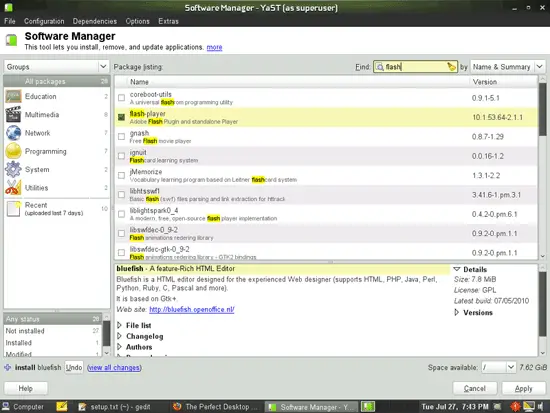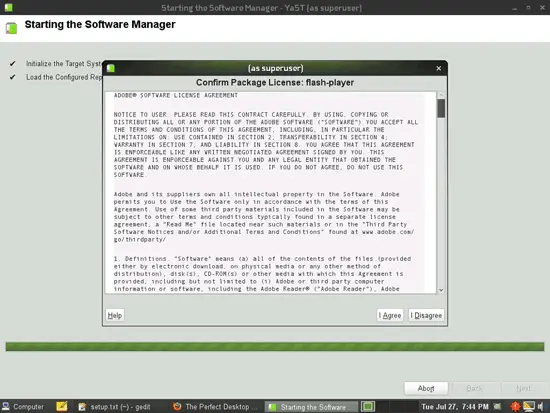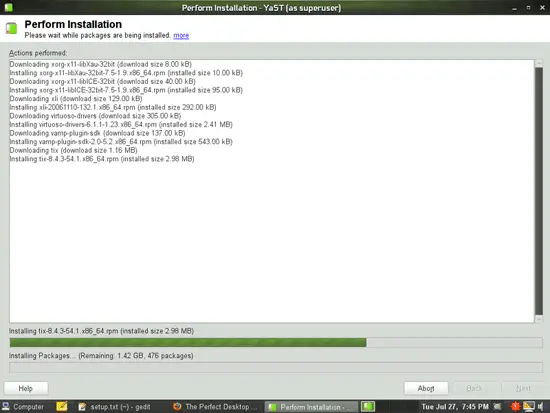The Perfect Desktop - OpenSUSE 11.3 (GNOME) - Page 3
This tutorial exists for these OS versions
On this page
6 Configure Online Software Repositories
Now we configure the online software repositories that our OpenSUSE 11.3 system will use to install further software. Go to Computer > YaST:
You will have to type in the root password:
In YaST, select Software Repositories:
The Configured Software Repositories window opens. Click on the Add button:
Select Community Repositories:
You will get a list of predefined online repositories. Select them all to make sure your system can install all available OpenSUSE 11.3 packages if they are needed. Click on OK afterwards:
Now the lists of available packages are being downloaded from the repositories. It's possible that your system doesn't know the public keys of all repositories, so if you see a message like this, you can click on the Import button:
You might as well have to accept a few licenses:
Afterwards you can close YaST:
7 Installing Additional Software
Now that we have added additional repositories, a lot more packages are available in our package manager for installation, especially a big deal of our needed packages. To install them, go to Computer > Install/Remove Software:
Type in the root password:
The Software Manager window comes up. You can use the Find field to search for the wanted packages:
To mark a package for installation, check the checkbox in front of it:
Select the following packages for installation (* is a wildcard; e.g. xmms2* means all packages that start with xmms2):
- opera
- MozillaThunderbird
- Vuze
- MPlayer
- mplayerplug-in
- xmms2*
- dvdrip
- vlc
- vlc-mozillaplugin
- acroread
- gnucash
- scribus
- scribus-templates
- amarok
- audacity
- rhythmbox
- gtkpod
- sound-juicer
- xine-ui
- libxine1-codecs
- k3b
- w32codec-all
- libdvdcss
- kompozer
- kdewebdev4
- free-ttf-fonts
- gstreamer-0_10*
- java-1_6_0-openjdk
- java-1_6_0-openjdk-plugin
- java-1_6_0-sun-plugin
- lsb (needed by Helix Player)
- libqt4-devel (needed by Skype)
- virtualbox-ose
- bluefish
- flash-player
Click on the Apply button afterwards:
Confirm your selection by clicking on Apply again:
The packages are now being downloaded from the repositories and installed. This can take a few minutes, so please be patient. You might have to accept a few licenses: