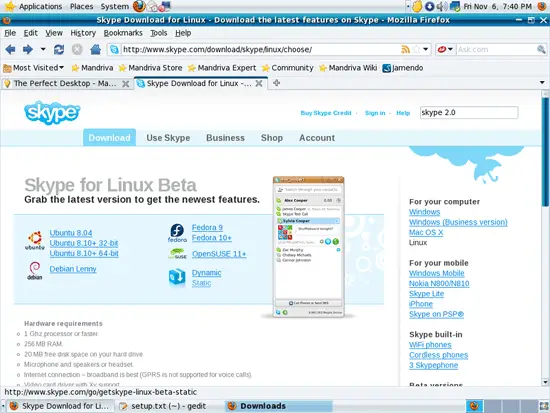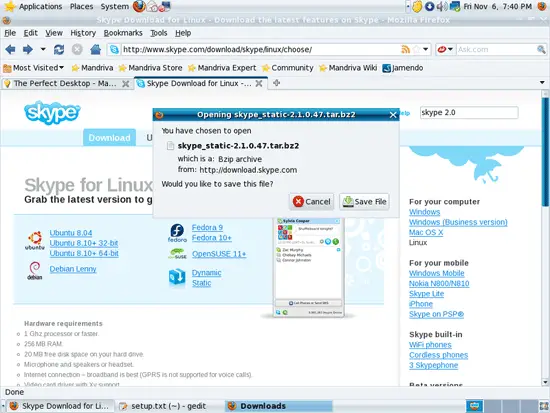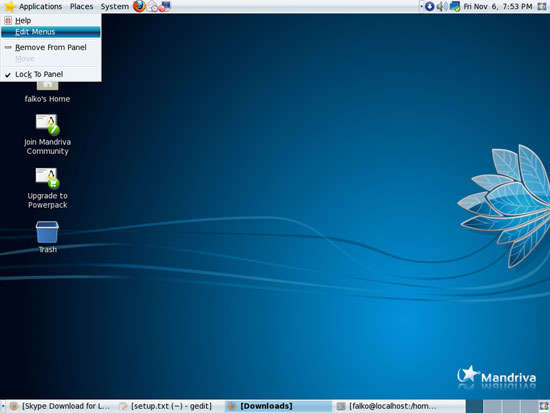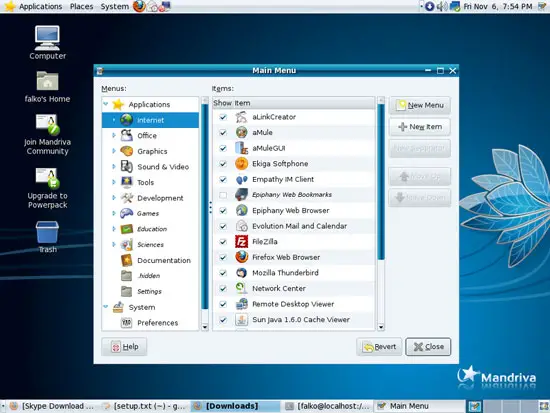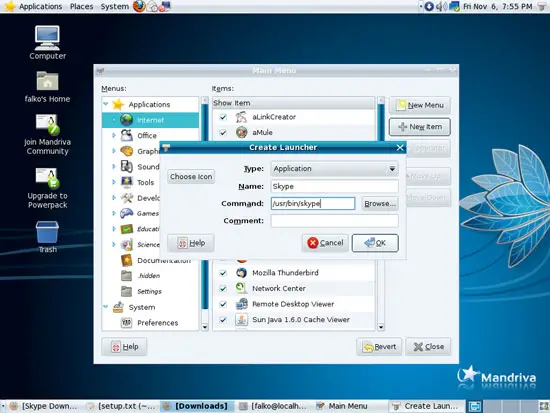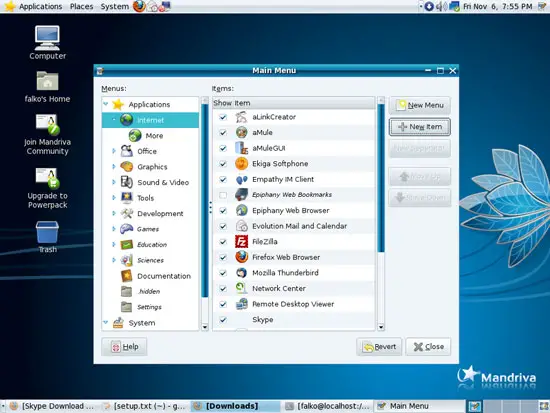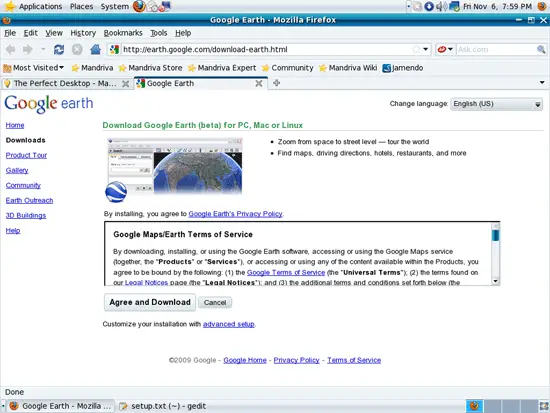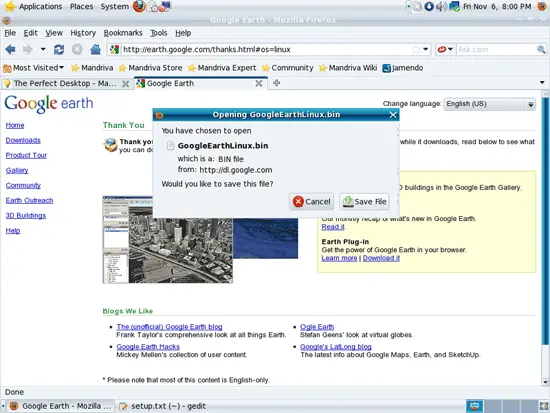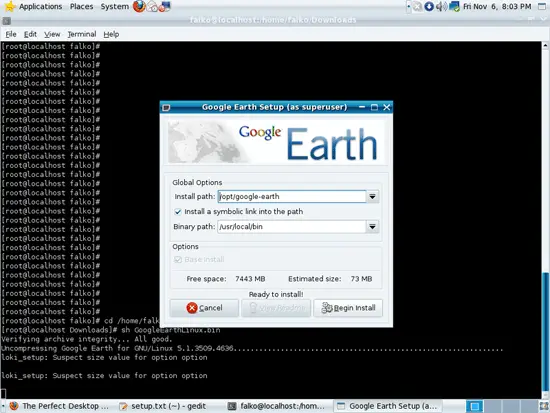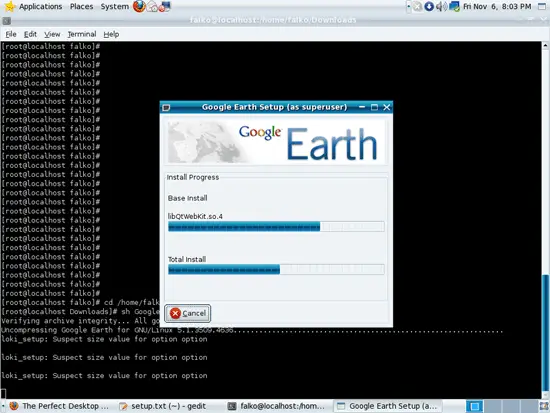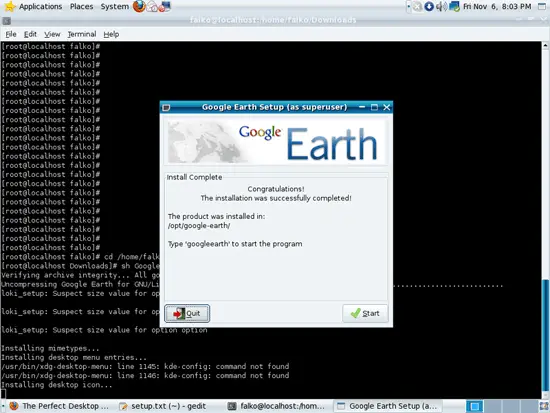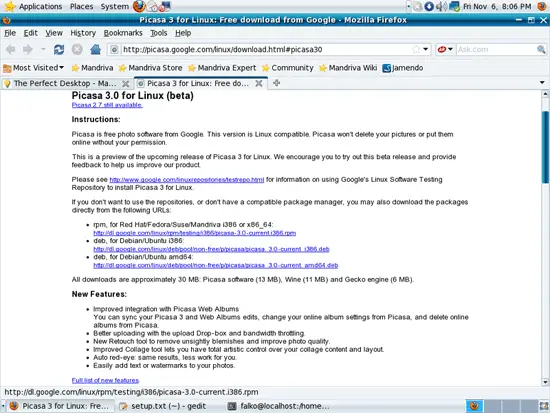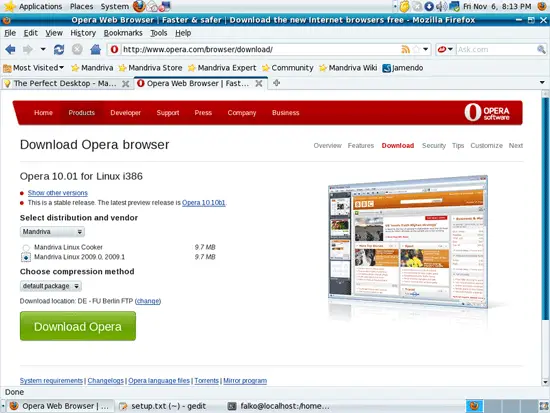The Perfect Desktop - Mandriva One 2010.0 With GNOME - Page 5
This tutorial exists for these OS versions
- Mandriva Linux 2010.1 (Spring)
- Mandriva Linux 2010
- Mandriva Linux 2009.1 (Spring)
- Mandriva Linux 2009
- Mandriva Linux 2008.1 (Spring)
- Mandriva Linux 2008
On this page
12 Skype
To download Skype, go to http://www.skype.com/download/skype/linux/ and click on the Download now button:
Choose the Static version and download it to your computer:
Then open a terminal (Applications > Tools > Terminal) and type
su
to become root and go to the directory where you've saved the download (e.g. /home/falko/Downloads):
cd /home/falko/Downloads/
You can type
ls -l
to find out the exact name of the downloaded file. Afterwards, you can install it like this:
tar xvfj skype_static-2.1.0.47.tar.bz2
cd skype_static-2.1.0.47
mv skype /usr/bin
mkdir /usr/share/skype
mv avatars/ /usr/share/skype/
mv lang/ /usr/share/skype/
mv sounds/ /usr/share/skype/
After the installation we can delete the downloaded file:
cd ..
rm -fr skype_static-2.1.0.47*
Now we must create a launcher for Skype. Right-click Applications and select Edit Menus from the menu:
Select the Internet category and then click on the New Item button:
In the Create Launcher window, type in Skype in the Name field and /usr/bin/skype in the Command field, then click on OK:
Then click on Close to leave the Menu Editor:
You should now find the Skype launcher under Applications > Internet.
13 Google Earth
Go to http://earth.google.com/download-earth.html and click on the Agree and Download button:
On the next page, a download dialogue should pop up. Click on Save File and save the file to your computer, e.g. the Downloads directory (/home/falko/Downloads in this example):
Then open a terminal and become root:
su
Then run the downloaded file:
cd /home/falko/Downloads/
sh GoogleEarthLinux.bin
This will start the installation. A Google Earth Setup window opens. Accept all default settings and click on Begin Install:
After the installation, you can click on Quit or on Start, if you want to start Google Earth now:
Afterwards, we delete the Google Earth installer:
rm -f GoogleEarthLinux.bin
14 Google Picasa
Visit http://picasa.google.com/linux/download.html#picasa30 and select the rpm for RedHat/Fedora/Suse/Mandriva. Install it exactly as shown for the TrueType fonts in chapter 10.
15 Opera
Go to http://www.opera.com/browser/download/; select Mandriva as the distribution and then Mandriva Linux 2009.0, 2009.1 and click on the Download Opera button:
Then install the Opera rpm package exactly as shown for the TrueType fonts in chapter 10.
16 Inventory (III)
We have now all wanted applications installed:
Graphics:
[x] The GIMP
[x] F-Spot
[x] Picasa
Internet:
[x] Firefox
[x] Opera
[x] Flash Player
[x] FileZilla
[x] Thunderbird
[x] Evolution
[x] aMule
[x] Transmission BitTorrent Client
[x] Vuze/Azureus
[x] Empathy IM Client
[x] Skype
[x] Google Earth
[x] Xchat IRC
Office:
[x] OpenOffice Writer
[x] OpenOffice Calc
[x] Adobe Reader
[x] GnuCash
[x] Scribus
Sound & Video:
[x] Amarok
[x] Audacity
[x] Banshee
[x] MPlayer
[x] Rhythmbox Music Player
[x] gtkPod
[x] XMMS
[x] dvd::rip
[x] Kino
[x] Sound Juicer CD Extractor
[x] VLC Media Player
[x] Helix Player
[x] Totem
[x] Xine
[x] Brasero
[x] K3B
[x] Multimedia-Codecs
Programming:
[x] KompoZer (Nvu)
[x] Bluefish
[x] Quanta Plus
Other:
[x] VirtualBox
[x] True Type fonts
[x] Java
[x] NTFS Read-/Write Support
17 Links
- Mandriva: http://www.mandriva.com/