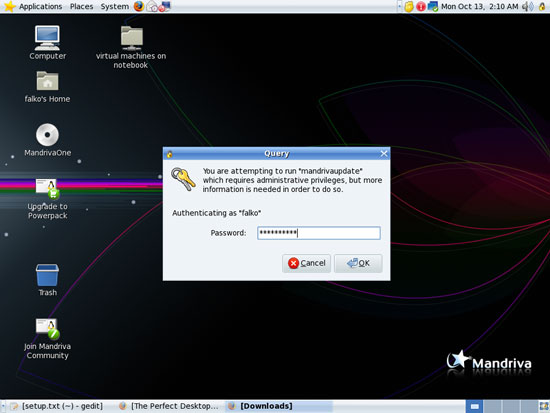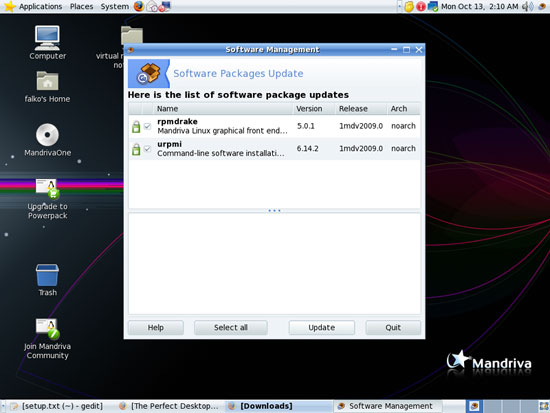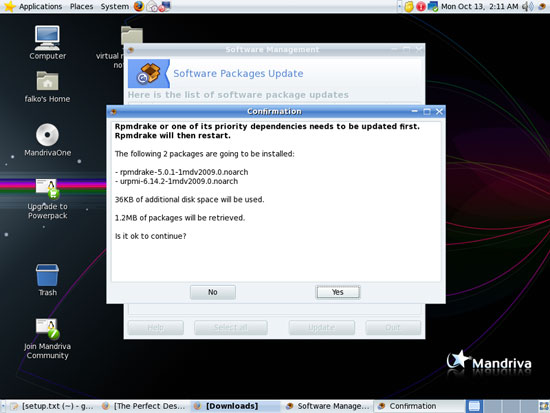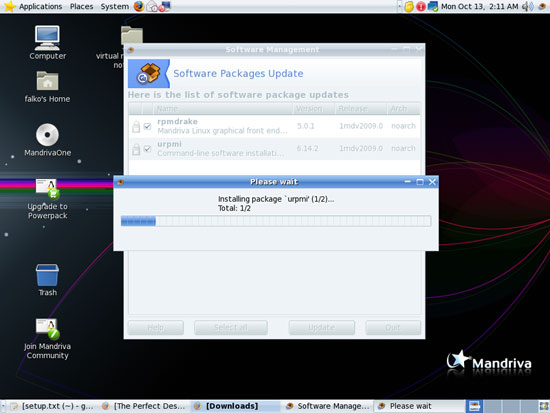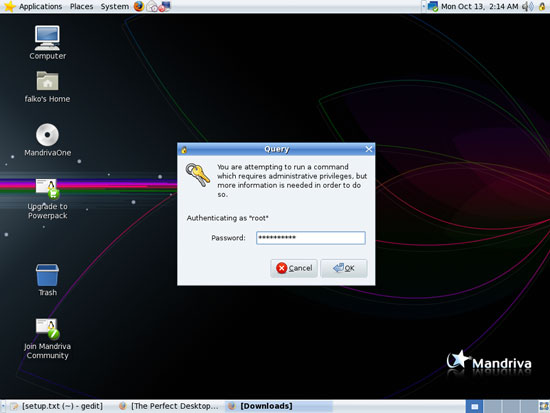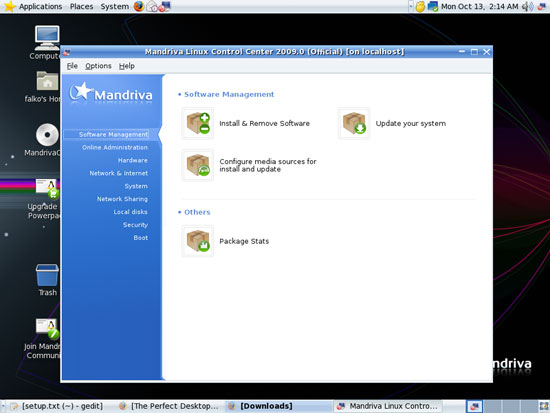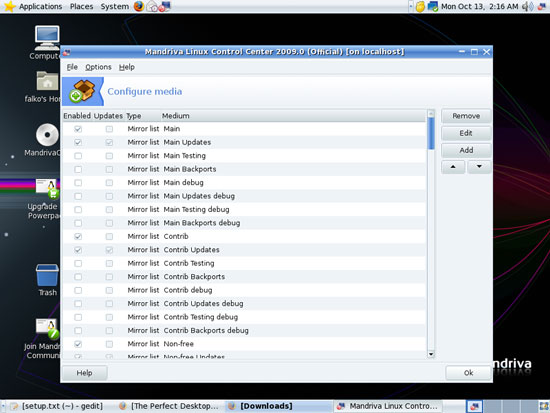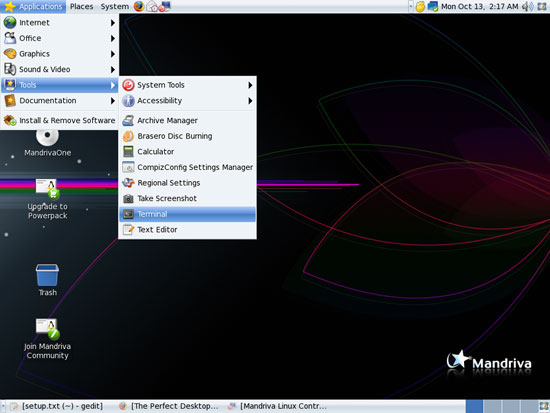The Perfect Desktop - Mandriva One 2009.0 With GNOME - Page 3
This tutorial exists for these OS versions
- Mandriva Linux 2010.1 (Spring)
- Mandriva Linux 2010
- Mandriva Linux 2009.1 (Spring)
- Mandriva Linux 2009
- Mandriva Linux 2008.1 (Spring)
- Mandriva Linux 2008
On this page
6 Update The System
If the red software updates icon appears in the upper right corner (it shows the message New updates are available for your system when you move your mouse pointer to it), it's time to update the system. Click on the red icon:
Type in your password:
Select which updates you want to install. Click on Update to do so:
Confirm your selection:
The updates are now being downloaded and installed:
Click on Quit afterwards to leave the Software Management window.
It is possible that new updates show up after the first update. If this is the case, update again.
7 Manage Your Online Repositories
To manage your online repositories, open the Mandriva Control Center by clicking on its icon in the taskbar:
Type in the root password:
Select Software Management > Configure media sources for install and update:
You can now see which repositories are enabled on your system. If you see the same repository more than once in this list, you can disable one of them by unchecking it (but you don't have to - it doesn't hurt to have the same repository more than once in this list):
8 Find Out Your Kernel Version
Before we go on and install additional software, it's a good idea to find out about your kernel version because in chapter 9 we will install the packages kernel-source and kernel-desktop586-devel which are needed by VMware Server (which we will install at the end of this tutorial). There might be multiple kernel-source and kernel-desktop586-devel packages available, and to select the right ones you need to know your kernel version.
To find out about your kernel version, open a terminal (Applications > Tools > Terminal )...
... and run
uname -r
The output should look like this:
[falko@localhost ~]$ uname -r
2.6.27-desktop586-0.rc8.2mnb
[falko@localhost ~]$
which means you have kernel 2.6.27-desktop586-0.rc8.2mnb installed.