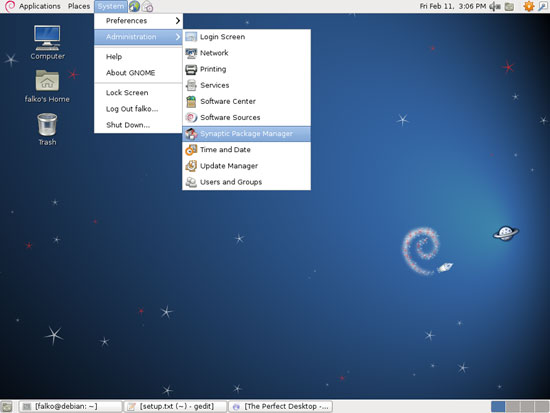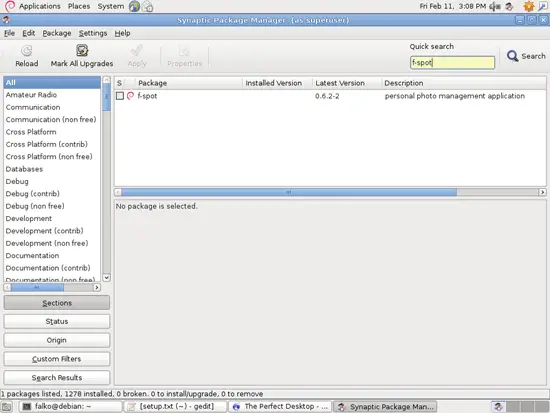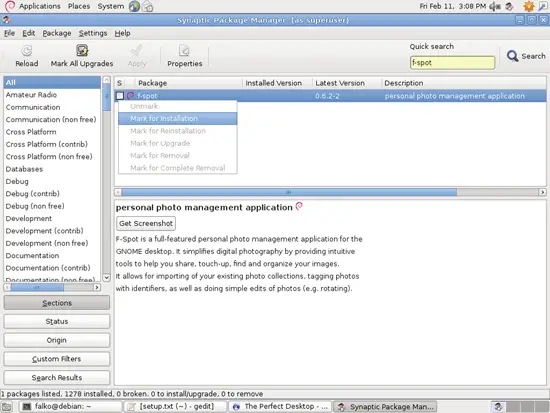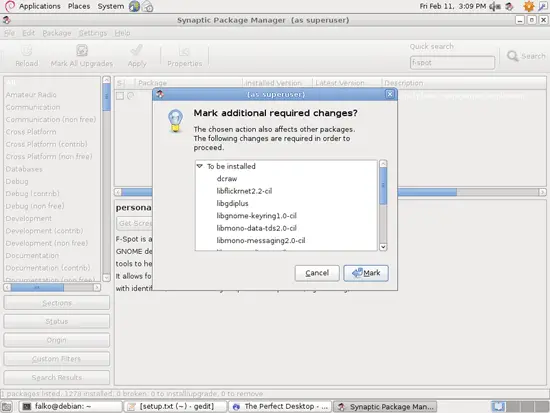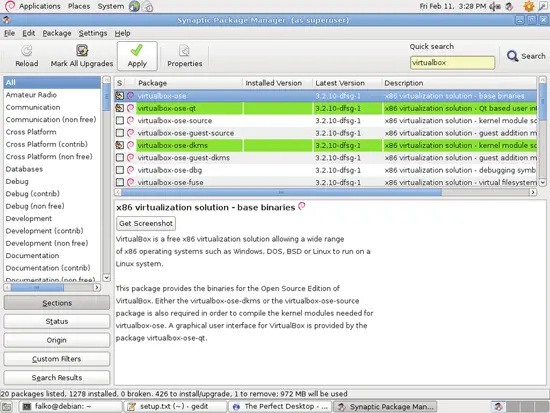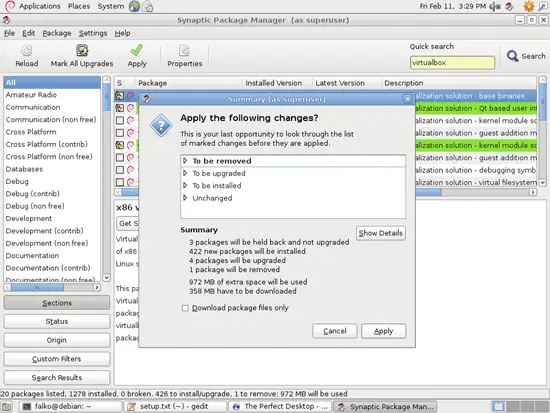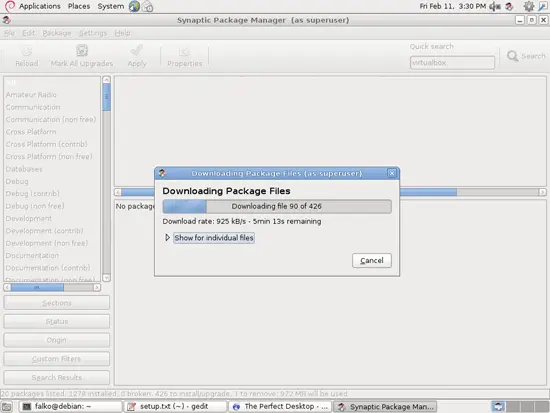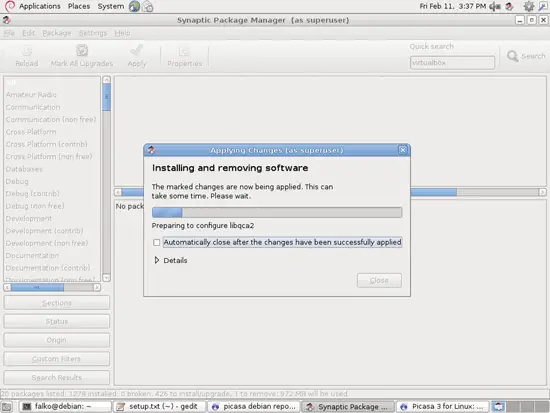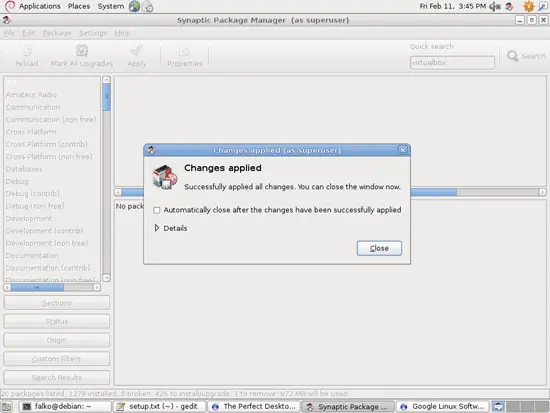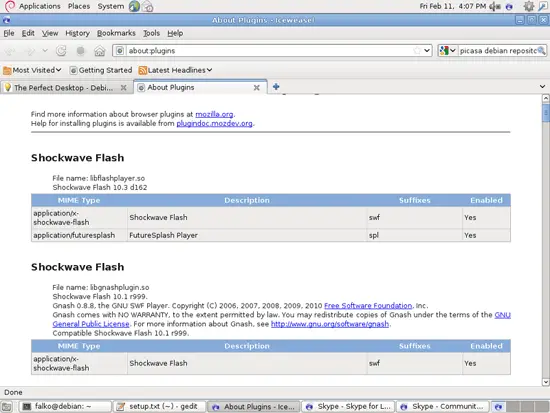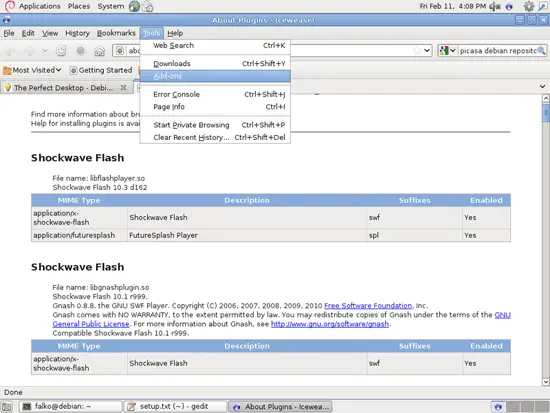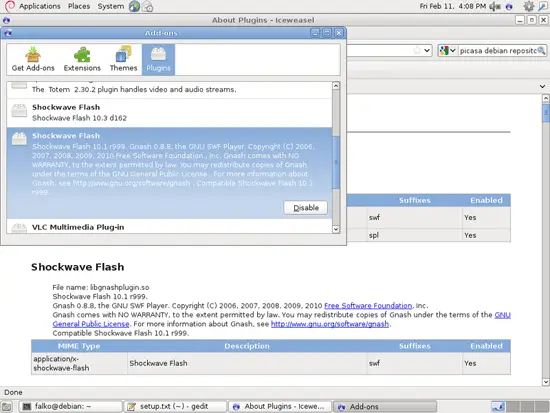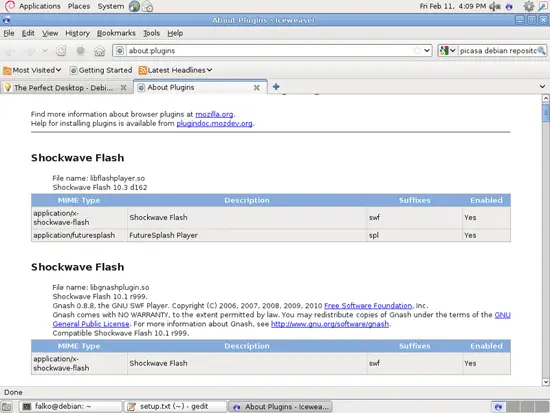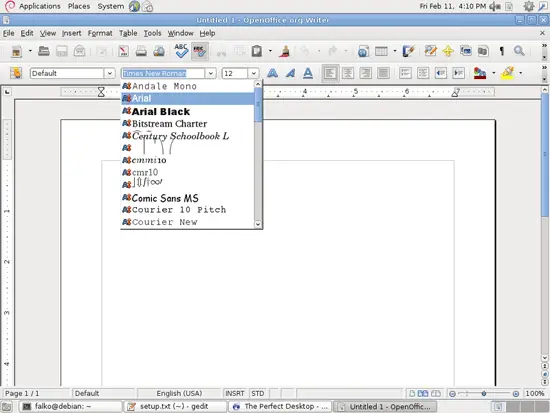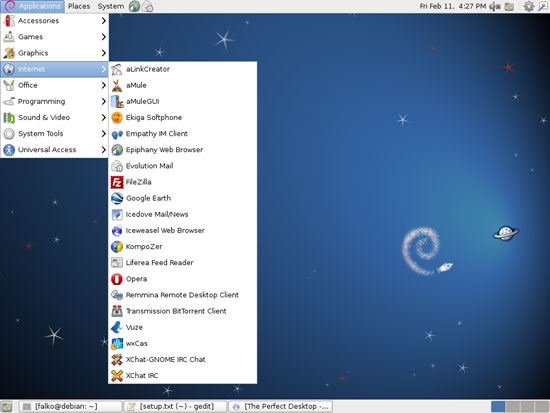The Perfect Desktop - Debian Squeeze - Page 4
This tutorial exists for these OS versions
- Debian 6 (Squeeze)
- Debian 5 (Lenny)
- Fedora 8
- Debian 4 (Etch)
- Fedora 6
On this page
6 Install Additional Software
To install additional applications, open the Synaptic Package Manager (Applications > Administration > Synaptic Package Manager):
In the Synaptic Package Manager, we can install additional software. You can use the Quick search field to find packages:
Select the following packages for installation (* is a wildcard; e.g. gstreamer0.10* means all packages that start with gstreamer0.10):
- f-spot
- flashplugin-nonfree
- filezilla
- icedove
- amule
- amule-utils-gui
- vuze
- xchat
- xchat-gnome
- gnucash
- scribus
- scribus-template
- amarok
- audacity
- banshee
- mplayer
- gtkpod-aac
- xmms2*
- dvdrip
- libdvdcss2
- kino
- mozilla-plugin-vlc
- vlc*
- gxine
- gxineplugin
- xine-plugin
- k3b
- gstreamer0.10*
- bluefish
- eclipse
- ttf-mscorefonts-installer
- openjdk-6*
- icedtea6-plugin
- acroread
- opera
- googleearth-package
- google-chrome-stable
- w64codecs/w32codecs
- skype (i386 only)
- kompozer
- virtualbox-ose
There are also lots of other applications available that you can install as well if you like.
To select a package for installation, click on the checkbox in front of it and select Mark for Installation from the menu that comes up:
If a package has a dependency that needs to be satisfied, a window will pop up. Accept the dependencies by clicking on Mark:
After you've selected the desired packages, click on the Apply button:
Confirm your selection by clicking on Apply:
The packages are now being downloaded from the repositories and installed. This can take a few minutes, so please be patient:
After all packages have been installed, click on Close:
You can leave the Synaptic Package Manager afterwards.
7 Flash Player
Debian Squeeze comes with the Gnash, the GNU Flash movie player, installed by default, but it does not support SWF v10, and you won't be able to watch videos on YoutTube, for example.
We've just installed the Adobe Flash Player 10 in the previous chapter (from Debian-Multimedia). If you type about:plugins in the Firefox/Iceweasel address bar, you should now see both plugins enabled, the Adobe Flash Player and Gnash.
Here's how we can disable Flash Player 9 and enable Flash Player 10 in Firefox/Iceweasel:
In Firefox/Iceweasel, go to Tools > Add-ons:
Go to Plugins; you should see two Shockwave Flash plugins listed. Find the one that mentions Gnash in the description, right-click it and select Disable:
Now, on the about:plugins page, Firefox/Iceweasel should only list the Adobe Flash Player (version 10.3 d162) as the only Shockwave Flash plugin:
8 TrueType Fonts
To check if the TrueType fonts have been installed correctly, open a word processor like OpenOffice. You should now find your new Windows fonts there:
9 Google Earth
In chapter 6, we have installed the package googleearth-packagewhich is a utility to automatically build a Debian package of Google Earth. This means, Google Earth is not yet installed; we have to first build a .deb package of it with the help of googleearth-package, and then install the .deb package.
Open a terminal (Applications > Accessories > Terminal) and become root:
su
Now you can build the Google Earth .deb package as follows:
make-googleearth-package --force
[...]
Package: googleearth
Version: 6.0.1.2032+0.6.0-1
Section: non-free/science
Priority: optional
Maintainer: <root@debian>
Architecture: amd64
Depends: ttf-dejavu | ttf-bitstream-vera | msttcorefonts, lsb-core, libqtcore4, libgl1-mesa-glx, ia32-libs (>= 20110117), lib32gcc1 (>= 1:4.1.1), lib32stdc++6 (>= 4.1.1), lib32z1 (>= 1:1.1.4), libc6-i386 (>= 2.0), libc6-i386 (>= 2.1.3), libc6-i386 (>= 2.2), libc6-i386 (>= 2.3), libc6-i386 (>= 2.3.2), libc6-i386 (>= 2.4) , ia32-libs-gtk
Suggests: nvidia-glx-ia32
Description: Google Earth, a 3D map/planet viewer
Package built with googleearth-package.
dpkg-deb: building package `googleearth' in `./googleearth_6.0.1.2032+0.6.0-1_amd64.deb'.
Success!
You can now install the package with e.g. sudo dpkg -i <package>.deb
root@debian:/home/falko#
If you don't see any errors, then you should find the Google Earth .deb package in the current directory:
ls -l
root@debian:/home/falko# ls -l
total 34316
-rw-r--r-- 1 root root 15094 Dec 26 15:02 debian-multimedia-keyring_2010.12.26_all.deb
drwxr-xr-x 2 falko falko 4096 Feb 11 14:07 Desktop
drwxr-xr-x 2 falko falko 4096 Feb 11 14:07 Documents
drwxr-xr-x 2 falko falko 4096 Feb 11 14:07 Downloads
-rw-r--r-- 1 root root 35042136 Feb 11 16:19 googleearth_6.0.1.2032+0.6.0-1_amd64.deb
drwxr-xr-x 2 falko falko 4096 Feb 11 14:07 Music
drwxr-xr-x 2 falko falko 4096 Feb 11 14:07 Pictures
drwxr-xr-x 2 falko falko 4096 Feb 11 14:07 Public
-rw-r--r-- 1 falko falko 2897 Feb 11 16:12 setup.txt
drwxr-xr-x 2 falko falko 4096 Feb 11 14:07 Templates
drwxr-xr-x 2 falko falko 4096 Feb 11 14:07 Videos
root@debian:/home/falko#
Now you can install Google Earth as follows:
gdebi googleearth_6.0.1.2032+0.6.0-1_amd64.deb
10 Inventory (II)
Now let's check again what we have so far by browsing the menus again:
Our inventory should now look like this:
Graphics:
[x] The GIMP
[x] F-Spot
[ ] Picasa
Internet:
[x] Firefox/Iceweasel
[x] Opera
[x] Google Chrome
[x] Flash Player 10
[x] FileZilla
[x] Thunderbird/Icedove
[x] Evolution
[x] aMule
[x] Transmission BitTorrent Client
[x] Azureus/Vuze
[x] Empathy IM Client
[x] Skype(i386 only)
[x] Google Earth
[x] Xchat IRC
Office:
[x] OpenOffice Writer
[x] OpenOffice Calc
[x] Adobe Reader
[x] GnuCash
[x] Scribus
Sound & Video:
[x] Amarok
[x] Audacity
[x] Banshee
[x] MPlayer
[x] Rhythmbox Music Player
[x] gtkPod
[x] XMMS
[x] dvd::rip
[x] Kino
[x] Sound Juicer CD Extractor
[x] VLC Media Player
[ ] Real Player(i386 only)
[x] Totem
[x] Xine
[x] Brasero
[x] K3B
[x] Multimedia-Codecs
Programming:
[x] KompoZer
[x] Bluefish
[x] Eclipse
Other:
[x] VirtualBox
[x] TrueType fonts
[x] Java
[x] Read/Write support for NTFS partitions