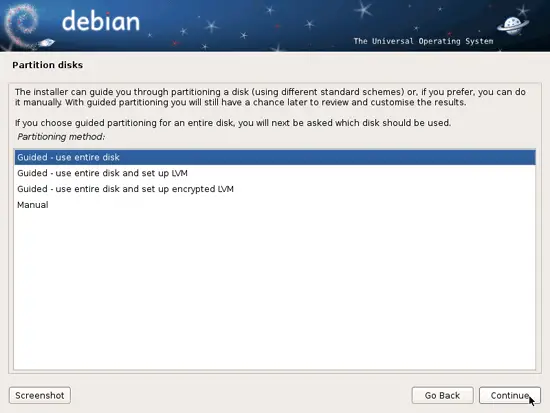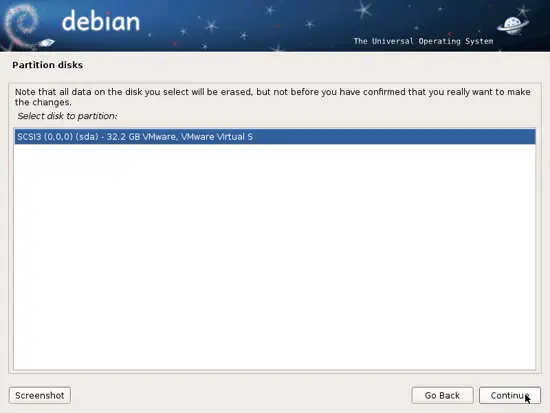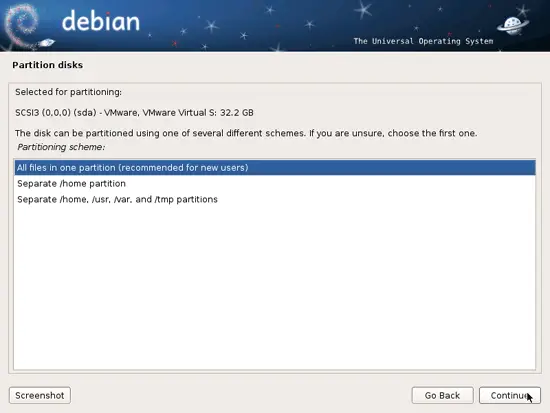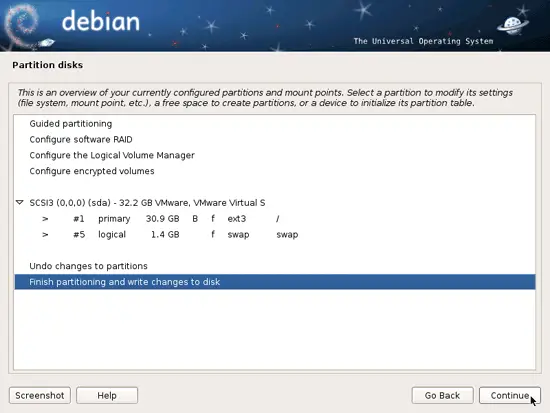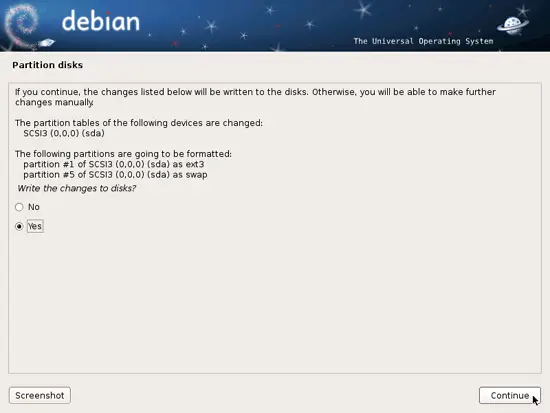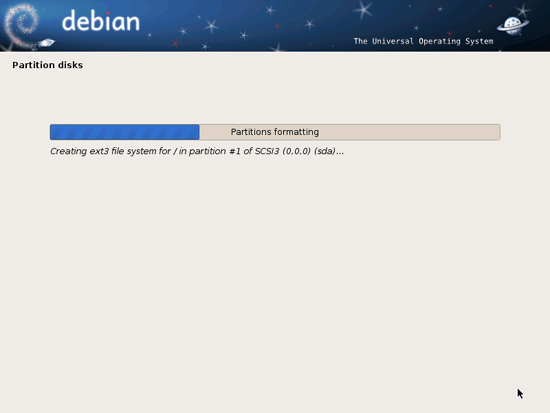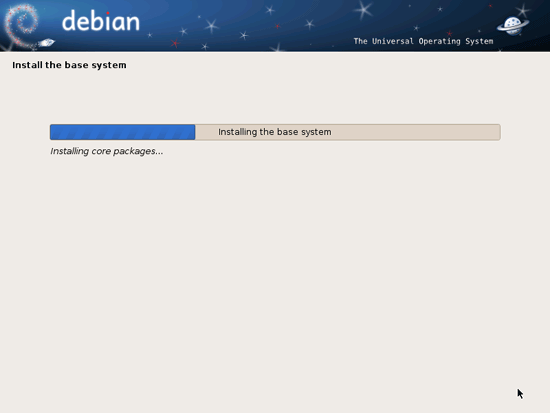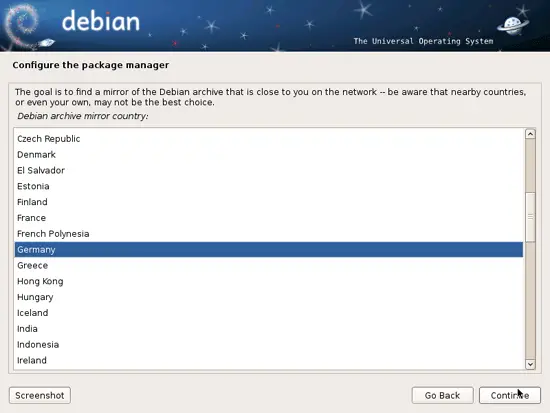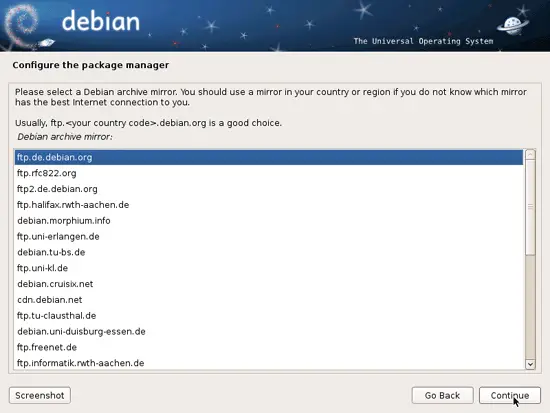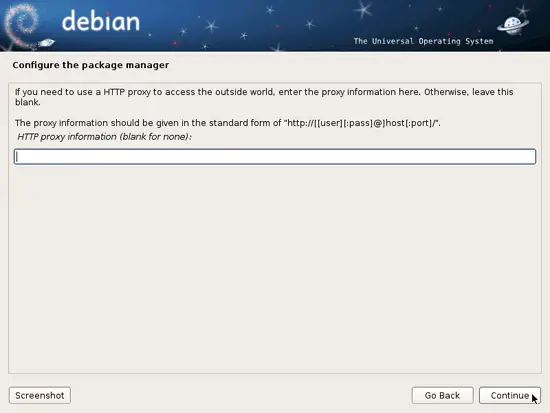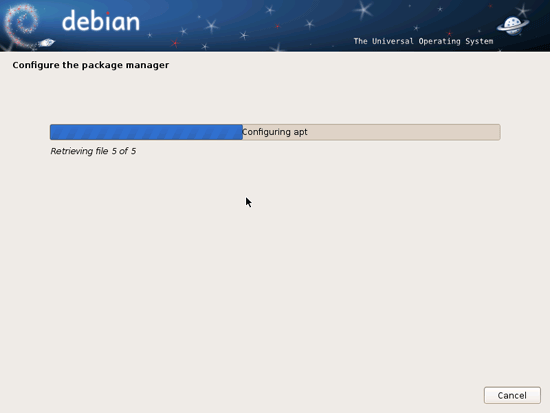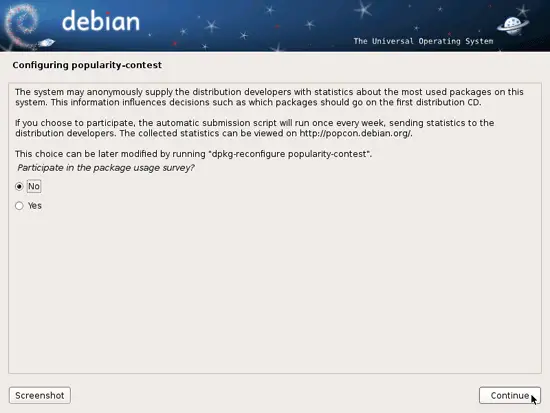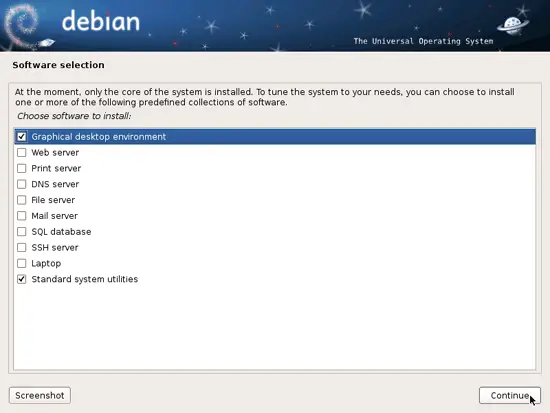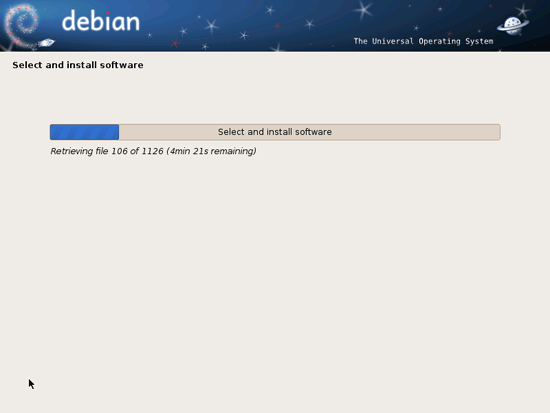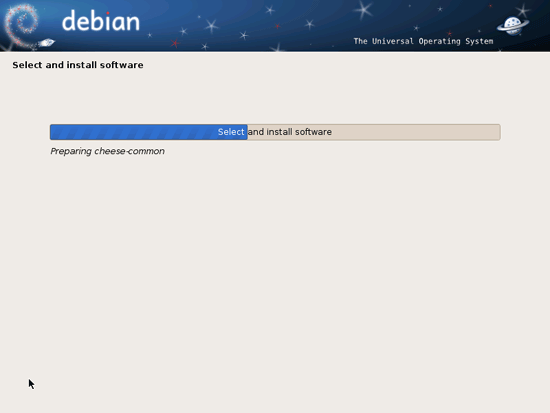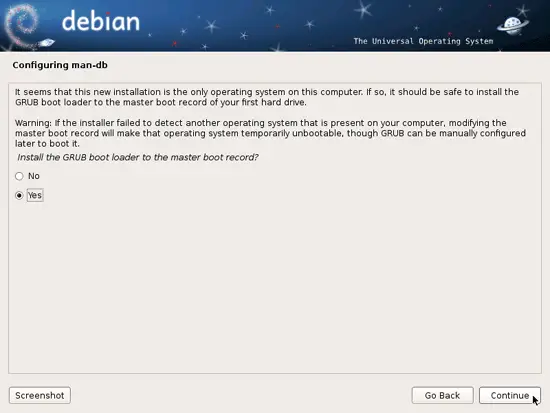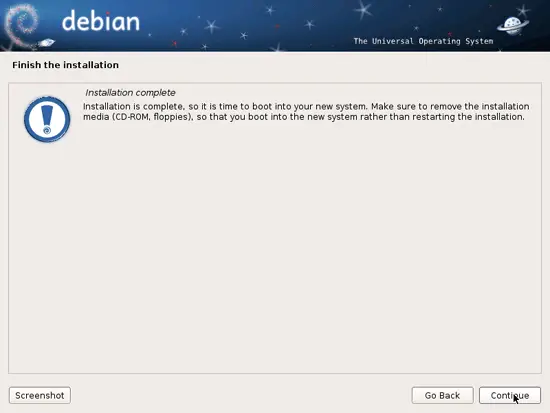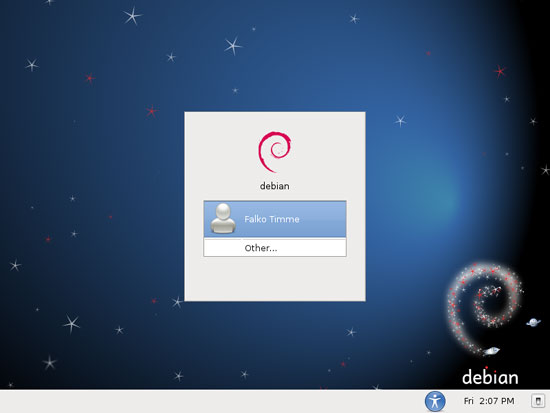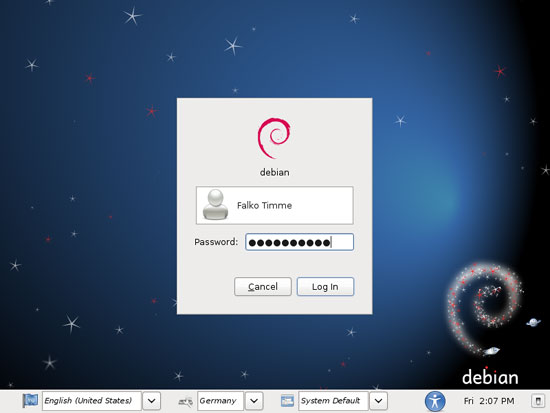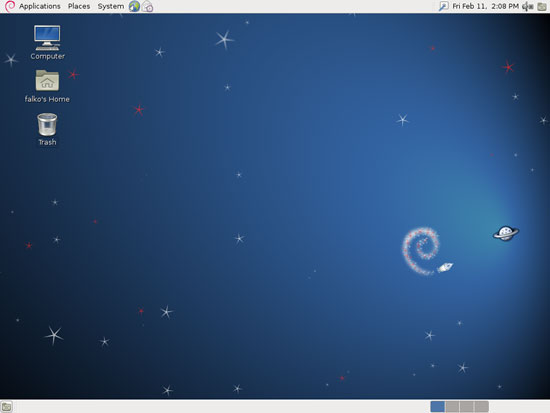The Perfect Desktop - Debian Squeeze - Page 2
This tutorial exists for these OS versions
- Debian 6 (Squeeze)
- Debian 5 (Lenny)
- Fedora 8
- Debian 4 (Etch)
- Fedora 6
On this page
Now you have to partition your hard disk. For simplicity's sake I will create one big partition (with the mount point /) and a little swap partition so I select Guided - use entire disk (of course, the partitioning is totally up to you - if you like, you can create more than just one big partition, and you can also use LVM):
Select the disk that you want to partition:
Then select the partitioning scheme. As mentioned before, I select All files in one partition (recommended for new users) for simplicity's sake - it's up to your likings what you choose here:
When you're finished, select Finish partitioning and write changes to disk:
Select Yes when you're asked Write changes to disks?:
Afterwards, your new partitions are created and formatted:
Now the base system is installed:
Next you must configure apt. Because you are using the Debian Squeeze Netinstall CD which contains only a minimal set of packages, you must use a network mirror. Select the country where the network mirror that you want to use is located (usually this is the country where your Debian Squeeze system is located):
Then select the mirror you want to use (e.g. ftp.de.debian.org):
Unless you use an HTTP proxy, leave the following field empty and hit Continue:
Apt is now updating its packages database:
You can skip the package usage survey by selecting No:
Select Graphical desktop environment and Standard system utilities on the Software selection screen and hit Continue:
The required packages are downloaded and installed on the system:
When you're asked Install the GRUB boot loader to the master boot record?, select Yes:
The base system installation is now finished. Remove the Debian Squeeze Netinstall CD from the CD drive and hit Continue to reboot the system:
After the reboot, log in to the desktop with the username and password you provided during the installation:
This is how your new desktop looks:
Now the base system is ready to be used.