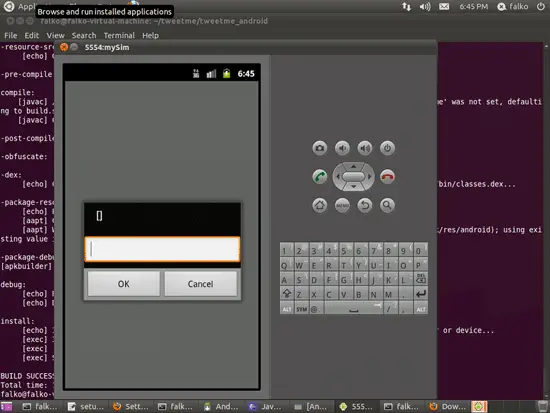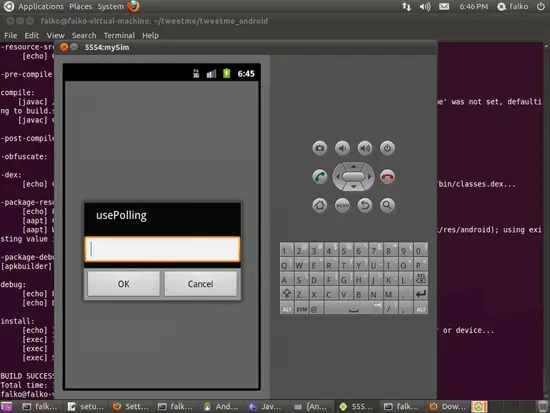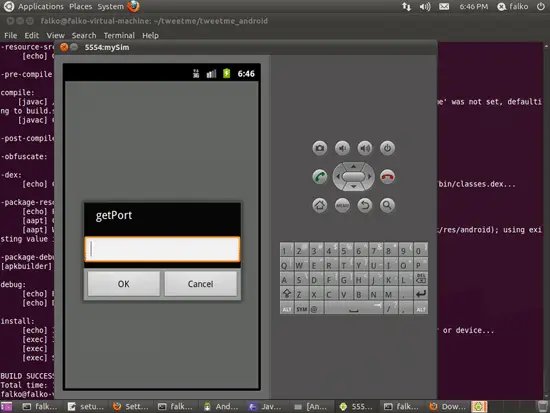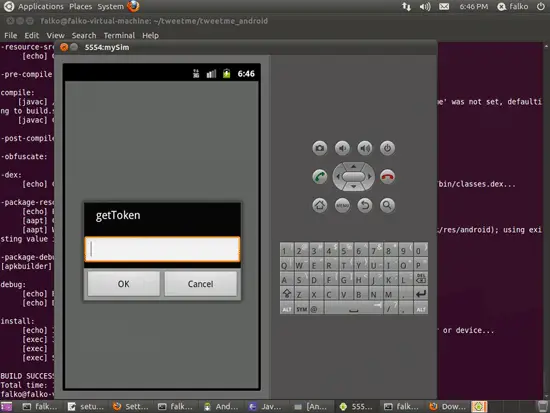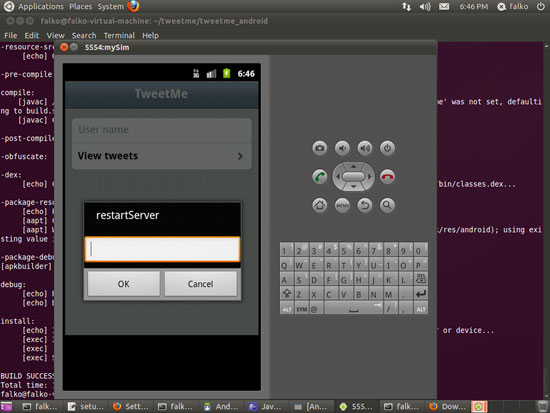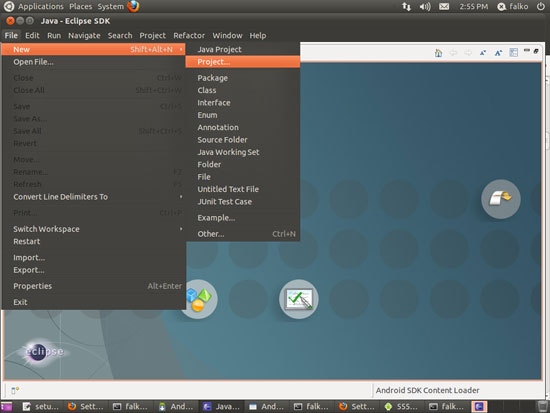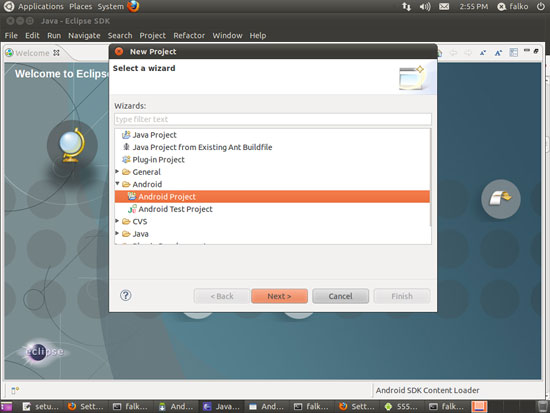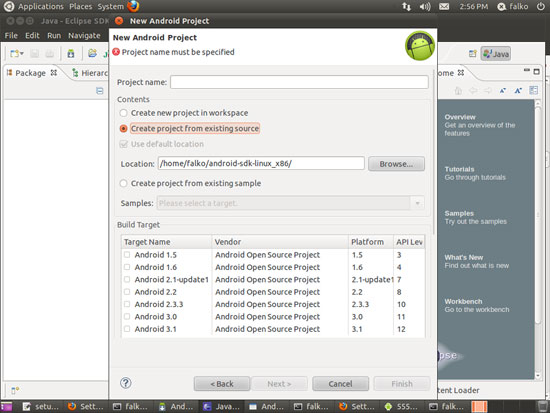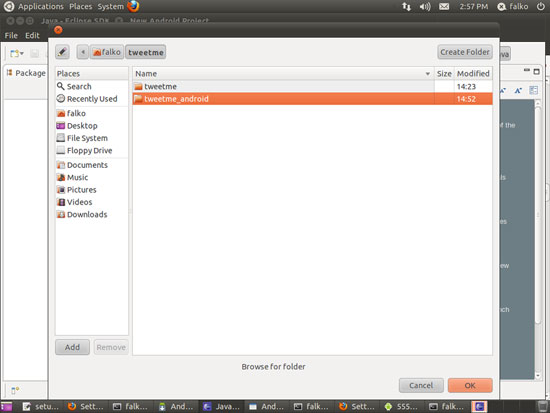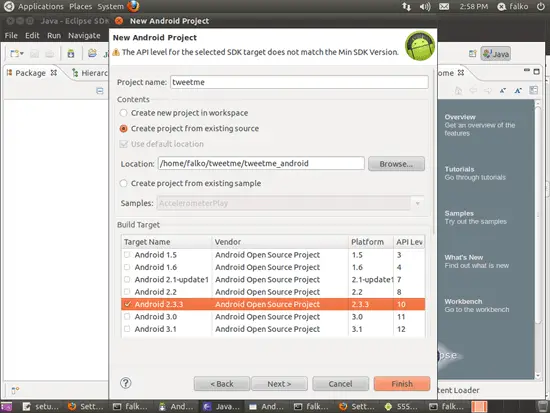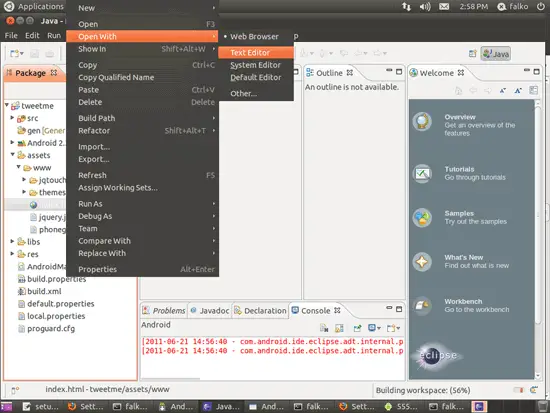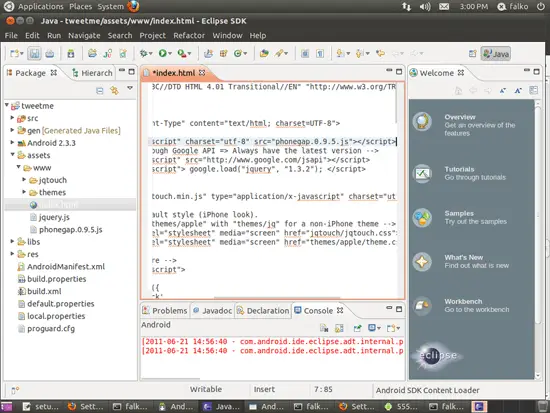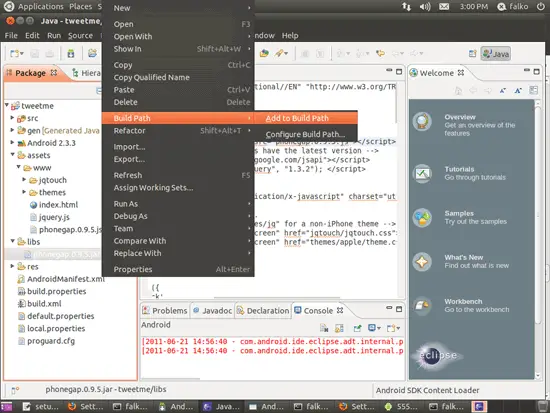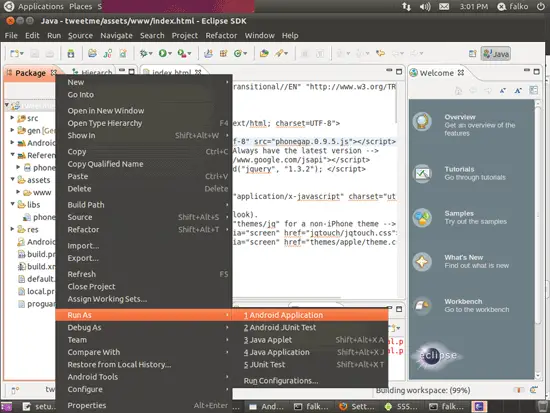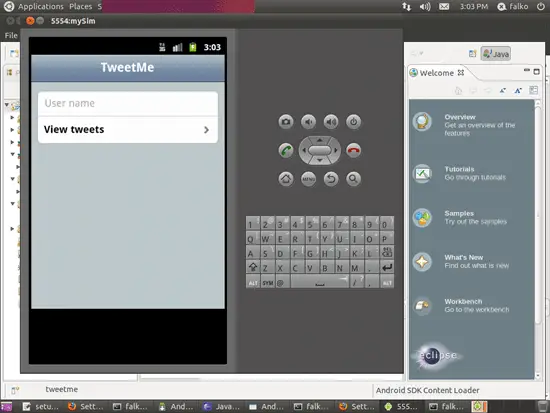Setting Up An Android App Build Environment With Eclipse, Android SDK, PhoneGap (Ubuntu 11.04) - Page 5
7.2 Creating An Android App From Eclipse
In the ~/tweetme/tweetme/ directory, run:
droidgap create
(If you get the error message droidgap: command not found, please run
export PATH="$HOME/android-sdk-linux_x86/tools:$HOME/android-sdk-linux_x86/platform-tools:$HOME/phonegap-phonegap-android/bin:$PATH"
and try again. )
This will create the directory ~/tweetme/tweetme_android which contains everything we need to build our final app from it. The ~/tweetme/tweetme_android/assets/www/ directory contains our HTML, CSS, JavaScript sources plus the phonegap.<version>.js file.
cd ../tweetme_android/
ls -l
falko@falko-virtual-machine:~/tweetme/tweetme_android$ ls -l
total 44
-rw-r--r-- 1 falko falko 2241 2011-06-21 14:25 AndroidManifest.xml
drwxr-xr-x 3 falko falko 4096 2011-06-21 14:25 assets
drwxr-xr-x 2 falko falko 4096 2011-06-21 14:25 bin
-rw-r--r-- 1 falko falko 696 2011-06-21 14:25 build.properties
-rw-r--r-- 1 falko falko 2891 2011-06-21 14:25 build.xml
-rw-r--r-- 1 falko falko 363 2011-06-21 14:25 default.properties
drwxr-xr-x 2 falko falko 4096 2011-06-21 14:25 libs
-rw-r--r-- 1 falko falko 425 2011-06-21 14:25 local.properties
-rw-r--r-- 1 falko falko 1159 2011-06-21 14:25 proguard.cfg
drwxr-xr-x 7 falko falko 4096 2011-06-21 14:25 res
drwxr-xr-x 3 falko falko 4096 2011-06-21 14:25 src
falko@falko-virtual-machine:~/tweetme/tweetme_android$
ls -l assets/www/
falko@falko-virtual-machine:~/tweetme/tweetme_android$ ls -l assets/www/
total 228
-rw-r--r-- 1 falko falko 4233 2011-06-21 14:25 index.html
drwxr-xr-x 2 falko falko 4096 2011-06-21 14:25 jqtouch
-rw-r--r-- 1 falko falko 78601 2011-06-21 14:25 jquery.js
-rw-r--r-- 1 falko falko 132955 2011-06-21 14:25 phonegap.0.9.5.js
drwxr-xr-x 4 falko falko 4096 2011-06-21 14:25 themes
falko@falko-virtual-machine:~/tweetme/tweetme_android$
Important: I found a problem with the phonegap.0.9.5.js file - it contains several lines with a prompt() function that asks the user some questions (it asks for getPort, getToken, getServer, restartServer, usePolling), and this is clearly not what you want inside your app - see the following screenshots:
As a solution for this problem, you can either edit phonegap.0.9.5.js and comment out all lines that contain the prompt() function (there are six lines), or you download PhoneGap 0.9.4 from http://phonegap.googlecode.com/files/phonegap-0.9.4.zip (PhoneGap 0.9.4 doesn't use the prompt() function), extract the phonegap.0.9.4.js file from it, delete phonegap.0.9.5.js from the assets/www/ directory and place phonegap.0.9.4.js in the assets/www/ directory instead.
If you prefer to comment out all lines that contain the prompt() function in phonegap.0.9.5.js, but don't want to edit the file manually, you can use the following command which comments out all six lines automatically (the command works fine for phonegap.0.9.5.js; however, it might not work for future versions, so please keep this in mind!):
sed -i '/prompt/s;^;//;' assets/www/phonegap.0.9.5.js
The libs/ directory contains the file phonegap.<version>.jar:
ls -l libs/
falko@falko-virtual-machine:~/tweetme/tweetme_android$ ls -l libs/
total 136
-rw-r--r-- 1 falko falko 139004 2011-06-21 14:25 phonegap.0.9.5.jar
falko@falko-virtual-machine:~/tweetme/tweetme_android$
Now open Eclipse and go to File > New > Project...:
In the New Project window, select Android > Android Project and click on Next >:
In the New Android Project window, select Create project from existing source (we have previously created the source by running droidgap create) and click on the Browse... button - don't fill out any other fields in that window:
Select the ~/tweetme/tweetme_android directory and click on OK:
Back in the New Android Project window, all other fields should now be filled. Click on Finish:
You should now see the source tree of your app in the left panel in Android. Right-click the assets/www/index.html file and select Open With > Text Editor:
Add the phonegap.<version>.js file to the <head></head> section (before all other JavaScript files/JavaScript code).
Let's assume the file starts as follows:
<!DOCTYPE HTML PUBLIC "-//W3C//DTD HTML 4.01 Transitional//EN" "http://www.w3.org/TR/html4/loose.dtd">
<html>
<head>
<meta http-equiv="Content-Type" content="text/html; charset=UTF-8">
<title>Tweetme</title>
<!-- include JQuery through Google API => Always have the latest version -->
<script type="text/javascript" src="http://www.google.com/jsapi"></script>
<script type="text/javascript"> google.load("jquery", "1.3.2"); </script>
<!-- import JQTouch -->
<script src="jqtouch/jqtouch.min.js" type="application/x-javascript" charset="utf-8"></script>
<!-- Import JQTouch default style (iPhone look).
Replace the string "themes/apple" with "themes/jq" for a non-iPhone theme -->
<link type="text/css" rel="stylesheet" media="screen" href="jqtouch/jqtouch.css">
<link type="text/css" rel="stylesheet" media="screen" href="themes/apple/theme.css">
[...]
|
Add the line <script type="text/javascript" charset="utf-8" src="phonegap.0.9.5.js"></script> before all other JavaScript so that it looks as follows (if you have replaced phonegap.0.9.5.js with phonegap.0.9.4.js, please use the line <script type="text/javascript" charset="utf-8" src="phonegap.0.9.4.js"></script> instead ):
<!DOCTYPE HTML PUBLIC "-//W3C//DTD HTML 4.01 Transitional//EN" "http://www.w3.org/TR/html4/loose.dtd">
<html>
<head>
<meta http-equiv="Content-Type" content="text/html; charset=UTF-8">
<title>Tweetme</title>
<script type="text/javascript" charset="utf-8" src="phonegap.0.9.5.js"></script>
<!-- include JQuery through Google API => Always have the latest version -->
<script type="text/javascript" src="http://www.google.com/jsapi"></script>
<script type="text/javascript"> google.load("jquery", "1.3.2"); </script>
<!-- import JQTouch -->
<script src="jqtouch/jqtouch.min.js" type="application/x-javascript" charset="utf-8"></script>
<!-- Import JQTouch default style (iPhone look).
Replace the string "themes/apple" with "themes/jq" for a non-iPhone theme -->
<link type="text/css" rel="stylesheet" media="screen" href="jqtouch/jqtouch.css">
<link type="text/css" rel="stylesheet" media="screen" href="themes/apple/theme.css">
[...]
|
Now save the file.
Next right-click the libs/phonegap.<version>.jar file and select Build Path > Add to Build Path:
Now right-click the root of our source tree, tweetme, and select Run As > Android Application:
This will open our emulator and automatically start our app:
8 Using A Real Android Device
If you have a real Android smartphone and want to test your app on this device instead of the emulator, you have to first enable USB debugging on the device (Menu > Settings > Applications > Development > USB-Debugging) and then plug it into your Ubuntu desktop using the device's USB cable.
Now check if Ubuntu has correctly identified the device:
adb devices
If you see a lot of question marks like this...
falko@falko-virtual-machine:~$ adb devices
List of devices attached
???????????? no permissions
falko@falko-virtual-machine:~$
... then Ubuntu did not identify your device. In this case create the file /etc/udev/rules.d/51-android.rules...
sudo gedit /etc/udev/rules.d/51-android.rules
... with the following contents:
SUBSYSTEM=="usb", SYSFS{idVendor}=="0bb4", MODE="0666"
|
Replace 0bb4 (this is for HTC phones) with the correct vendor ID which you can find here: http://developer.android.com/guide/developing/device.html#VendorIds
Then run:
sudo chmod a+r /etc/udev/rules.d/51-android.rules
Plug out your phone and plug it back in, and Ubuntu should now recognize it:
adb devices
falko@falko-virtual-machine:~$ adb devices
List of devices attached
SH0ARPL12791 device
falko@falko-virtual-machine:~$
If you have your app as an apk file, you can now install it onto your phone as follows:
adb -d install -r tweetme-debug.apk
(Please note that I use -d (for device) instad of -e (for emulator) here.)
9 Links
- Eclipse: http://www.eclipse.org/
- Android SDK: http://developer.android.com/sdk/index.html
- PhoneGap: http://www.phonegap.com/
- Ubuntu: http://www.ubuntu.com/
- jQuery: http://jquery.com/
- jQTouch: http://www.jqtouch.com/
- Tutorial: A simple Twitter client with JQTouch: http://www.timo-ernst.net/2010/08/tutorial-a-simple-twitter-client-with-jqtouch/