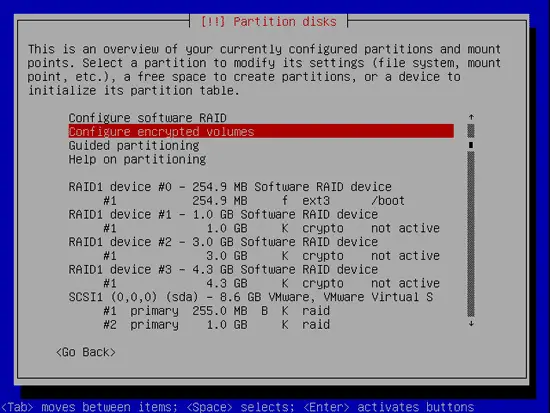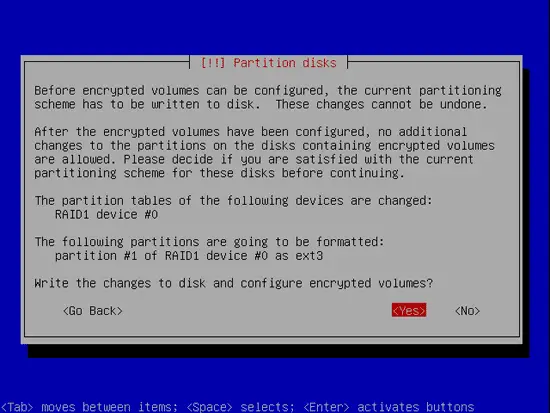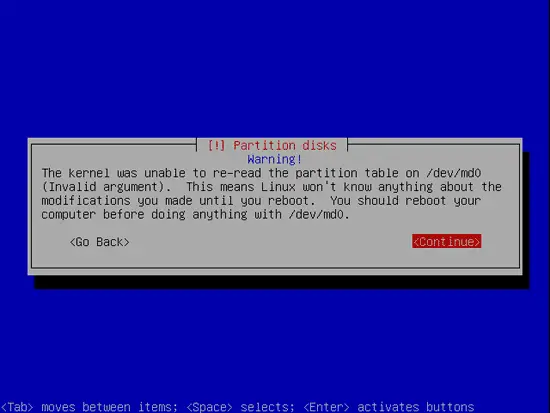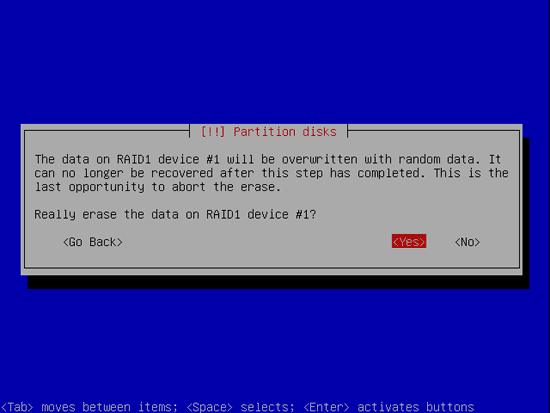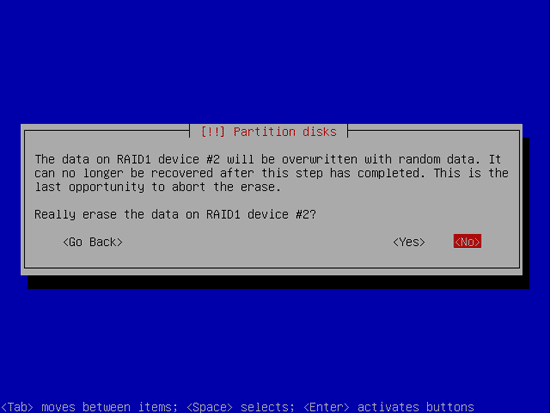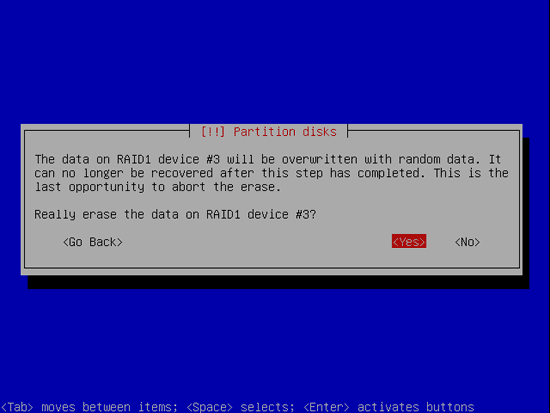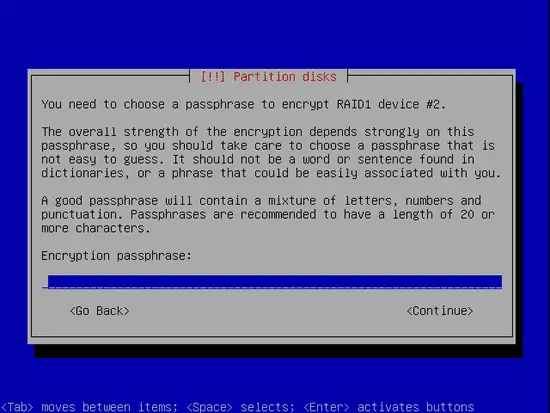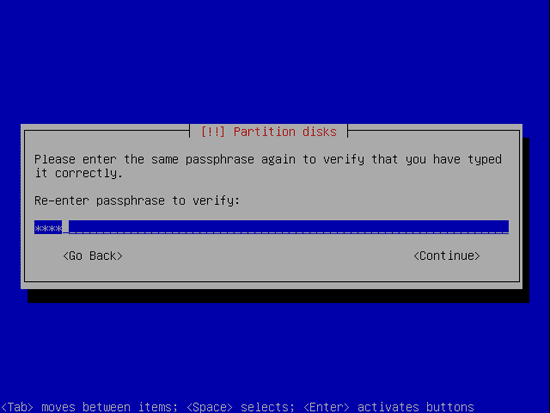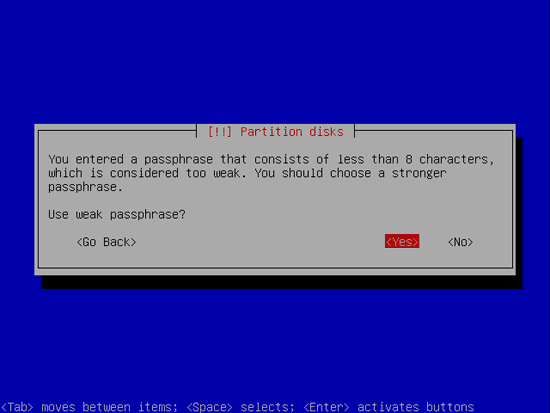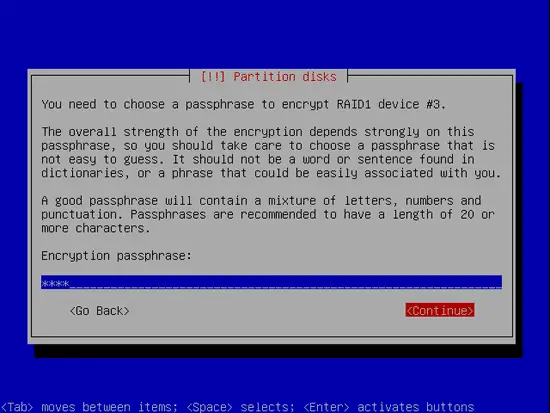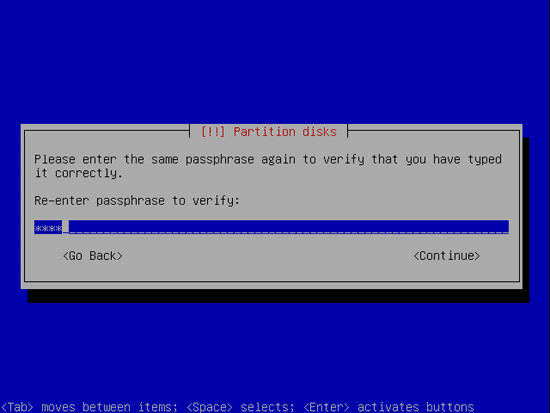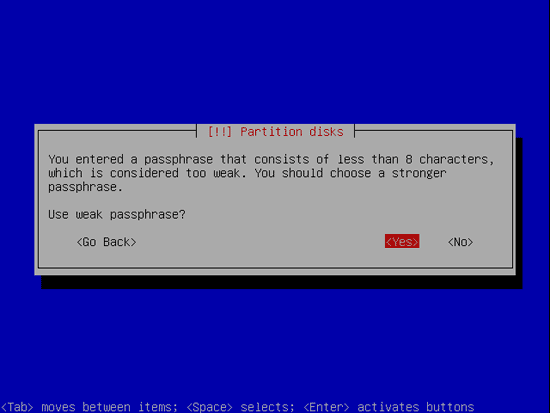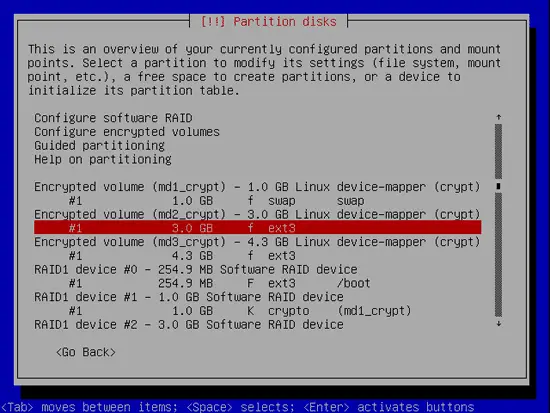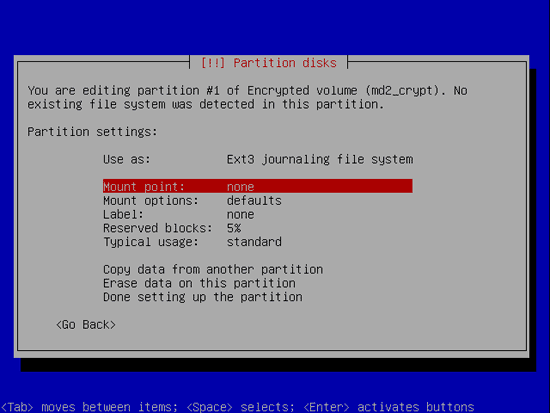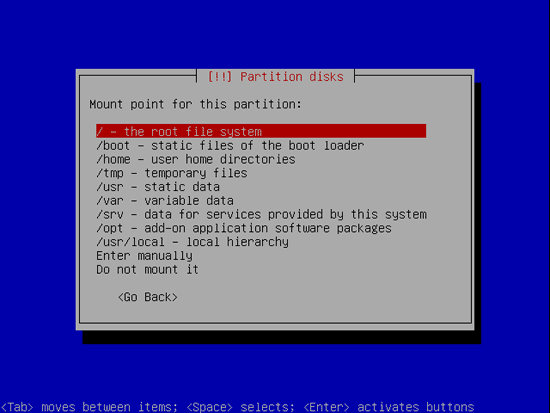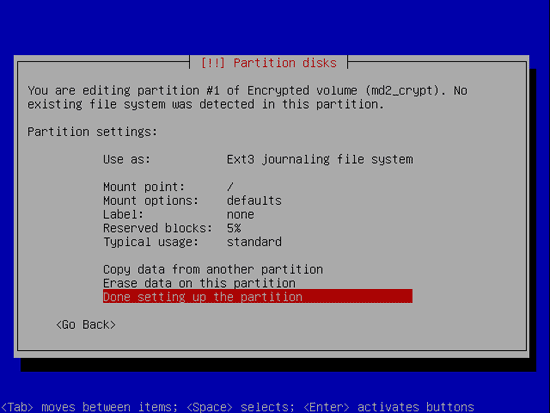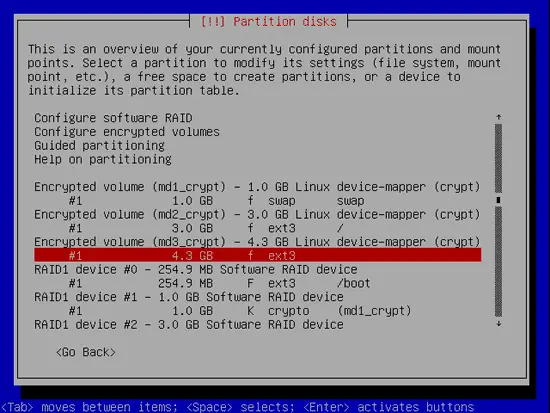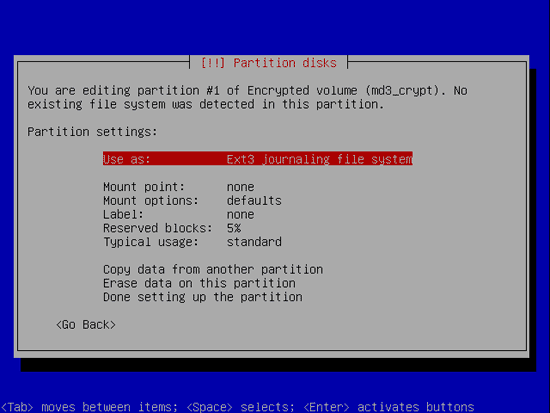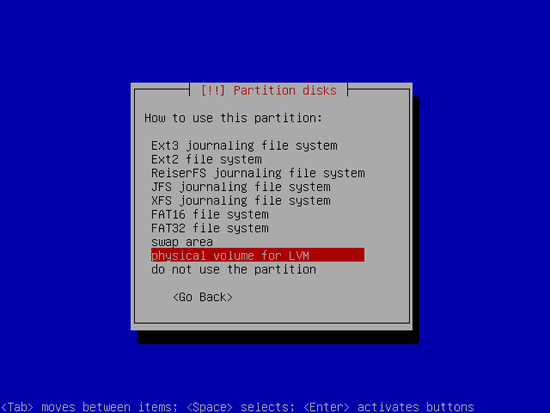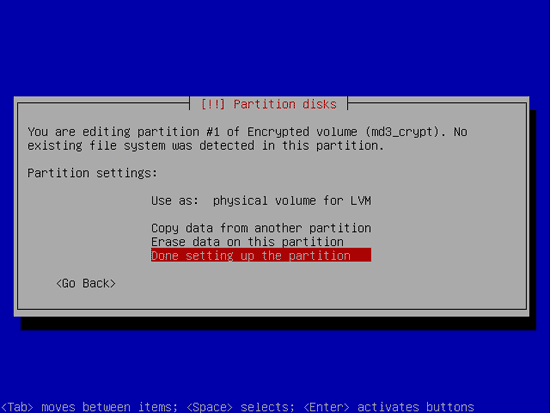Set Up A Fully Encrypted Raid1 LVM System (Lenny) - Page 5
Step 15: Setting up the encrypted devices
Back at the main partition screen, select now to configure the encrypted volumes
The changes made sofar must be written to the disk:
You will get a warning, just continue:
Then you are asked to earse the MD1 device:
Then you are asked to earse the MD2 device:
Then you are asked to earse the MD3 device:
Now you're asked to enter the password for MD2:
Confirm it:
Because it's just a "test" setup for me in the vm I just used "test" as password. Now I'm warned that it's weak. Consider, in a real setup you want to use a strong password. I recommend at least 15 charachters, small letter, capital letters, numbers:
Now you're asked to enter the password for MD3:
Confirm it:
Again the warning of a weak password:
Step 16: Setting up the encrypted root partition
Back at the main partition screen, select now md2_crypt partition to setup the encrypted root:
It is already marked as Ext3. If you want a different filesystem, select another one. If not, select the mount location:
Select it to be "/":
And you're done with this one:
Step 17: Setting up the encrypted data partition
Back at the main partition screen, select now md3_crypt partition to setup the encrypted data partition:
Select "Use as" to change the filesystem:
Select it to be LVM:
And you're done with this one: