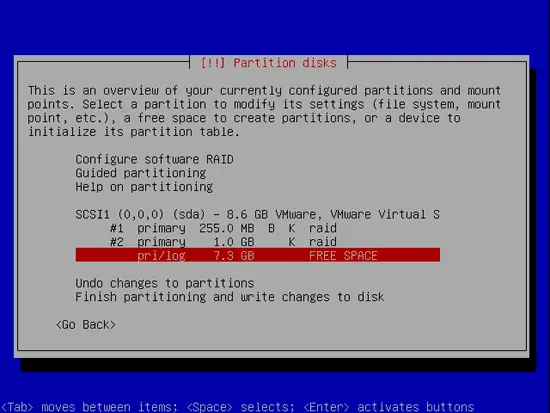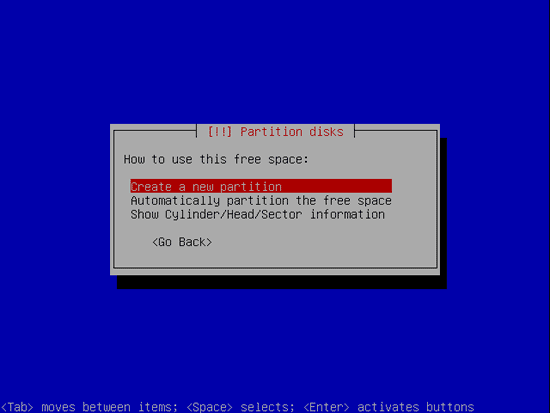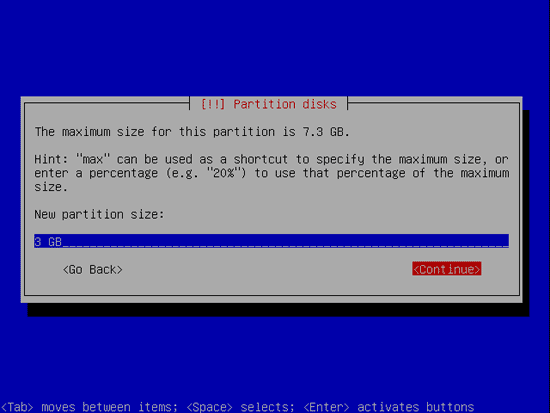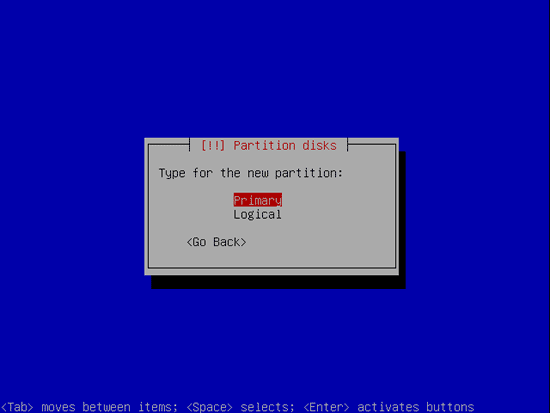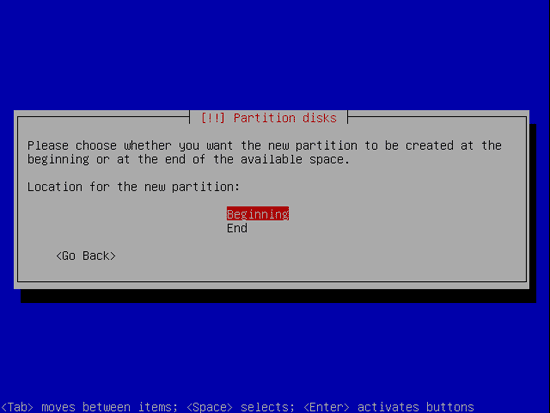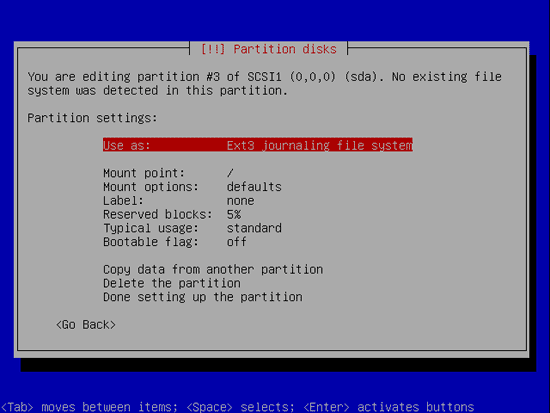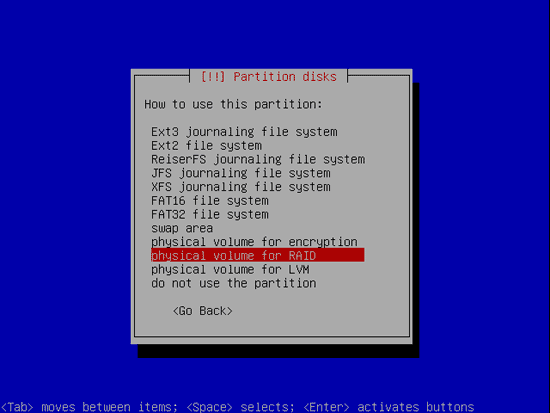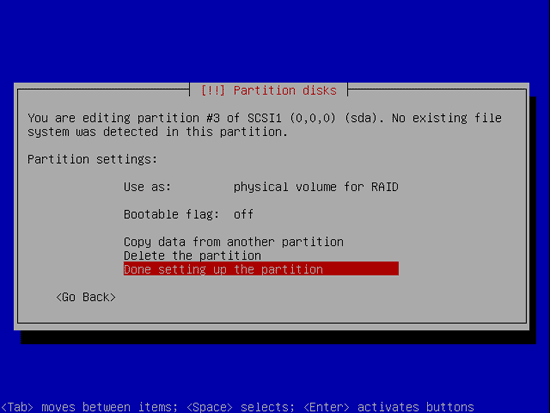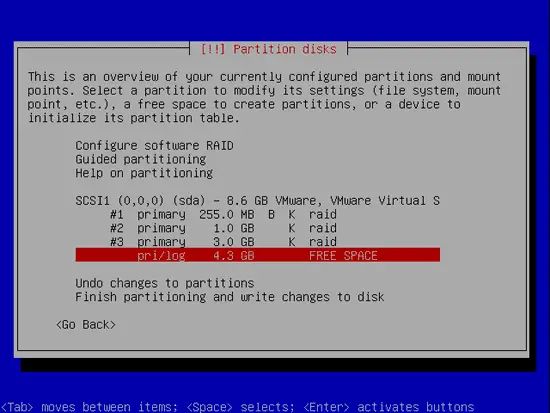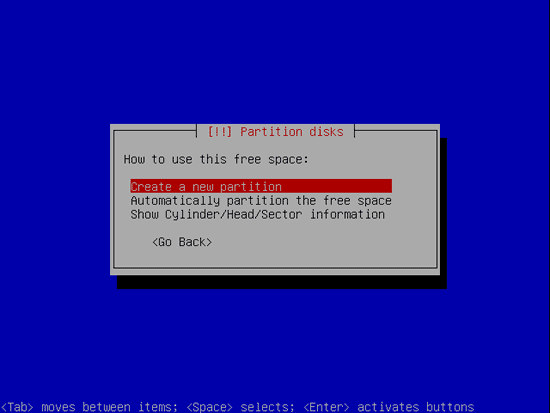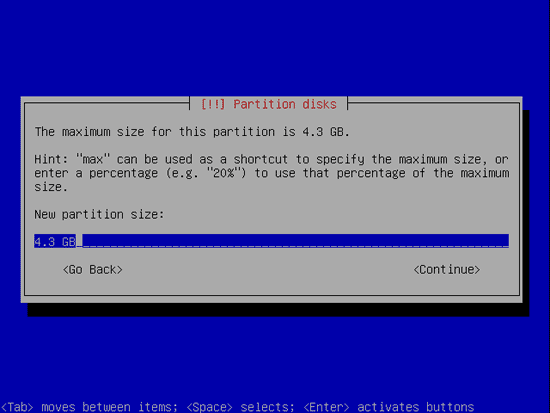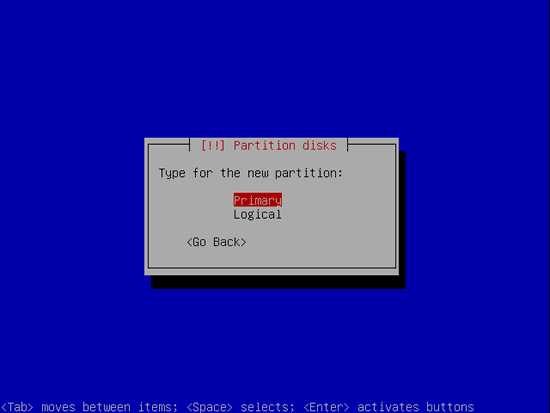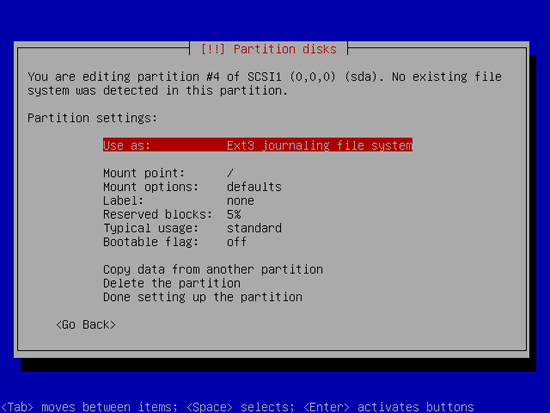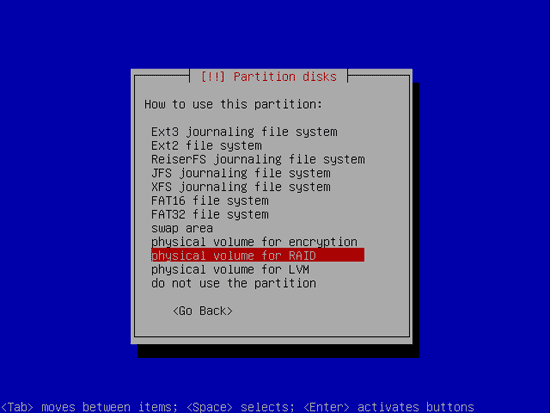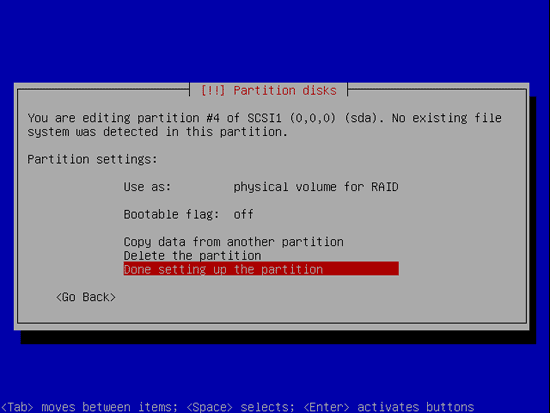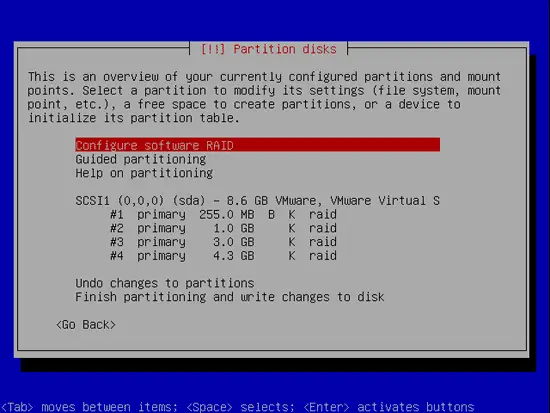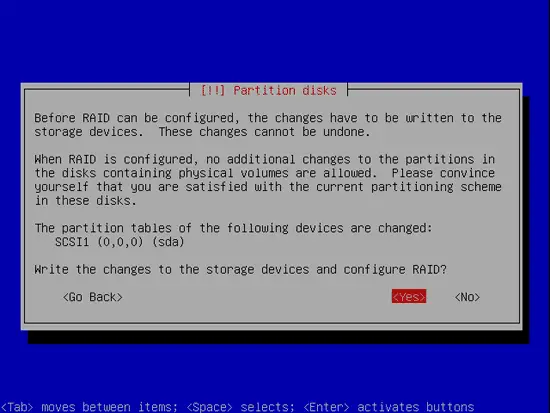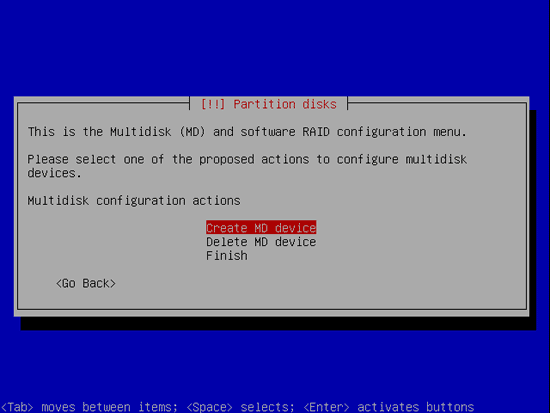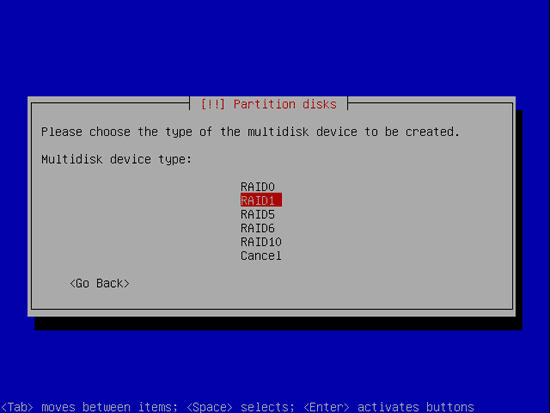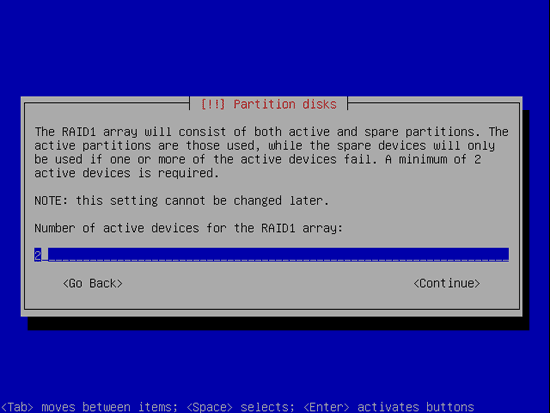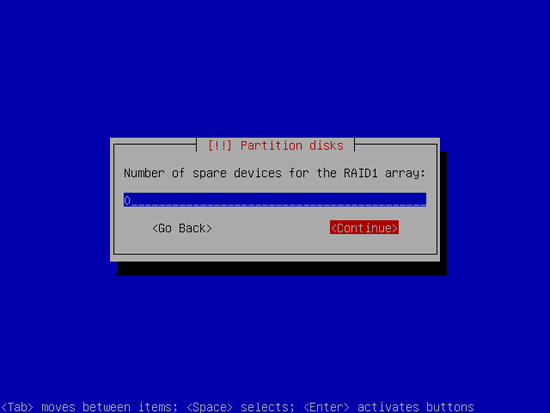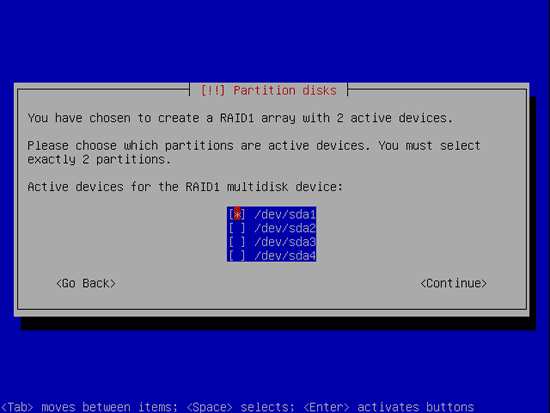Set Up A Fully Encrypted Raid1 LVM System (Lenny) - Page 2
Step 4: Creating the ROOT Partition
Once again back at the partition overview, select the FREE SPACE to create a new partition:
Now we select to create a new partition on the harddisk:
I make it here very small, as this is only a virtual system. On the reallife example I made it 10 GB.
Again make it a primary partitions:
I set it at the beginning. You could also set it at the end... IMHO it doesn't matter much.
At the partition properties select "Use as":
And now select it to be a raid:
Now you are done here:
Step 5: Creating the DATA Partition
Once again back at the partition overview, select the FREE SPACE to create a new partition:
Now we select to create a new partition on the harddisk:
As it is a small virtual system I use the rest of it. In the reallife example the harddisk was bigger than the virtual one here.
Again make it a primary partitions:
At the partition properties select "Use as":
And now select it to be a raid:
Now you are done here:
Step 6: Configure the RAID
Once again back at the partition overview. Select to configure the RAID:
You are asked to write the changes:
Step 7: Create the first RAID: MD0
Select to create the MD device:
Make it RAID1:
Set the number of active devices (I just use two).
Set the number of spare devices:
Select the according partition that shall be used: