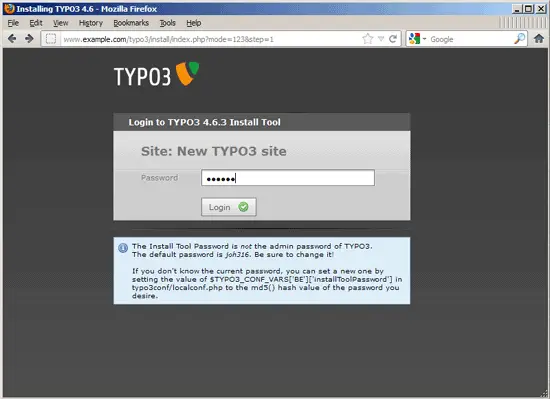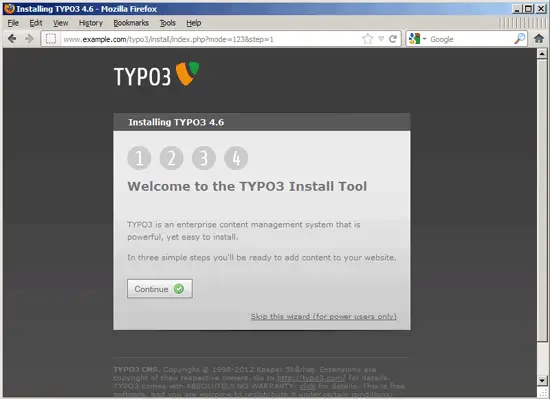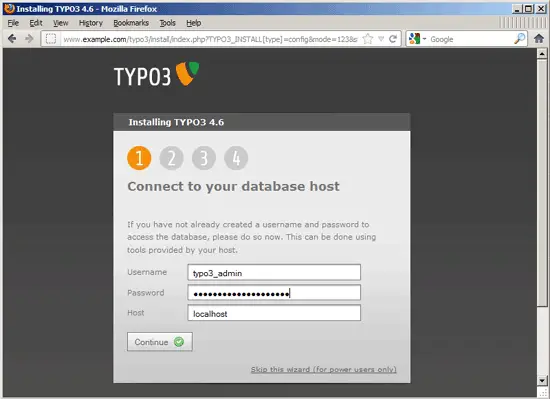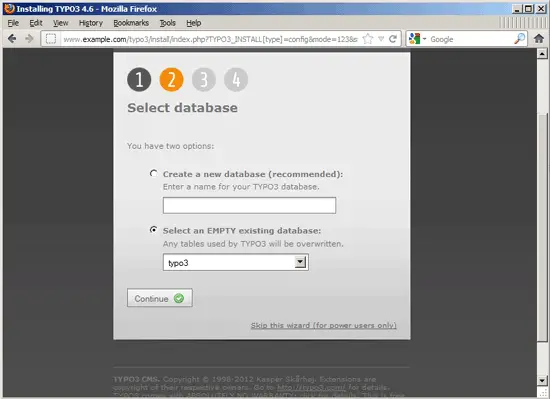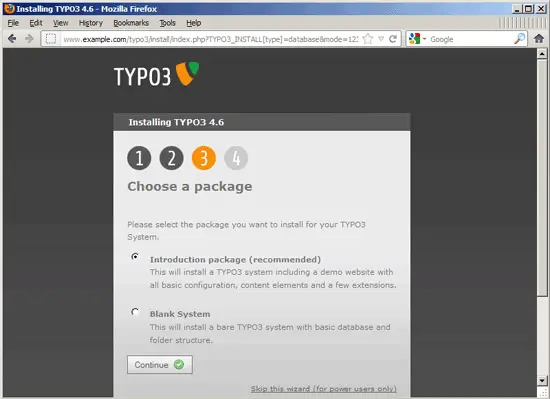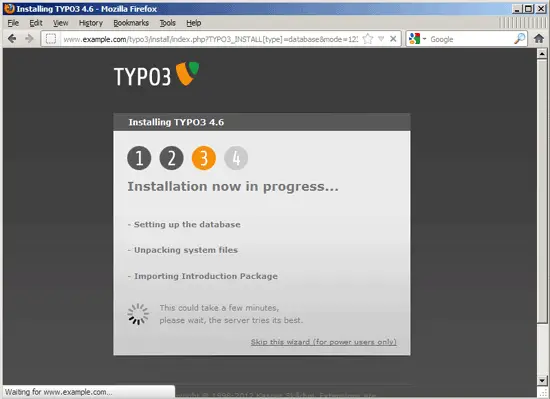Running TYPO3 4.6 On Nginx (LEMP) On Debian Squeeze/Ubuntu 11.10
Version 1.0
Author: Falko Timme  Follow me on Twitter
Follow me on Twitter
This tutorial shows how you can install and run a TYPO3 (version 4.6) web site on a Debian Squeeze or Ubuntu 11.10 system that has nginx installed instead of Apache (LEMP = Linux + nginx (pronounced "engine x") + MySQL + PHP). The guide also covers the use of the nc_staticfilecache extension which allows TYPO3 to cache pages as complete .html files for faster delivery (increases response times for static pages by a factor of 230; it's similar to Drupal's Boost module). nginx is a HTTP server that uses much less resources than Apache and delivers pages a lot of faster, especially static files.
I do not issue any guarantee that this will work for you!
1 Preliminary Note
I want to install TYPO3 in a vhost called www.example.com/example.com here with the document root /var/www/www.example.com/web.
You should have a working LEMP installation, as shown in these tutorials:
- Installing Nginx With PHP5 And MySQL Support On Debian Squeeze
- Installing Nginx With PHP5 (And PHP-FPM) And MySQL Support On Ubuntu 11.10
A note for Ubuntu users:
Because we must run all the steps from this tutorial with root privileges, we can either prepend all commands in this tutorial with the string sudo, or we become root right now by typing
sudo su
2 Installing APC
APC is a free and open PHP opcode cacher for caching and optimizing PHP intermediate code. It's similar to other PHP opcode cachers, such as eAccelerator and XCache. It is strongly recommended to have one of these installed to speed up your PHP page.
APC can be installed as follows:
apt-get install php-apc
If you use PHP-FPM as your FastCGI daemon (like in Installing Nginx With PHP5 (And PHP-FPM) And MySQL Support On Ubuntu 11.10), restart it as follows:
/etc/init.d/php5-fpm restart
If you use lighttpd's spawn-fcgi program as your FastCGI daemon (like in Installing Nginx With PHP5 And MySQL Support On Debian Squeeze), we must kill the current spawn-fcgi process (running on port 9000) and create a new one. Run
netstat -tap
to find out the PID of the current spawn-fcgi process:
root@server1:~# netstat -tap
Active Internet connections (servers and established)
Proto Recv-Q Send-Q Local Address Foreign Address State PID/Program name
tcp 0 0 *:sunrpc *:* LISTEN 734/portmap
tcp 0 0 *:www *:* LISTEN 2987/nginx
tcp 0 0 *:ssh *:* LISTEN 1531/sshd
tcp 0 0 *:57174 *:* LISTEN 748/rpc.statd
tcp 0 0 localhost.localdom:smtp *:* LISTEN 1507/exim4
tcp 0 0 localhost.localdom:9000 *:* LISTEN 1542/php5-cgi
tcp 0 0 localhost.localdo:mysql *:* LISTEN 1168/mysqld
tcp 0 52 server1.example.com:ssh 192.168.0.198:2462 ESTABLISHED 1557/0
tcp6 0 0 [::]:www [::]:* LISTEN 2987/nginx
tcp6 0 0 [::]:ssh [::]:* LISTEN 1531/sshd
tcp6 0 0 ip6-localhost:smtp [::]:* LISTEN 1507/exim4
root@server1:~#
In the above output, the PID is 1542, so we can kill the current process as follows:
kill -9 1542
Afterwards we create a new spawn-fcgi process:
/usr/bin/spawn-fcgi -a 127.0.0.1 -p 9000 -u www-data -g www-data -f /usr/bin/php5-cgi -P /var/run/fastcgi-php.pid
3 Installing TYPO3
The document root of my www.example.com web site is /var/www/www.example.com/web - if it doesn't exist, create it as follows:
mkdir -p /var/www/www.example.com/web
Next we download TYPO3 (TYPO3 comes in multiple flavours - I choose the Introduction Package because it comes with a complete example website to play with; if you know TYPO3, you can use any of the other packages as well) as a .tar.gz file from http://typo3.org/download/packages/ and place it in our document root:
cd /tmp
wget http://downloads.sourceforge.net/project/typo3/TYPO3%20Source%20and%20Dummy/TYPO3%204.6.3/introductionpackage-4.6.3.tar.gz
tar xvfz introductionpackage-4.6.3.tar.gz
cd introductionpackage-4.6.3/
mv * /var/www/www.example.com/web/
mv .htaccess /var/www/www.example.com/web/
It is recommended to make the document root and the TYPO3 files in it writable by the nginx daemon which is running as user www-data and group www-data:
chown -R www-data:www-data /var/www/www.example.com/web
If you haven't already created a MySQL database for TYPO3 (including a MySQL TYPO3 user), you can do that as follows (I name the database typo3 in this example, and the user is called typo3_admin, and his password is typo3_admin_password):
mysqladmin -u root -p create typo3
mysql -u root -p
GRANT ALL PRIVILEGES ON typo3.* TO 'typo3_admin'@'localhost' IDENTIFIED BY 'typo3_admin_password';
GRANT ALL PRIVILEGES ON typo3.* TO 'typo3_admin'@'localhost.localdomain' IDENTIFIED BY 'typo3_admin_password';
FLUSH PRIVILEGES;
quit;
Next we create an nginx vhost configuration for our www.example.com vhost in the /etc/nginx/sites-available/ directory as follows:
vi /etc/nginx/sites-available/www.example.com.vhost
server {
listen 80;
server_name www.example.com example.com;
root /var/www/www.example.com/web;
if ($http_host != "www.example.com") {
rewrite ^ http://www.example.com$request_uri permanent;
}
index index.php index.html;
location = /favicon.ico {
log_not_found off;
access_log off;
expires max;
}
location = /robots.txt {
allow all;
log_not_found off;
access_log off;
}
# Deny all attempts to access hidden files such as .htaccess, .htpasswd, .DS_Store (Mac).
location ~ /\. {
deny all;
access_log off;
log_not_found off;
}
location ~* \.(jpg|jpeg|png|gif|css|js|ico)$ {
expires max;
log_not_found off;
}
location ~* \.(cur|ico|gif|png|jpe?g|css|js|swf|woff)((\?\d\d\d\d\d\d\d\d\d\d)|(\?s=\d\d\d\d\d\d\d\d\d\d))$ {
expires max;
log_not_found off;
}
location ~* \.(cur|ico|gif|png|jpe?g|css|js|swf|woff)(\?v\d\d?\.\d\d?\.\d\d?)$ {
expires max;
log_not_found off;
}
location ~* ^(/typo3/sysext|/typo3conf/ext).*\.(cur|ico|gif|png|jpe?g|css|js|swf|woff) {
expires max;
log_not_found off;
}
location = /clear.gif {
empty_gif;
expires max;
}
location ^~ /typo3/gfx {
expires max;
}
location ^~ /typo3temp/compressor {
expires max;
}
location ~* \.(sql|htaccess|htpasswd|tpl|html5|xhtml) {
deny all;
}
location / {
if ($query_string ~ ".+") {
return 405;
}
# pass requests from logged-in users to PHP
if ($http_cookie ~ 'nc_staticfilecache|be_typo_user' ) {
return 405;
} # pass POST requests to PHP
if ($request_method !~ ^(GET|HEAD)$ ) {
return 405;
}
if ($http_pragma = 'no-cache') {
return 405;
}
if ($http_cache_control = 'no-cache') {
return 405;
}
error_page 405 = @nocache;
# serve requested content from the cache if available, otherwise pass the request to PHP
try_files /typo3temp/tx_ncstaticfilecache/$host${request_uri}index.html @nocache;
}
location @nocache {
try_files $uri $uri/ /index.php?$args;
}
location ^~ /typo3temp/tx_ncstaticfilecache {
expires 43200;
charset utf-8;
}
location ~ \.php$ {
try_files $uri =404;
include /etc/nginx/fastcgi_params;
fastcgi_pass 127.0.0.1:9000;
fastcgi_param SCRIPT_FILENAME $document_root$fastcgi_script_name;
fastcgi_index index.php;
}
}
|
This configuration already contains everything that is needed for clean URLs (because of the try_files $uri $uri/ /index.php?$args; line in the @nocache location) and for serving files from the nc_staticfilecache (the extension stores cached files in the /typo3temp/tx_ncstaticfilecache directory). If no cached file is found (or if it's an authenticated user, a POST request, a URL with a query string, etc.), the request is passed on to the @nocache location. This means this configuration works also if you don't use the nc_staticfilecache extension at all.
Next make sure you have the following line in /etc/nginx/mime.types:
vi /etc/nginx/mime.types
[...]
text/x-component htc;
[...]
|
To enable the vhost, we create a symlink to it from the /etc/nginx/sites-enabled/ directory:
cd /etc/nginx/sites-enabled/
ln -s /etc/nginx/sites-available/www.example.com.vhost www.example.com.vhost
Reload nginx for the changes to take effect:
/etc/init.d/nginx reload
Now we can launch the web-based TYPO3 installer by going to http://www.example.com/typo3/install/index.php?mode=123&step=1 - first you have to type in the installer's password which is joh316 by default:
This brings you to the 1-2-3 installer. Click on Continue:
Next fill in the database details (user: typo3_admin; password: typo3_admin_password from when we created the typo3 database) and click on Continue:
On the next page choose Select an EMPTY existing database and pick typo3 from the drop-down menu. Then click on Continue:
Now you have to decide if you want to install a completely empty TYPO3 system (so that you can start with your project from scratch) or if you want to populate TYPO3 with the demo website that comes with the Introduction Package.
In this tutorial I select Introduction package (recommended) to install the demo website. Click on Continue:
The database and the demo website are now being configured: