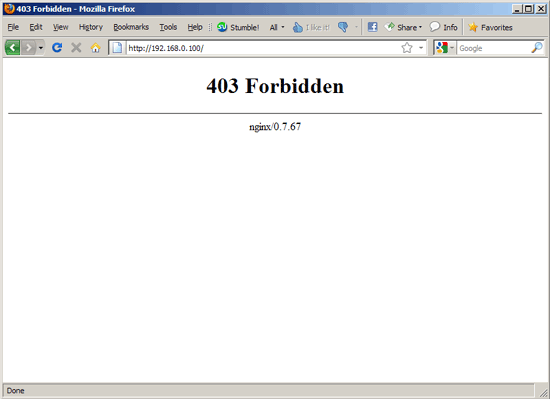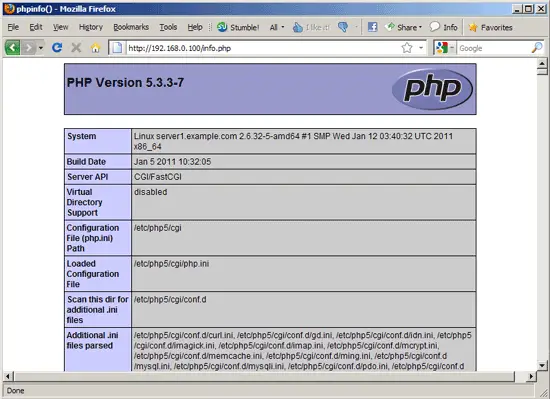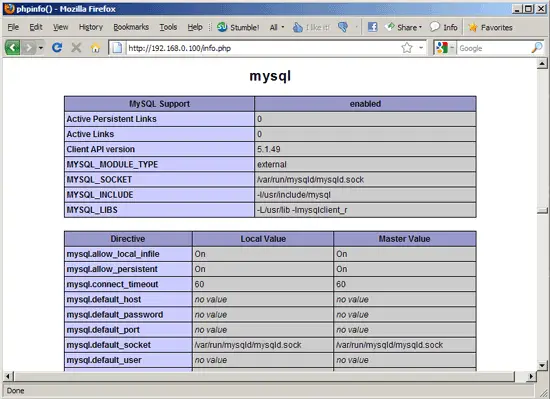This tutorial exists for these OS versions
- Debian 12 (Bookworm)
- Debian 11 (Bullseye)
- Debian 9 (Stretch)
- Debian 8 (Jessie)
- Debian 6 (Squeeze)
- Debian 5 (Lenny)
On this page
Installing Nginx With PHP5 And MySQL Support On Debian Squeeze
Version 1.0
Author: Falko Timme
 Follow me on Twitter
Follow me on Twitter
Nginx (pronounced "engine x") is a free, open-source, high-performance HTTP server. Nginx is known for its stability, rich feature set, simple configuration, and low resource consumption. This tutorial shows how you can install Nginx on a Debian Squeeze server with PHP5 support (through FastCGI) and MySQL support.
I do not issue any guarantee that this will work for you!
1 Preliminary Note
In this tutorial I use the hostname server1.example.com with the IP address 192.168.0.100. These settings might differ for you, so you have to replace them where appropriate.
2 Installing MySQL 5
In order to install MySQL, we run
apt-get install mysql-server mysql-client
You will be asked to provide a password for the MySQL root user - this password is valid for the user root@localhost as well as [email protected], so we don't have to specify a MySQL root password manually later on:
New password for the MySQL "root" user: <-- yourrootsqlpassword
Repeat password for the MySQL "root" user: <-- yourrootsqlpassword
3 Installing Nginx
Nginx is available as a package for Debian Squeeze which we can install as follows:
apt-get install nginx
Start nginx afterwards:
/etc/init.d/nginx start
The default nginx document root is /var/www which does not exist yet; therefore we must create it as follows:
mkdir /var/www
chown www-data:www-data /var/www
Type in your web server's IP address or hostname into a browser (e.g. http://192.168.0.100), and you should see the following page:
You get a 403 forbidden error because there's no index page in /var/www.
4 Installing PHP5
We can make PHP5 work in nginx through FastCGI. Fortunately, Debian Squeeze provides a FastCGI-enabled PHP5 package which we install like this (together with some PHP5 modules like php5-mysql which you need if you want to use MySQL from your PHP scripts):
apt-get install php5-cgi php5-mysql php5-curl php5-gd php5-idn php-pear php5-imagick php5-imap php5-mcrypt php5-memcache php5-ming php5-pspell php5-recode php5-snmp php5-sqlite php5-tidy php5-xmlrpc php5-xsl
Then open /etc/php5/cgi/php.ini and uncomment the line cgi.fix_pathinfo=1:
vi /etc/php5/cgi/php.ini
[...] ; cgi.fix_pathinfo provides *real* PATH_INFO/PATH_TRANSLATED support for CGI. PHP's ; previous behaviour was to set PATH_TRANSLATED to SCRIPT_FILENAME, and to not grok ; what PATH_INFO is. For more information on PATH_INFO, see the cgi specs. Setting ; this to 1 will cause PHP CGI to fix its paths to conform to the spec. A setting ; of zero causes PHP to behave as before. Default is 1. You should fix your scripts ; to use SCRIPT_FILENAME rather than PATH_TRANSLATED. ; http://php.net/cgi.fix-pathinfo cgi.fix_pathinfo=1 [...] |
There's no standalone FastCGI daemon package for Debian Squeeze, therefore we use the spawn-fcgi program from lighttpd. We install lighttpd as follows:
apt-get install lighttpd
You will see an error message saying that lighttpd can't start because port 80 is already in use:
Starting web server: lighttpd2011-02-24 01:43:18: (network.c.358) can't bind to port: 80 Address already in use
failed!
invoke-rc.d: initscript lighttpd, action "start" failed.
That's how it's supposed to be because nginx is already listening on port 80. Run
update-rc.d -f lighttpd remove
so that lighttpd will not start at boot time.
We've installed lighttpd because we need just one program that comes with the package, /usr/bin/spawn-fcgi, which we can use to start FastCGI processes. Take a look at
spawn-fcgi --help
to learn more about it.
To start a PHP FastCGI daemon listening on port 9000 on localhost and running as the user and group www-data, we run the following command:
/usr/bin/spawn-fcgi -a 127.0.0.1 -p 9000 -u www-data -g www-data -f /usr/bin/php5-cgi -P /var/run/fastcgi-php.pid
Of course, you don't want to type in that command manually whenever you boot the system, so to have the system execute the command automatically at boot time, open /etc/rc.local...
vi /etc/rc.local
... and add the command at the end of the file (before the exit line):
[...] /usr/bin/spawn-fcgi -a 127.0.0.1 -p 9000 -u www-data -g www-data -f /usr/bin/php5-cgi -P /var/run/fastcgi-php.pid [...] |
5 Configuring nginx
The nginx configuration is in /etc/nginx/nginx.conf which we open now:
vi /etc/nginx/nginx.conf
The configuration is easy to understand (you can learn more about it here: http://wiki.codemongers.com/NginxFullExample and here: http://wiki.codemongers.com/NginxFullExample2)
First (this is optional) increase the number of worker processes and set the keepalive_timeout to a reasonable value:
[...]
worker_processes 5;
[...]
keepalive_timeout 2;
[...]
|
The virtual hosts are defined in server {} containers. The default vhost is defined in the file /etc/nginx/sites-available/default - let's modify it as follows:
vi /etc/nginx/sites-available/default
[...]
server {
listen 80; ## listen for ipv4
listen [::]:80 default ipv6only=on; ## listen for ipv6
server_name _;
access_log /var/log/nginx/localhost.access.log;
location / {
root /var/www;
index index.php index.html index.htm;
}
location /doc {
root /usr/share;
autoindex on;
allow 127.0.0.1;
deny all;
}
location /images {
root /usr/share;
autoindex on;
}
#error_page 404 /404.html;
# redirect server error pages to the static page /50x.html
#
#error_page 500 502 503 504 /50x.html;
#location = /50x.html {
# root /var/www/nginx-default;
#}
# proxy the PHP scripts to Apache listening on 127.0.0.1:80
#
#location ~ \.php$ {
#proxy_pass http://127.0.0.1;
#}
# pass the PHP scripts to FastCGI server listening on 127.0.0.1:9000
#
location ~ \.php$ {
try_files $uri =404;
fastcgi_pass 127.0.0.1:9000;
fastcgi_index index.php;
fastcgi_param SCRIPT_FILENAME /var/www$fastcgi_script_name;
include fastcgi_params;
}
# deny access to .htaccess files, if Apache's document root
# concurs with nginx's one
#
location ~ /\.ht {
deny all;
}
}
[...]
|
server_name _; makes this a default catchall vhost (of course, you can as well specify a hostname here like www.example.com).
In the location / part, I've added index.php to the index line. root /var/www; means that the document root is the directory /var/www.
The important part for PHP is the location ~ \.php$ {} stanza. Uncomment it to enable it. Please make sure that you change the fastcgi_param line to fastcgi_param SCRIPT_FILENAME /var/www$fastcgi_script_name; (replace /var/www with your vhost's document root) because otherwise the PHP interpreter won't find the PHP script that you call in your browser.
Make sure that there are some spaces between include and fastcgi_params; - in the default file this is written as one word which is a bug.
Now save the file and restart nginx:
/etc/init.d/nginx restart
Now create the following PHP file in the document root /var/www:
vi /var/www/info.php
<?php phpinfo(); ?> |
Now we call that file in a browser (e.g. http://192.168.0.100/info.php):
As you see, PHP5 is working, and it's working through FastCGI, as shown in the Server API line. If you scroll further down, you will see all modules that are already enabled in PHP5, including the MySQL module:
6 Links
- nginx: http://nginx.net/
- nginx Wiki: http://wiki.codemongers.com/Main
- PHP: http://www.php.net/
- MySQL: http://www.mysql.com/
- Debian: http://www.debian.org/
About The Author
Falko Timme is the owner of ![]() Timme Hosting (ultra-fast nginx web hosting). He is the lead maintainer of HowtoForge (since 2005) and one of the core developers of ISPConfig (since 2000). He has also contributed to the O'Reilly book "Linux System Administration".
Timme Hosting (ultra-fast nginx web hosting). He is the lead maintainer of HowtoForge (since 2005) and one of the core developers of ISPConfig (since 2000). He has also contributed to the O'Reilly book "Linux System Administration".