OpenSUSE 13.2 minimal server Installation - Page 2
On this page
Now I create a user named administrator. You may use any username you like. Make sure that you disable the Automatic Login checkbox for this user. The password that you enter here will be used as the root password:
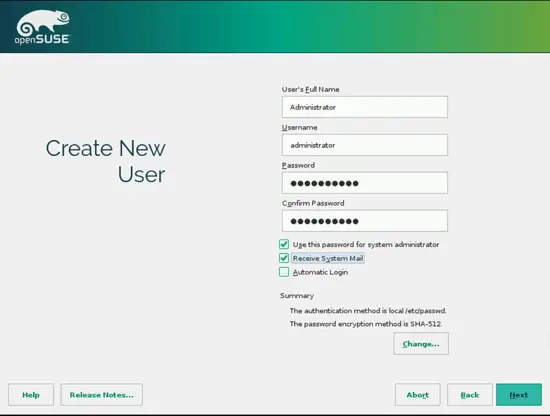
Press Yes:
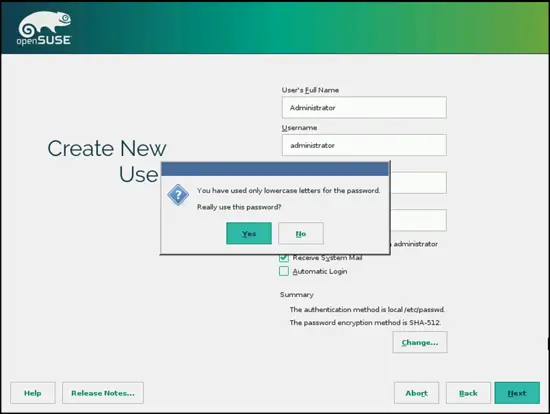
Click on Install to start the installation process & confirm that you want to start the installation::
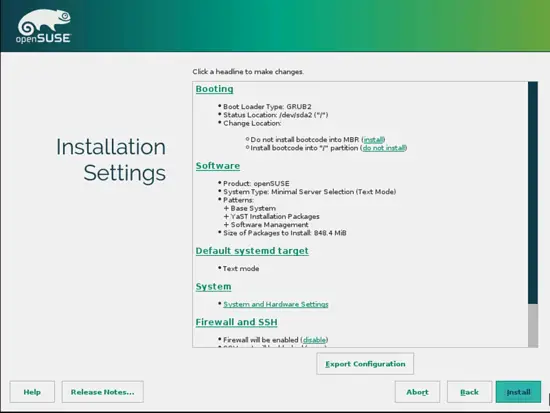
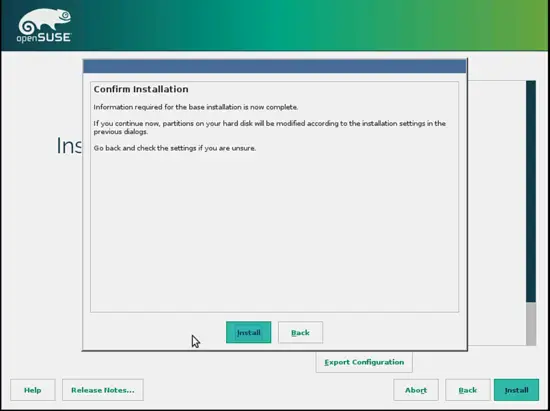
The installer formats the hard disk, installs the software packages and prepares the system configuration for the first boot:
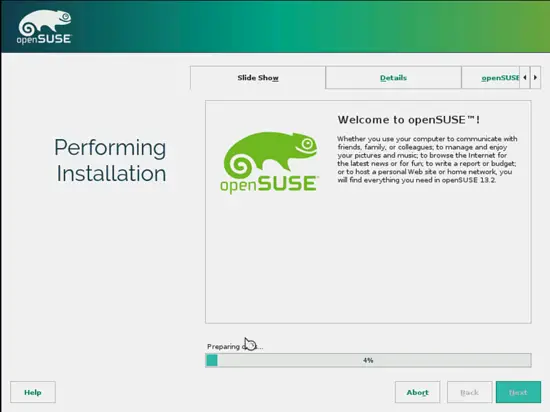
After the basic installation is finished, the system will do an automatic reboot
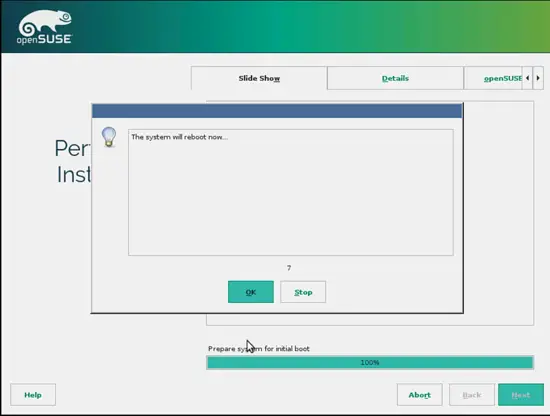
The automatic configuration starts right after the system has rebooted:
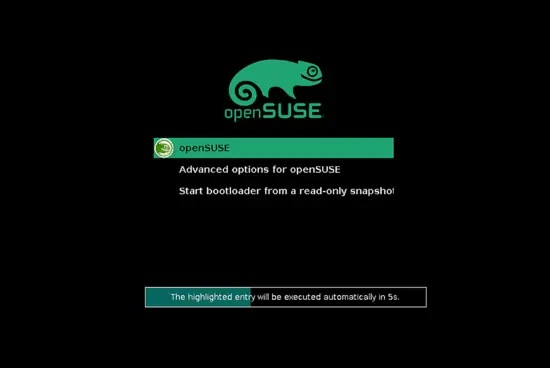
Now log in with the username root and the password that you selected during the installation.
4 Configure The Network Settings
We use Yast, the OpenSuSE system management tool to reconfigure the network card settings. After the first boot, the system is configured to get the IP address with DHCP. For a server we will switch it to a static IP address.
Run
yast2
Select Network Devices > Network Settings:
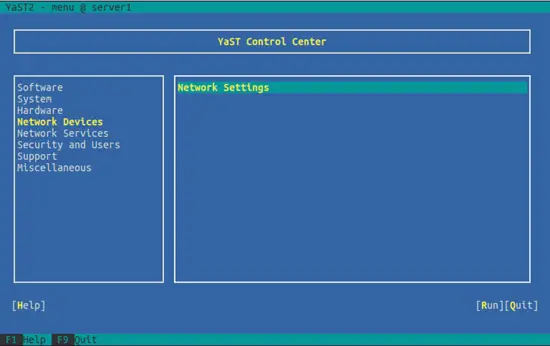
Select your network card and then Edit:
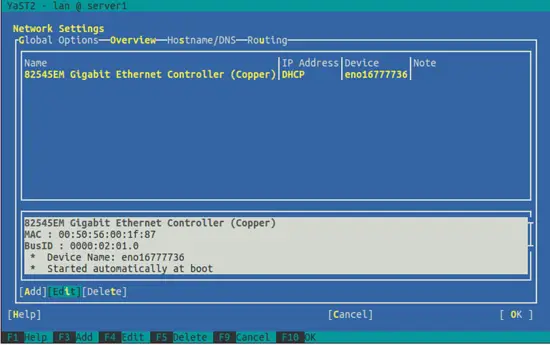
Select Statically assigned IP Address and enter the IP address, subnet mask and hostname and save the changes by selecting Next:
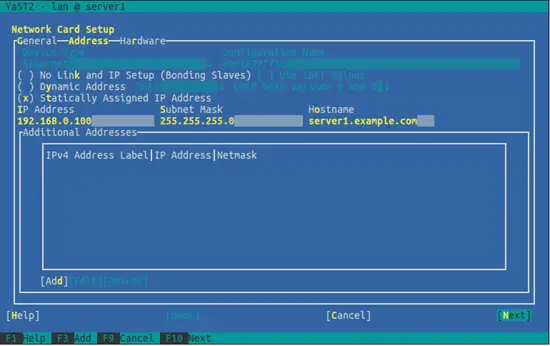
Now select Hostname/DNS and enter the hostname (e.g. server1.example.com) and nameservers (e.g. 8.8.4.4 and 8.8.8.8):
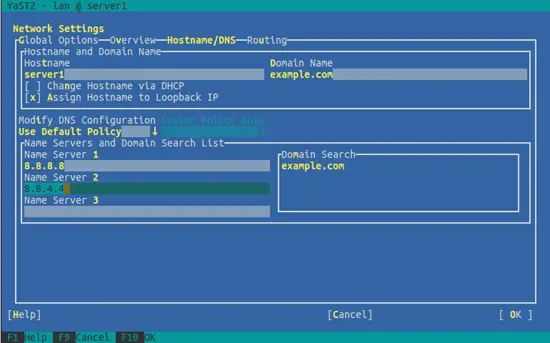
Now select Routing and enter the default gateway and hit OK:
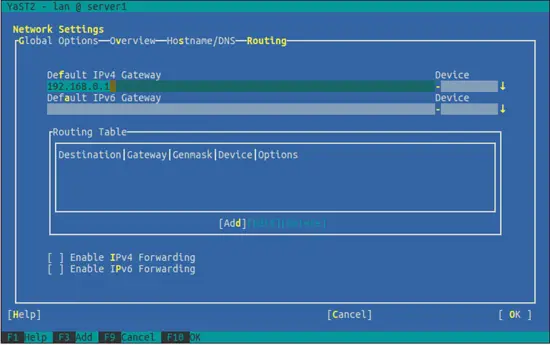
Note: Below step is mandatory for ISPConfig only, you can skip disabling of firewall except for the Perfect Server guides.
To configure the firewall (in case you didn't configure it during the basic installation), select Security and Users > Firewall in Yast:
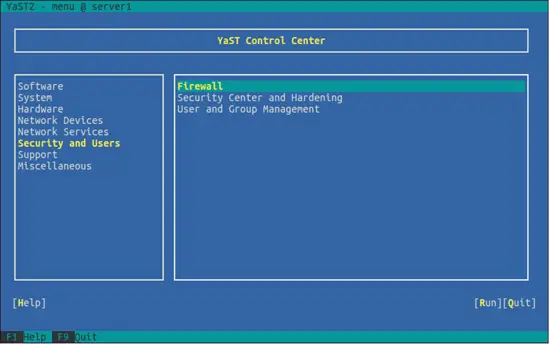
I want to install ISPConfig at the end of this tutorial which comes with its own firewall. That's why I disable the default OpenSUSE firewall now. Of course, you are free to leave it on and configure it to your needs (but then you shouldn't use any other firewall later on as it will most probably interfere with the OpenSUSE firewall).
Select Disable Firewall Automatic Starting and Stop Firewall Now, then hit Next:
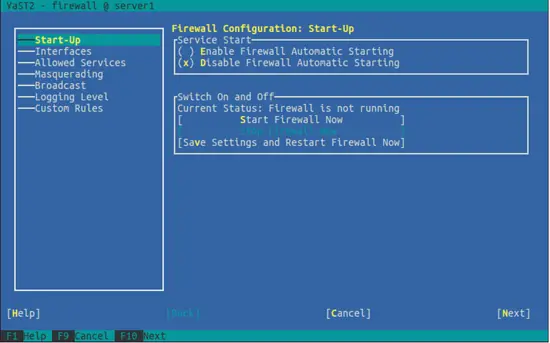
Hit Finish and leave Yast:
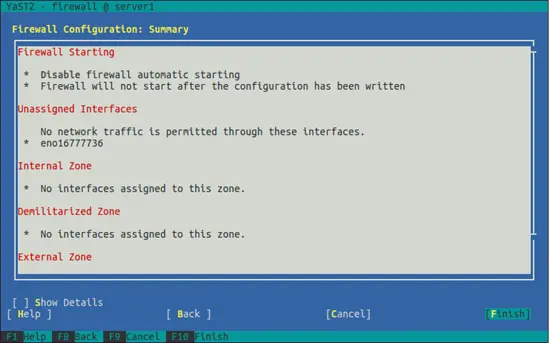
Afterwards, you should check with
ifconfig
if your network configuration is correct. If it isn't (for example, if eth0 is missing), reboot the system...
reboot
... and check your network configuration again afterwards - it should now be correct.
5 Install Updates
Now we install the latest updates from the openSUSE repositories. Run
zypper update
And then reboot the server as you most likely installed some kernel updates, too:
reboot
6 Links
- OpenSuse : http://www.opensuse.org/en/

