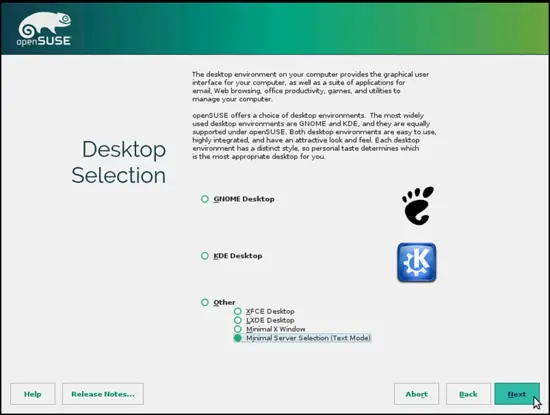OpenSUSE 13.2 minimal server Installation
On this page
This is a detailed description about how to set up an OpenSUSE 13.2 64bit (x86_64) minimal server. This setup will be used as basis for various other OpenSuSE tutorials at howtoforge like our perfect server series.
1 Requirements
To install such a system you will need the following:
- The OpenSUSE 13.2 DVD. You can download it here: http://mirror1.hs-esslingen.de/pub/Mirrors/ftp.opensuse.org/distribution/13.2/iso/openSUSE-13.2-DVD-x86_64.iso
- A fast Internet connection...
2 Preliminary Note
In this tutorial I use the hostname server1.example.com with the IP address 192.168.0.100 and the gateway 192.168.0.1. These settings might differ for you, so you have to replace them where appropriate.
3 The Base System
Boot from your OpenSUSE 13.2 DVD and select Installation:
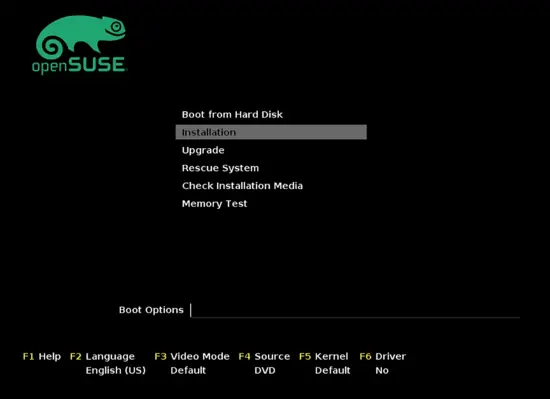
Select your language, keyboard layout and accept the licence terms and press Next:
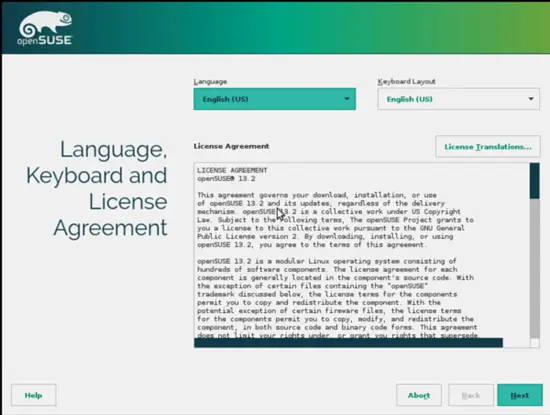
The installer analyzes your hardware and builds the software repository cache:
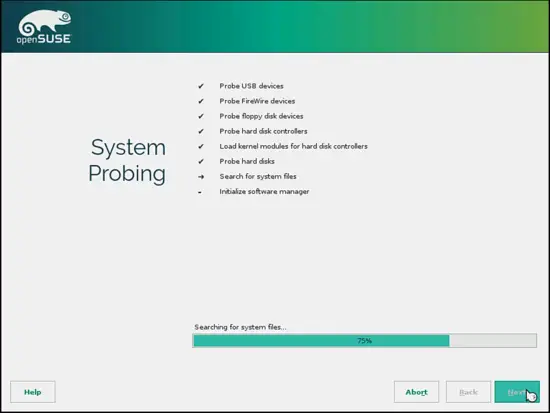
Press Next here:
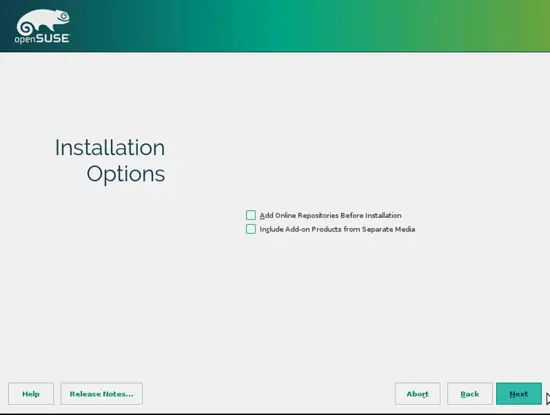
Select Edit Proposal Settings:
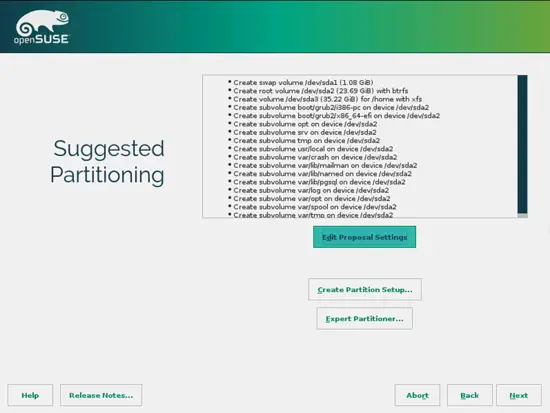
Click on Edit Partition Setup... to change the proposed partitions. As this is a server setup, we need a large /srv partition instead of the /home partition:
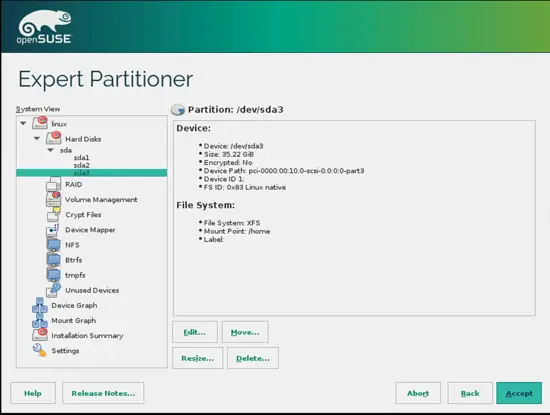
Select /dev/sda3 and click on Edit...:
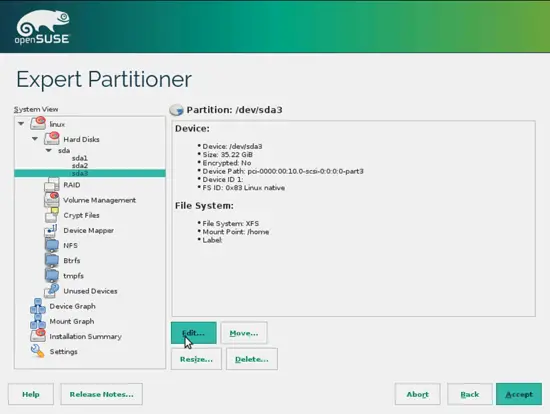
Change the Mount Point to /srv and click on Finish:
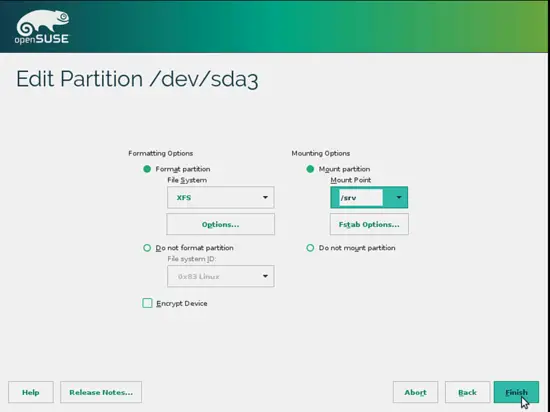
Click on Yes and then Accept:
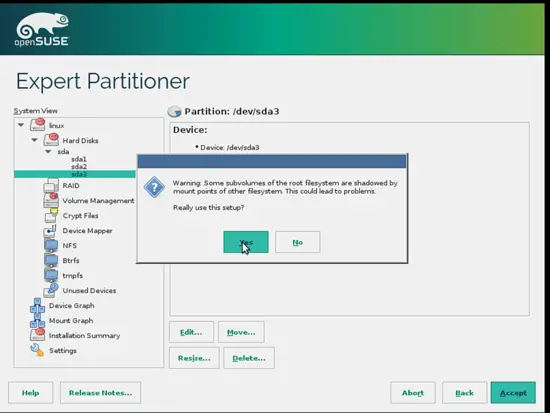
Click on Next:
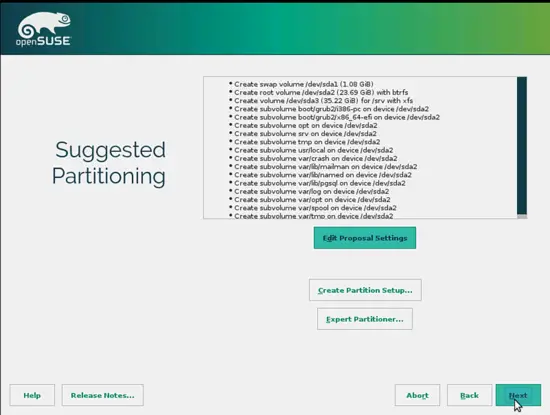
Check your Timezone and press Next:
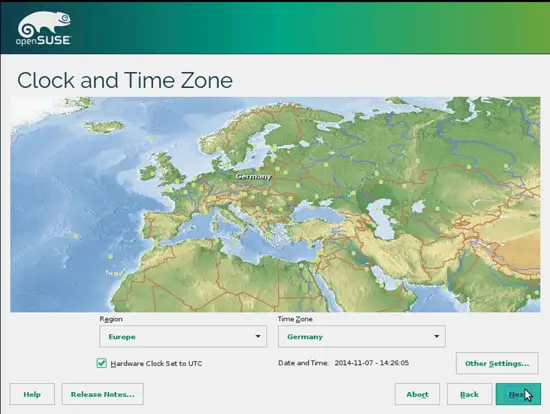
Now do the Desktop selection as Minimal Server Selection(Text mode) and press Next: