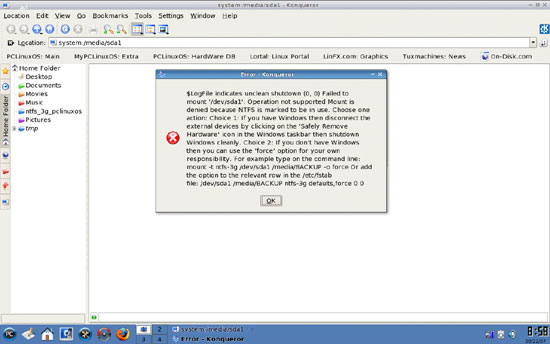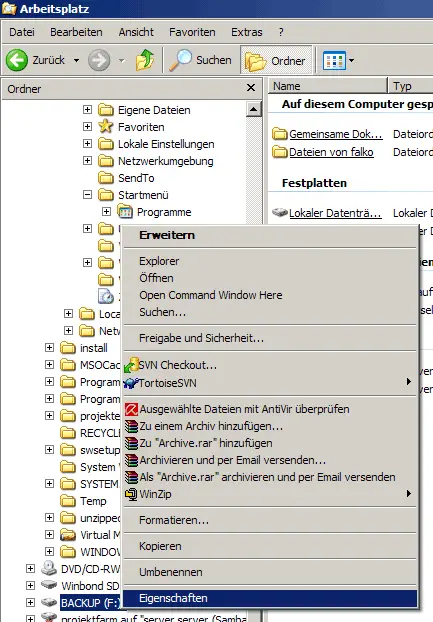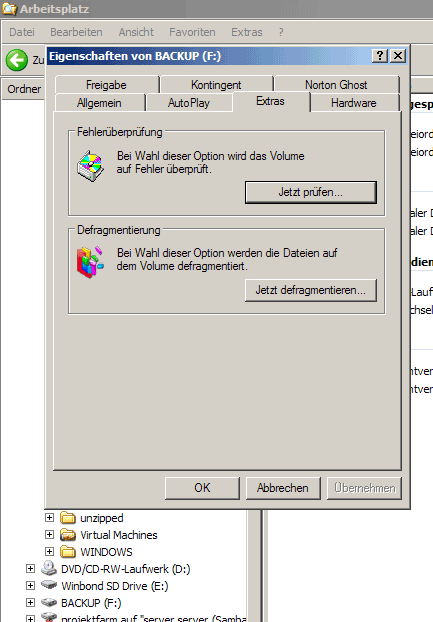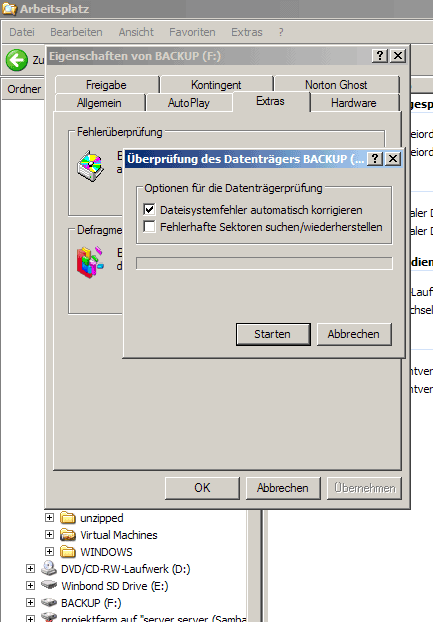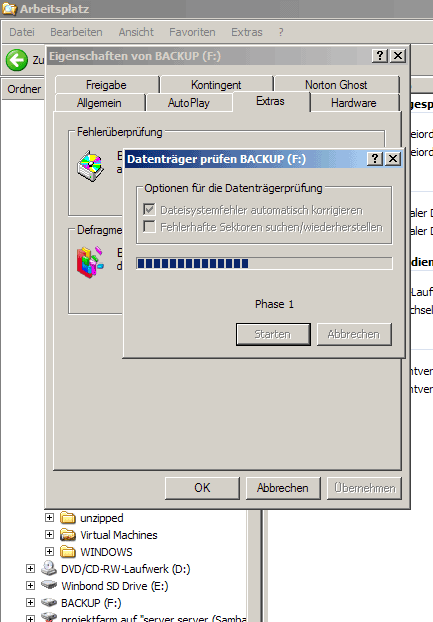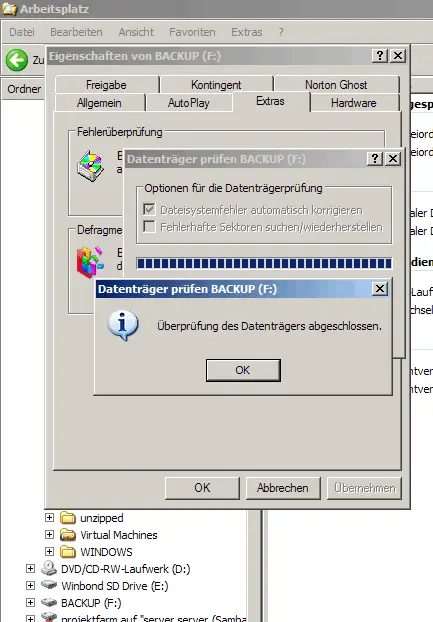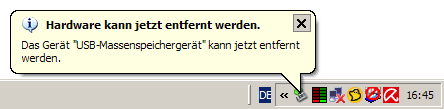How To Enable NTFS Write Support (ntfs-3g) On PCLinuxOS - Page 3
On this page
4 Troubleshooting
If you plug in your NTFS drive, and it doesn't get mounted, but you see an error message saying something like:
$LogFile indicates unclean shutdown (0, 0) Failed to mount '/dev/sda1': Operation not supported Mount is denied because NTFS is marked to be in use. Choose one action: Choice 1: If you have Windows then disconnect the external devices by clicking on the 'Safely Remove Hardware' icon in the Windows taskbar then shutdown Windows cleanly. Choice 2: If you don't have Windows then you can use the 'force' option for your own responsibility. For example type on the command line: mount -t ntfs-3g /dev/sda1 /media/BACKUP -o force Or add the option to the relevant row in the /etc/fstab file: /dev/sda1 /media/BACKUP ntfs-3g defaults, force 0 0
this means that the NTFS drive wasn't safely removed from your Windows system before.
To fix this, we must boot into our Windows system again and plug in our NTFS drive. In the Windows Explorer, right-click on the drive and select Properties:
Then go to the Extras tab and select to check the drive for errors (it's the first button saying Jetzt prüfen... in this screenshot (I got a German Windows...)):
Select the option to automatically correct filesystem errors (Dateisystemfehler automatisch korrigieren):
The drive is now being checked:
Click on OK afterwards:
Afterwards, you must safely remove the drive by clicking on the green arrow in the task bar. You should always use this option from now on instead of simply unplugging the drive, because if you simply unplug the drive, you'll get the $LogFile indicates unclean shutdown error again in PCLinuxOS.
A few seconds after you've selected to safely remove the drive, Windows tells you that the drive can now be disconnected:
Afterwards, you can connect the drive to your PCLinuxOS system, and it should now be mounted without errors.
5 Links
- ntfs-3g: http://www.ntfs-3g.org
- PCLinuxOS: http://www.pclinuxos.com