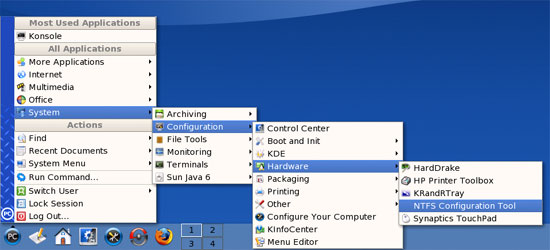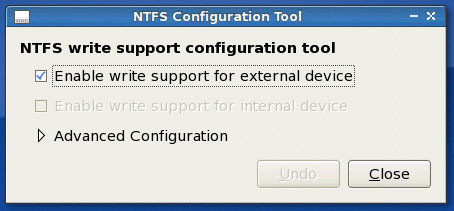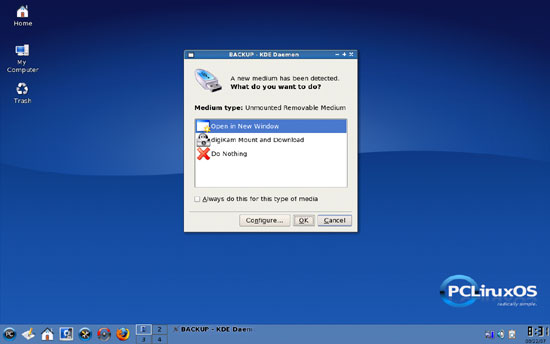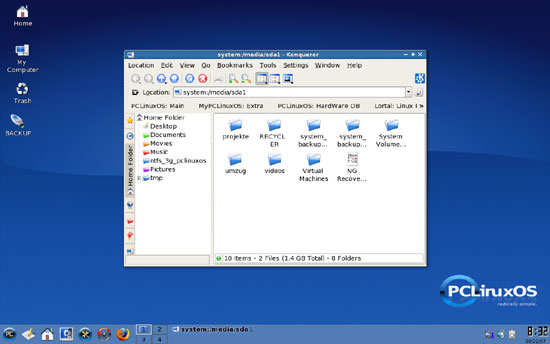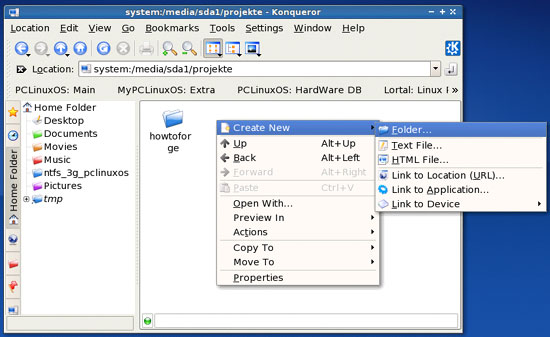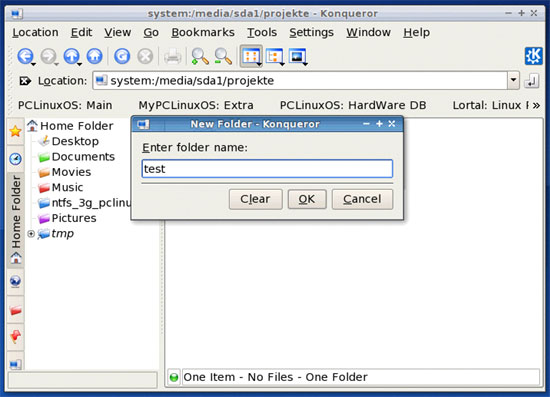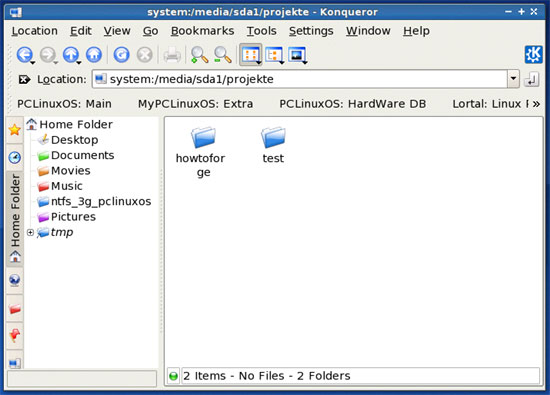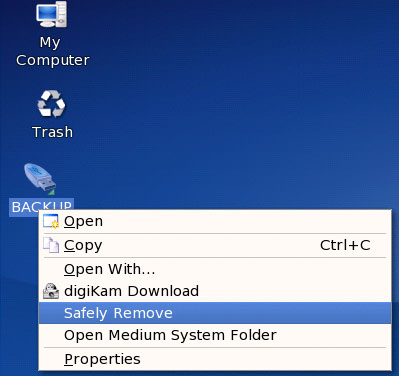How To Enable NTFS Write Support (ntfs-3g) On PCLinuxOS - Page 2
On this page
3 Using ntfs-3g
Before you plug in and switch on your NTFS drive, open the NTFS Configuration Tool (System > Configuration > Hardware > NTFS Configuration Tool):
Type in the root password:
In the NTFS Configuration Tool, you can specify for what NTFS drives you want to enable write support. I'm using an external NTFS drive, so I select Enable write support for external device (my system doesn't have any internal NTFS devices, so the other option is greyed out). Then click on Close:
Now while you're sitting in front of your PCLinuxOS 2007 desktop, plug in your external NTFS drive and switch it on.
After a few seconds (if nothing goes wrong), a new window should come up asking you what you want to do with the new medium. Select Open in New Window:
You should then see a desktop icon for your NTFS drive (mine is called BACKUP), and a file explorer window should come up with the contents of the drive:
This means that we can at least read from the NTFS drive, but of course we want to know if the write support is working. To test this, you can go to any subfolder (or stay in the root folder) of the NTFS drive, right-click on the free space, and select Create New > Folder... (you could as well select Create New > Text File...):
Type in the name of the new folder. If the folder is created without errors, this means that write support is working for our NTFS drive!
Before you switch off/disconnect your NTFS drive from your PCLinuxOS system, you must unmount it (or you risk filesystem damage!). To do this, right-click on the drive's desktop icon and select Safely Remove:
After the drive's desktop icon has disappeared, you can unplug and switch off the drive.