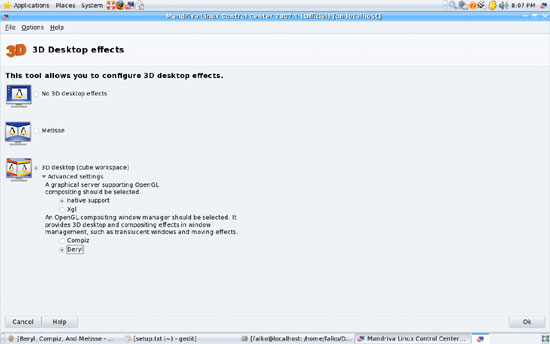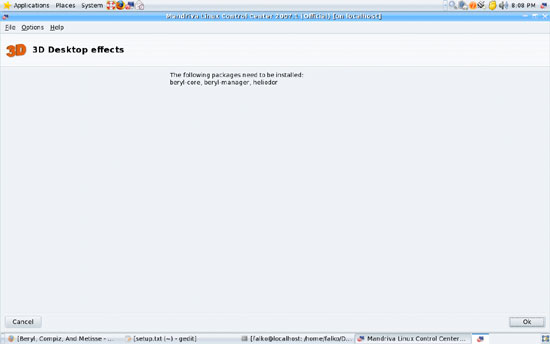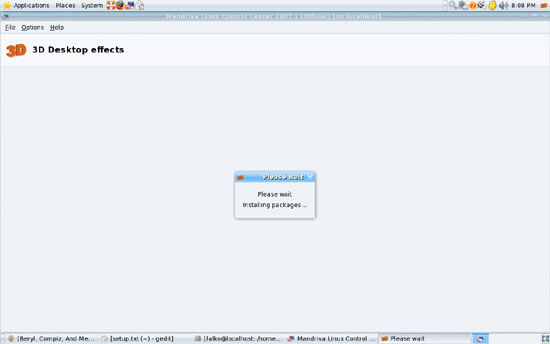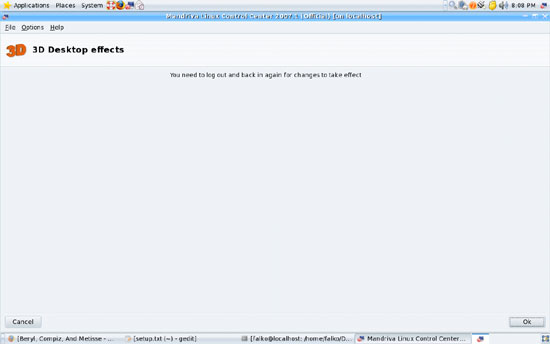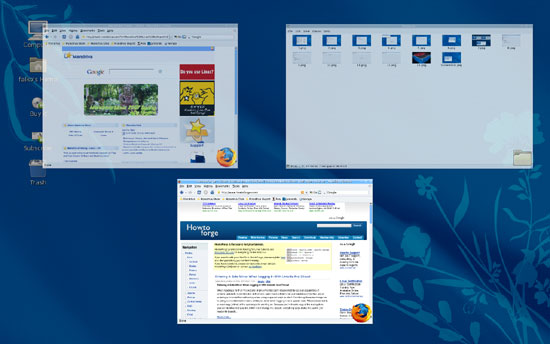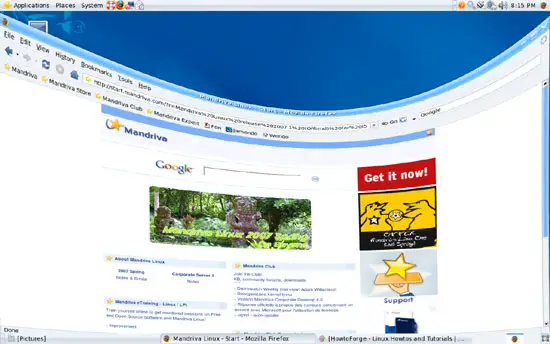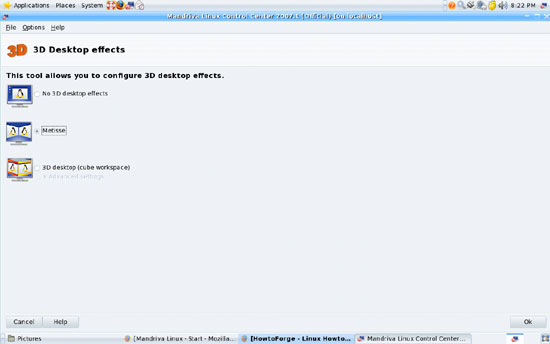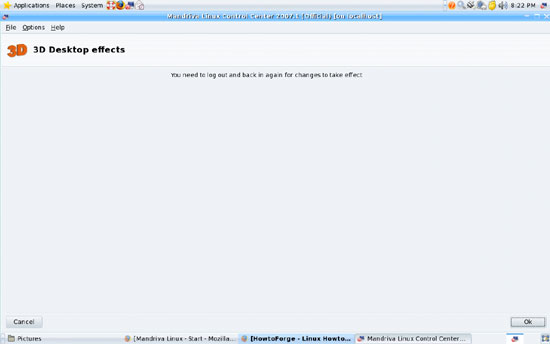Using Compiz, Beryl, And Metisse On A Mandriva 2007 Spring Desktop - Page 2
3 Beryl
To enable Beryl, we go to Mandriva's Control Center (System > Administration > Configure Your Computer). You will be asked for the root password. After the Control Center has started, go to Hardware > Configure 3D Desktop effects.
You can now choose between No 3D desktop effects, Metisse, and 3D desktop (cube workspace). Select 3D desktop (cube workspace) and click on Advanced settings. It's a good idea to maximize the Control Center window so that you can see all advanced settings. I selected native support here (this works fine with my ATI Mobility Radeon 9200 graphic card - if you encounter problems, you can try Xgl) and Beryl. After you have made your selection, click on Ok:
Most likely a few packages must be installed now, and you might have to insert the Mandriva 2007 Spring DVD (unless you have configured the system to use online repositories).
After the installation, click on Ok, leave the Control Center, and log out of the current desktop session and then in again. If your system hangs before you can log out, you can press the CTRL-ALT-BACKSPACE keys - you will get logged out and can then log in again.
After you have logged in again, your desktop should now have 3D effects, such as wobbly windows and the desktop cube:
If you like, you can open a terminal (Applications > System > Terminal) and run the following command:
cat /etc/sysconfig/compositing-wm
This should show you that Beryl is being used as the window manager:
COMPOSITING_WM_START=yes
COMPOSITING_WM=beryl
4 Metisse
To enable Metisse, we go to Mandriva's Control Center (System > Administration > Configure Your Computer). You will be asked for the root password. After the Control Center has started, go to Hardware > Configure 3D Desktop effects.
You can now choose between No 3D desktop effects, Metisse, and 3D desktop (cube workspace). Select Metisse and click on Ok:
Most likely a few packages must be installed now, and you might have to insert the Mandriva 2007 Spring DVD (unless you have configured the system to use online repositories). After the installation, click on Ok, leave the Control Center, and log out of the current desktop session and then in again. If your system hangs before you can log out, you can press the CTRL-ALT-BACKSPACE keys - you will get logged out and can then log in again.
After you have logged in again, your desktop should now have 3D effects. It's difficult to make screenshots of the Metisse effects, that's why I did not make any, but you will notice the Metisse effects.
If you like, you can open a terminal (Applications > System > Terminal) and run the following command:
cat /etc/sysconfig/compositing-wm
This should show you that Metisse is being used as the window manager:
COMPOSITING_WM_START=yes
COMPOSITING_WM=metisse-start-fvwm
5 Links
- Mandriva: http://www.mandriva.com/en/community
- Compiz: http://compiz.org
- Beryl: http://www.beryl-project.org
- Metisse: http://www.mandriva.com/projects/metisse