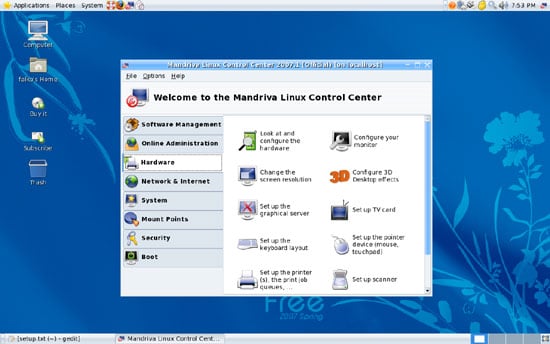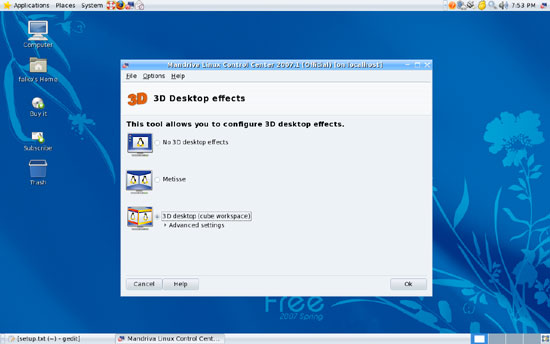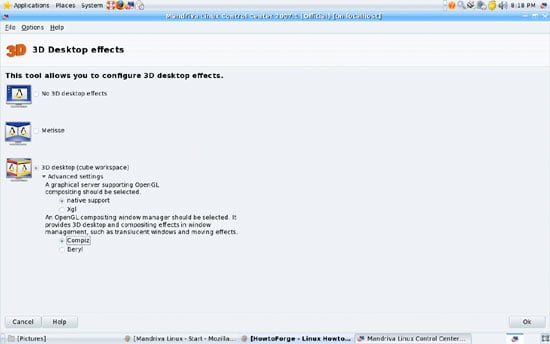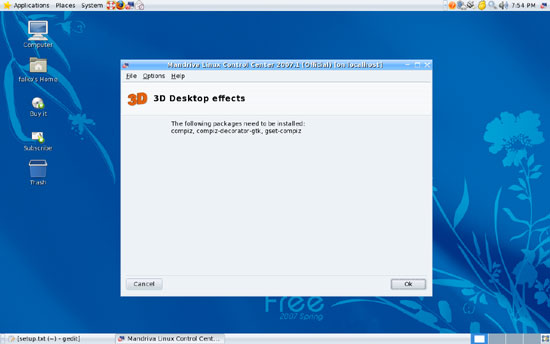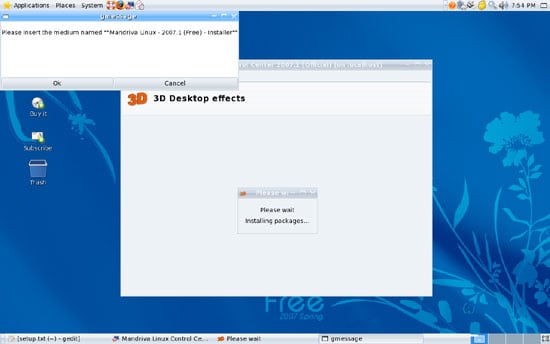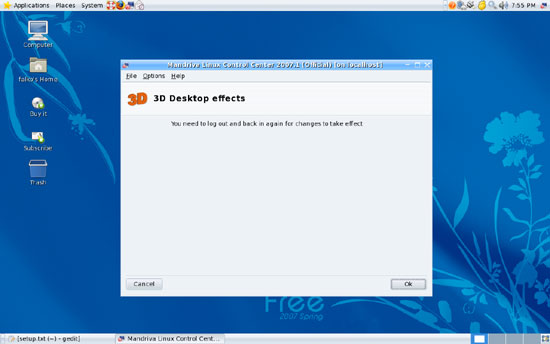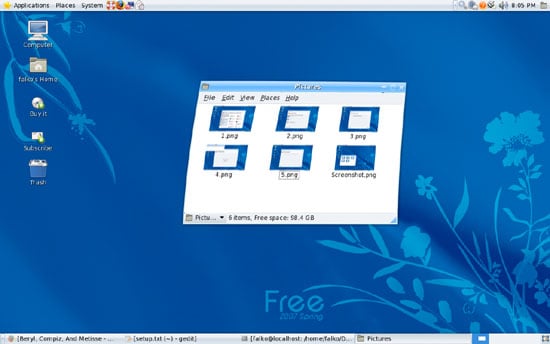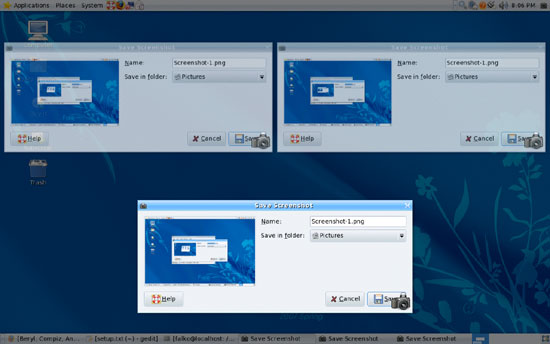Using Compiz, Beryl, And Metisse On A Mandriva 2007 Spring Desktop
Version 1.0
Author: Falko Timme
This tutorial shows how you can use Compiz, Beryl, and Metisse on a Mandriva 2007 Spring (Mandriva 2007.1) desktop (the system must have a 3D-capable graphics card). With Compiz, Beryl, and Metisse, you can make your desktop use beautiful 3D effects like wobbly windows or a desktop cube (although the desktop cube isn't available on Metisse).
This document comes without warranty of any kind! I do not issue any guarantee that this will work for you!
1 Preliminary Note
I have tried this on my 3-year old HP Pavilion zt3000 notebook which has an ATI Mobility Radeon 9200 graphic card, and it works really good there. I have used the Mandriva Gnome desktop. If you use KDE, a few things might be different from this tutorial.
2 Compiz
To enable Compiz, we go to Mandriva's Control Center (System > Administration > Configure Your Computer). You will be asked for the root password. After the Control Center has started, go to Hardware > Configure 3D Desktop effects:
You can now choose between No 3D desktop effects, Metisse, and 3D desktop (cube workspace). Select 3D desktop (cube workspace) and click on Advanced settings:
It's a good idea to maximize the Control Center window so that you can see all advanced settings. I selected native support here (this works fine with my ATI Mobility Radeon 9200 graphic card - if you encounter problems, you can try Xgl) and Compiz. After you have made your selection, click on Ok:
Most likely a few packages must be installed now:
If your system doesn't use online repositories, you might have to insert the Mandriva 2007 Spring DVD:
After the installation, click on Ok, leave the Control Center, and log out of the current desktop session and then in again. If your system hangs before you can log out, you can press the CTRL-ALT-BACKSPACE keys - you will get logged out and can then log in again.
After you have logged in again, your desktop should now have 3D effects, such as wobbly windows:
If you like, you can open a terminal (Applications > System > Terminal) and run the following command:
cat /etc/sysconfig/compositing-wm
This should show you that Compiz is being used as the window manager:
COMPOSITING_WM_START=yes
COMPOSITING_WM=compiz