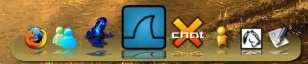Make Your Linux Desktop Look Like A Mac - Mac4Lin Project Documentation - Page 3
On this page
8 Fonts
This is optional. Apply this tweak if you are not happy with the font rendering in your system. As root, open nautilus window and type "fonts:///" in the location bar. Now copy all the .ttf files there. Open a terminal windows and type:
fc-cache -f -v
Restart and you can now use OSX fonts.
For other fonts and tweaking, follow this guide. This guide has been taken from Ubuntuforums.org
**********************************************************************************************************
Install the Microsoft fonts. You have 2 ways of doing so:
Either download the fonts into your home directory and install them on your system:
sudo tar xvjpf msfonts.tbz -C /usr/share/fonts/truetype/
Or, enable non-free, universe and multiverse repositories and install the Microsoft fonts:
sudo apt-get install msttcorefonts
You now have the Microsoft fonts installed. Let's configure your system now. Download the xml files and extract the file into /etc/fonts/ as root:
sudo tar xvjpf fontconfig.tbz -C /etc/fonts/
Log out from Ubuntu and relog in. Here's how your desktop will look, like the screenshot.
Take a backup of /etc/fonts folder and whatever you modify here first, in case you may want to revert.
**********************************************************************************************************
Screenshot after applying the tweak:
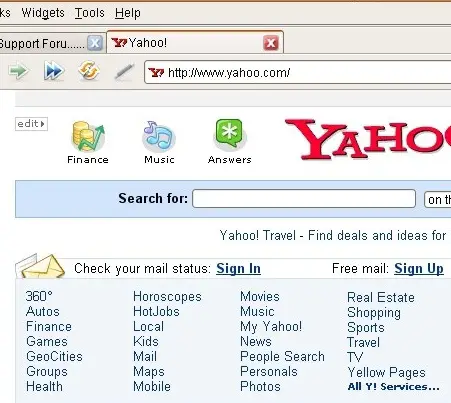
My font settings are shown in the screenshot:
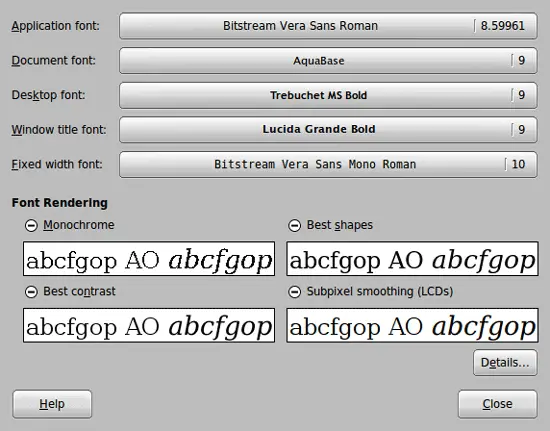
9 Grub Splash
As root, create a folder /boot/grub/splash. Copy all the .xpm.gz files to /boot/grub/splash. You will again need StartUp Manager for this. TAKE A BACKUP OF GRUB MENU AS DIRECTED IN CHAPTER 7, PG 11 BEFORE PROCEEDING. Goto System > Administration > Startup Manager. Goto the Appearance tab. Now click on 'Manage bootloader themes...' Click Add. Locate the .xpm.gz you want to set as the Grub boot screen. Once added, go back the Appearance tab and select the image from the Grub Background Image button.
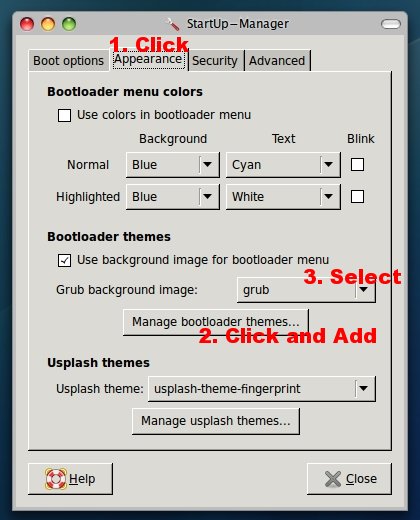
One of the splash screens is shown below:
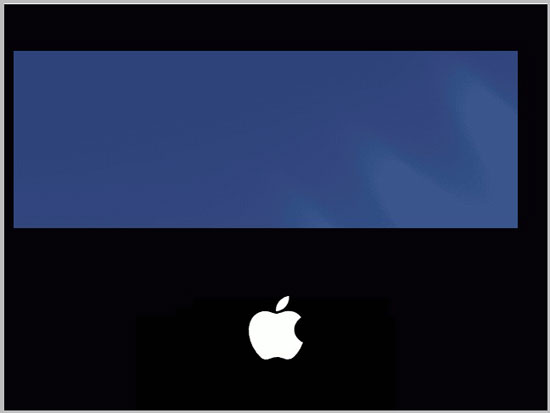
10 Docks
10.1 Avant-Window-Navigator
Avant Window Navigator Install Instructions
NOTE: Beryl or Compiz (Composite managers) is required for AWN. If you do not use those then you can try the Simdock package.
For Ubuntu 7.04:
Open terminal window and execute the below given lines. Type them without the quotes.
1) Edit your apt sources list:
sudo gedit /etc/apt/sources.list
Add these lines to the bottom of the file:
*******************Cut here************************************************************ ## Avant Window Navigator deb http://download.tuxfamily.org/syzygy42/ feisty avant-window-navigator deb-src http://download.tuxfamily.org/syzygy42/ feisty avant-window-navigator ******************Cut here**************************************************************
Here, feisty is the Ubuntu version. Replace it with your version. However the GPG key may not work.
2) Type this in the terminal one after the other:
wget http://download.tuxfamily.org/syzygy42/8434D43A.gpg -O- | sudo apt-key add -
sudo apt-get update
sudo apt-get upgrade
3) Now to install AWN:
Note: AWN is still not completely stable. It may or may not work for you.
Type this in terminal:
sudo apt-get install avant-window-navigator-bzr awn-core-applets-bzr libawn-bzr
4) Install Affinity. This requires tracker to work properly. So install that first:
Type in terminal:
sudo apt-get install tracker
Then install Affinity by typing this in the terminal:
sudo apt-get install affinity
Launch AWN from Applications > Accessories > Avant Window Navigator. The config tools maybe accessed through System > Preferences > AWN Manager.
You can install the bundled Leopard Color Schemes or create your own by looking at the screenshots. The theme will only work with a newer build. Go to System > Preferences > Awn manager. Goto the themes tab, click on the Add button. Select this theme. Now click on this theme in the Themes tab and Apply. You can simply drag and drop items to create launchers.
For other distributions you will need to look in the revelant package manager or compile from sources. Homepage: http://code.google.com/p/avant-window-navigator/
Here is a screenshot of AWN:

10.2 SimDock
This is a lightweight dock which does not require any Composite manager (Beryl/Compiz). If on a Debian/based system, simply install the .deb file. Otherwise, you can find RPM package or compile your own with the source. Homepage: http://sourceforge.net/projects/simdock/
Screenshot of Simdock: