Back Up (And Restore) LVM Partitions With LVM Snapshots - Page 3
On this page
4 Restore A Backup
This chapter is about restoring the /dev/server1/root volume from the dd image we've created in the previous chapter. Normally you can restore a backup from the same running system if the volume that you want to restore doesn't contain system-critical files. But because the /dev/server1/root volume is the system partition of our machine, we must use a rescue system or Live-CD to restore the backup. The rescue system/Live-CD must support LVM.
To restore the /dev/server1/root volume, I boot the system from the Debian Etch Netinstall CD and type in rescue at the boot prompt:
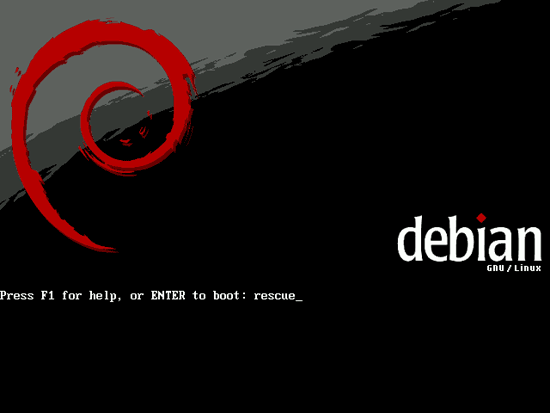
Select your language:
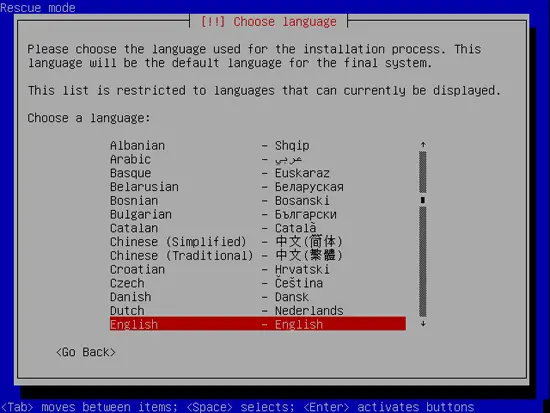
Choose your country:
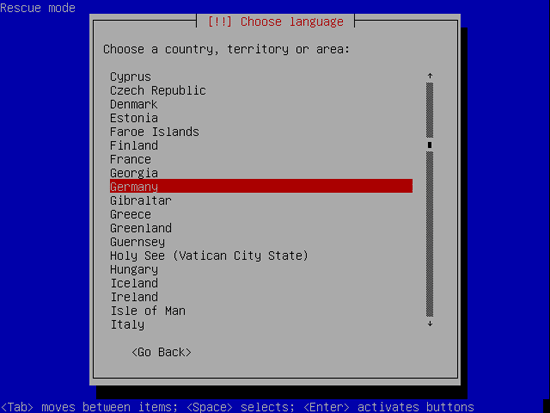
Choose your keyboard layout:
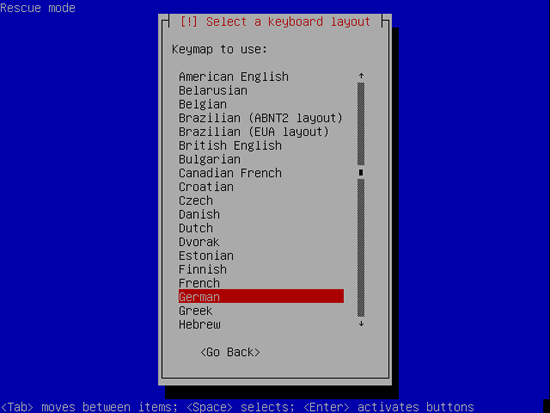
You can accept the default hostname:
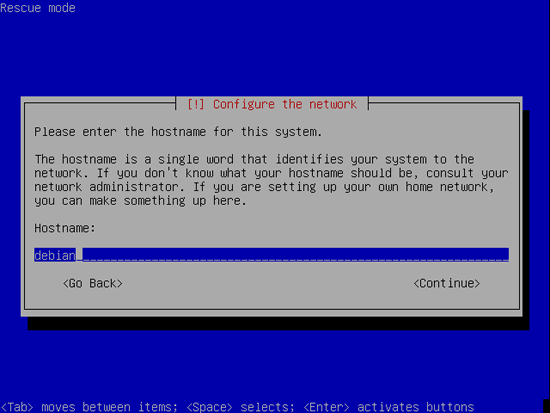
You can also accept the default domain name (which is empty):
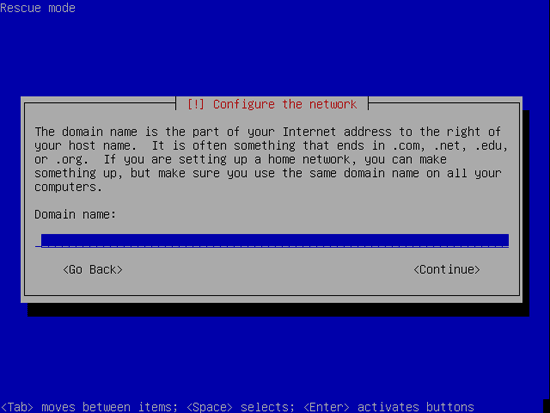
Select the backup volume (/dev/server1/backups) as the root file system:
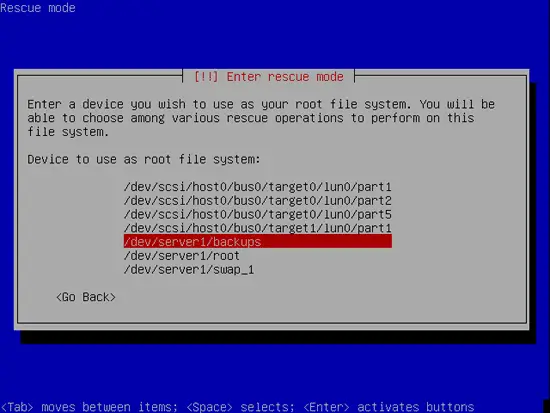
Then select Execute a shell in the installer environment:
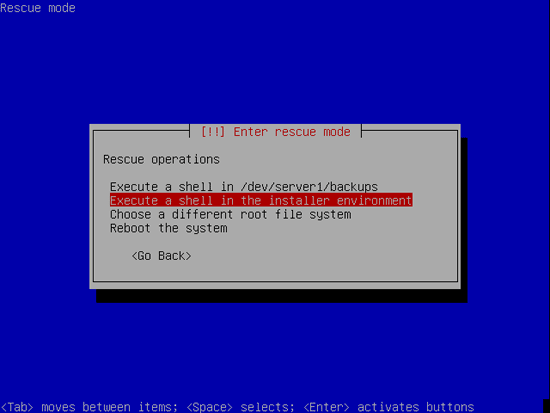
Hit Continue:
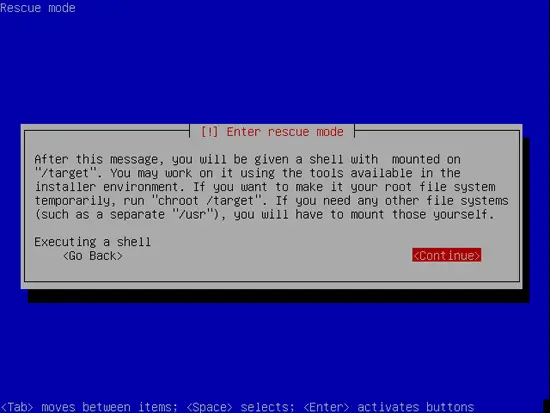
Now we have a shell:
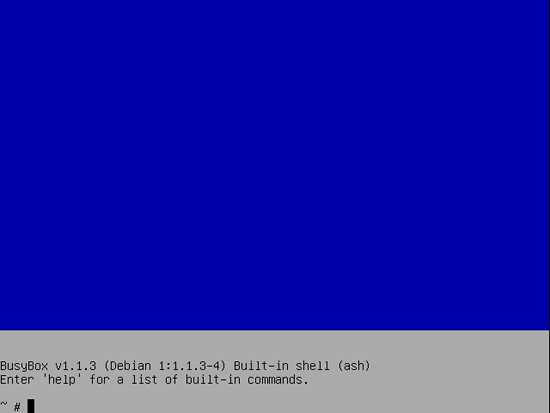
Run
mount
and you should see that /dev/server1/backups is mounted on /target. So the dd image of the /dev/server1/root volume should be /target/root.dd. To restore it, we simply run
dd if=/target/root.dd of=/dev/server1/root
That's it. It can take a few minutes until the task is finished. Afterwards you can remove the Live-CD and boot into the normal system again.
5 Links
- Debian: http://www.debian.org
- Debian Etch VMware Image for this Tutorial: http://downloads.howtoforge.com/files/Debian_Etch_LVM_Snapshots.zip
- HowtoForge LVM Tutorial: https://www.howtoforge.com/linux_lvm

