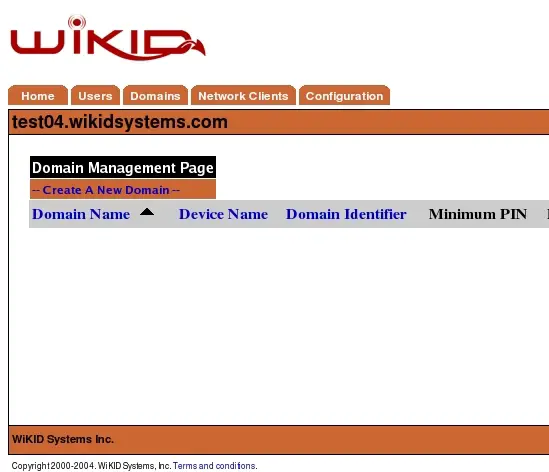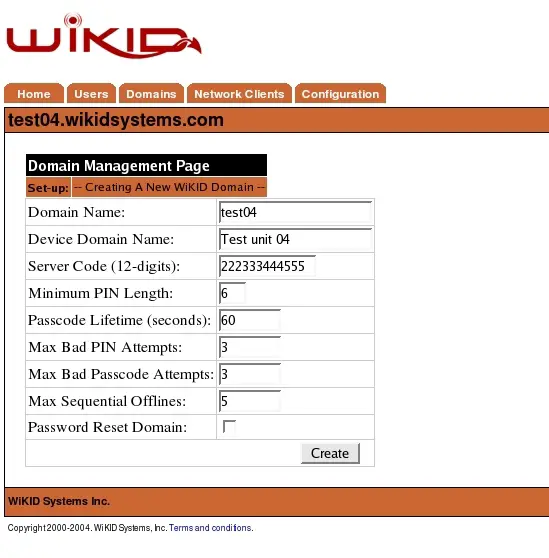How to install the WiKID Strong Authentication Server - Community Edition - Page 3
On this page
Creating a WiKID Authentication Domain
The WiKID Authentication System employs the concept of authentication domains. An authentication domain is a segmentation of authentication authority. Any given device using the system can participate in any number of authentication domains. These domains may exist on an individual WiKID Strong Authentication Server or they may exist on separate and discrete servers (or any combination). Conversely, a WiKID Strong Authentication Server may provide authentication services for any number of discrete domains. These domains may be exclusive or inclusive of any set of devices.
An authentication domain is initially defined by the 12-digit code used in device provisioning. This code allows any un-configured, unrelated device to locate and register with a particular WiKID Strong Authentication Server and domain. In practice, the 12-digit code signifies a zero-padded IP address that is Internet accessible. Optionally, if may designate a prefix in the wikidsystems.net domain. For example, a WiKID Strong Authentication Server with the public IP address of 27.232.7.14 would be directly accessible via the 12-digit code 027232007014. Using the wikidsystem.net service, codes signifying non-routable IP addresses may be used, such as 999888777666. You can also alter the DNS settings by deploying a custom jw.properties file with your software token.
Selecting the [Domains] header option will display the current domains served by this WiKID Strong Authentication Server. See Figure 12 below.
Figure 12 – Domain Configuration Screen
Selecting [Create New Domain] on this screen will allow the administrator to establish a new authentication domain for this server. The new domain parameter screen is depicted in Figure 13.
Figure 13 – Domain Configuration Parameters
The required domain configuration options are:
Domain Name – This is a descriptive label for this domain visible only in the administration system.
Device Domain Name – This is the domain label that will appear in the menu option on the client device. This label should be relatively short to facilitate viewing on a mobile device.
Minimum PIN Length - This is the minimum allowable PIN length for this domain. Any attempt to set a pin shorter than this value will generate an error on the client device.
Passcode Lifetime – This parameter specifies the maximum lifetime of the one-time passcode generated in this domain. After N elapsed seconds, the one-time passcode will automatically be invalidated.
Server Code – This is the zero-padded IP address of the server or the pre-registered prefix in the wikidsystems.net domain. This value must be exactly 12 digits in length.
Max Bad PIN Attempts – The maximum number of bad PINs attempted by a device in this domain before the device is disabled.
Max Bad Passcode Attempts – The maximum number of bad passcodes entered for a userid registered in this domain before the userid is disabled.
Max Sequential Offlines – The maximum number of times a device may use the offline challenge/response authentication before being required to authenticate online. This feature is used in the Enterprise version for the wireless clients when they are out-of-network coverage.
Use TACACS+ Select this to use TACACS+ for this domain.
After specifying these parameters, select Create to add the domain. Figure 18 indicates the successful creation of the domain.
After adding the domain, select the [Domains] option from the header bar. You should see the new domain listed under Current Domains as in Figure 14.
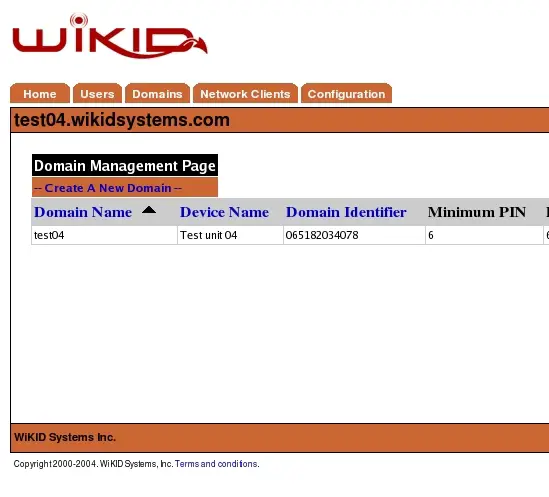
Figure 14 – Current Domains
Selecting [Main] from the header bar will now indicate that this WiKID Strong Authentication Server is serving the new domain. See Figure 15 below.
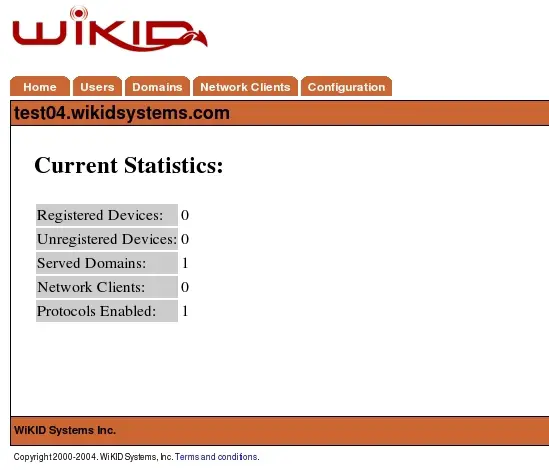
Figure 15 – Summary Screen After Domain Configuration