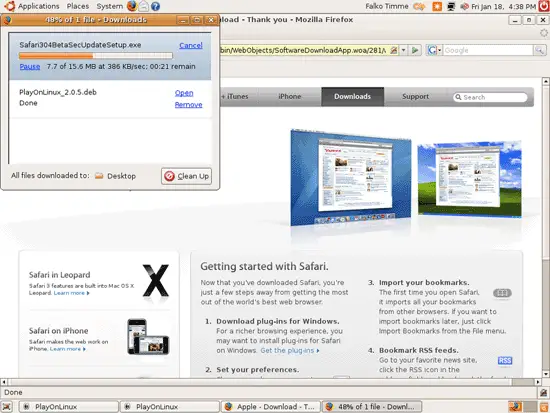Installing Apple's Safari Browser On Ubuntu 7.10 With PlayOnLinux - Page 3
On this page
4 Installing Safari
Now start PlayOnLinux again, this time by using its menu entry (Applications > PlayOnLinux > PlayOnLinux):
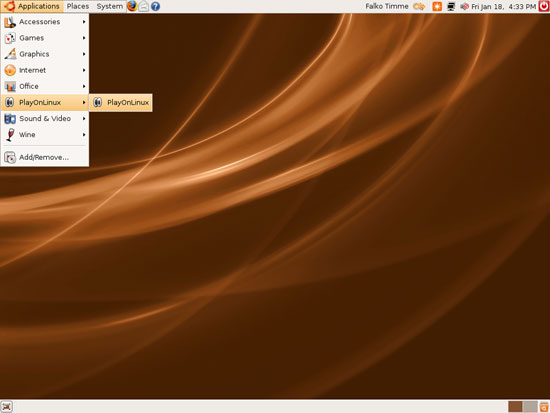
After PlayOnLinux has started, click on the Install button:
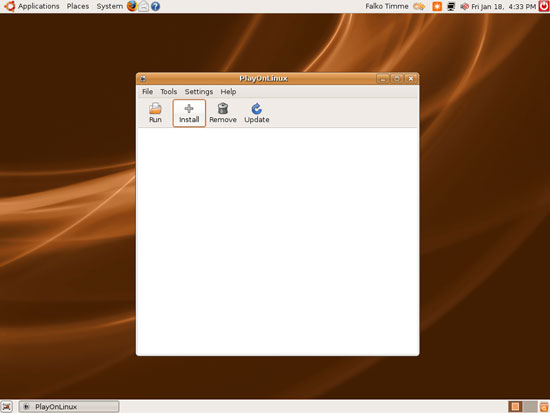
The Installation wizard starts. Select WorkOnLinux and click on Next:
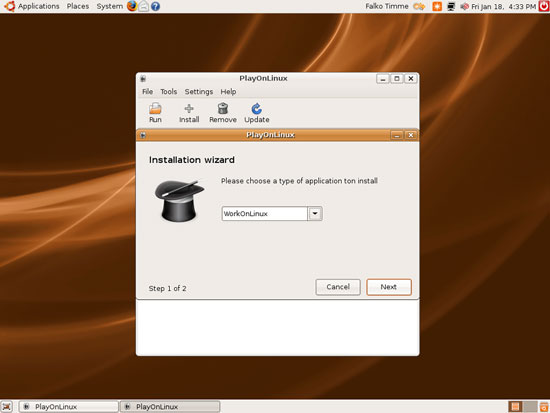
In the next step select Safari and click on Install:
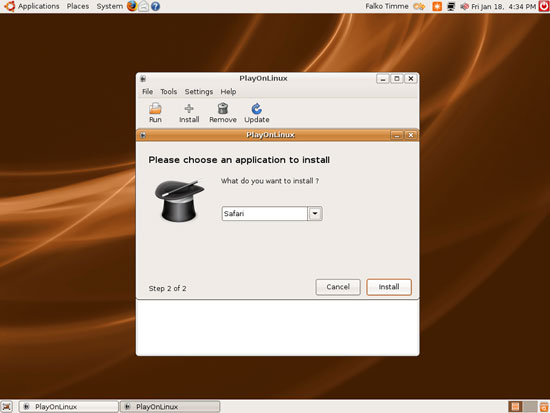
Click on Install again:
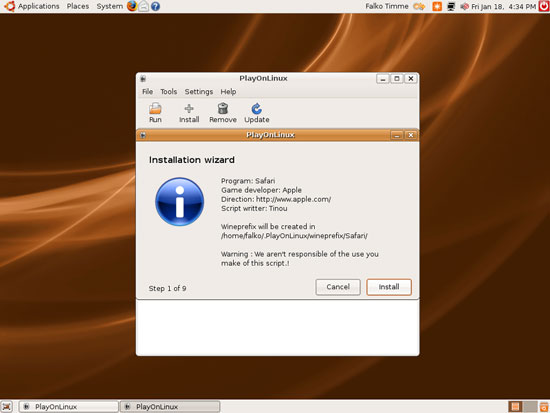
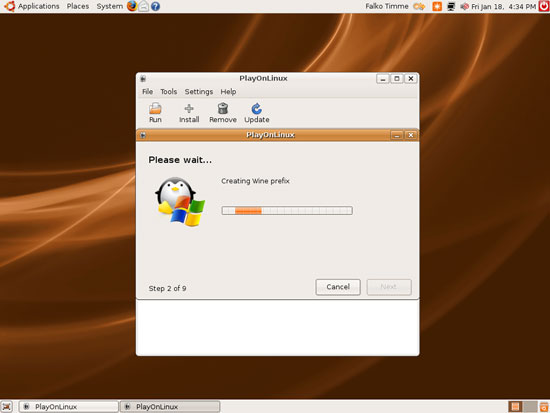
Select Next...
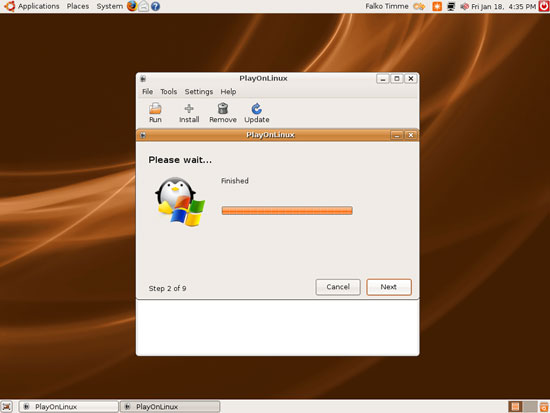
... then Download:
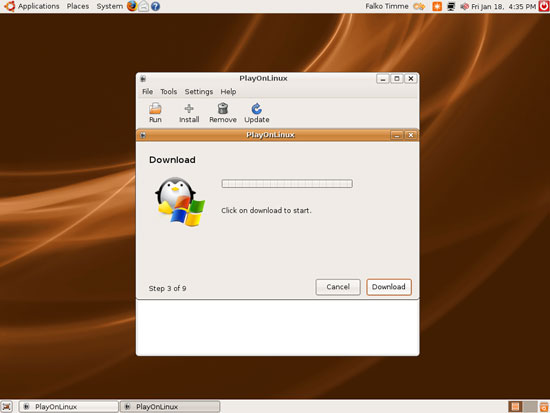
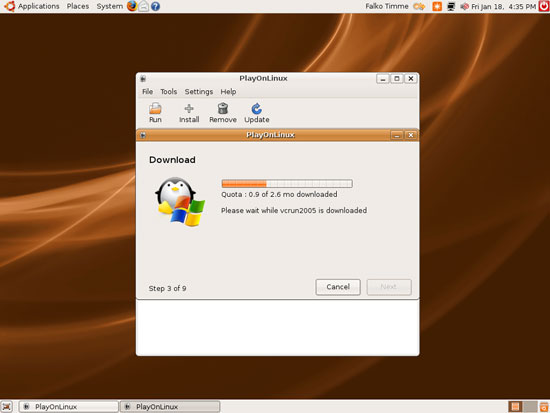
Click on Next:
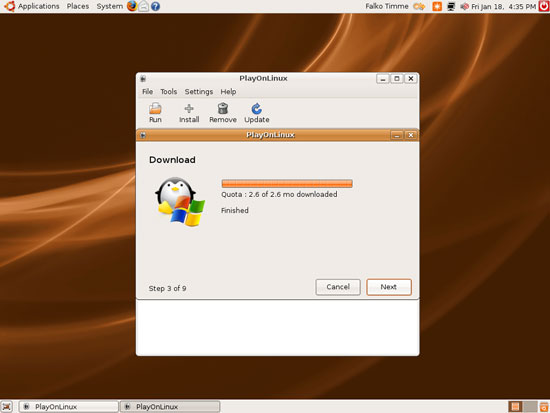
Install Microsoft Visual C++ by accepting its license:

The next window tells us that we must download the Safari .exe file from Apple before we can proceed:
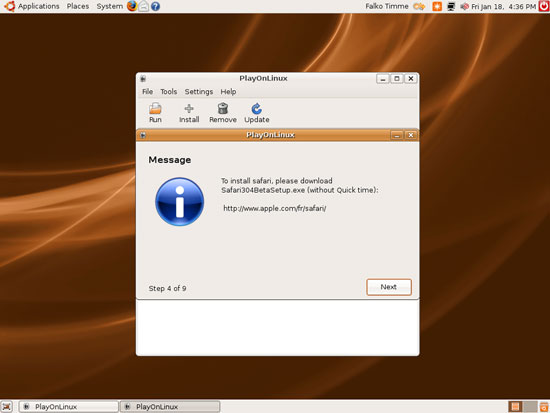
Open Firefox and go to http://www.apple.com/safari/download/ (although PlayOnLinux displays another URL in the previous image). Select Safari for Windows XP or Vista (without Quicktime) and click on the Download Safari 3 Beta button:
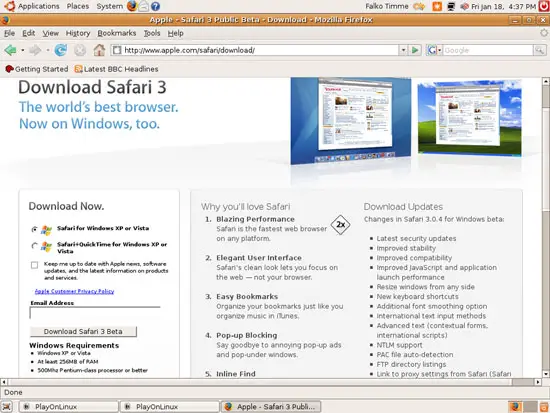
Save the file somewhere on your computer: