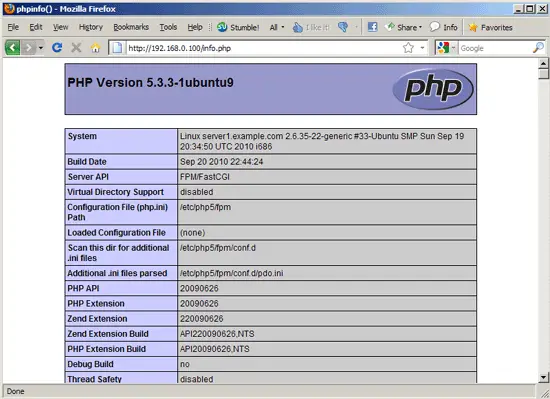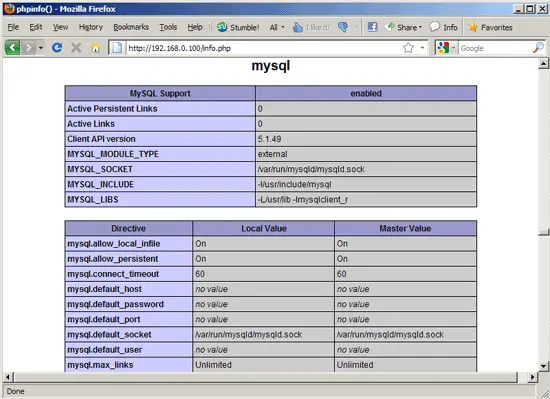Installing Nginx With PHP5 (And PHP-FPM) And MySQL Support On Ubuntu 10.10 - Page 2
This tutorial exists for these OS versions
- Ubuntu 24.04 (Noble Numbat)
- Ubuntu 22.04 (Jammy Jellyfish)
- Ubuntu 20.04 (Focal Fossa)
- Ubuntu 20.04 (Focal Fossa)
- Ubuntu 18.04 (Bionic Beaver)
- Ubuntu 16.04 (Xenial Xerus)
On this page
5 Configuring nginx
The nginx configuration is in /etc/nginx/nginx.conf which we open now:
vi /etc/nginx/nginx.conf
The configuration is easy to understand (you can learn more about it here: http://wiki.codemongers.com/NginxFullExample and here: http://wiki.codemongers.com/NginxFullExample2)
First (this is optional) increase the number of worker processes and set the keepalive_timeout to a reasonable value:
[...]
worker_processes 5;
[...]
keepalive_timeout 2;
[...]
|
The virtual hosts are defined in server {} containers. The default vhost is defined in the file /etc/nginx/sites-available/default - let's modify it as follows:
vi /etc/nginx/sites-available/default
[...]
server {
listen 80; ## listen for ipv4
listen [::]:80 default ipv6only=on; ## listen for ipv6
server_name _;
access_log /var/log/nginx/localhost.access.log;
location / {
root /var/www;
index index.php index.html index.htm;
}
location /doc {
root /usr/share;
autoindex on;
allow 127.0.0.1;
deny all;
}
location /images {
root /usr/share;
autoindex on;
}
#error_page 404 /404.html;
# redirect server error pages to the static page /50x.html
#
error_page 500 502 503 504 /50x.html;
location = /50x.html {
root /var/www/nginx-default;
}
# proxy the PHP scripts to Apache listening on 127.0.0.1:80
#
#location ~ \.php$ {
#proxy_pass http://127.0.0.1;
#}
# pass the PHP scripts to FastCGI server listening on 127.0.0.1:9000
#
location ~ \.php$ {
try_files $uri =404;
fastcgi_pass 127.0.0.1:9000;
fastcgi_index index.php;
fastcgi_param SCRIPT_FILENAME /var/www$fastcgi_script_name;
include fastcgi_params;
}
# deny access to .htaccess files, if Apache's document root
# concurs with nginx's one
#
location ~ /\.ht {
deny all;
}
}
[...]
|
server_name _; makes this a default catchall vhost (of course, you can as well specify a hostname here like www.example.com).
In the location / part, I've added index.php to the index line. root /var/www; means that the document root is the directory /var/www.
The important part for PHP is the location ~ \.php$ {} stanza. Uncomment it to enable it. Please make sure that you change the fastcgi_param line to fastcgi_param SCRIPT_FILENAME /var/www$fastcgi_script_name; (replace /var/www with your vhost's document root) because otherwise the PHP interpreter won't find the PHP script that you call in your browser.
Make sure that there are some spaces between include and fastcgi_params; - in the default file this is written as one word which is a bug.
Now save the file and restart nginx:
/etc/init.d/nginx restart
Now create the following PHP file in the document root /var/www:
vi /var/www/info.php
<?php phpinfo(); ?> |
Now we call that file in a browser (e.g. http://192.168.0.100/info.php):
As you see, PHP5 is working, and it's working through FPM/FastCGI, as shown in the Server API line. If you scroll further down, you will see all modules that are already enabled in PHP5. MySQL is not listed there which means we don't have MySQL support in PHP5 yet.
6 Getting MySQL Support In PHP5
To get MySQL support in PHP, we can install the php5-mysql package. It's a good idea to install some other PHP5 modules as well as you might need them for your applications. You can search for available PHP5 modules like this:
aptitude search php5
Pick the ones you need and install them like this:
aptitude install php5-mysql php5-curl php5-gd php5-idn php-pear php5-imagick php5-imap php5-mcrypt php5-memcache php5-mhash php5-ming php5-ps php5-pspell php5-recode php5-snmp php5-sqlite php5-tidy php5-xmlrpc php5-xsl php5-json
Now restart PHP-FPM:
/etc/init.d/php5-fpm restart
Now reload http://192.168.0.100/info.php in your browser and scroll down to the modules section again. You should now find lots of new modules there, including the MySQL module:
7 Links
- nginx: http://nginx.net/
- nginx Wiki: http://wiki.codemongers.com/Main
- PHP: http://www.php.net/
- PHP-FPM: http://php-fpm.org/
- MySQL: http://www.mysql.com/
- Ubuntu: http://www.ubuntu.com/
About The Author
Falko Timme is the owner of ![]() Timme Hosting (ultra-fast nginx web hosting). He is the lead maintainer of HowtoForge (since 2005) and one of the core developers of ISPConfig (since 2000). He has also contributed to the O'Reilly book "Linux System Administration".
Timme Hosting (ultra-fast nginx web hosting). He is the lead maintainer of HowtoForge (since 2005) and one of the core developers of ISPConfig (since 2000). He has also contributed to the O'Reilly book "Linux System Administration".