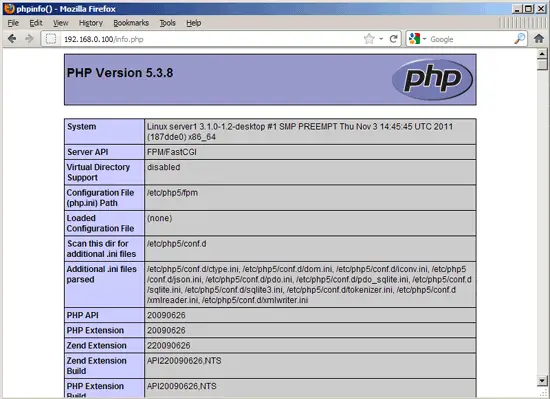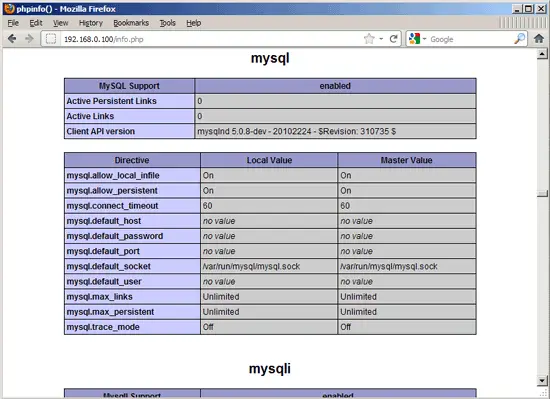Installing Nginx With PHP5 (And PHP-FPM) And MySQL Support On OpenSUSE 12.1 - Page 2
This tutorial exists for these OS versions
- openSUSE 12.2
- openSUSE 12.1
- openSUSE 11.4
- openSUSE 11.3
On this page
5 Configuring nginx
The nginx configuration is in /etc/nginx/nginx.conf which we open now:
vi /etc/nginx/nginx.conf
The configuration is easy to understand (you can learn more about it here: http://wiki.codemongers.com/NginxFullExample and here: http://wiki.codemongers.com/NginxFullExample2)
First (this is optional) you can increase the number of worker processes and set the keepalive_timeout to a reasonable value:
[...]
worker_processes 4;
[...]
keepalive_timeout 2;
[...]
|
The virtual hosts are defined in server {} containers. Let's modify the default vhost as follows:
[...]
server {
listen 80;
server_name _;
#charset koi8-r;
#access_log /var/log/nginx/host.access.log main;
location / {
root /srv/www/htdocs/;
index index.php index.html index.htm;
}
#error_page 404 /404.html;
# redirect server error pages to the static page /50x.html
#
error_page 500 502 503 504 /50x.html;
location = /50x.html {
root /srv/www/htdocs/;
}
# proxy the PHP scripts to Apache listening on 127.0.0.1:80
#
#location ~ \.php$ {
# proxy_pass http://127.0.0.1;
#}
# pass the PHP scripts to FastCGI server listening on 127.0.0.1:9000
#
location ~ \.php$ {
root /srv/www/htdocs;
try_files $uri =404;
fastcgi_pass 127.0.0.1:9000;
fastcgi_index index.php;
fastcgi_param SCRIPT_FILENAME $document_root$fastcgi_script_name;
include fastcgi_params;
}
# deny access to .htaccess files, if Apache's document root
# concurs with nginx's one
#
location ~ /\.ht {
deny all;
}
}
[...]
|
server_name _; makes this a default catchall vhost (of course, you can as well specify a hostname here like www.example.com).
In the location / part, I've added index.php to the index line. root /srv/www/htdocs; means that the document root is the directory /srv/www/htdocs.
The important part for PHP is the location ~ \.php$ {} stanza. Uncomment it to enable it. Change the root line to the web site's dosument root (e.g. root /srv/www/htdocs;). Please make sure that you change the fastcgi_param line to fastcgi_param SCRIPT_FILENAME $document_root$fastcgi_script_name; because otherwise the PHP interpreter won't find the PHP script that you call in your browser.
Now save the file and reload nginx:
systemctl reload nginx.service
Now create the following PHP file in the document root /srv/www/htdocs...
vi /srv/www/htdocs/info.php
<?php phpinfo(); ?> |
Now we call that file in a browser (e.g. http://192.168.0.100/info.php):
As you see, PHP5 is working, and it's working through FPM/FastCGI, as shown in the Server API line. If you scroll further down, you will see all modules that are already enabled in PHP5. MySQL is not listed there which means we don't have MySQL support in PHP5 yet.
6 Getting MySQL Support In PHP5
To get MySQL support in PHP, we can install the php5-mysql package. It's a good idea to install some other PHP5 modules as well as you might need them for your applications:
yast2 -i php5-mysql php5-bcmath php5-bz2 php5-calendar php5-ctype php5-curl php5-dom php5-ftp php5-gd php5-gettext php5-gmp php5-iconv php5-imap php5-ldap php5-mbstring php5-mcrypt php5-odbc php5-openssl php5-pcntl php5-pgsql php5-posix php5-shmop php5-snmp php5-soap php5-sockets php5-sqlite php5-sysvsem php5-tokenizer php5-wddx php5-xmlrpc php5-xsl php5-zlib php5-exif php5-pear php5-sysvmsg php5-sysvshm
Now restart PHP-FPM:
systemctl restart php-fpm.service
Now reload http://192.168.0.100/info.php in your browser and scroll down to the modules section again. You should now find lots of new modules there, including the MySQL module:
7 Making PHP-FPM Use A Unix Socket
By default PHP-FPM is listening on port 9000 on 127.0.0.1. It is also possible to make PHP-FPM use a Unix socket which avoids the TCP overhead. To do this, open /etc/php5/fpm/php-fpm.conf...
vi /etc/php5/fpm/php-fpm.conf
... and make the listen line look as follows:
[...] ;listen = 127.0.0.1:9000 listen = /tmp/php5-fpm.sock [...] |
Also set the owner, group, and permissions of the socket as follows:
[...] ; Set permissions for unix socket, if one is used. In Linux, read/write ; permissions must be set in order to allow connections from a web server. Many ; BSD-derived systems allow connections regardless of permissions. ; Default Values: user and group are set as the running user ; mode is set to 0666 listen.owner = nobody listen.group = nobody listen.mode = 0666 [...] |
Then restart PHP-FPM:
systemctl restart php-fpm.service
Next go through your nginx configuration and all your vhosts and change the line fastcgi_pass 127.0.0.1:9000; to fastcgi_pass unix:/tmp/php5-fpm.sock;, e.g. like this:
vi /etc/nginx/nginx.conf
[...]
location ~ \.php$ {
root /srv/www/htdocs;
try_files $uri =404;
fastcgi_pass unix:/tmp/php5-fpm.sock;
fastcgi_index index.php;
fastcgi_param SCRIPT_FILENAME $document_root$fastcgi_script_name;
include fastcgi_params;
}
[...]
|
Finally reload nginx:
systemctl reload nginx.service
8 Links
- nginx: http://nginx.net/
- nginx Wiki: http://wiki.codemongers.com/Main
- PHP: http://www.php.net/
- PHP-FPM: http://php-fpm.org/
- MySQL: http://www.mysql.com/
- OpenSUSE: http://www.opensuse.org/
About The Author
Falko Timme is the owner of ![]() Timme Hosting (ultra-fast nginx web hosting). He is the lead maintainer of HowtoForge (since 2005) and one of the core developers of ISPConfig (since 2000). He has also contributed to the O'Reilly book "Linux System Administration".
Timme Hosting (ultra-fast nginx web hosting). He is the lead maintainer of HowtoForge (since 2005) and one of the core developers of ISPConfig (since 2000). He has also contributed to the O'Reilly book "Linux System Administration".