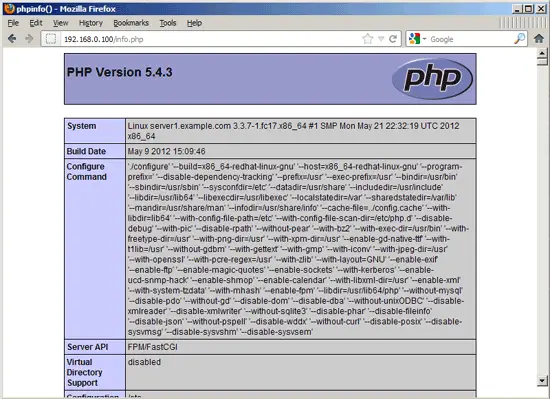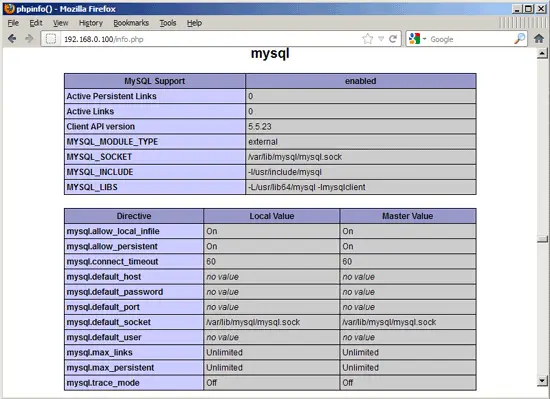Installing Nginx With PHP5 (And PHP-FPM) And MySQL Support On Fedora 17 - Page 2
This tutorial exists for these OS versions
On this page
5 Configuring nginx
The nginx configuration is in /etc/nginx/nginx.conf which we open now:
vi /etc/nginx/nginx.conf
The configuration is easy to understand (you can learn more about it here: http://wiki.codemongers.com/NginxFullExample and here: http://wiki.codemongers.com/NginxFullExample2)
First (this is optional) you can increase the number of worker processes and set the keepalive_timeout to a reasonable value:
[...]
worker_processes 4;
[...]
keepalive_timeout 2;
[...]
|
The virtual hosts are defined in server {} containers. The default vhost is defined in the file /etc/nginx/conf.d/default.conf - let's modify it as follows:
vi /etc/nginx/conf.d/default.conf
#
# The default server
#
server {
listen 80;
server_name _;
#charset koi8-r;
#access_log logs/host.access.log main;
location / {
root /usr/share/nginx/html;
index index.php index.html index.htm;
}
error_page 404 /404.html;
location = /404.html {
root /usr/share/nginx/html;
}
# redirect server error pages to the static page /50x.html
#
error_page 500 502 503 504 /50x.html;
location = /50x.html {
root /usr/share/nginx/html;
}
# proxy the PHP scripts to Apache listening on 127.0.0.1:80
#
#location ~ \.php$ {
# proxy_pass http://127.0.0.1;
#}
# pass the PHP scripts to FastCGI server listening on 127.0.0.1:9000
#
location ~ \.php$ {
root /usr/share/nginx/html;
try_files $uri =404;
fastcgi_split_path_info ^(.+\.php)(/.+)$;
fastcgi_pass 127.0.0.1:9000;
fastcgi_index index.php;
fastcgi_param SCRIPT_FILENAME $document_root$fastcgi_script_name;
include fastcgi_params;
}
# deny access to .htaccess files, if Apache's document root
# concurs with nginx's one
#
location ~ /\.ht {
deny all;
}
}
|
server_name _; makes this a default catchall vhost (of course, you can as well specify a hostname here like www.example.com).
In the location / part, I've added index.php to the index line. root /usr/share/nginx/html; means that the document root is the directory /usr/share/nginx/html.
The important part for PHP is the location ~ \.php$ {} stanza. Uncomment it to enable it. Change the root line to the web site's document root (e.g. root /usr/share/nginx/html;). Please make sure that you change the fastcgi_param line to fastcgi_param SCRIPT_FILENAME $document_root$fastcgi_script_name; because otherwise the PHP interpreter won't find the PHP script that you call in your browser.
Please note that I've added the line try_files $uri =404; to prevent zero-day exploits (see http://wiki.nginx.org/Pitfalls#Passing_Uncontrolled_Requests_to_PHP and http://forum.nginx.org/read.php?2,88845,page=3). Alternatively, if you don't want to use the try_files $uri =404; line, you can set cgi.fix_pathinfo = 0; in /etc/php5/fpm/php.ini (don't forget to reload PHP-FPM afterwards).
Now save the file and reload nginx:
systemctl reload nginx.service
Now create the following PHP file in the document root /usr/share/nginx/html...
vi /usr/share/nginx/html/info.php
<?php phpinfo(); ?> |
Now we call that file in a browser (e.g. http://192.168.0.100/info.php):
As you see, PHP5 is working, and it's working through FPM/FastCGI, as shown in the Server API line. If you scroll further down, you will see all modules that are already enabled in PHP5, including the MySQL module:
6 Links
- nginx: http://nginx.org/
- nginx Wiki: http://wiki.nginx.org/
- PHP: http://www.php.net/
- PHP-FPM: http://php-fpm.org/
- MySQL: http://www.mysql.com/
- Fedora: http://fedoraproject.org/
About The Author

Falko Timme is the owner of ![]() Timme Hosting (ultra-fast nginx web hosting). He is the lead maintainer of HowtoForge (since 2005) and one of the core developers of ISPConfig (since 2000). He has also contributed to the O'Reilly book "Linux System Administration".
Timme Hosting (ultra-fast nginx web hosting). He is the lead maintainer of HowtoForge (since 2005) and one of the core developers of ISPConfig (since 2000). He has also contributed to the O'Reilly book "Linux System Administration".