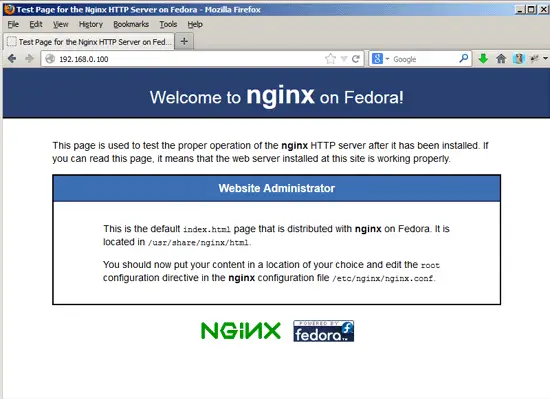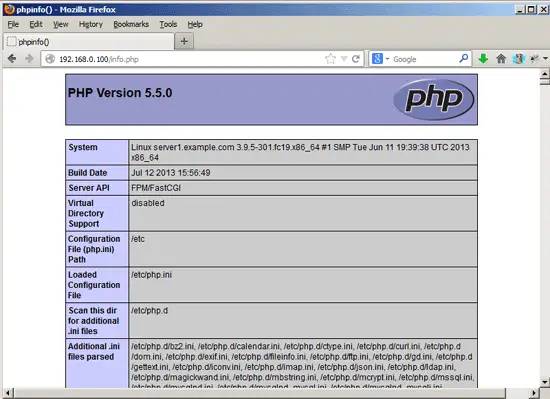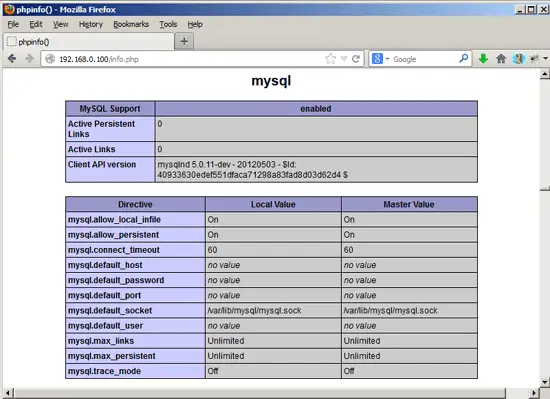Installing Nginx With PHP5 (And PHP-FPM) And MySQL Support On Fedora 19
This tutorial exists for these OS versions
On this page
Nginx (pronounced "engine x") is a free, open-source, high-performance HTTP server. Nginx is known for its stability, rich feature set, simple configuration, and low resource consumption. This tutorial shows how you can install Nginx on a Fedora 19 server with PHP5 support (through PHP-FPM) and MySQL support.
I do not issue any guarantee that this will work for you!
1 Preliminary Note
In this tutorial I use the hostname server1.example.com with the IP address 192.168.0.100. These settings might differ for you, so you have to replace them where appropriate.
2 Installing MySQL/MariaDB 5
First we install MySQL 5 like this:
yum install mysql mysql-server
Then we create the system startup links for MySQL (so that MySQL starts automatically whenever the system boots) and start the MySQL server:
systemctl enable mysqld.service
systemctl start mysqld.service
Now check that networking is enabled. Run
netstat -tap | grep mysql
It should show something like this:
[root@server1 ~]# netstat -tap | grep mysql
tcp 0 0 *:mysql *:* LISTEN 1116/mysqld
[root@server1 ~]#
If it does not, edit /etc/my.cnf and comment out the option skip-networking:
vi /etc/my.cnf
[...] #skip-networking [...]
and restart your MySQL server:
systemctl restart mysqld.service
Run
mysql_secure_installation
to set a password for the user root (otherwise anybody can access your MySQL database!):
[root@server1 ~]# mysql_secure_installation
/usr/bin/mysql_secure_installation: line 379: find_mysql_client: command not found
NOTE: RUNNING ALL PARTS OF THIS SCRIPT IS RECOMMENDED FOR ALL MariaDB
SERVERS IN PRODUCTION USE! PLEASE READ EACH STEP CAREFULLY!
In order to log into MariaDB to secure it, we'll need the current
password for the root user. If you've just installed MariaDB, and
you haven't set the root password yet, the password will be blank,
so you should just press enter here.
Enter current password for root (enter for none): <-- ENTER
OK, successfully used password, moving on...
Setting the root password ensures that nobody can log into the MariaDB
root user without the proper authorisation.
Set root password? [Y/n] <-- ENTER
New password: <-- yourrootsqlpassword
Re-enter new password: <-- yourrootsqlpassword
Password updated successfully!
Reloading privilege tables..
... Success!
By default, a MariaDB installation has an anonymous user, allowing anyone
to log into MariaDB without having to have a user account created for
them. This is intended only for testing, and to make the installation
go a bit smoother. You should remove them before moving into a
production environment.
Remove anonymous users? [Y/n] <-- ENTER
... Success!
Normally, root should only be allowed to connect from 'localhost'. This
ensures that someone cannot guess at the root password from the network.
Disallow root login remotely? [Y/n] <-- ENTER
... Success!
By default, MariaDB comes with a database named 'test' that anyone can
access. This is also intended only for testing, and should be removed
before moving into a production environment.
Remove test database and access to it? [Y/n] <-- ENTER
- Dropping test database...
... Success!
- Removing privileges on test database...
... Success!
Reloading the privilege tables will ensure that all changes made so far
will take effect immediately.
Reload privilege tables now? [Y/n] <-- ENTER
... Success!
Cleaning up...
All done! If you've completed all of the above steps, your MariaDB
installation should now be secure.
Thanks for using MariaDB!
[root@server1 ~]#
3 Installing Nginx
Nginx is available as a package for Fedora 19 which we can install as follows:
yum install nginx
Then we create the system startup links for nginx and start it:
systemctl enable nginx.service
systemctl start nginx.service
Type in your web server's IP address or hostname into a browser (e.g. http://192.168.0.100), and you should see the nginx welcome page:
4 Installing PHP5
We can make PHP5 work in nginx through PHP-FPM (PHP-FPM (FastCGI Process Manager) is an alternative PHP FastCGI implementation with some additional features useful for sites of any size, especially busier sites). There's a php-fpm package in the official Fedora 19 repositories, therefore we can install php-fpm together with php-cli and some PHP5 modules like php-mysqlnd which you need if you want to use MySQL from your PHP scripts:
yum install php-fpm php-cli php-mysqlnd php-gd php-imap php-ldap php-odbc php-pear php-xml php-xmlrpc php-magickwand php-mbstring php-mcrypt php-mssql php-shout php-snmp php-soap php-tidy
Zend OPcache is a free and open PHP opcode cacher for caching and optimizing PHP intermediate code. It's similar to other PHP opcode cachers, such as APC and Xcache. It is strongly recommended to have one of these installed to speed up your PHP page. Since Zend OPcache is now officially included in PHP 5.5, we use it instead of other opcode cachers.
Zend OPcache can be installed as follows:
yum install php-opcache
In order to avoid errors like
[13-Nov-2011 22:13:16] PHP Warning: phpinfo(): It is not safe to rely on the system's timezone settings. You are *required* to use the date.timezone setting or the date_default_timezone_set() function. In case you used any of those methods and you are still getting this warning, you most likely misspelled the timezone identifier. We selected 'Europe/Berlin' for 'CET/1.0/no DST' instead in /usr/share/nginx/html/info.php on line 2
... in /var/log/php-fpm/www-error.log when you call a PHP script in your browser, you should open /etc/php.ini and set date.timezone:
vi /etc/php.ini
[...] [Date] ; Defines the default timezone used by the date functions ; http://php.net/date.timezone date.timezone = "Europe/Berlin" [...]
Next create the system startup links for php-fpm and start it:
systemctl enable php-fpm.service
systemctl start php-fpm.service
PHP-FPM is a daemon process that runs a FastCGI server on port 9000.
5 Configuring nginx
The nginx configuration is in /etc/nginx/nginx.conf which we open now:
vi /etc/nginx/nginx.conf
The configuration is easy to understand (you can learn more about it here: http://wiki.codemongers.com/NginxFullExample and here: http://wiki.codemongers.com/NginxFullExample2)
First (this is optional) you can increase the number of worker processes and set the keepalive_timeout to a reasonable value:
[...]
worker_processes 4;
[...]
keepalive_timeout 2;
[...]
The virtual hosts are defined in server {} containers. The default vhost is defined further down in the file /etc/nginx/nginx.conf - let's modify it as follows:
vi /etc/nginx/nginx.conf
[...]
server {
listen 80;
server_name _;
#charset koi8-r;
#access_log /var/log/nginx/host.access.log main;
location / {
root /usr/share/nginx/html;
index index.php index.html index.htm;
}
# redirect server error pages to the static page /40x.html
#
error_page 404 /404.html;
location = /40x.html {
root /usr/share/nginx/html;
}
# redirect server error pages to the static page /50x.html
#
error_page 500 502 503 504 /50x.html;
location = /50x.html {
root /usr/share/nginx/html;
}
# proxy the PHP scripts to Apache listening on 127.0.0.1:80
#
#location ~ \.php$ {
# proxy_pass http://127.0.0.1;
#}
# pass the PHP scripts to FastCGI server listening on 127.0.0.1:9000
#
location ~ \.php$ {
root /usr/share/nginx/html;
try_files $uri =404;
fastcgi_split_path_info ^(.+\.php)(/.+)$;
fastcgi_pass 127.0.0.1:9000;
fastcgi_index index.php;
fastcgi_param SCRIPT_FILENAME $document_root$fastcgi_script_name;
include fastcgi_params;
}
# deny access to .htaccess files, if Apache's document root
# concurs with nginx's one
#
location ~ /\.ht {
deny all;
}
}
[...]
server_name _; makes this a default catchall vhost (of course, you can as well specify a hostname here like www.example.com).
In the location / part, I've added index.php to the index line. root /usr/share/nginx/html; means that the document root is the directory /usr/share/nginx/html.
The important part for PHP is the location ~ \.php$ {} stanza. Uncomment it to enable it. Change the root line to the web site's document root (e.g. root /usr/share/nginx/html;). Please make sure that you change the fastcgi_param line to fastcgi_param SCRIPT_FILENAME $document_root$fastcgi_script_name; because otherwise the PHP interpreter won't find the PHP script that you call in your browser.
Please note that I've added the line try_files $uri =404; to prevent zero-day exploits (see http://wiki.nginx.org/Pitfalls#Passing_Uncontrolled_Requests_to_PHP and http://forum.nginx.org/read.php?2,88845,page=3). Alternatively, if you don't want to use the try_files $uri =404; line, you can set cgi.fix_pathinfo = 0; in /etc/php5/fpm/php.ini (don't forget to reload PHP-FPM afterwards).
Now save the file and reload nginx:
systemctl reload nginx.service
Now create the following PHP file in the document root /usr/share/nginx/html...
vi /usr/share/nginx/html/info.php
<?php phpinfo(); ?>
Now we call that file in a browser (e.g. http://192.168.0.100/info.php):
As you see, PHP5 is working, and it's working through FPM/FastCGI, as shown in the Server API line. If you scroll further down, you will see all modules that are already enabled in PHP5, including the MySQL module:
6 Links
- nginx: http://nginx.org/
- nginx Wiki: http://wiki.nginx.org/
- PHP: http://www.php.net/
- PHP-FPM: http://php-fpm.org/
- MySQL: http://www.mysql.com/
- Fedora: http://fedoraproject.org/