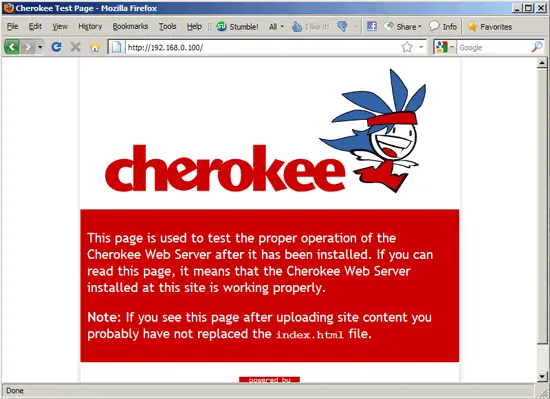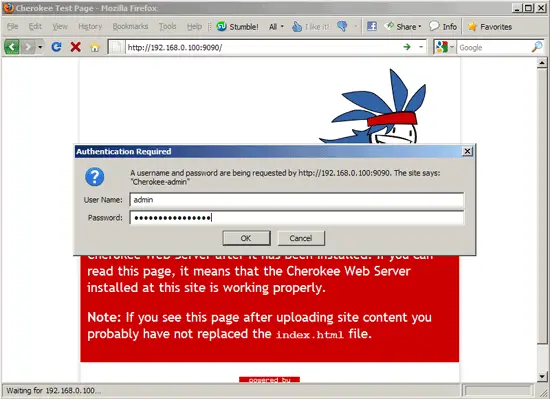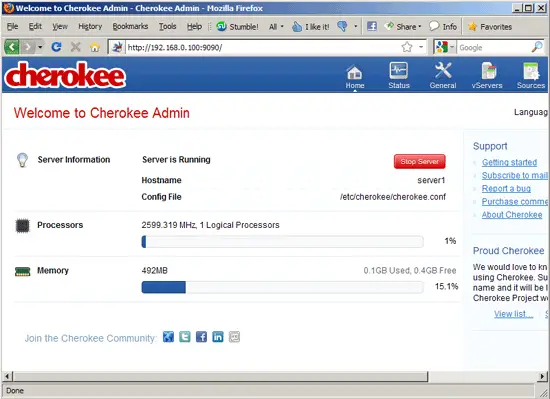Installing Cherokee With PHP5 And MySQL Support On OpenSUSE 11.3
Version 1.0
Author: Falko Timme  Follow me on Twitter
Follow me on Twitter
Cherokee is a very fast, flexible and easy to configure Web Server. It supports the widespread technologies nowadays: FastCGI, SCGI, PHP, CGI, TLS and SSL encrypted connections, virtual hosts, authentication, on the fly encoding, load balancing, Apache compatible log files, and much more. This tutorial shows how you can install Cherokee on an OpenSUSE 11.3 server with PHP5 support (through FastCGI) and MySQL support.
I do not issue any guarantee that this will work for you!
1 Preliminary Note
In this tutorial I use the hostname server1.example.com with the IP address 192.168.0.100. These settings might differ for you, so you have to replace them where appropriate.
2 Installing MySQL 5
First we install MySQL 5 like this:
yast2 -i mysql mysql-client mysql-community-server libmysqlclient-devel
Then we create the system startup links for MySQL (so that MySQL starts automatically whenever the system boots) and start the MySQL server:
chkconfig --add mysql
/etc/init.d/mysql start
Run
mysql_secure_installation
to set a password for the user root (otherwise anybody can access your MySQL database!):
server1:~ # mysql_secure_installation
NOTE: RUNNING ALL PARTS OF THIS SCRIPT IS RECOMMENDED FOR ALL MySQL
SERVERS IN PRODUCTION USE! PLEASE READ EACH STEP CAREFULLY!
In order to log into MySQL to secure it, we'll need the current
password for the root user. If you've just installed MySQL, and
you haven't set the root password yet, the password will be blank,
so you should just press enter here.
Enter current password for root (enter for none): <-- ENTER
OK, successfully used password, moving on...
Setting the root password ensures that nobody can log into the MySQL
root user without the proper authorisation.
Set root password? [Y/n] <-- Y
New password: <-- fill in your desired MySQL root password
Re-enter new password: <-- confirm that password
Password updated successfully!
Reloading privilege tables..
... Success!
By default, a MySQL installation has an anonymous user, allowing anyone
to log into MySQL without having to have a user account created for
them. This is intended only for testing, and to make the installation
go a bit smoother. You should remove them before moving into a
production environment.
Remove anonymous users? [Y/n] <-- Y
... Success!
Normally, root should only be allowed to connect from 'localhost'. This
ensures that someone cannot guess at the root password from the network.
Disallow root login remotely? [Y/n] <-- Y
... Success!
By default, MySQL comes with a database named 'test' that anyone can
access. This is also intended only for testing, and should be removed
before moving into a production environment.
Remove test database and access to it? [Y/n] <-- Y
- Dropping test database...
... Success!
- Removing privileges on test database...
... Success!
Reloading the privilege tables will ensure that all changes made so far
will take effect immediately.
Reload privilege tables now? [Y/n] <-- Y
... Success!
Cleaning up...
All done! If you've completed all of the above steps, your MySQL
installation should now be secure.
Thanks for using MySQL!
server1:~ #
3 Installing PHP5
We can make PHP5 work in Cherokee through FastCGI. Therefore we install the package php5-fastcgi (plus the packages rrdtool and rrdtool-devel which are needed by Cherokee):
yast2 -i php5-fastcgi rrdtool rrdtool-devel
We must modify /etc/php5/fastcgi/php.ini and uncomment the line cgi.fix_pathinfo=1:
vi /etc/php5/fastcgi/php.ini
[...] ; cgi.fix_pathinfo provides *real* PATH_INFO/PATH_TRANSLATED support for CGI. PHP's ; previous behaviour was to set PATH_TRANSLATED to SCRIPT_FILENAME, and to not grok ; what PATH_INFO is. For more information on PATH_INFO, see the cgi specs. Setting ; this to 1 will cause PHP CGI to fix its paths to conform to the spec. A setting ; of zero causes PHP to behave as before. Default is 1. You should fix your scripts ; to use SCRIPT_FILENAME rather than PATH_TRANSLATED. ; http://php.net/cgi.fix-pathinfo cgi.fix_pathinfo=1 [...] |
4 Installing Cherokee
Unfortunately there's no Cherokee package for OpenSUSE 11.3 (there's one for OpenSUSE 11.1, but it does not work on 11.3), therefore we must build Cherokee from the sources:
cd /usr/src
wget http://www.cherokee-project.com/download/1.0/1.0.15/cherokee-1.0.15.tar.gz
tar xvfz cherokee-1.0.15.tar.gz
cd cherokee-1.0.15/
./configure --localstatedir=/var --prefix=/usr --sysconfdir=/etc --with-wwwroot=/srv/www/htdocs --with-wwwuser=wwwrun --with-wwwgroup=www --with-mysql --with-php=/usr/bin/php-cgi
make
make install
If you are on a 64-bit system, also do this (Cherokee expects to find its libraries in /usr/lib64/ instead of /usr/lib/ on 64-bit systems):
cp /usr/lib/libcherokee-* /usr/lib64/
Now we need an init script for Cherokee. Instead of writing one ourselves, we can download the src.rpm file for Cherokee for OpenSUSE 11.1 and use the init script from the src.rpm package:
cd /usr/src
wget http://download.opensuse.org/repositories/server:/http/openSUSE_11.1/src/cherokee-0.98.1-4.1.src.rpm
rpm -ivh cherokee-0.98.1-4.1.src.rpm
cd packages/SOURCES/
cp cherokee.init /etc/init.d/cherokee
Afterwards we make the init script executable and add system startup links for it:
chmod 755 /etc/init.d/cherokee
chkconfig --add cherokee
Next we start Cherokee:
/etc/init.d/cherokee start
(The output is as follows - Cherokee will not return to the command line until you press CTRL+C; if you do this, Cherokee will continue to run in the background which is what we want:
server1:~ # Cherokee Web Server 1.0.15 (Jan 10 2011): Listening on port ALL:80, TLS
disabled, IPv6 enabled, using epoll, 4096 fds system limit, max. 2041
connections, 5 threads, 408 connections per thread, standard scheduling
policy
)
Now direct your browser to http://192.168.0.100, and you should see the Cherokee placeholder page:
Cherokee can be configured through a web-based control panel which we can start as follows:
cherokee-admin -b
(By default cherokee-admin binds only to 127.0.0.1 (localhost), which means you can only connect to it from the same system. With the -b parameter you can specify the network address to listen to. If no IP is provided, it will bind to all interfaces.)
Output should be similar to this one:
server1:~ # cherokee-admin -b
Cherokee Web Server 1.0.15 (Jan 10 2011): Listening on port ALL:9090, TLS
disabled, IPv6 enabled, using epoll, 4096 fds system limit, max. 2041
connections, caching I/O, 5 threads, 408 connections per thread, standard
scheduling policy
Login:
User: admin
One-time Password: Vk2yR8alQft73zzn
Web Interface:
URL: http://localhost:9090/
You need the username and password to log into the web interface which can be found on http://192.168.0.100:9090/:
This is how the web interface looks:
To stop cherokee-admin, type CTRL+C on the shell.