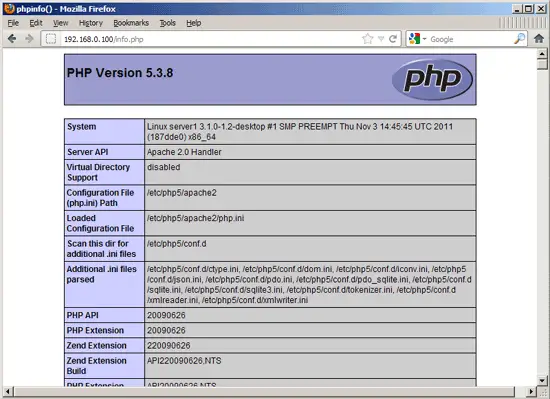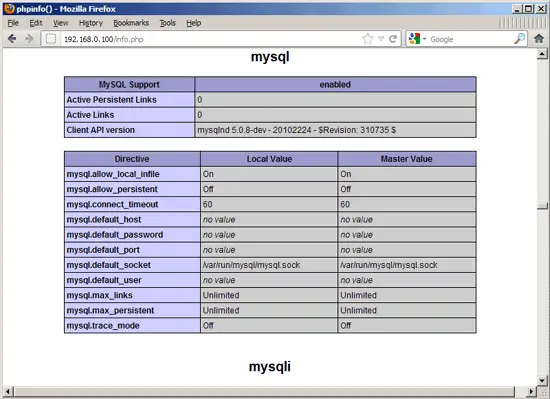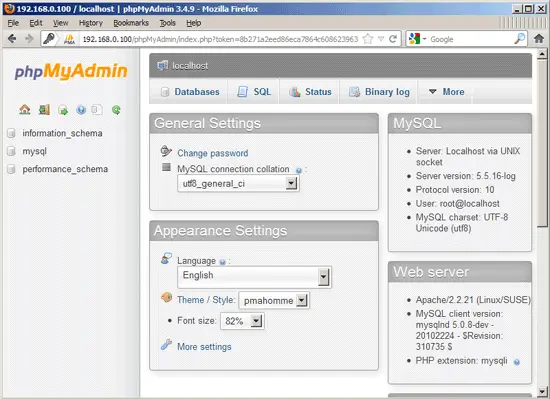Installing Apache2 With PHP5 And MySQL Support On OpenSUSE 12.1 (LAMP) - Page 2
This tutorial exists for these OS versions
On this page
5 Testing PHP5 / Getting Details About Your PHP5 Installation
The document root of the default web site is /srv/www/htdocs/. We will now create a small PHP file (info.php) in that directory and call it in a browser. The file will display lots of useful details about our PHP installation, such as the installed PHP version.
vi /srv/www/htdocs/info.php
<?php phpinfo(); ?> |
(If you get the message You do not have a valid vim binary package installed. Please install either "vim", "vim-enhanced" or "gvim"., please run
yast2 -i vim
to install vi and try again. )
Now we call that file in a browser (e.g. http://192.168.0.100/info.php):
As you see, PHP5 is working, and it's working through the Apache 2.0 Handler, as shown in the Server API line. If you scroll further down, you will see all modules that are already enabled in PHP5. MySQL is not listed there which means we don't have MySQL support in PHP5 yet.
6 Getting MySQL Support In PHP5
To get MySQL support in PHP, we can install the php5-mysql package. It's a good idea to install some other PHP5 modules as well as you might need them for your applications:
yast2 -i php5-mysql php5-bcmath php5-bz2 php5-calendar php5-ctype php5-curl php5-dom php5-ftp php5-gd php5-gettext php5-gmp php5-iconv php5-imap php5-ldap php5-mbstring php5-mcrypt php5-odbc php5-openssl php5-pcntl php5-pgsql php5-posix php5-shmop php5-snmp php5-soap php5-sockets php5-sqlite php5-sysvsem php5-tokenizer php5-wddx php5-xmlrpc php5-xsl php5-zlib php5-exif php5-fastcgi php5-pear php5-sysvmsg php5-sysvshm
Now restart Apache2:
systemctl restart apache2.service
Now reload http://192.168.0.100/info.php in your browser and scroll down to the modules section again. You should now find lots of new modules there, including the MySQL module:
7 phpMyAdmin
phpMyAdmin is a web interface through which you can manage your MySQL databases.
phpMyAdmin can be installed as follows:
yast2 -i phpMyAdmin
To make sure that we can access phpMyAdmin from all websites created through ISPConfig later on by using /phpmyadmin (e.g. http://www.example.com/phpmyadmin) and /phpMyAdmin (e.g. http://www.example.com/phpMyAdmin), open /etc/apache2/conf.d/phpMyAdmin.conf...
vi /etc/apache2/conf.d/phpMyAdmin.conf
... and add the following two aliases right at the beginning:
Alias /phpMyAdmin /srv/www/htdocs/phpMyAdmin Alias /phpmyadmin /srv/www/htdocs/phpMyAdmin [...] |
Restart Apache:
systemctl restart apache2.service
Afterwards, you can access phpMyAdmin under http://192.168.0.100/phpMyAdmin/:
8 Links
- Apache: http://httpd.apache.org/
- PHP: http://www.php.net/
- MySQL: http://www.mysql.com/
- OpenSUSE: http://www.opensuse.org/
- phpMyAdmin: http://www.phpmyadmin.net/