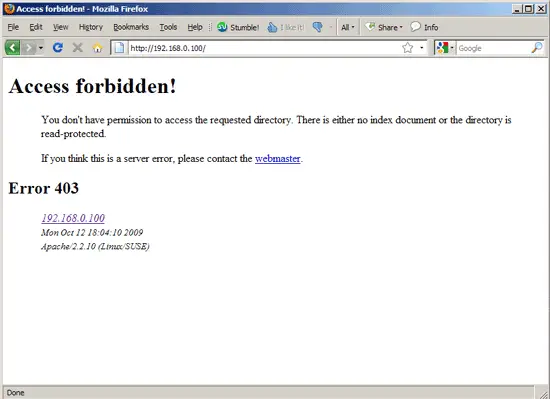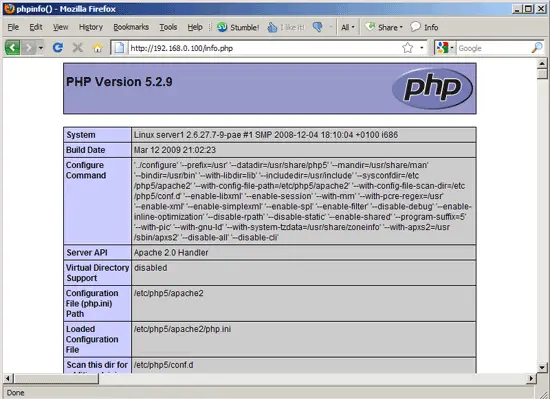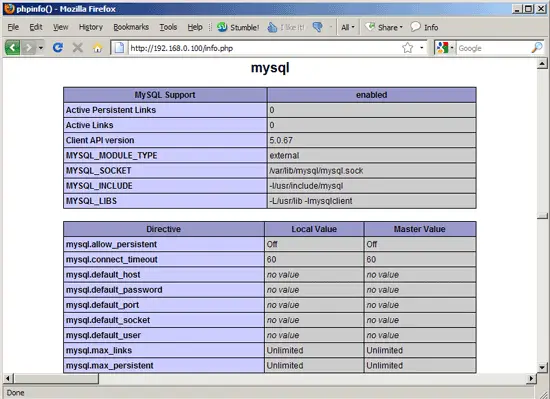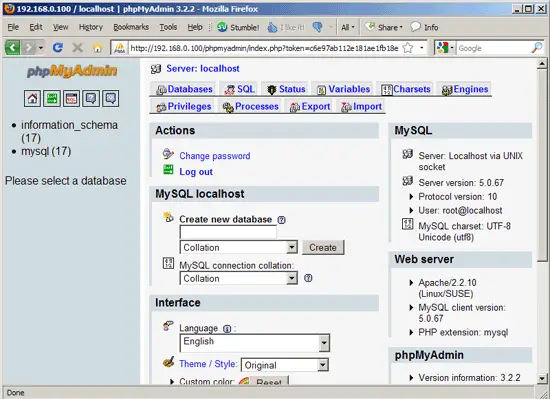This tutorial exists for these OS versions
On this page
Installing Apache2 With PHP5 And MySQL Support On OpenSUSE 11.1 (LAMP)
Version 1.0
Author: Falko Timme  Follow me on Twitter
Follow me on Twitter
LAMP is short for Linux, Apache, MySQL, PHP. This tutorial shows how you can install an Apache2 webserver on an OpenSUSE 11.1 server with PHP5 support (mod_php) and MySQL support.
I do not issue any guarantee that this will work for you!
1 Preliminary Note
In this tutorial I use the hostname server1.example.com with the IP address 192.168.0.100. These settings might differ for you, so you have to replace them where appropriate.
2 Installing MySQL 5.0
First we install MySQL 5.0 like this:
yast2 -i mysql mysql-client
Then we create the system startup links for MySQL (so that MySQL starts automatically whenever the system boots) and start the MySQL server:
chkconfig --add mysql
/etc/init.d/mysql start
To secure the MySQL installation, run:
mysql_secure_installation
Now you will be asked several questions:
server1:~ # mysql_secure_installation
NOTE: RUNNING ALL PARTS OF THIS SCRIPT IS RECOMMENDED FOR ALL MySQL
SERVERS IN PRODUCTION USE! PLEASE READ EACH STEP CAREFULLY!
In order to log into MySQL to secure it, we'll need the current
password for the root user. If you've just installed MySQL, and
you haven't set the root password yet, the password will be blank,
so you should just press enter here.
Enter current password for root (enter for none): <-- ENTER
OK, successfully used password, moving on...
Setting the root password ensures that nobody can log into the MySQL
root user without the proper authorisation.
Set root password? [Y/n] <-- Y
New password: <-- fill in your desired MySQL root password
Re-enter new password: <-- confirm that password
Password updated successfully!
Reloading privilege tables..
... Success!
By default, a MySQL installation has an anonymous user, allowing anyone
to log into MySQL without having to have a user account created for
them. This is intended only for testing, and to make the installation
go a bit smoother. You should remove them before moving into a
production environment.
Remove anonymous users? [Y/n] <-- Y
... Success!
Normally, root should only be allowed to connect from 'localhost'. This
ensures that someone cannot guess at the root password from the network.
Disallow root login remotely? [Y/n] <-- Y
... Success!
By default, MySQL comes with a database named 'test' that anyone can
access. This is also intended only for testing, and should be removed
before moving into a production environment.
Remove test database and access to it? [Y/n] <-- Y
- Dropping test database...
... Success!
- Removing privileges on test database...
... Success!
Reloading the privilege tables will ensure that all changes made so far
will take effect immediately.
Reload privilege tables now? [Y/n] <-- Y
... Success!
Cleaning up...
All done! If you've completed all of the above steps, your MySQL
installation should now be secure.
Thanks for using MySQL!
server1:~ #
Now your MySQL setup should be secured.
3 Installing Apache2
Apache2 is available as an OpenSUSE package, therefore we can install it like this:
yast2 -i apache2
Now configure your system to start Apache at boot time...
chkconfig --add apache2
... and start Apache:
/etc/init.d/apache2 start
Now direct your browser to http://192.168.0.100, and you should see the Apache2 placeholder page (don't worry about the 403 error, this happens because there's no index file (e.g. index.html) in the document root directory):
Apache's default document root is /srv/www/htdocs/ on OpenSUSE, and the configuration file is /etc/apache2/httpd.conf. Additional configurations are stored in the /etc/apache2/conf.d/ directory.
4 Installing PHP5
We can install PHP5 and the Apache PHP5 module as follows:
yast2 -i apache2-mod_php5
We must restart Apache afterwards:
/etc/init.d/apache2 restart
5 Testing PHP5 / Getting Details About Your PHP5 Installation
The document root of the default web site is /srv/www/htdocs/. We will now create a small PHP file (info.php) in that directory and call it in a browser. The file will display lots of useful details about our PHP installation, such as the installed PHP version.
vi /srv/www/htdocs/info.php
<?php phpinfo(); ?> |
Now we call that file in a browser (e.g. http://192.168.0.100/info.php):
As you see, PHP5 is working, and it's working through the Apache 2.0 Handler, as shown in the Server API line. If you scroll further down, you will see all modules that are already enabled in PHP5. MySQL is not listed there which means we don't have MySQL support in PHP5 yet.
6 Getting MySQL Support In PHP5
To get MySQL support in PHP, we can install the php5-mysql package. It's a good idea to install some other PHP5 modules as well as you might need them for your applications:
yast2 -i php5-mysql php5-bcmath php5-bz2 php5-calendar php5-ctype php5-curl php5-dbase php5-dom php5-ftp php5-gd php5-gettext php5-gmp php5-iconv php5-imap php5-ldap php5-mbstring php5-mcrypt php5-ncurses php5-odbc php5-openssl php5-pcntl php5-pgsql php5-posix php5-shmop php5-snmp php5-soap php5-sockets php5-sqlite php5-sysvsem php5-tokenizer php5-wddx php5-xmlrpc php5-xsl php5-zlib php5-exif php5-fastcgi php5-pear php5-sysvmsg php5-sysvshm
Now restart Apache2:
/etc/init.d/apache2 restart
Now reload http://192.168.0.100/info.php in your browser and scroll down to the modules section again. You should now find lots of new modules there, including the MySQL module:
7 phpMyAdmin
phpMyAdmin is a web interface through which you can manage your MySQL databases.
phpMyAdmin can be installed as follows:
cd /srv/www/htdocs
wget http://downloads.sourceforge.net/project/phpmyadmin/phpMyAdmin/3.2.2/phpMyAdmin-3.2.2-all-languages.tar.gz?use_mirror=dfn
tar xvfz phpMyAdmin-3.2.2-all-languages.tar.gz
mv phpMyAdmin-3.2.2-all-languages phpmyadmin
Afterwards, you can access phpMyAdmin under http://192.168.0.100/phpmyadmin/:
8 Links
- Apache: http://httpd.apache.org/
- PHP: http://www.php.net/
- MySQL: http://www.mysql.com/
- OpenSUSE: http://www.opensuse.org/
- phpMyAdmin: http://www.phpmyadmin.net/