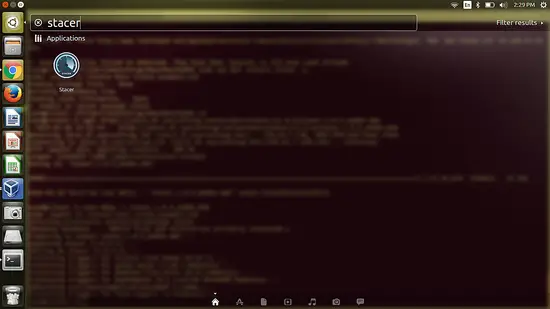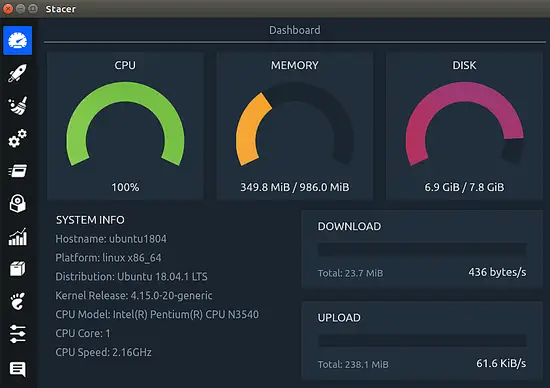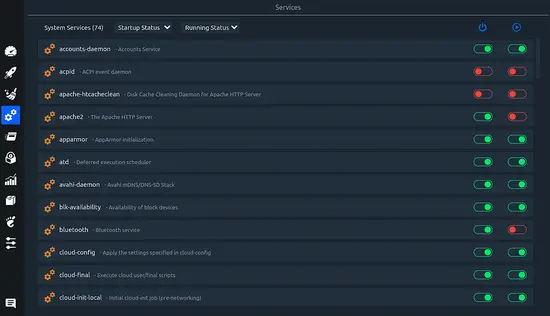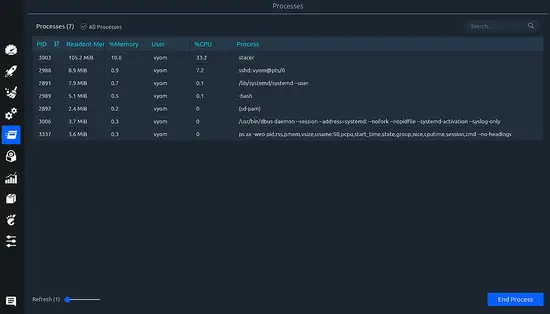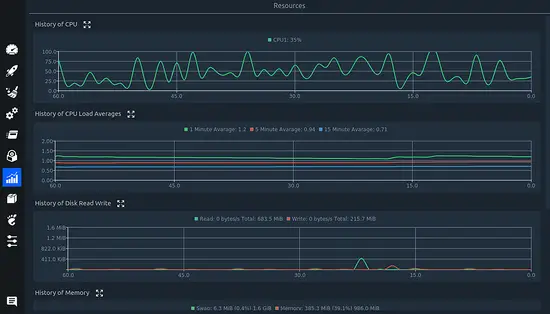How to install Stacer System Monitor on Ubuntu 18.04 LTS
Stacer is an open source tool to monitor the performance of an Ubuntu Desktop. It provides a user-friendly dashboard that can be used to monitor CPU, Memory & Disk Usage, and System cleaner to clean system caches. You can monitor system resources, manage startup applications, start/stop system services and uninstall applications using Stacer.
In this tutorial, we will learn how to install Stacer on Ubuntu 18.04 desktop system.
Requirements
- Ubuntu 18.04 desktop installed on your system.
- A non-root user with sudo privileges is set up to your server.
Getting Started
Before starting, you will need to update your system with the latest version. You can do this by running the following command:
sudo apt-get update -y
sudo apt-get upgrade -y
Once your system is updated, restart your system to apply the changes.
Install Stacer System Monitoring Software
By default, Stacer is not available in the Ubuntu 18.04 repository. So, you will need to download it from the sourceforge. You can download it with the following command:
wget https://jaist.dl.sourceforge.net/project/stacer/v1.0.9/stacer_1.0.9_amd64.deb
Once the download is completed, you can install it by running the following command:
sudo dpkg -i stacer_1.0.9_amd64.deb
Use Stacer
After installing Stacer, you can access it from Unity Dash as shown below:
Now, click on the Stacer to open the Dashboard as shown in the following page:
Congratulations! you have successfully installed Stacer on Ubuntu 18.04 desktop system. You can now easily monitor your system resources, CPU load, memory usage, add applications on startup, uninstall the application and many more using Stacer.