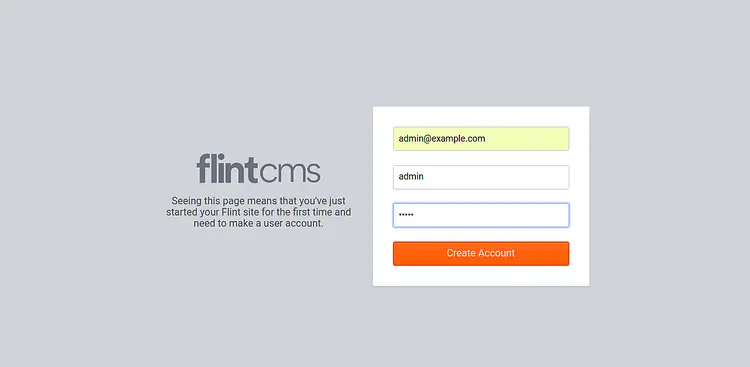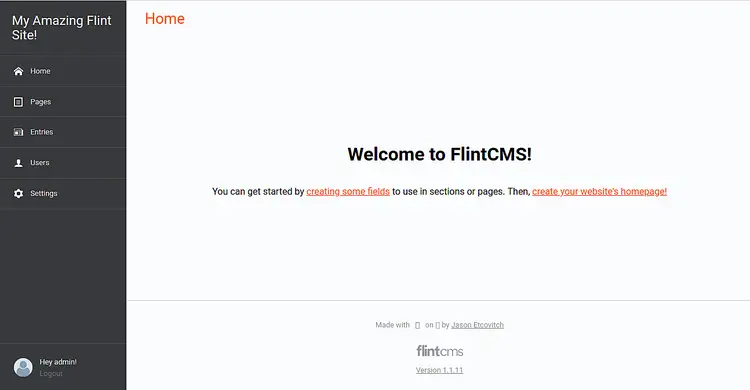How to Install FlintCMS on Ubuntu 18.04 LTS
FlintCMS is a free, open source and content-focused Node.js Content Management System that can be used to develop simple websites and blogs. It is specially designed for those who want to design the front-end of their website without any coding knowledge. It is simple, fast and customizable that allows you to edit your content on the web without any templates and HTML.
In this tutorial, we will explain how to install FlintCMS on Ubuntu 18.04 server.
Requirements
- A server running Ubuntu 18.04.
- A static IP address is configured on your server.
- A root password is configured on your server.
Getting Started
Let's start by updating your system repository with the latest version. You can update it with the following command:
apt-get update -y
apt-get upgrade -y
Once the repository is updated, restart your system to apply all the changes.
Install Required Packages
Next, you will need to install Node.js, Yarna and other required dependencies on your server.
First, add the Node.js and Yarn repository to your server with the following command:
curl -sL https://deb.nodesource.com/setup_12.x | bash -
curl -sS https://dl.yarnpkg.com/debian/pubkey.gpg | apt-key add -
echo "deb https://dl.yarnpkg.com/debian/ stable main" | tee /etc/apt/sources.list.d/yarn.list
Next, update the repository with the following command:
apt-get update -y
Next, install Node.js, Yarn and other required dependencies with the following command:
apt-get install nodejs yarn git zlib1g-dev build-essential libpq-dev libssl-dev libreadline-dev libyaml-dev libsqlite3-dev sqlite3 libxml2-dev libxslt1-dev libcurl4-openssl-dev software-properties-common libffi-dev -y
Install Ruby and MongoDB
Next, you will need to install Ruby with your local profile settings.
First, set up local profile for Ruby with the following command:
git clone https://github.com/rbenv/rbenv.git ~/.rbenv
echo 'export PATH="$HOME/.rbenv/bin:$PATH"' >> ~/.bashrc
echo 'eval "$(rbenv init -)"' >> ~/.bashrc
git clone https://github.com/rbenv/ruby-build.git ~/.rbenv/plugins/ruby-build
echo 'export PATH="$HOME/.rbenv/plugins/ruby-build/bin:$PATH"' >> ~/.bashrc
Next, install the latest version of Ruby with the rbenv command as shown below:
rbenv install 2.6.3
rbenv global 2.6.3
You can also check the Ruby version with the following command:
ruby -v
Next, install MongoDB database with the following command:
apt-get install mongodb
npm install nosql
Once the installation has been completed, you can proceed to install FlintCMS.
Install FlintCMS
First, create a new project directory for FlintCMS with the following command:
mkdir /root/flintcms
Next, install FlintCMS under project directory with the following command:
cd flintcms
npm install flintcms
Next, create a new JavaScript file named index.js to define an entry point.
nano index.js
Add the following lines:
const Flint = require('flintcms');
const flintServer = new Flint({
siteName: 'My Amazing Flint Site!'
});
flintServer.startServer();
Save and close the file, when you are finished. Then, create a .env file with the following command:
nano /root/flintcms/.env
Add the following lines:
# Secret settings SESSION_SECRET=Fy#xXd)L6UOjrJiOFCHpf3qqesa!h#+z # Mongo Credentials DB_HOST=127.0.0.1/test DB_USER=admin DB_PASS=admin DEBUG=flint*
Save and close the file, when you are finished. Then, run the server by running the following command:
node index.js
Once the server has been started, you should see the following output:
??????????????????????????????????????????????????????????????????????????????????????????????? ? ? ? Welcome to your FlintCMS server! ? ? ? ? You can access it here: http://localhost:4000 ? ? Setting up your server for the first time? Go here: http://localhost:4000/admin/install ? ? ? ???????????????????????????????????????????????????????????????????????????????????????????????
Access FlintCMS Web Interface
FlintCMS is now started and running on port 4000. Open your web browser and type the URL http://yourserverip:4000/admin/install to start the installation. You should see the following page:
Provide your admin email address, username and password. Then, click on the Create Account button. You should see the following page:
Congratulations! you have successfully installed FlintCMS on Ubuntu 18.04 server. You can now easily create your own website and blog using FlintCMS. Feel free to ask me if you have any questions.