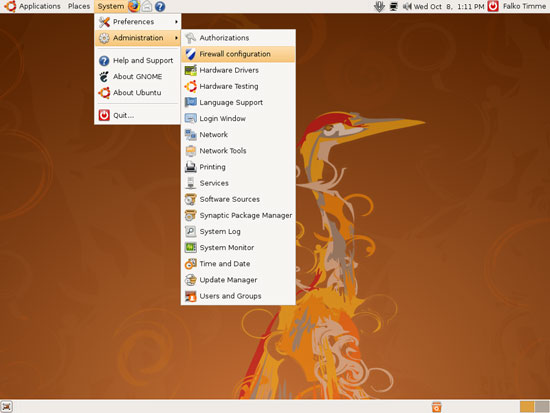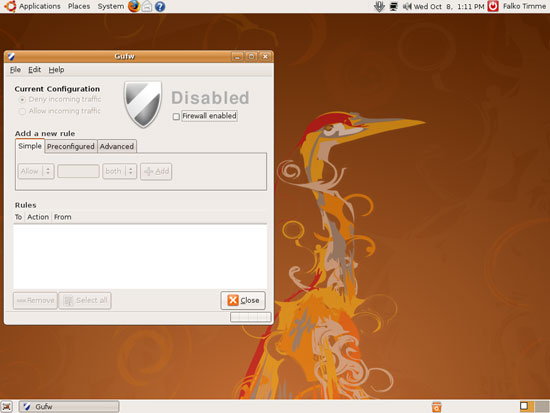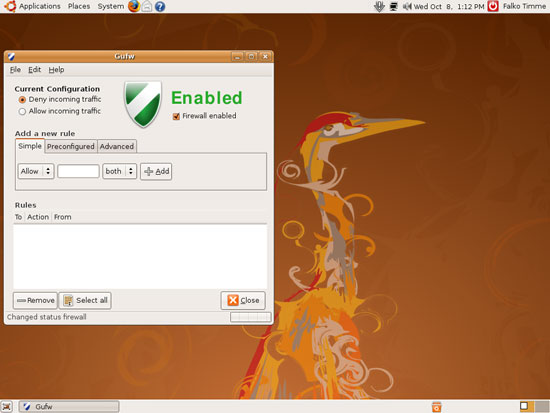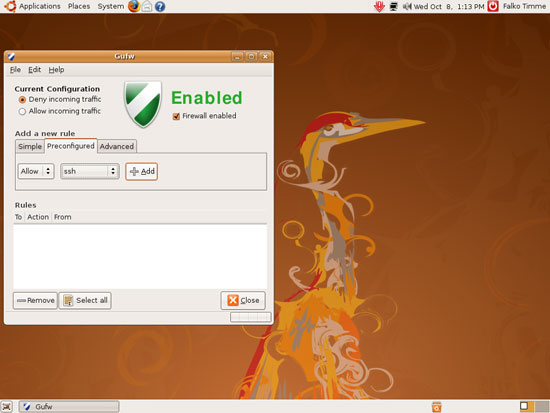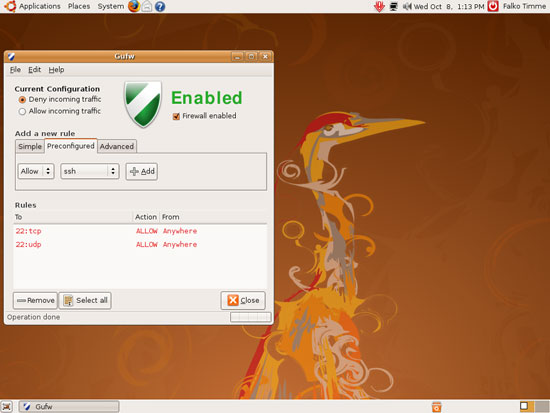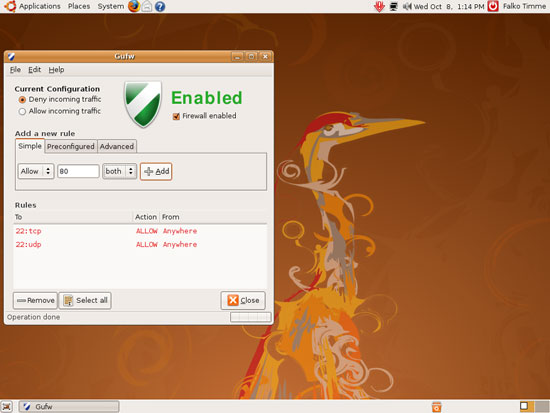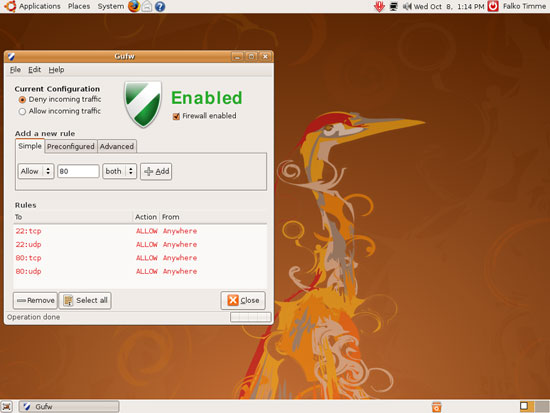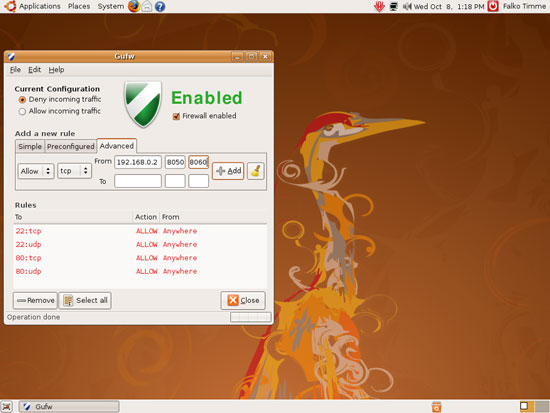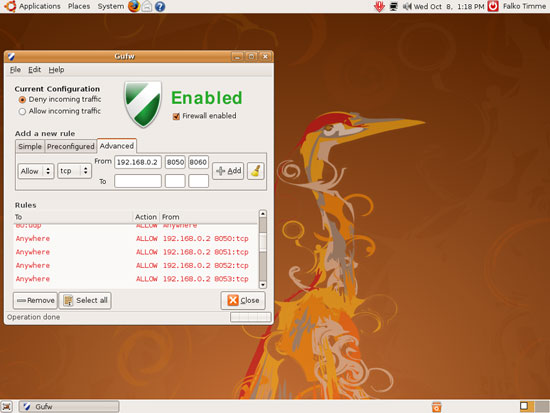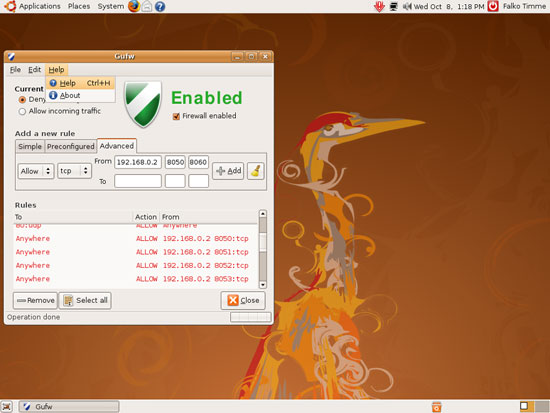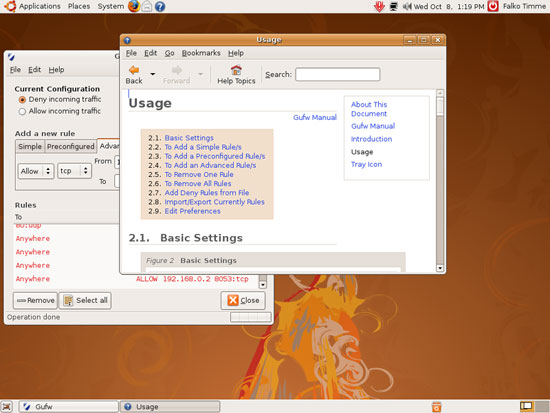Firewall Management With Gufw On Ubuntu 8.04 - Page 2
On this page
2 Using Gufw
To use Gufw, go to System > Administration > Firewall configuration:
This is how the Gufw interface looks. The firewall is disabled when you start Gufw for the first time:
To enable it, mark the checkbox left to Firewall enabled. The default is to deny all incoming traffic, but you can also allow all incoming traffic. You can then define custom firewall rules on the tabs below:
There are three tabs where you can configure firewall rules, Simple, Preconfigured, and Advanced. On the Preconfigured tab, you can select from some common services such as SSH, IMAP, POP3, SMTP, etc. and allow or block them. For example, to allow SSH connections, select Allow and ssh and click on Add:
You will then see your firewall rules in the Rules section:
If you want to allow or block a single port that is not listed on the Preconfigured tab, you can use the Simple tab. For example, to allow connections to port 80 (HTTP) on both TCP and UDP, you select Allow, 80, both, and click on Add:
The new rules will be added to the Rules section:
The Advanced tab allows you to define more complex rules, for example define port ranges. For example, to allow TCP connections from 192.168.0.2 on the ports from 8050 to 8060, you enter Allow, tcp, 192.168.0.2 (in the From field), 8050, 8060, and click on Add:
To allow or block outgoing connections, you'd use the To row. Instead of specifying a single IP address or host, you can also define address ranges (e.g. 192.168.0.0/24) or type ANY to allow/block all connections.
You can find your new rules in the Rules section:
Gufw also comes with a manual that you can find under Help > Help:
The manual opens in a new window. It contains everything you need to know to use Gufw:
3 Links
- Gufw: http://gufw.tuxfamily.org/index.html
- Ubuntu: http://www.ubuntu.com/