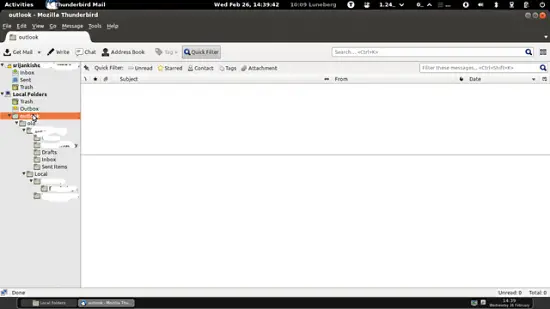Script for converting Outlook pst to Thunderbird/Evolution compatible format on Linux
Version 1.0
Author: Srijan Kishore
1. Preliminary Note
I have already my Outlook.pst ready which was extracted from Outlook2010. I assume that you will be having your Sample.pst available with you.
2. Requirement
I have Ubuntu 12.04LTS installed in my machine which have Thunderbird as default mail client. You can also use Evolution as your email client.
Note: As per Microsoft standards any pst file above 5Gb is non-reliable, for storing the mails. So I will suggest to get your Sample.pst file less than 5GB.
3. Script
I have simplified the process through the script. Simply copy the script in your clipboard & paste in a text file such as script.sh & save the file.Script is as follows:-
#!/bin/bash
###############################################################################################
###############################################################################################
###############################################################################################
###### This script will help to convert the Microsoft outlook PST file ##########
###### into Thunderbird/Evolution compatible format ##########
###### Script created by Srijan Kishore ##########
###############################################################################################
###############################################################################################
###############################################################################################
#check user
if [ "$USER" = 'root' ]
then
echo "User check passed"
else gdialog --title "User Check" --msgbox "User is not Root. Please run the script as root user." 200 150
echo "User is not Root. Please run the script as root user."
exit 1
fi
#OS check
cat /etc/debian_version > /dev/null
if [ $? != 0 ]; then
gdialog --title "OS check" --msgbox "You are not using Debian/Ubuntu, Install readpst package from http://www.five-ten-sg.com/libpst/rn01re01.html" 200 150
else
readpst -V > /dev/null
if [ $? != 0 ]; then
apt-get update
apt-get -y install readpst
fi
fi
mkdir ~/home/outlook
#File selection
readpst -o ~/home/outlook -r `zenity --file-selection`
find ~/home/outlook -type d | tac | grep -v '^~/home/outlook$' | xargs -d '\n' -I{} mv {} {}.sbd
find ~/home/outlook.sbd -name mbox -type f | xargs -d '\n' -I{} echo '"{}" "{}"' | sed -e 's/\.sbd\/mbox"$/"/' | xargs -L 1 mv
#Script Completion
find ~/home/outlook.sbd -empty -type d | xargs -d '\n' rmdir
gdialog --title "Pst Conversion complete" --msgbox "Your pst conversion is complete,just paste the folder ~/home/outlook.sbd in Local Folder in Thunderbird/Evolution and you can use the folders there" 200 150
4. Script Execution
Copy paste the script in the file you have created. Give the execute permission to the file y using command chmodchmod +x script.sh
I will recommend to use the srcipt as root user.It will be done as follows:-
sudo -i #### Put your system login password##########
The script will first confirm that the required package of readpst is installed in your system. Then it will ask to browse the Sample.pst file, just browse & select the file and rest will be done by the script.
After script execution it will generate the folder /home/outlook.sbd
5. Finalization
In Home folder select 'View and select SHOW HIDDEN FILES' or prss ctl+h
It will open the hidden folders in the your home directory.Now browse as .thunderbird-->user.default-->Mail-->Localfolders
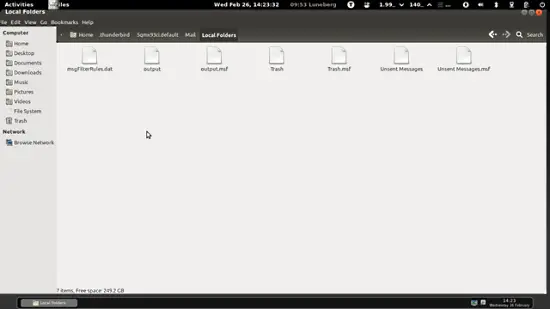
Copy paste the folder in the location. Now open the thunderbird from launcher icon on dektop. Right click on the the local folder and create a new folder viz. outlook(as in my case folder name is outlook.sbd).We are done .Just close Thunderbird and open the thunderbird again.
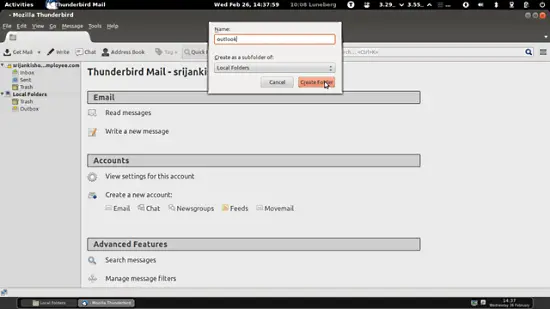
Now you will be able to see all your pst mails in Thunderbird.