Back Up/Restore Hard Drives And Partitions With Ghost4Linux - Page 3
If you like you can specify the filename of the backup image under F - Set filename on FTP. If you don't specify it, Ghost4Linux will use the default filename image.img.gz:
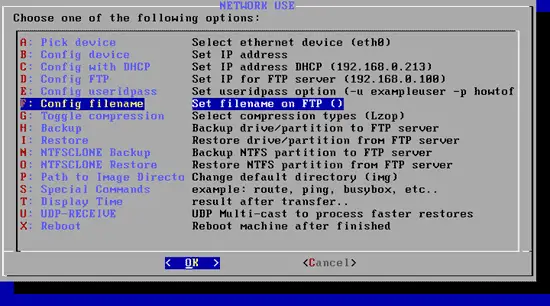
If you like to use a different directory than img (remember, the one we created in chapter 3), you can specify that under P - Change default directory:
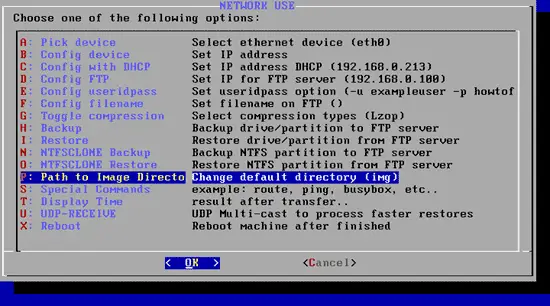
Under G - Select compression types you can select the compression of the backup (Lzop, Gz, Bz2, none). I use the default Lzop here:
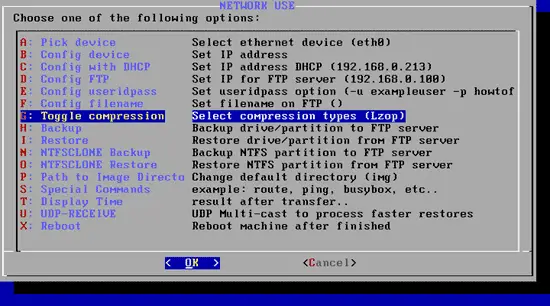
Finally, we can select H - Backup drive/partition to FTP server:
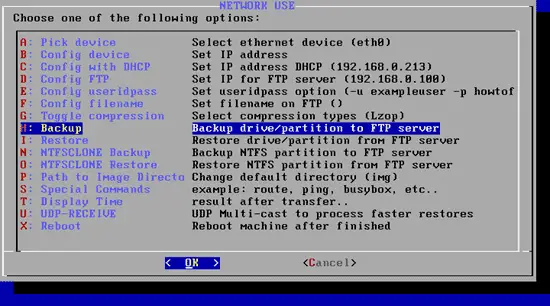
If you didn't specify a filename before, you will see this screen. Hit OK:
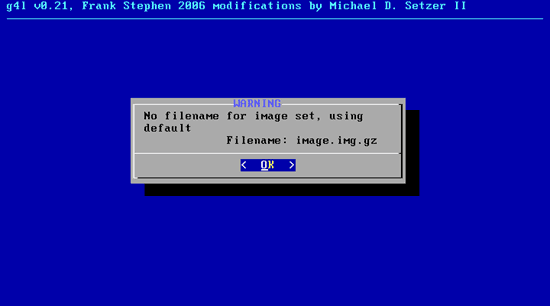
Select the partition that you want to back up, e.g. /dev/sda1:
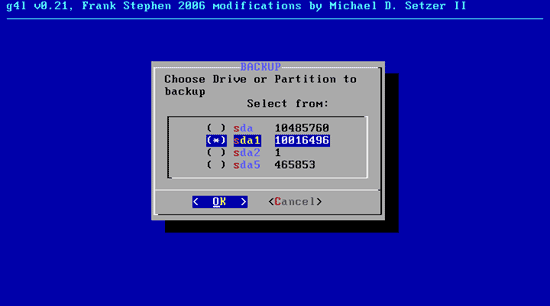
Ghost4Linux shows you a summary of your settings. Select Yes to start the backup:
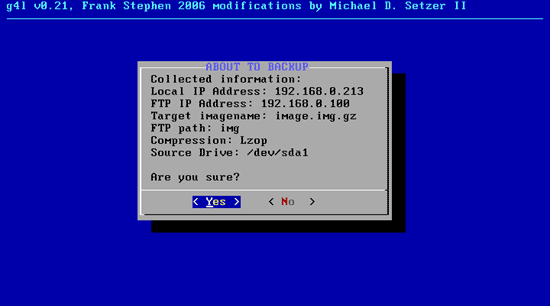
The backup begins, and you should see a progress bar:
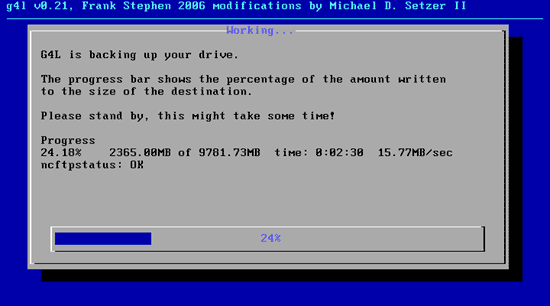
After the backup has finished, you will be directed to the main menu again. If you like, you can select T - result after transfer.. to get some statistics about the recent backup:
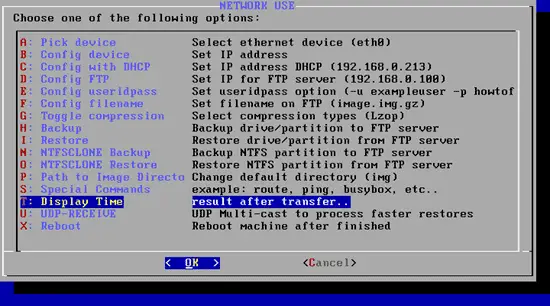
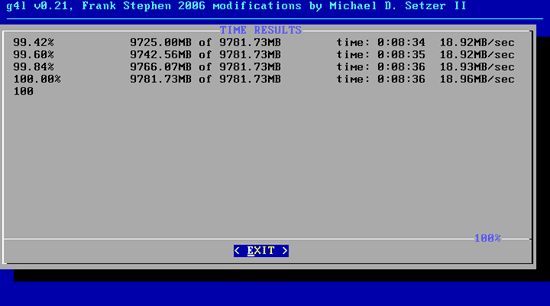
Afterwards, select X - Reboot machine after finished to reboot the system. Remove the Ghost4Linux CD and boot back into the original system (e.g. your Ubuntu desktop).
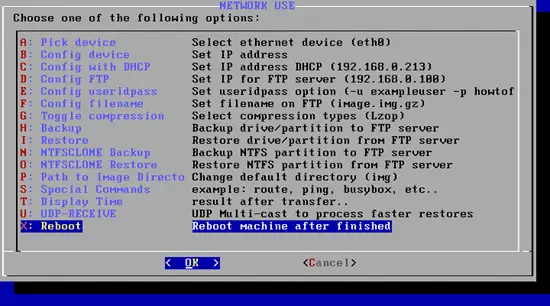
If you like, you can start your FTP client again and connect to your FTP server to see if there's really a backup in the img directory.

