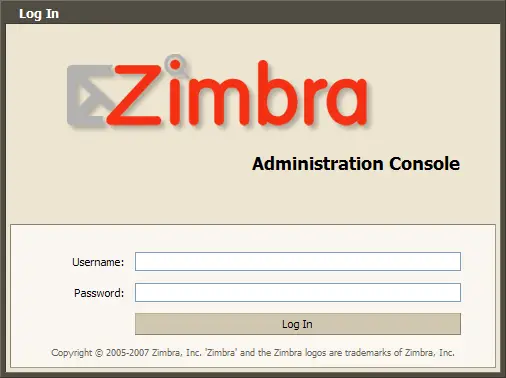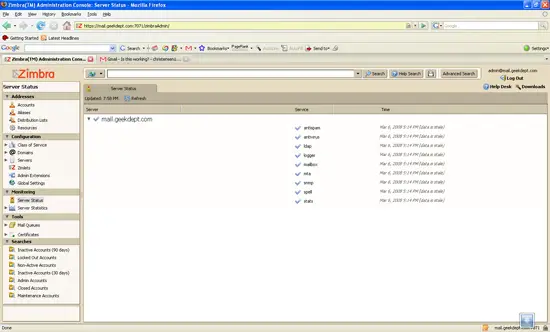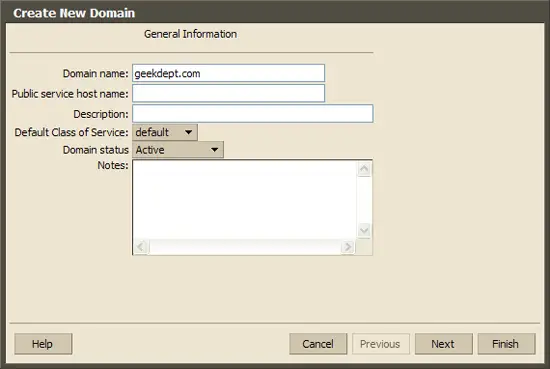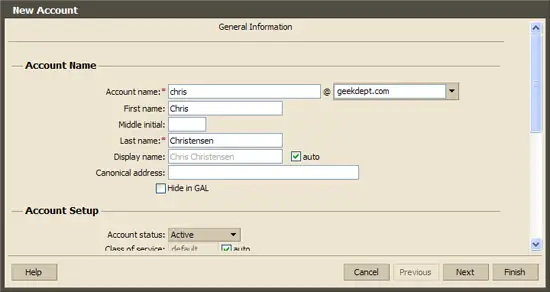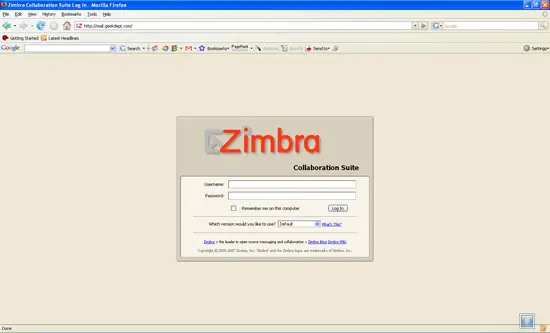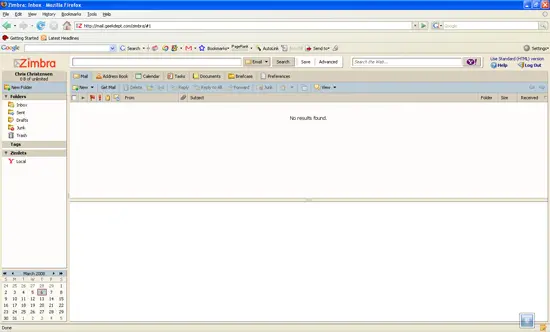Zimbra Collaboration Suite Open Source Edition On CentOS - Page 4
6 ZCS Admin Web Interface
Just like Falko I'm just going to give a brief screenshot tour and leave it up to you to get more information from the Zimbra Admin Guide and the Zimbra Wiki.
6.1 Administration Login
You can access the admin web interface by going to https://you.domain.com:7071.
Note: The web interface is accessed via ssl. Make sure you put https otherwise you won't be able to access the site.
The web interface is fairly easy to navigate.
The best place to start is with domains. Right now you most likely have a domain like mail.geekdept.com. You are going to want people to send email to geekdept.com. So click on domains.
After you have added your domain you are probably going to want to add an email account. Click on accounts and add your first account.
There are a ton of features you can add. By default the Instant Messenger feature is turned off but I think it is a really cool feature. It works really well.
6.2 User Login
Now that you have an email account setup you can access the user interface. Point your browser to http://your.domain.com.
Log in with your full email address and the password that you set for it.
Send some test emails to another email account to verify that it is working properly.
You are all set! As long as you have setup your external mx records properly you should be good to go. Spend some time on the Zimbra Wiki and Forums and when you master it help others out.
7 Links
Zimbra: http://www.zimbra.com
CentOS: http://www.centos.com
Zimbra Documentation: http://www.zimbra.com/community/documentation.html
Zimbra Wiki: http://wiki.zimbra.com