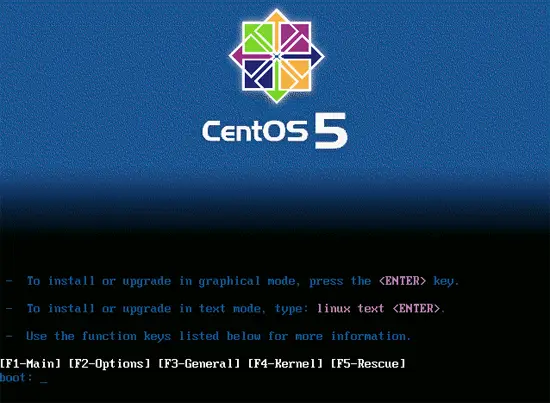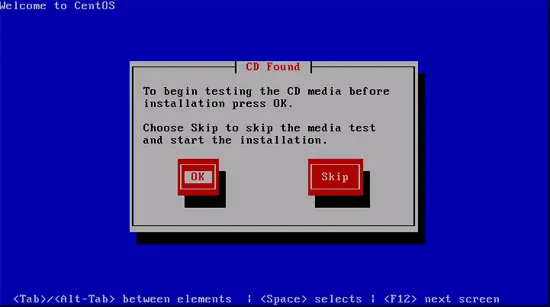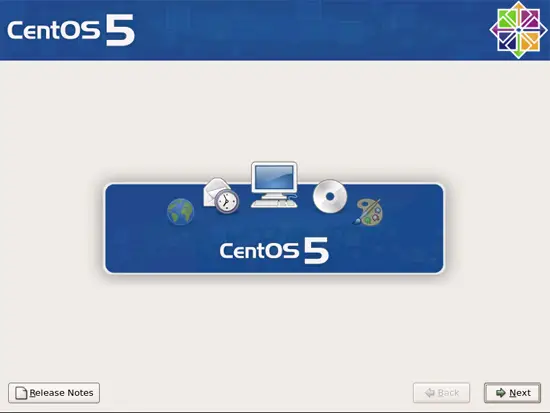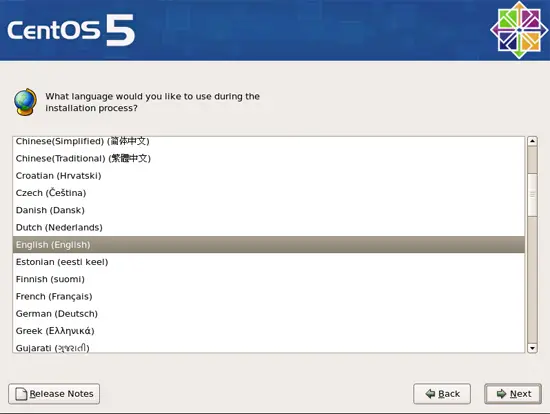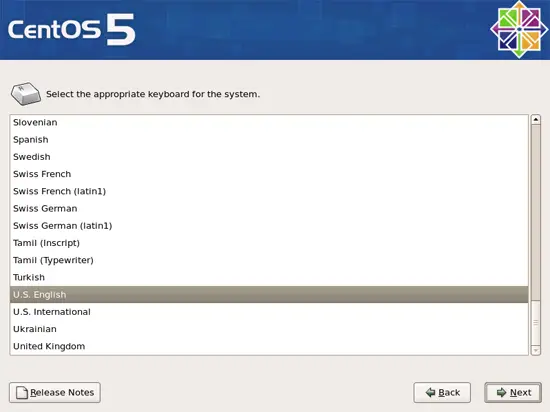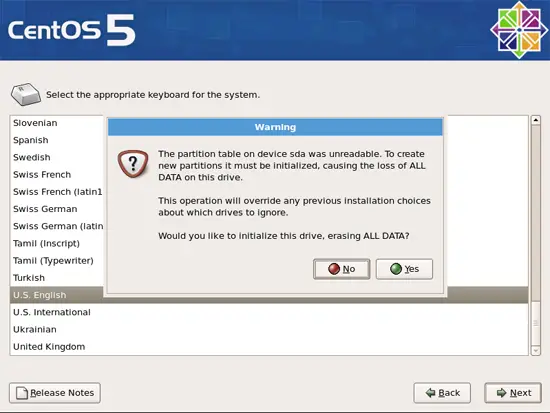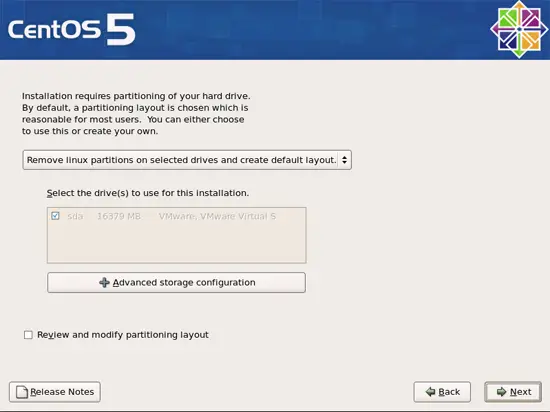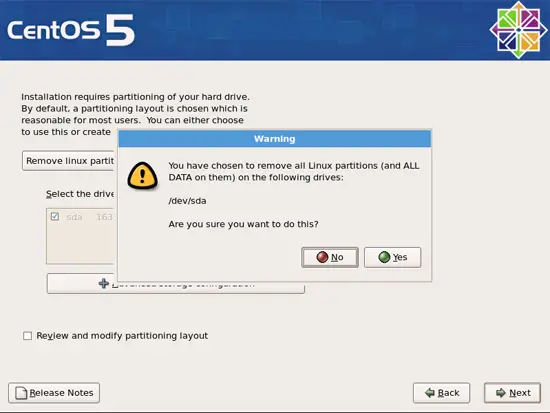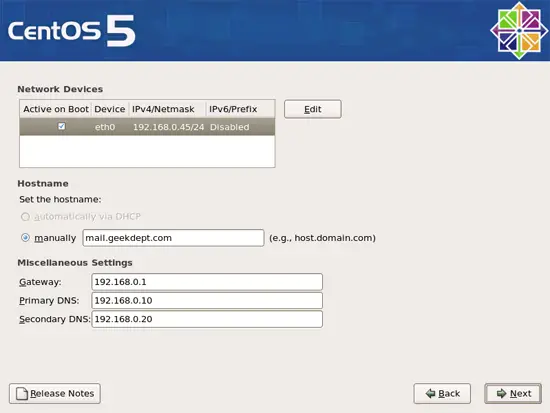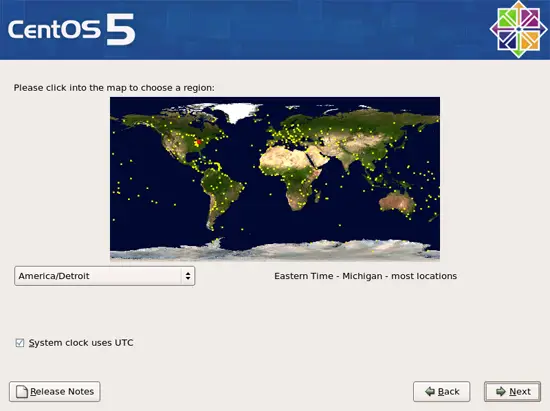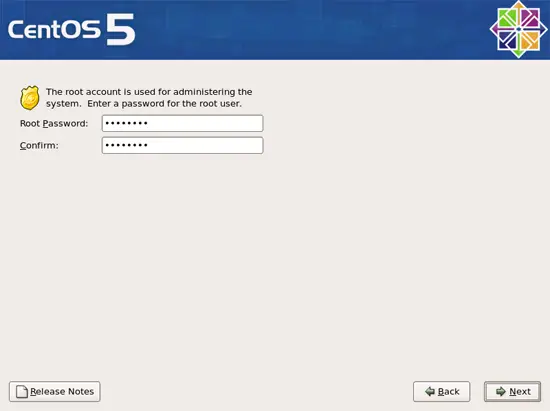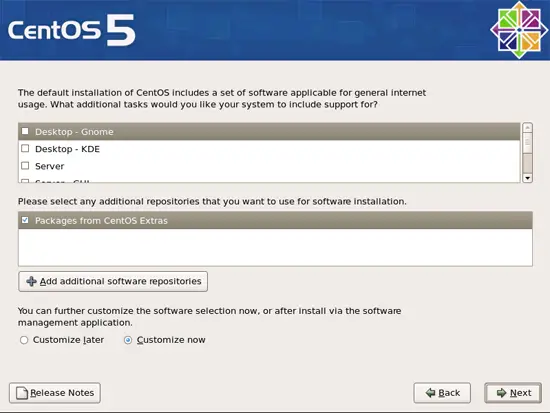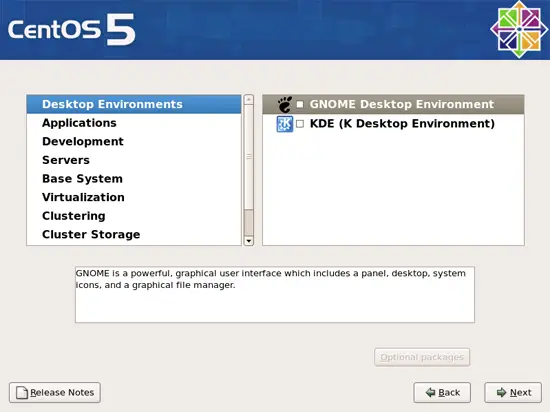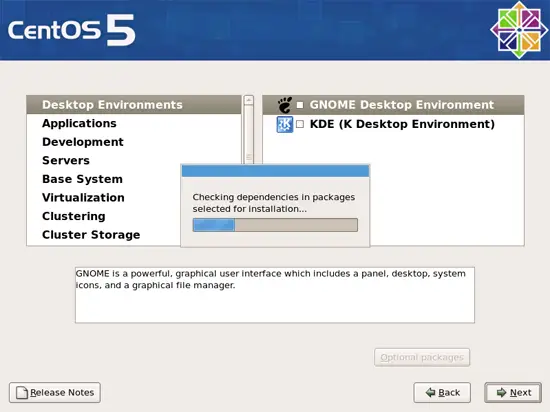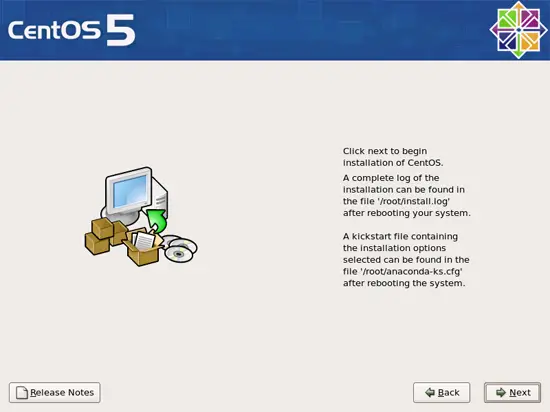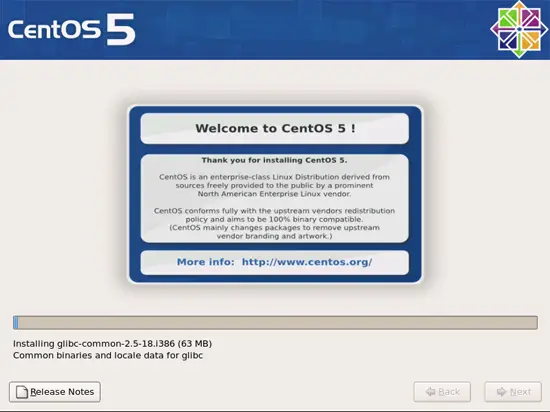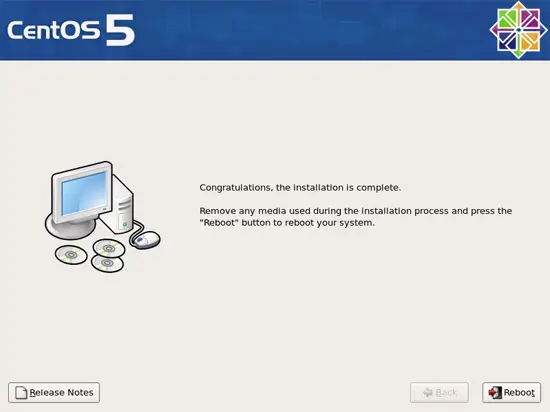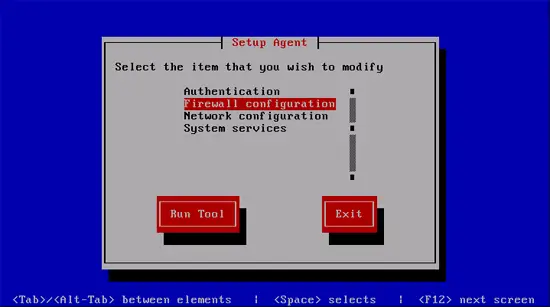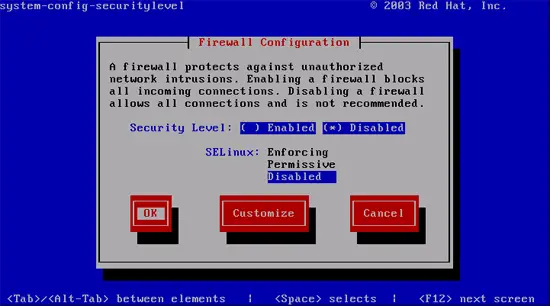Zimbra Collaboration Suite Open Source Edition On CentOS
This tutorial shows how to set up Zimbra Collaboration Suite - Open Source Edition on CentOS. This tutorial covers installation of CentOS, dependencies for ZCS and setup of Split DNS when working behind a firewall. This tutorial is based on the way I set this server up and is only a suggestion. It carries no guarantees and it is highly suggested that you do this on a test server first to verify functionality. If you don't have a test server available you should download VMWare Server 1.0 and perform this tutorial on a test virtual server.
1 Requirements
To install this system you will need the following:
- CentOS 5 DVD or CD ISO images which are available at http://isoredirect.centos.org/centos/5/isos/i386/
- High-speed Internet connection
- A full coffee pot or alternative source of caffeine
2 Preliminary Note
In this tutorial I use the hostname mail.geekdept.com with the IP address of 192.168.0.45 and a gateway of 192.168.0.1. These settings should be replaced with the appropriate hostname and IP address for your setting.
3 Installion of CentOS 5
Insert your CentOS install CD into your system and boot from it. Hit Enter to start the installation.
You are first asked if you would like to test the CD Media. You can choose skip.
After this the installer starts. Click on Next.
Next you are asked for language.
In my case I chose English and it then ask for which English. I'm in the US so I choose US English.
A box pops up warning you about initializing the drive.
No changes need to be made on the next screen.
Again you are warned of the iminent doom of your disk.
Network Devices gives you the opportunity to enter IP address information for your network. Keep in mind that you cannot run an email server using DHCP. Use the edit button and enter information appropriate for your network. Don't forget to enter your gateway and nameservers as well.
Next you are asked for your time zone.
Enter a password for the root account.
Now it is time to choose the packages to install. Uncheck all boxes in the upper pane and check the box for the CentOS Extra Packages in the lower pane. Click the radio button for Customize Now and click Next
A box will pop up verifying your IP address information. The next screen allows you to choose packages for your installation. You want the following packages:
Applications
Editors
Text-based Internet
Development
Development Libraries
Development Tools
Legacy Software Development
Base System
Base
Legacy Software Support
Once you have selected the pacakages click Next and it will search for dependencies.
It is now ready to begin the installation. Click Next to begin.
The installation should only take a few minutes because we are installing the bare minimum.
Click on Reboot once the installation is finished. Be sure to remove your installation CD as well.
Once the system reboots you are presented with the firstboot screen. This feature is very helpful because it allows you to make changes to the firewall. Using the keyboard choose Firewall click tab to move to the Run Tool button and hit enter.
For Security Level choose disabled and choose disabled for SELinux as well. Choose OK.
Now you are back at the main firstboot screen. You can tab to the Exit button.
Please note that we have now disabled all security on this box. If this computer is not behind a firewall it could be compromised quite easily.
The last step is to shutoff some services that will interfere with ZCS.
chkconfig sendmail off
chkconfig ip6tables off
chkconfig iptables off
We need one package before we can continue:
yum install libtool-ltdl
This completes the base installation of CentOS. On the next page we will setup Split DNS which is essential for ZCS. Go ahead and reboot, and fill up that coffee cup.