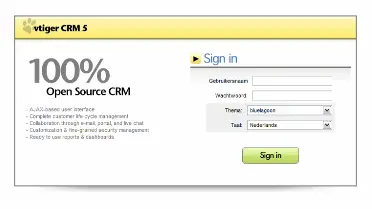vtiger CRM 5.02 on Ubuntu 6.06 LTS Server (Dapper Drake) - Page 2
3 Enable The root Account
After the reboot you can login with your previously created username (e.g. admin). Because we must run all the steps from this tutorial as root user, we must enable the root account now. Run
sudo passwd root
and give root a password. Afterwards we become root by running
su
4 Install the SSH Server
Ubuntu does not install OpenSSH by default, therefore we do it now. Run
apt-get install ssh openssh-server
You will be prompted to insert the installation CD again.
5 Configure The Network
Because the Ubuntu installer has configured our system to get its network settings via DHCP, we have to change that now because a server should have a static IP address. Edit /etc/network/interfaces and adjust it to your needs (in this example setup I will use the IP address 192.168.0.100):
vi /etc/network/interfaces
# This file describes the network interfaces available on your system
# and how to activate them. For more information, see interfaces(5).
# The loopback network interface
auto lo
iface lo inet loopback
# The primary network interface
auto eth0
iface eth0 inet static
address 192.168.0.100
netmask 255.255.255.0
network 192.168.0.0
broadcast 192.168.0.255
Then restart your network:
/etc/init.d/networking restart
Then edit /etc/hosts. Make it look like this:
vi /etc/hosts
127.0.0.1 localhost.localdomain localhost
192.168.0.100 server1.example.com server1
# The following lines are desirable for IPv6 capable hosts
::1 ip6-localhost ip6-loopback
fe00::0 ip6-localnet
ff00::0 ip6-mcastprefix
ff02::1 ip6-allnodes
ff02::2 ip6-allrouters
ff02::3 ip6-allhosts
Configure the hostname:
vi /etc/hostname
server1.example.com
Now run
hostname
hostname –f
Both should show server1.example.com. If they do not, reboot the system:
shutdown -r now
Afterwards, run
hostname
hostname –f
again. Now they should show server1.example.com. From now on you can use an SSH client such as PuTTY and connect from your workstation to your Ubuntu server and follow the remaining steps from this tutorial.
6 Edit /etc/apt/sources.list and update your Linux installation
Edit /etc/apt/sources.list.
vi /etc/apt/sources.list
Comment out the CD and enable some of the other repositories. It should look like this:
#
# deb cdrom:[Ubuntu-Server 6.06 _Dapper Drake_ - Release i386 (20060531)]/ dapper main restricted
#deb cdrom:[Ubuntu-Server 6.06 _Dapper Drake_ - Release i386 (20060531)]/ dapper main restricted
deb http://de.archive.ubuntu.com/ubuntu/ dapper main restricted
deb-src http://de.archive.ubuntu.com/ubuntu/ dapper main restricted
## Major bug fix updates produced after the final release of the
## distribution.
deb http://de.archive.ubuntu.com/ubuntu/ dapper-updates main restricted
deb-src http://de.archive.ubuntu.com/ubuntu/ dapper-updates main restricted
## Uncomment the following two lines to add software from the 'universe'
## repository.
## N.B. software from this repository is ENTIRELY UNSUPPORTED by the Ubuntu
## team, and may not be under a free licence. Please satisfy yourself as to
## your rights to use the software. Also, please note that software in
## universe WILL NOT receive any review or updates from the Ubuntu security
## team.
deb http://de.archive.ubuntu.com/ubuntu/ dapper universe
deb-src http://de.archive.ubuntu.com/ubuntu/ dapper universe
## Uncomment the following two lines to add software from the 'backports'
## repository.
## N.B. software from this repository may not have been tested as
## extensively as that contained in the main release, although it includes
## newer versions of some applications which may provide useful features.
## Also, please note that software in backports WILL NOT receive any review
## or updates from the Ubuntu security team.
# deb http://de.archive.ubuntu.com/ubuntu/ dapper-backports main restricted universe multiverse
# deb-src http://de.archive.ubuntu.com/ubuntu/ dapper-backports main restricted universe multiverse
deb http://security.ubuntu.com/ubuntu dapper-security main restricted
deb-src http://security.ubuntu.com/ubuntu dapper-security main restricted
deb http://security.ubuntu.com/ubuntu dapper-security universe
deb-src http://security.ubuntu.com/ubuntu dapper-security universe
Then run these two commands:
apt-get update
apt-get upgrade
7 Install Some Software
Now we install a few packages that are needed later on. Run
apt-get install binutils cpp cpp-4.0 flex gcc gcc-4.0 libarchive-zip-perl libc6-dev libcompress-zlib-perl libdb4.3-dev libpcre3 libpopt-dev linux-kernel-headers lynx m4 make ncftp nmap openssl perl perl-modules unzip zip zlib1g-dev autoconf automake1.9 libtool bison autotools-dev g++
apt-get install libpng12-dev libjpeg62-dev libfreetype6-dev libssl-dev libxml2-dev libxml2
It is a good idea to synchronize the system clock with an NTP (network time protocol) server over the internet. Simply run
apt-get install ntp ntpdate
8 Install Vtiger
Place CD with vtigercrm-5.0.2.bin in the cdrom drive. And copy thebin file on a new directory /vtiger:
mount /media/cdrom
cd /
mkdir /vtiger
cd /media/cdrom
cp vtigercrm-5.0.2.bin /vtiger
cd /vtiger
Grant execute permission to run the vtigercrm-5.0.2.bin file:
chmod 777 vtigercrm-5.0.2.bin
Run the vtigercrm-5.0.2.bin file as given below:
./ vtigercrm-5.0.2.bin
Please read the license agreement and enter Y to start the installation process or N to abort the installation.
Press Y key to install the Apache when the following message is displayed: Do you want to install Apache 2.0.50 that is bundled with vtiger?
Specify the absolute path for installing the Apache when the following message is displayed: Specify the absolute path for installing vtiger CRM (for example /home/vtiger) and then press ENTER.
Press Y key to create a new directory if it does not exist, when the following message is displayed: Please type yes (y) or no (n): /home/
directory does not exist. Create it now?
Specify the Apache port number when the following message is displayed: Specify the port where you wish to start Apache:
I used the standard: 80
To install the MySQL follow the procedure given below:
Press Y key to install the MySQL when the following message is displayed: Do you want to install the MySQL 4.0.20 that is bundled with vtiger CRM?
Specify the MySQL port number, user name, and password.
If the port you have specified is free, installation process will continue, otherwise specify a different port. I used the standard: 3306
Installation details, such as Apache, MySQL, PHP, and GD library are displayed. Press C to continue or Q to abort the installation.
Installation process takes approximately 5 minutes.
Press Y to start the vtiger CRM server immediately when the following message is displayed: Do you want to start the vtigerCRM server?
Otherwise, you can start the server by running the startvTiger.sh file present under the /bin directory.
9 Configuring the vtiger CRM Server
1. Start the Web Browser and enter /vtigerCRM/index.php in location bar.
2. In the Registration page, complete the product registration (optional). Click the Next button.
3. In the System Check page, PHP, MySQL database, config.php, directories that have read/write permissions, and GD graphics library version status are displayed. Click the Next button. Note: Please ensure that all the directories have the read/write permission; otherwise, you cannot work with features that require file upload and download.
4. In the Database Configuration page, enter the appropriate values for Database and Site Configuration sections.
Database Configuration
• Host Name (mandatory)
– By default, Host Name is set as: .
Please do not change the port number as it is added during installation.
• User Name (mandatory)– vtiger (Non-editable).
• Password (optional)– currently Non-editable.
• Database Name (mandatory)– vtiger (Non-editable).
Site Configuration
• URL (mandatory) – Enter the host name. By default, it is http://.
• path (mandatory) – By default, this is the path where vtiger CRM is installed.
• Path to Cache Directory (must be writable) - By default, this is cache/. This folder is used to store the files, such as attachments, and import/export- related files temporarily.
Admin Configuration
• username – By default, the user name is set as admin.
• admin password (mandatory) – By default, the password is set as admin. You can change password after logging in to the vtiger CRM.
• email address – Enter the administrator’s E-mail address.
5. In the Confirm System Configurationpage, review the configuration information. If you want to change the details, click the Change button. If you want to populate some data, select the Also populate demo data? check box. Now click the Create button.
6. In the Create Config File page, click the Next button.
7. In the Create Database Tables page, the created database tables are displayed. Click the Finish button to complete the installation process.
8. In the Login page, by default the User Name field is set as admin. In Password field, enter the admin password you have set during installation process. Once you logged in successfully, your vtiger CRM launches as given below: