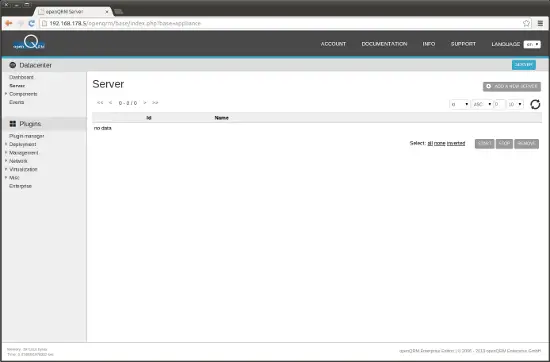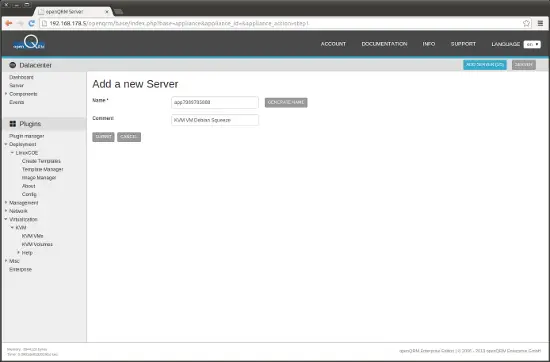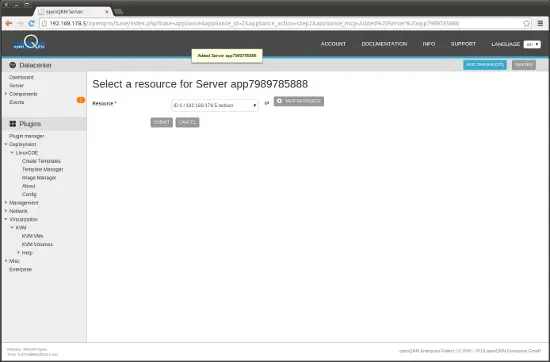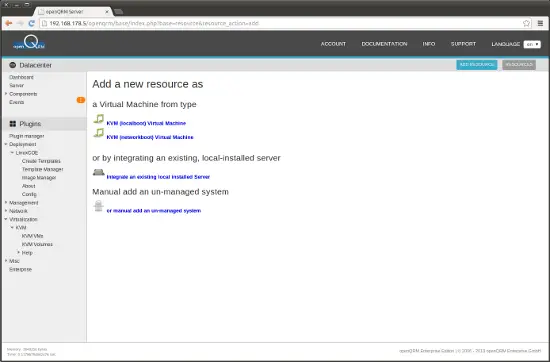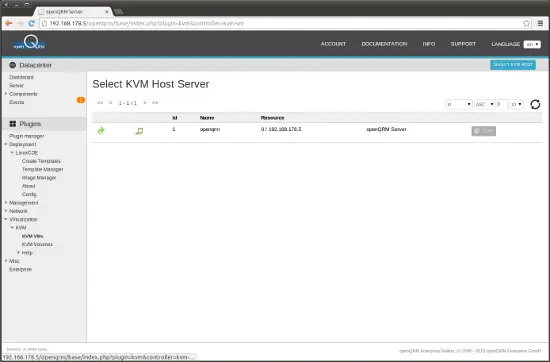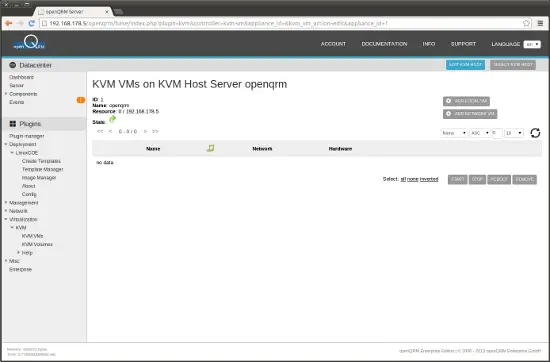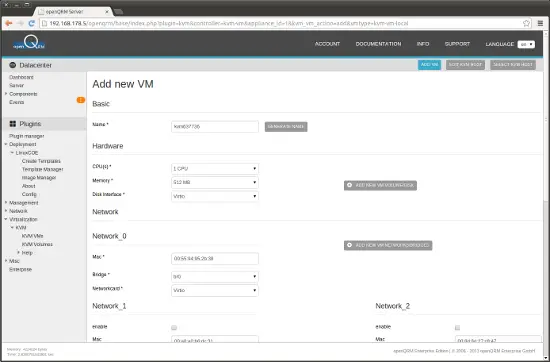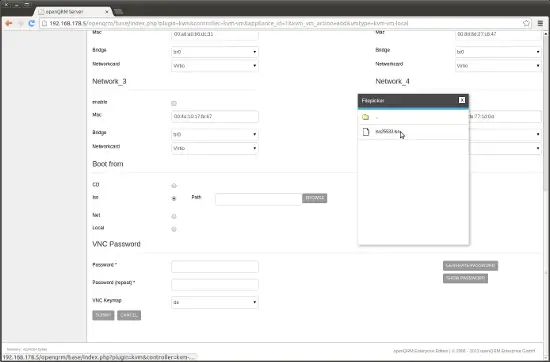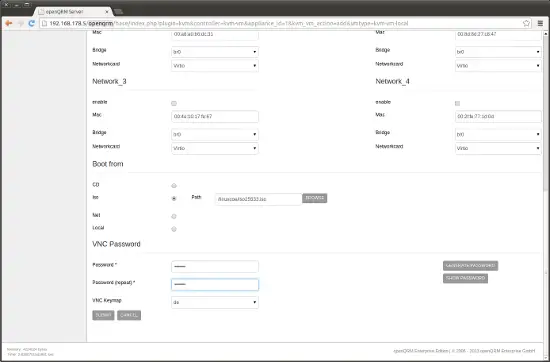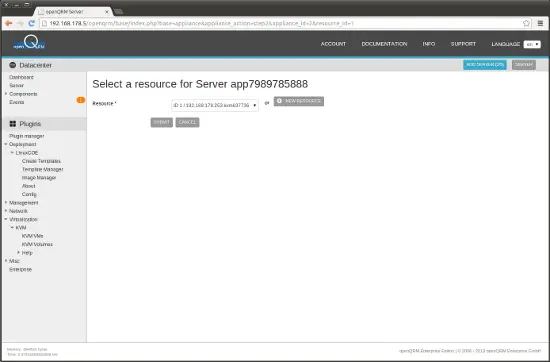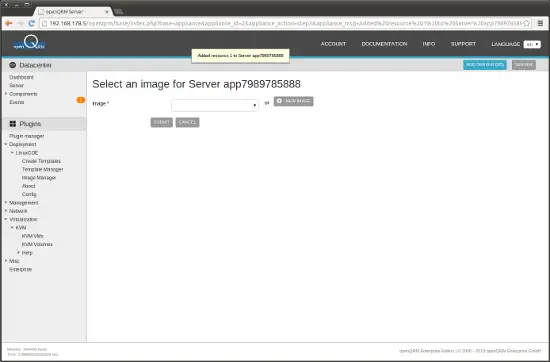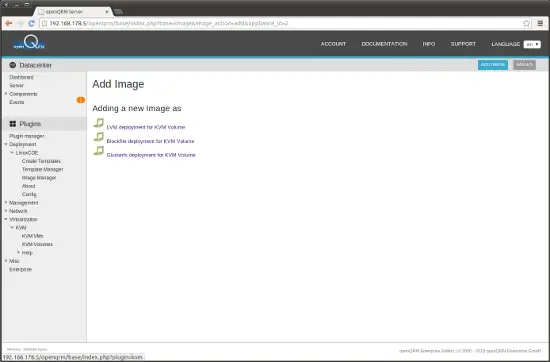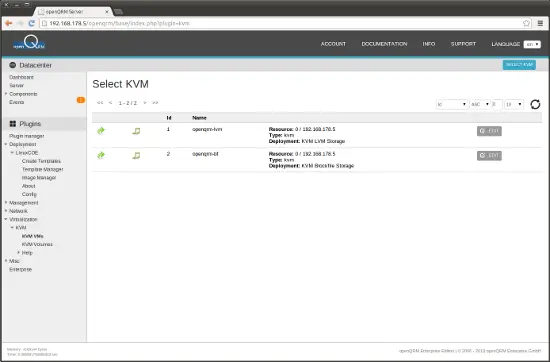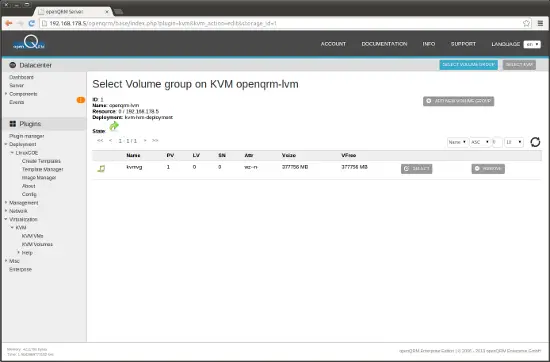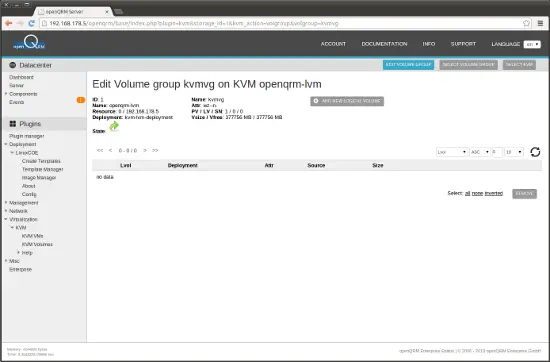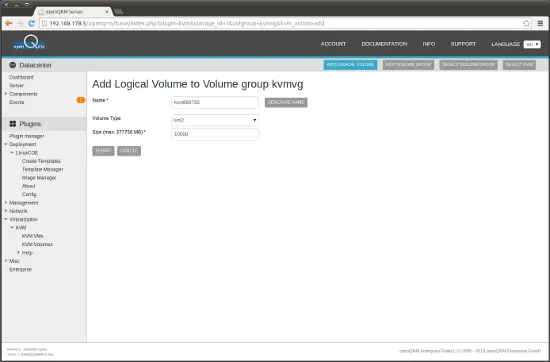Virtualization With KVM And openQRM 5.1 On Debian Wheezy - Page 3
On this page
Create a new KVM Virtual Machine
Use openQRM's Server Wizard to add a new KVM Virtual Machine. This Wizard works in the same way for physical systems, KVM VMs, Xen VMs, Citrix XenServer VMs, VMware VMs, LXC VMs and openVZ VMs.
Go to Datacenter -> Server -> Add a new Server
Please give a name for the new server. Easiest is to use the 'generate name' button. Also provide a useful description.
In the Resource-Selection please click on 'new resource'. A resource in openQRM is a logical generic object which is mapped to a physical system or Virtual Machine of any type.
On the next page find a selection of different resource types to create. Please choose 'KVM (localboot) Virtual Machine'
This forwards to the KVM Host selection. Please select the openQRM server for the Virtualization Host of the VM to create
On the KVM Virtual Machine Overview please click on 'Add local VM'
In the VM add form provide a name for the new VM. Again the easiest is to use the 'generate name' button. There are lots of different parameters which can be configured. Anyway you can go with most of the default selection. Please just make sure the first network card of the VM is connected to the previously created bridge 'br0'
Further down the VM add form please configure the boot sequence of the VM. Select 'iso' and open the Filepicker by clicking on the 'Browse' button. This will open a small new window listing the filesystem of the Virtualization Host. Navigate to '/linuxcoe' and select the previously created LinuxCOE automatic-installation iso iamge. Please notice that the name of the iso image may be different in your setup.
Also please do not forget to set a VNC password to be able to connect to the VM console later. Then click on 'Submit'
Creating the new VM automatically forwards back into the server wizard with the new created resource available. Select the new resource and 'Submit'
We haven't created an Image for the Virtual Machine yet. An Image in openQRM is a logical and generic object which is mapped to the physical volumes of different storage types. So click on 'New Image'
Adding a new Image forwards to the Image type selection. Please select 'LVM deployment for KVM volume'
In the storage server selection please select the 'openqrm-lvm' storage object
Then select the 'kvmvg' LVM volume group
In the LVM volume overview click on 'Add new logical volume'
Provide a name and size (in MB) for the new volume. Again the easiest is to use the 'generate name' button. Then 'Submit'