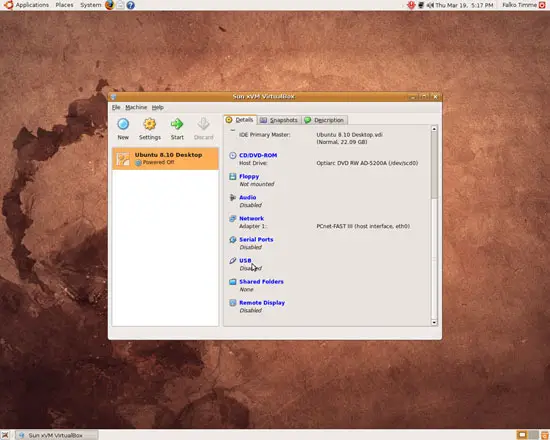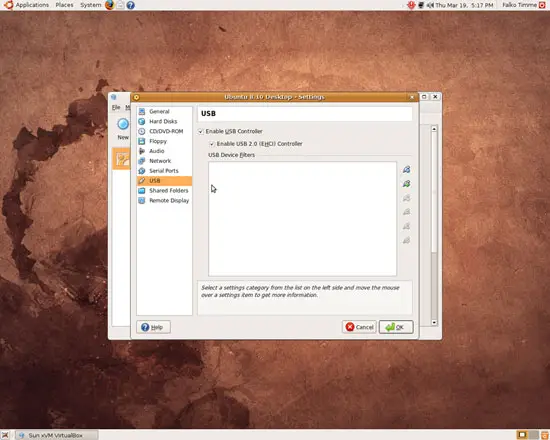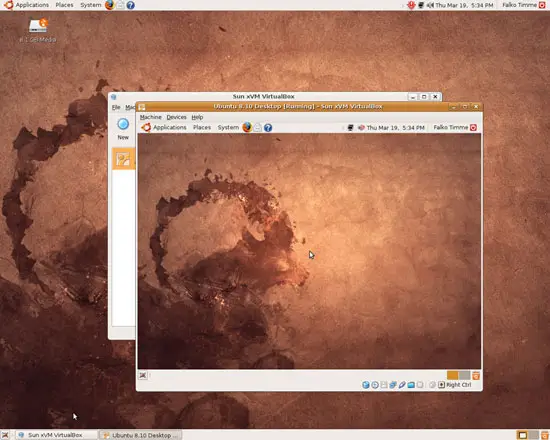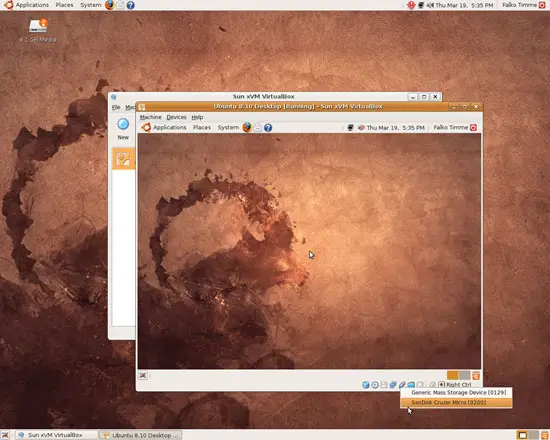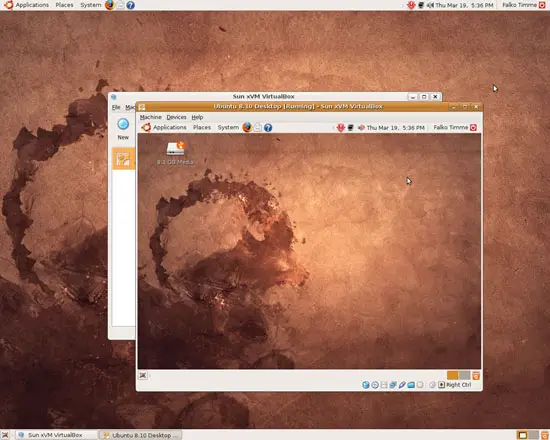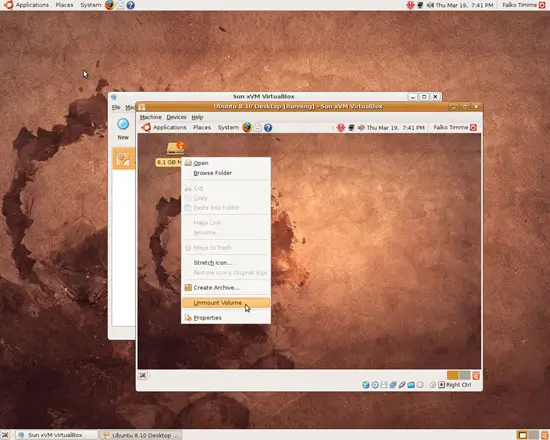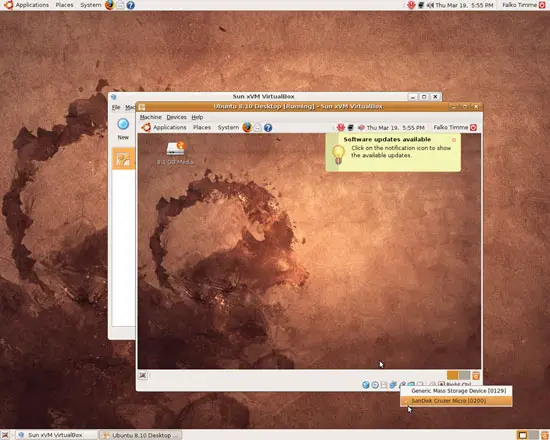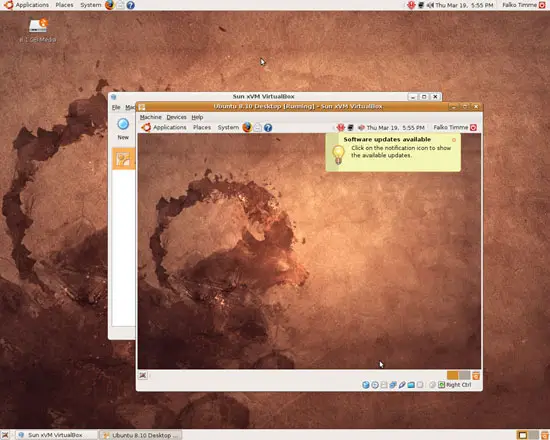VirtualBox 2: How To Pass Through USB Devices To Guests On An Ubuntu 8.10 Host
Version 1.0
Author: Falko Timme
This short guide shows how you can pass through USB devices (such as a USB flash drive) to VirtualBox guests on an Ubuntu 8.10 VirtualBox 2 host. USB support is available only in the VirtualBox PUEL (closed-source) edition, not in the OSE edition, so make sure you have the PUEL edition installed.
I do not issue any guarantee that this will work for you!
1 Preliminary Note
As I mentioned in the introduction, USB support is available only in the closed-source edition of VirtualBox 2, so please make sure you have that version installed, for example as shown in this tutorial: Installing VirtualBox 2.0 On An Ubuntu 8.10 Desktop. USB support won't work if you're using the OSE version that is available in the Ubuntu repositories!
I'm using a USB flash drive in this tutorial to show how USB support works, and I have an Ubuntu 8.10 guest where I want to use that USB flash drive.
Other tutorials on the net (like this one) might tell you that you have to edit /etc/init.d/mountdevsubfs.sh and /etc/udev/rules.d/40-basic-permissions.rules to make USB support work; I found that USB support works without these changes (maybe because I'm using a newer VirtualBox version?).
2 Enabling USB Support For A Guest
Before you power on the guest, go to the Details tab of that guest in VirtualBox and click on USB:
Select Enable USB Controller and Enable USB 2.0 (EHCI) Controller and click on OK:
3 Using USB Devices In The Guest
Now plug in your USB device (e.g. your USB flash drive). Its icon should appear on the host desktop. Then power on the guest:
After the guest has started, right-click on the USB icon in the VirtualBox "task bar" and select the USB device that you want to use in the guest:
After a few seconds, the icon of the device should disappear from the host desktop and reappear on the desktop of the guest:
You can now work with the USB device in the guest.
One important thing to note is that if you write to the USB device, please unmount it properly before you deattach it from the guest and reattach it to the host because otherwise your changes will be lost. (Instead of unmounting the device manually, you can also shut down the guest - this will also unmount the USB device.)
If you want to reattach the USB device to the host, right-click on the USB icon again in the VirtualBox "task bar" and select the USB device (please make sure you've unmounted it - see my previous note!). (Another way to reattach the USB device to the host is to simply shut down the guest.)
After a few seconds, the icon of the USB device disappears from the guest desktop and reappears on the host desktop:
4 Links
- VirtualBox: http://www.virtualbox.org/
- Ubuntu: http://www.ubuntu.com/