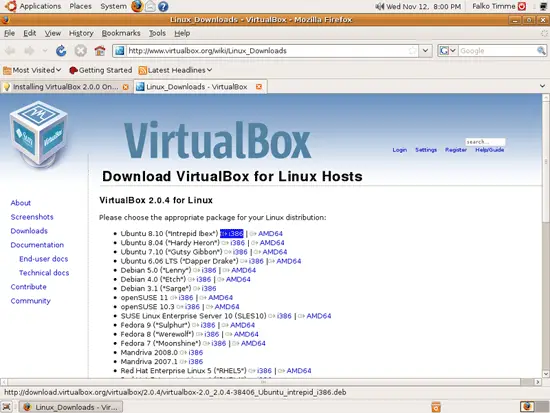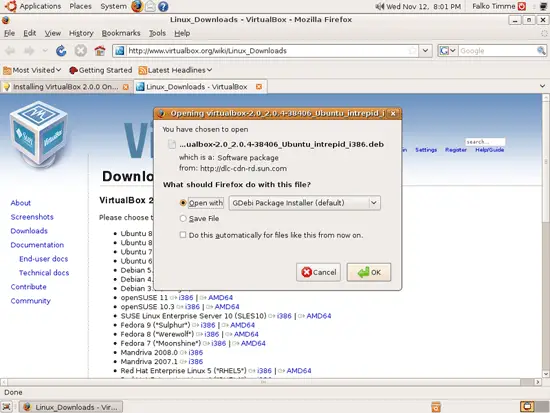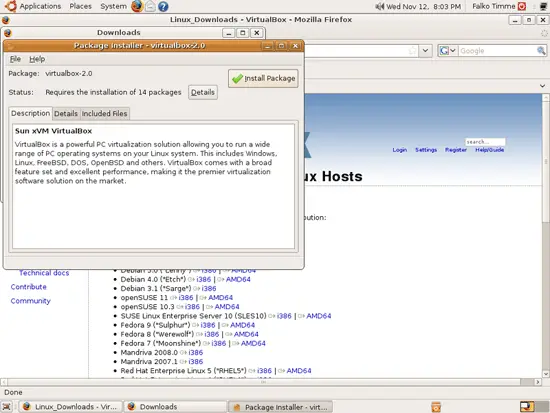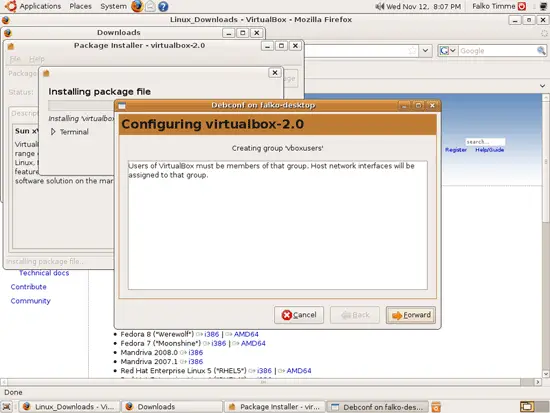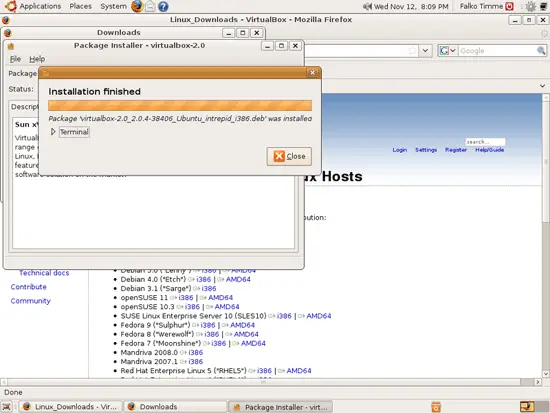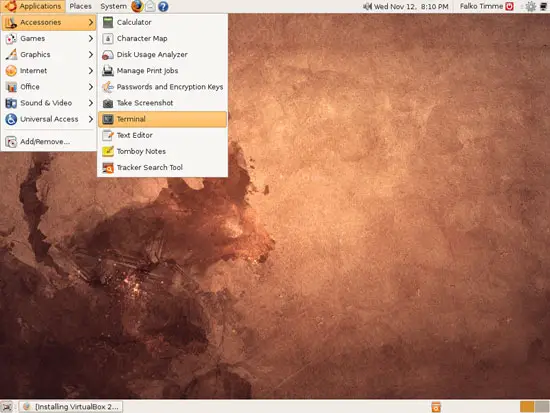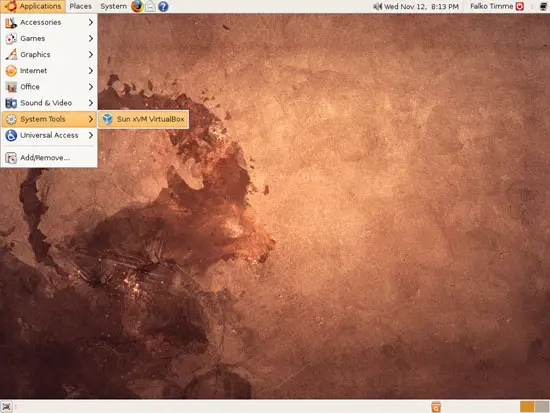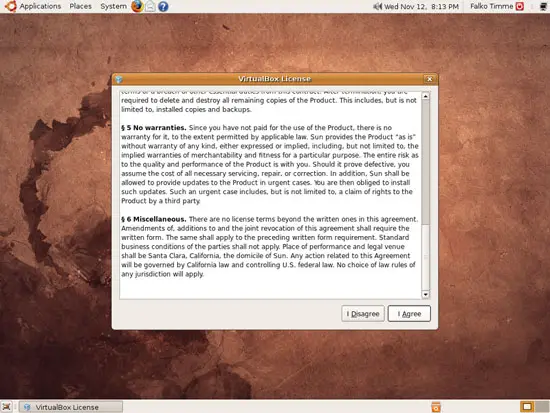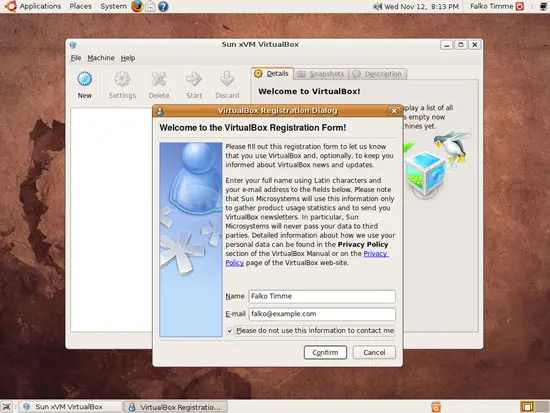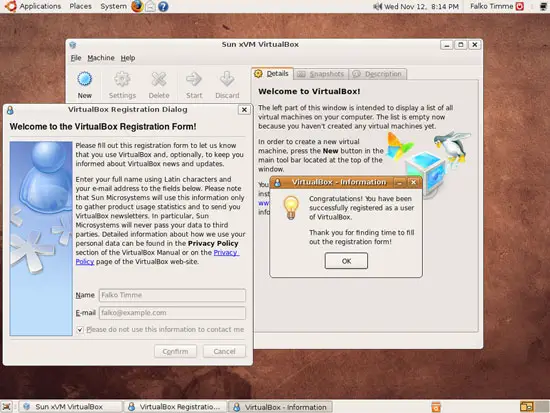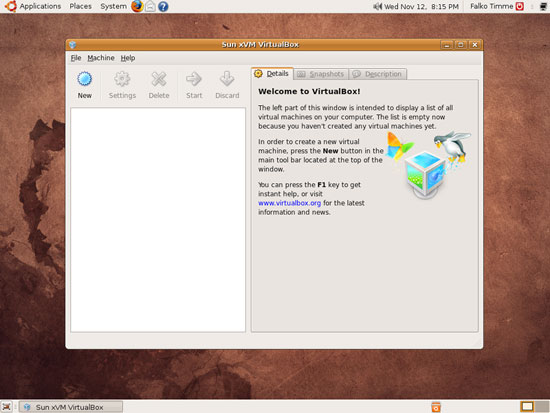Installing VirtualBox 2.0 On An Ubuntu 8.10 Desktop
Version 1.0
Author: Falko Timme
This tutorial shows how you can install Sun xVM VirtualBox on an Ubuntu 8.10 desktop. With VirtualBox you can create and run guest operating systems ("virtual machines") such as Linux and Windows under a host operating system. There are two ways of installing VirtualBox: from precompiled binaries that are available for some distributions and come under the PUEL license, and from the sources that are released under the GPL. This article will show how to set up VirtualBox 2.0 from the precompiled binaries.
As of version 2.0 VirtualBox supports 32 and 64bit host and guest operating systems (if you want to install 64bit guests your processor must support hardware virtualization and, of course, the host operating system must be 64bit as well).
This document comes without warranty of any kind! I want to say that this is not the only way of setting up such a system. There are many ways of achieving this goal but this is the way I take. I do not issue any guarantee that this will work for you!
Installing VirtualBox From Precompiled Binaries
Open Firefox and go to http://www.virtualbox.org/wiki/Linux_Downloads. For Ubuntu 8.10, click on the i386 or AMD64 link (depending on if you have a 32 or 64 bit host operating system) right of Ubuntu 8.10 ("Intrepid Ibex"):
In the Firefox download dialogue, select Open with GDebi Package Installer (default):
After the VirtualBox has been downloaded, a Package Installer window opens. Click on Install Package:
If you see this message during the installation, click on Forward. I will address this issue later on (the message says that the user that runs VirtualBox - that's the user you're logged in as on your desktop - must be a member of the vboxusers group):
Click on Close afterwards to finish the installation and leave the Package Installer:
Now to add the desktop user (falko in this example) to the vboxusers group, we must open a terminal (Applications > Accessories > Terminal):
To add the user falko to the vboxusers group, we run
sudo usermod -G vboxusers -a falko
in the terminal and close it afterwards.
To start VirtualBox, go to Applications > System Tools > Sun xVM VirtualBox (if you don't see the VirtualBox launcher, log out of the desktop and back in again):
When you start VirtualBox for the first time, you are prompted to accept its license:
Afterwards, type in your name and email address to register your VirtualBox installation:
The registration confirmation window might be hidden behind the window with the registration form. If you have filled out the registration form and wonder why nothing happens, move the window with the registration form. Click on OK in the registration confirmation window:
That's it! You can now use VirtualBox to create virtual machines:
Links
- VirtualBox: http://www.virtualbox.org
- Ubuntu: http://www.ubuntu.com