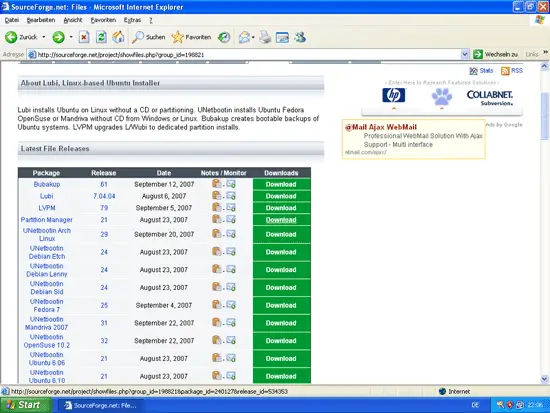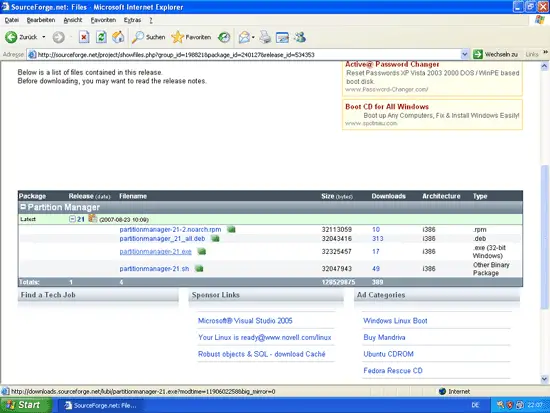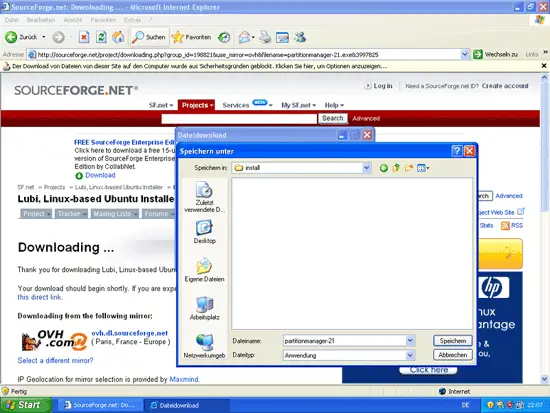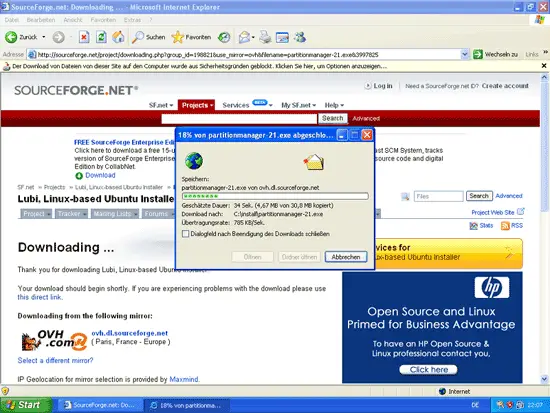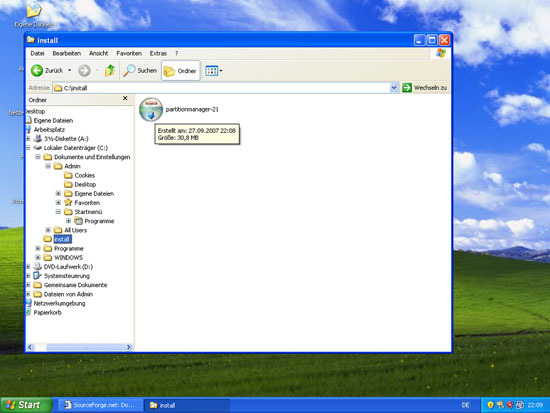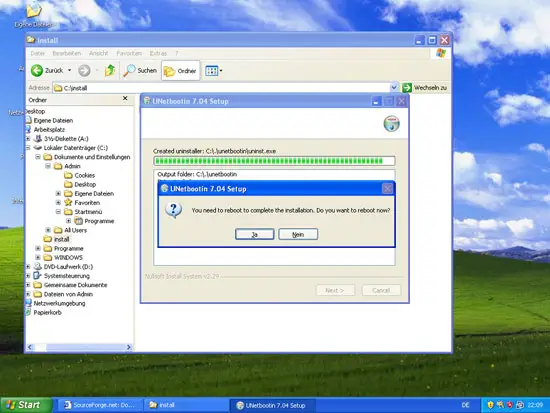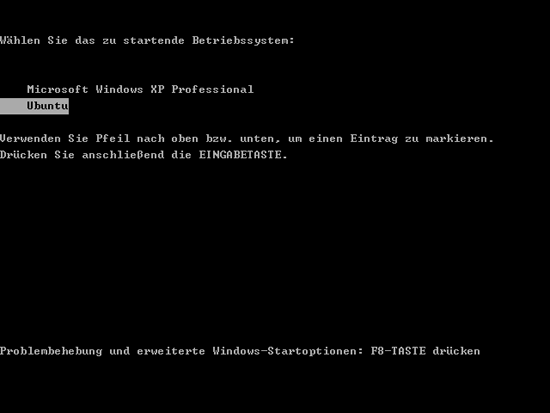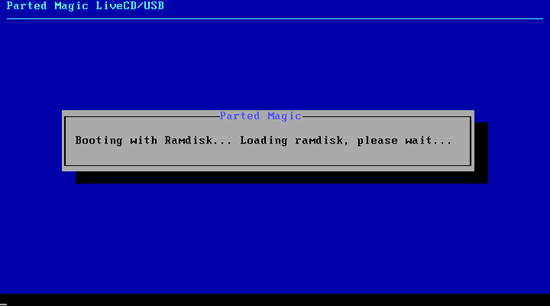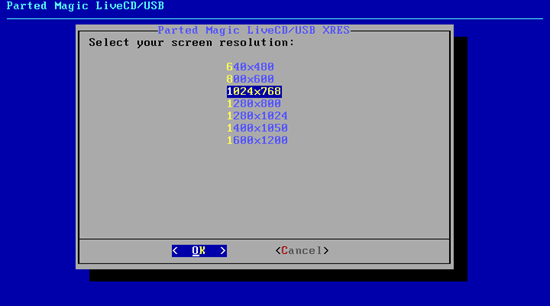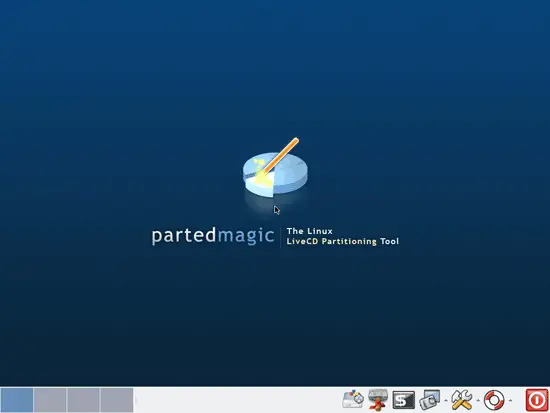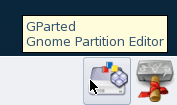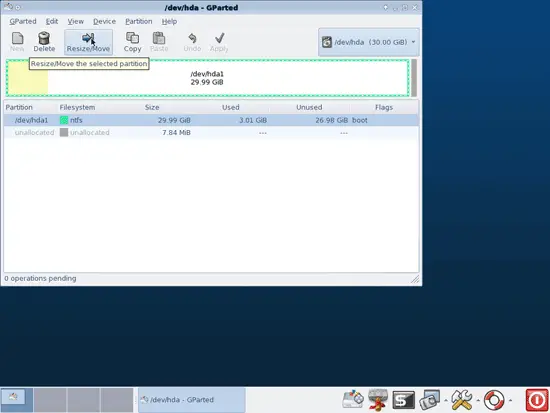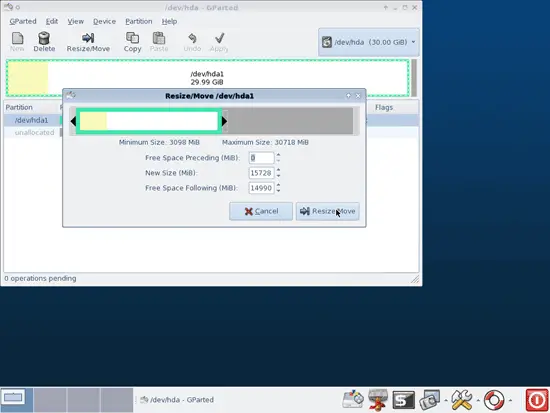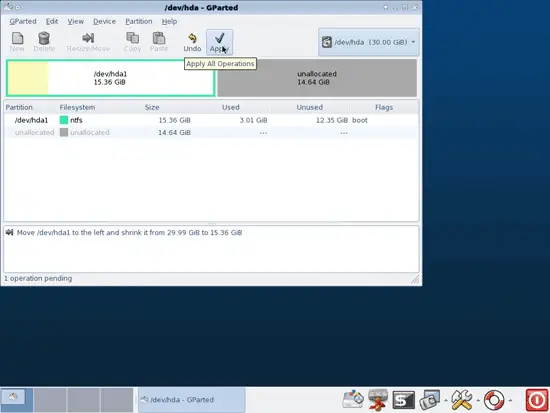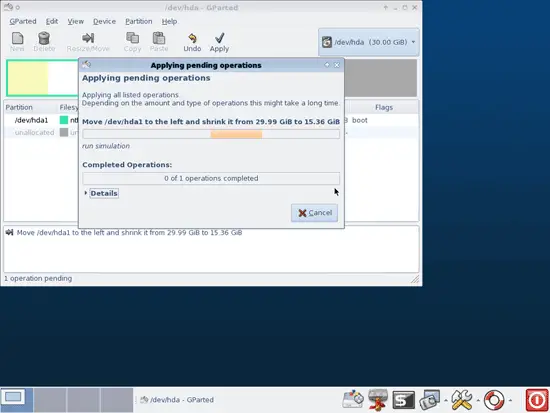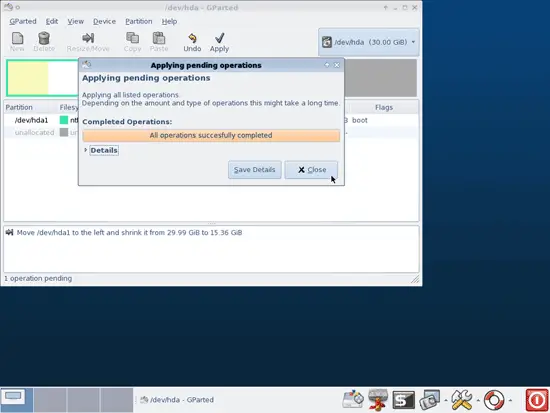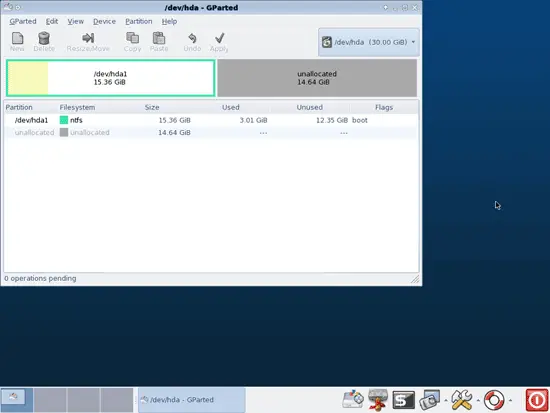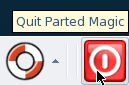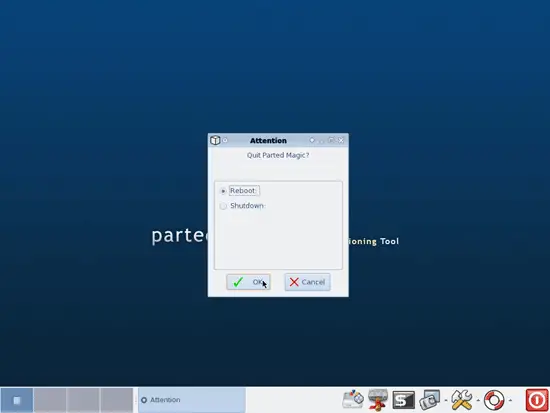Installing Ubuntu Or Fedora From A Windows Or Linux System With UNetbootin - Page 4
On this page
3 Installing Fedora 7
This chapter shows how to install Fedora 7. Unlike the Ubuntu- and the Debian installer, the Fedora-, Mandriva-, and OpenSuSE installers cannot resize Windows partitions, so unless you have at least 5GB of free, unused disk space, you must downsize your Windows partition before you install Fedora. Fortunately, the UNetbootin project also provides a package called Partition Manager which will boot a Linux system with GParted on it which you can use to resize your existing partitions.
So what we do now is this: we install the Partition Manager, boot into the Partition Manager and downsize the Windows partition, then boot back into Windows, install the UNetbootin package for Fedora 7, reboot again, and install Fedora 7 on the free disk space.
Visit http://lubi.sourceforge.net/unetbootin.html and click on the Download link. On the SourceForge download page, select Partition Manager:
Select the appropriate package for your operating system (e.g. .exe for Windows) and save it on your computer:
Open the Windows Explorer and go to the folder where you've stored the Partition Manager package. Click on it to start the installation:
After the installation, you are asked to reboot. Do so now:
When the system reboots, you should now see the Windows boot menu. Don't let the Ubuntu entry fool you. It says Ubuntu, but it means Partition Manager, so select Ubuntu:
The Partition Manager is booting:
Select your screen resolution:
This is how the Partition Manager looks once it has booted:
Now click on the GParted icon to start GParted (the Gnome Partition Editor):
In GParted, you should see your current partition(s). Select the one you want to downsize and click on the Resize/Move button:
Now click on the black arrow on the right side and drag it to the left to downsize the Windows partition. Click on the Resize/Move button then:
Afterwards, click on the Apply button to execute the operation:
Confirm this operation by clicking on Apply again:
The partition is now being downsized. This can take a few minutes:
Afterwards, click on the Close button:
This is how your hard disk looks now. As you see, there's now enough free space to install Fedora 7 on:
You can now close the GParted window and click on the Switch Off button in the lower right corner to leave the Partition Manager and reboot:
Select Reboot: