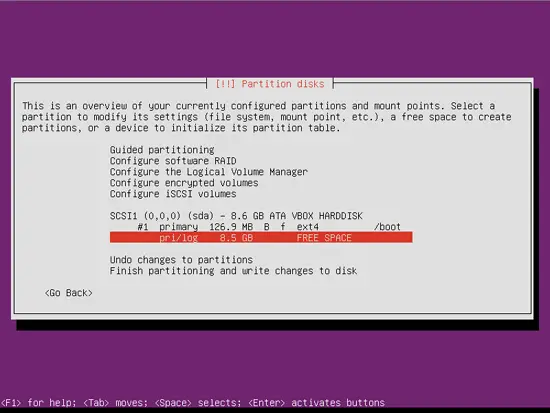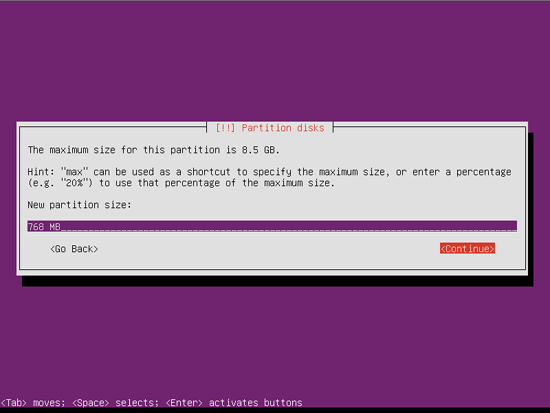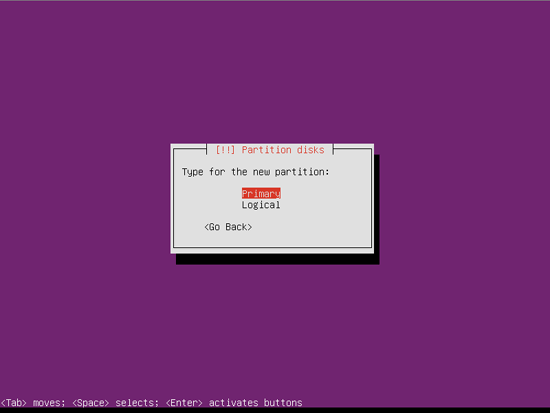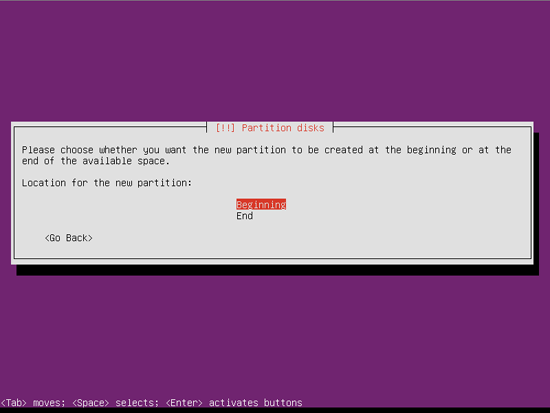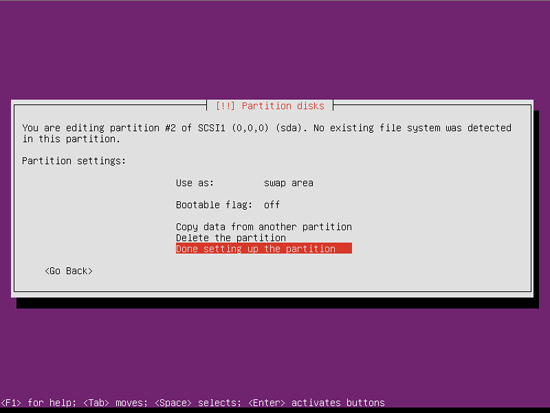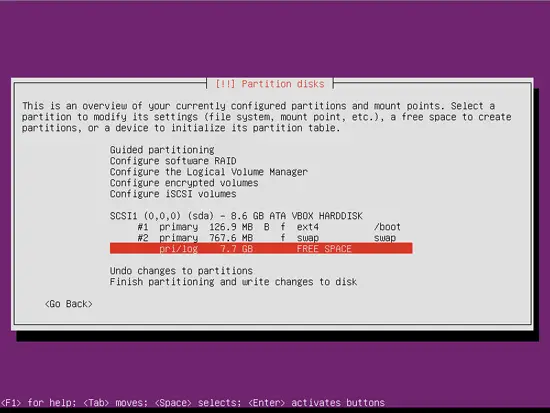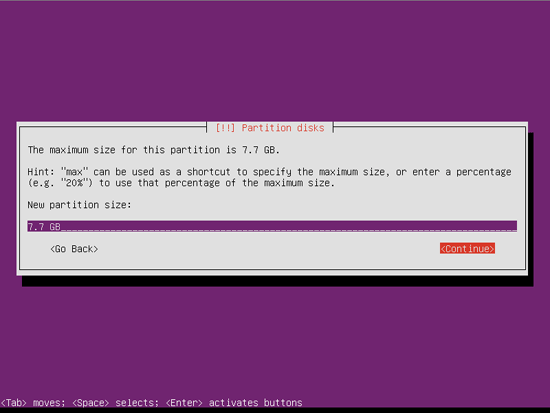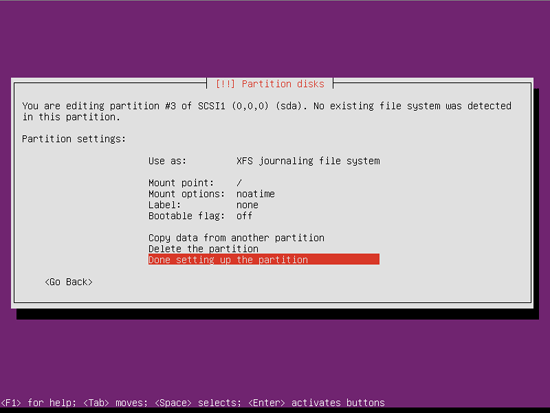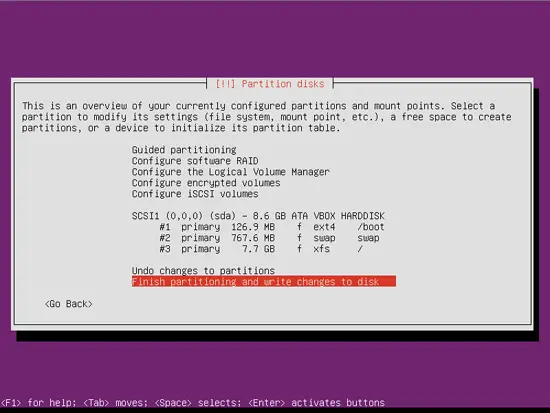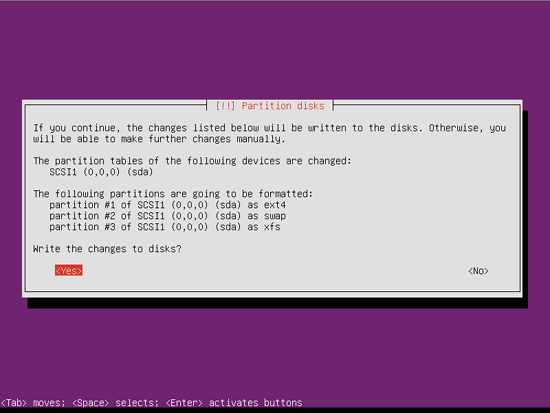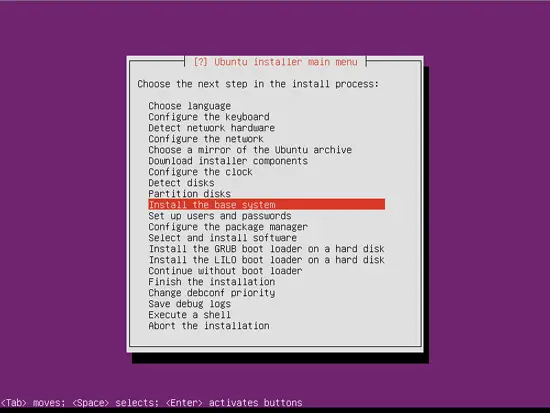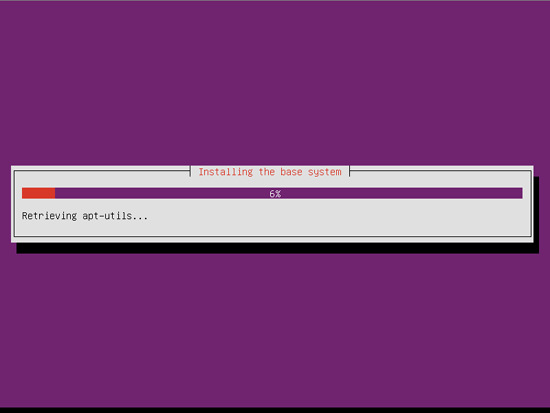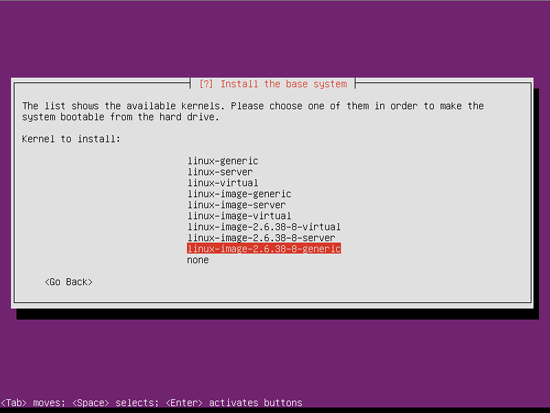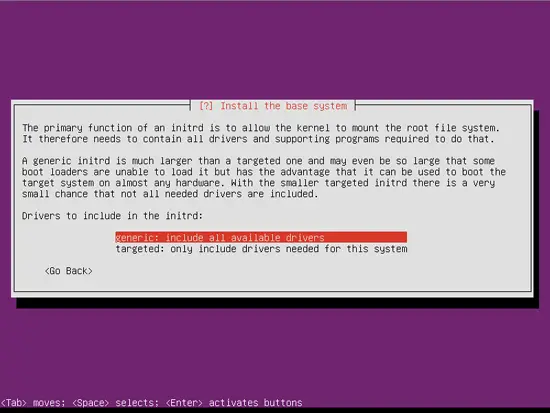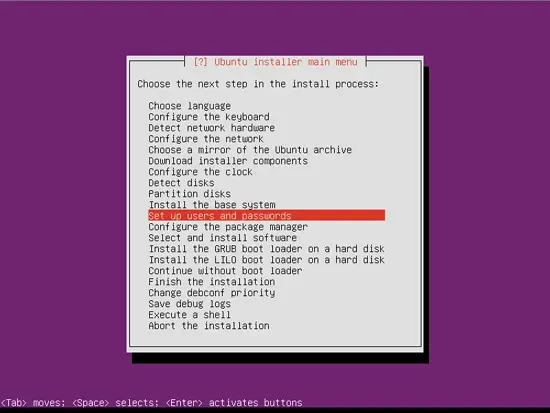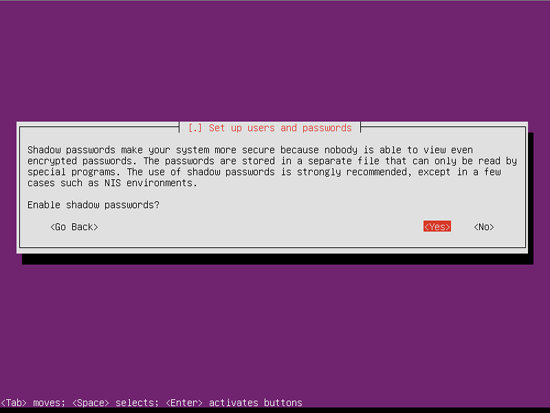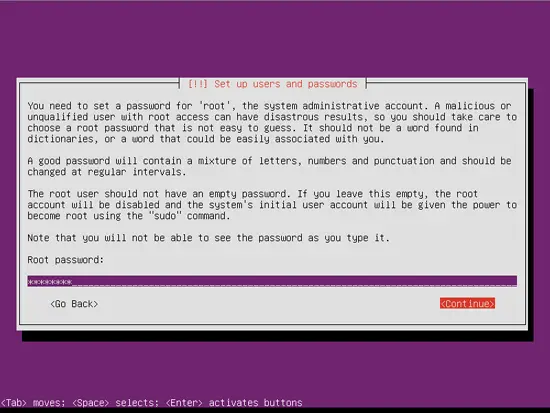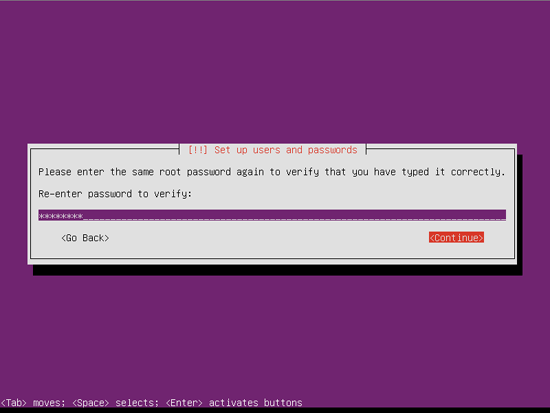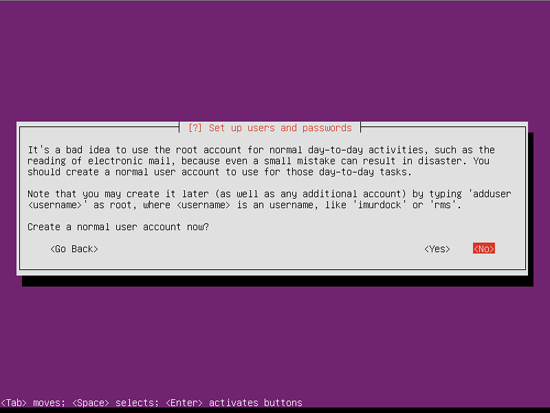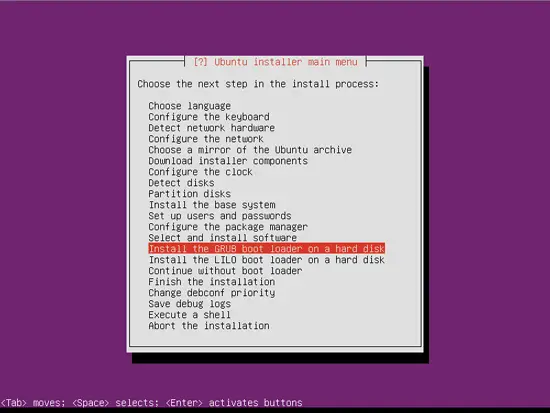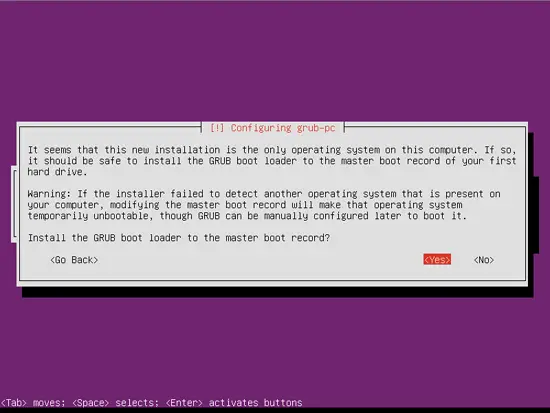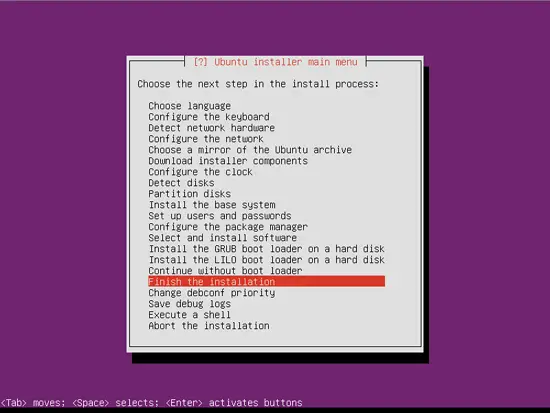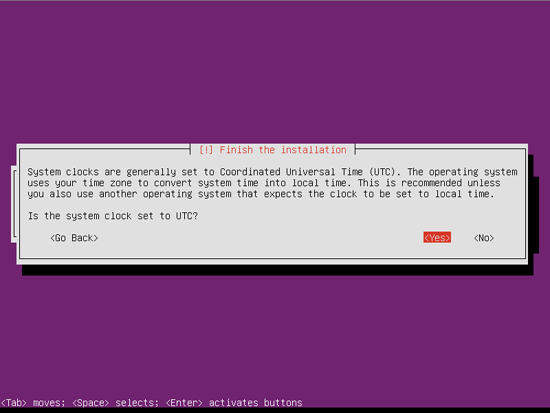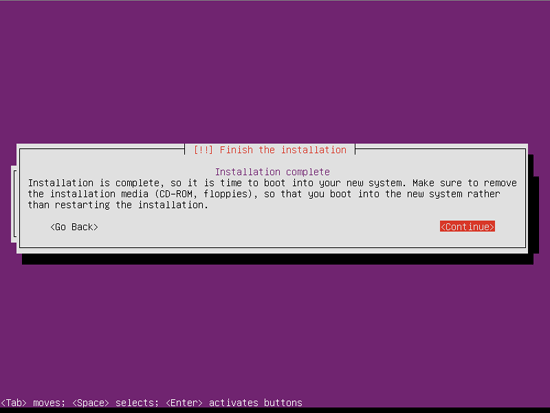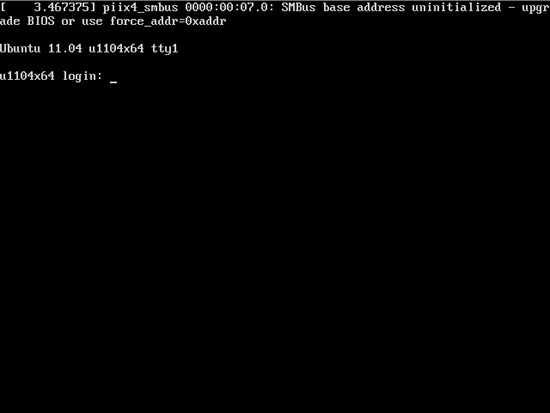Ubuntu 11.04 Generic - The SysAdmin Way - Page 4
Select FREE SPACE line and press Enter to create second partition.
This will be our swap partition, and if we stick to some general rules when creating swap partitions, we should use the size that is equal to our RAM size, or RAM size times 1.5. Since I have a VM with 512 MB of RAM I will use 768 MB for swap space. Ofcourse todays computers all come with large RAM size, so you can use some small value like 1 GB, or skip this step and don't use swap at all.
Select Primary and press Enter.
Select Beginning and press Enter.
Set this partition as seen on picture. Set Use as on swap area and we will not use bootable flag since we already created our /boot partition.
Select FREE SPACE line and press Enter to create third and final partition for this installation.
Leave the size as it is and just press Continue.
Select Primary and press Enter.
Select Beginning and press Enter.
Let's configure our / (root) partition with the following options:
- Since I have small virtual disk (8 GB), I'm using what's left of space after creating /boot and swap partitions for root partition. Of course if you are installing this ona a real machine with a large disk, I recommend you create an 8 GB (max. 15 GB) root partition, and use rest to create fourth physical partition with mount point on /home or /media/storage, or create logical partition and add several more extended partitions on it. It's your choice.
- Use as: XFS journaling file system - XFS is a high-performance journaling file system created by Silicon Graphics, originally for their IRIX operating system and later ported to the Linux kernel. XFS is particularly proficient at handling large files and at offering smooth data transfers. If we consider root partition to act as a storage partition for all of our files and data, XFS file system is the best choice if we consider performance.
- Mount point: / - This one explains it's self.
- Mount options: noatime - Same as /boot.
- Label: none - I don't use labels, which does not have to stop you from using ones.
- Bootable flag: off - We already created our /boot partition so leave bootable flag at off.
To finish the process position yourself to Done setting up the partition and press Enter.
To finish partitioning press Finish partitioning and write changes to disk.
Press Yes to continue.
Press Enter to install the base system.
Again you can go do something else as this is going to take some time.
The advantage of installing Ubuntu from MiniCD is that you can select newest available kernel. Select linux-image-2.6.38-8-generic (current kernel at the time I'm installing this) and press Enter to continue.
Since I'm planing to use this first step installation on other machines/VM's I will select generic driver package to be installed. If you plan to install this on a single machine/VM you can select targeted. Your choice again. But be warned, if you plan to migrate your installation or clone it on other disk that is different from the one you are installing this now, there is a big chance the thing will not work. My recommendation is to go with the generic package.
Press Enter to continue.
Press Yes to continue.
Insert password, but please respect some general rules since it's a root password. Don't use less than 7 characters, and use combination of small and capital letters, numbers and/or special characters.
Repeat the password from the previous step and press Continue.
I will skip creation of normal user, but if you did not allow creation of root account, continue and create normal user.
Skip the configuration of the package manager and software installation, we will do that later. Continue with the installation of the GRUB boot loader.
I'm having only one disk so I will install boot loader to master boot record. If you have multiple disks or RAID configured disks, you will have to dig the net a bit to find solution where to install boot loader.
We are almost done with the first part! Press Finish the installation.
Your choice!
There, first part done. Press Continue to reboot the machine. Remove media from your CD-Rom device or unmount it if you are using VM.
Let's see what we have:
- Clean installation of Ubuntu base system with basic software.
- Latest kernel availabe for selected distribution.
- Ready to clone image for other machines/VM's... can be used but few additional step are required, what leads us to next chapter - Extended Generic Ubuntu Installation.