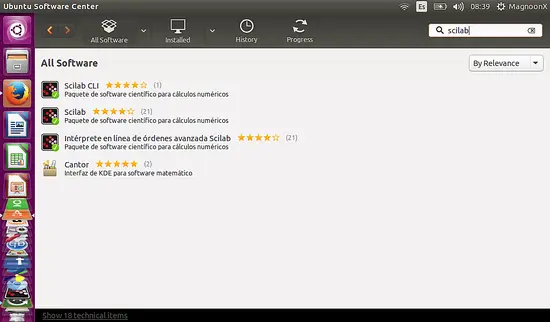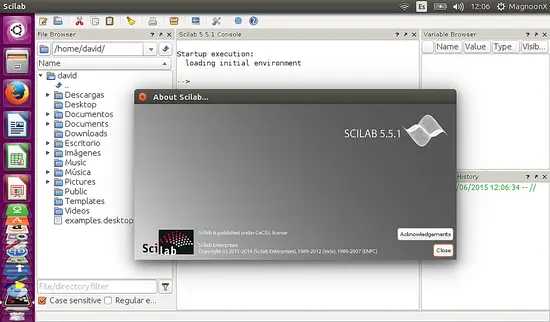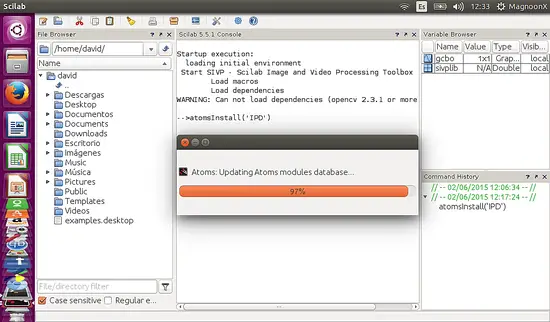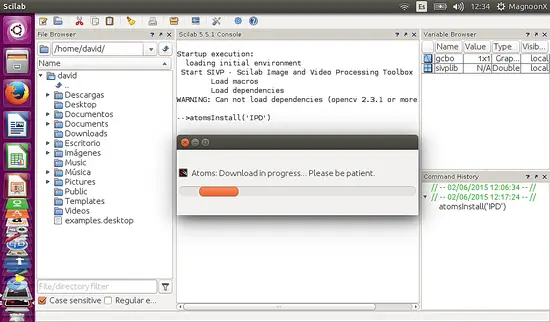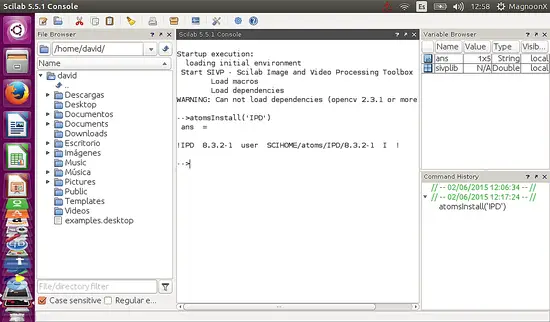Installing and Configuring Scientific Software in Ubuntu 15.04. Case: Scilab 5.5.1
Before we enter into the technical aspects of installation and configuration of our scientific software, let's define some concepts related with our today task. First we must know: what is a scientific software?, what is it for? and why we should be interested in knowing their usefulness and subsequent developments?.
Scientific software already has four decades developing and possessing strengths and weaknesses as all emerging science. Software Engineering is approaching middle age with many achievements, but there is still significant work to be done. Today, the science of software engineering is recognized as a legitimate discipline worthy of having a serious, careful study and a large and tumultuous debate. At the industry level, preferences for the search of jobs are dumped in the title: software engineer. The software process models, software engineering methods, and tools have been adopted successfully in the wide spectrum of industrial applications. Managers and users recognize the need for a more disciplined approach to software.
With the creation of the first digital computers during 1940, software development was so new that it was almost impossible to make predictions of the estimated project completion dates and many exceeded their budgets and estimated time. Developers had to rewrite their programs to run on new machines coming out every one to two years, making the existing ones obsolete.
Software engineering has contributed revenue of more than 100,000 million dollars a year, considering the Internet. Use of browsers and HTML also drastically changed the vision and concepts of receiving information. After a strong and growing demand comes the need to create software solutions at low cost. This entails the use of simpler and faster methods to develop functional software. It notes that smaller systems have a simpler and faster approach to manage the development of algorithms and software calculations.
What is a Scientific Software? And what is it for?
Provide the scientific user with the necessary tools to facilitate their work. This applies to the research, design and develop of software for medical, military, academic, business, aerospace and computing uses.
What is Scilab Software?
A definition of Scilab is given by the programmer: "Scilab is a free and open source software for numerical computation providing a powerful computing environment for engineering and scientific applications".
The release of Scilab we are going to use is 5.5.1 available for Ubuntu 15.04. Following the next steps we will succesfully install our Scilab software:
Step 1: Open a terminal window and type:
sudo apt-get install scilab
This command will begin the installation of the software. Or if you prefer, Scilab is included in the Ubuntu Software Center as shown below:
Step 2: Once the software is installed, we can find an Icon for it in the leftside bar of the Operating System as shown below:
Step 3: Open the software and the first window shown will be this.
Note: Scilab, as well as other software such as Matlab, Octave, etc. is a standard basis for specific toolboxes. Specific for our purposes, such as: Image and Video Processing, Optimization or Modelling. The next steps we show how to install some of the most popular toolboxes in Scilab.
Step 4 (Toolbox Installation): in the console of Scilab, type the next command, for example, to install Image Processing Toolbox:
atomsInstall('IPD')
An installation process will begin. Please wait until it is finished. Atoms stands for "AuTomatic mOdules Management for Scilab" and is the server to be used in the environment of toolboxes and modules of Scilab. Each module or toolbox of Scilab has their own installation method, such as using the command line or maybe downloading a zip file.
Final Step: When the installation process is completed we recommend to restart the program to load Scilab macros, gateways and other dependencies which would be needed for the module, this is displayed on the following image:
You now are familiar with the Scilab installation and the installation of specific modules and toolboxes.
In another tutorial, we will show you how to write scripts and programs in our Scilab environment, running on Ubuntu 15.04.