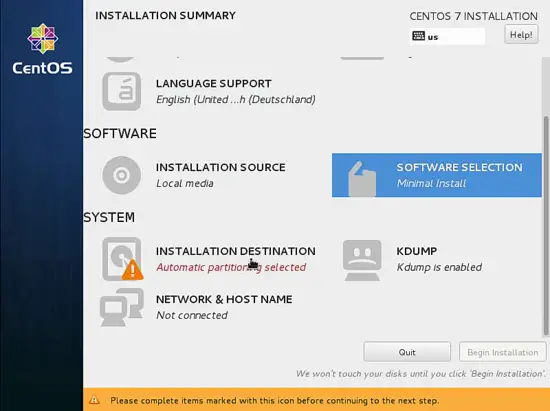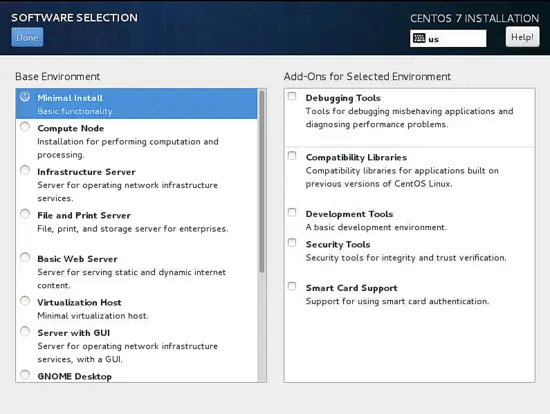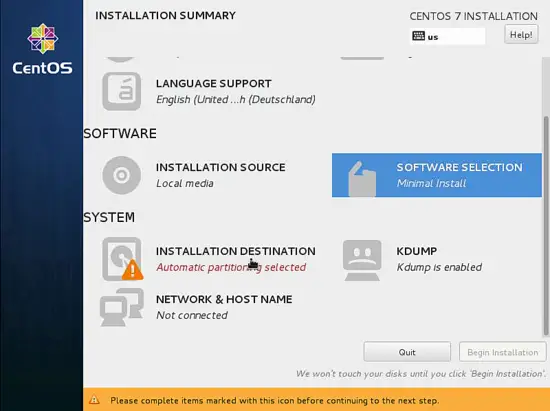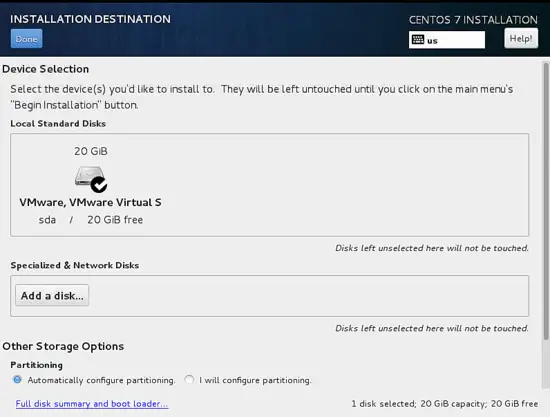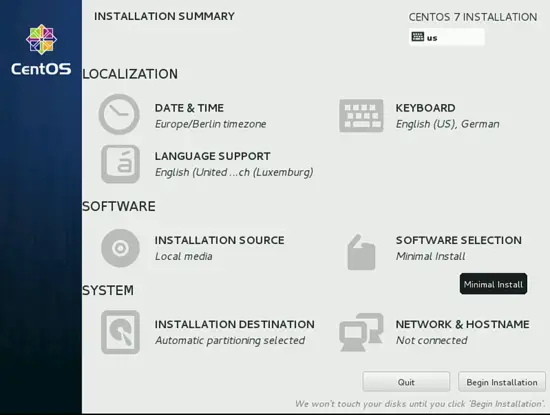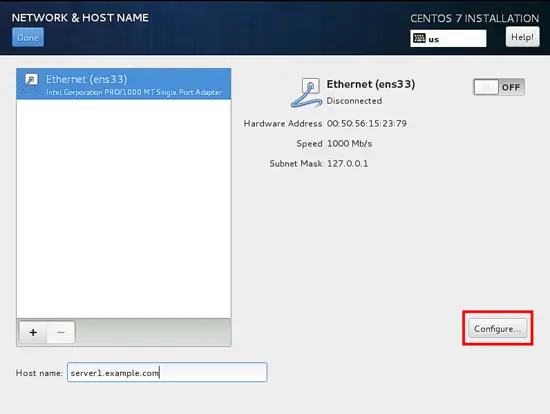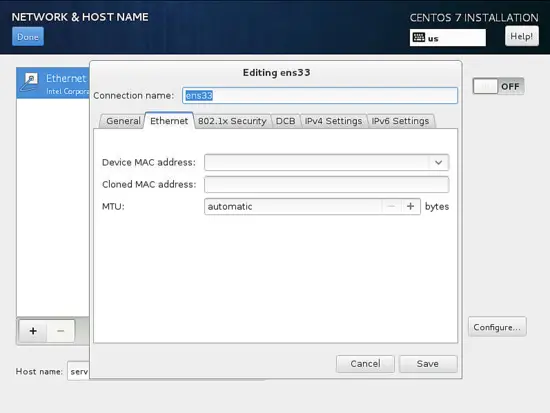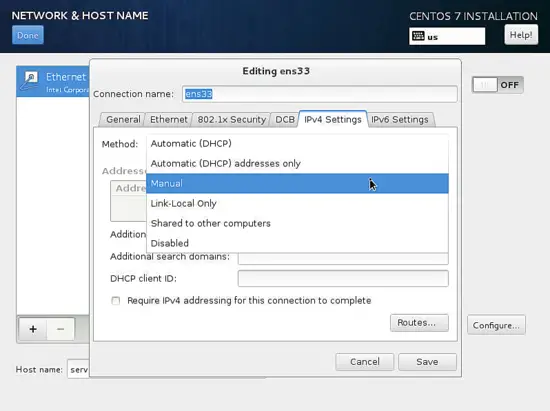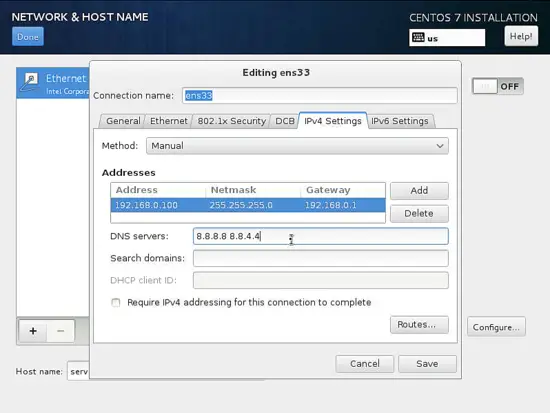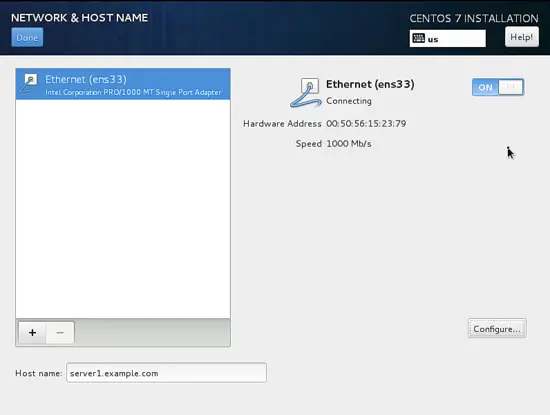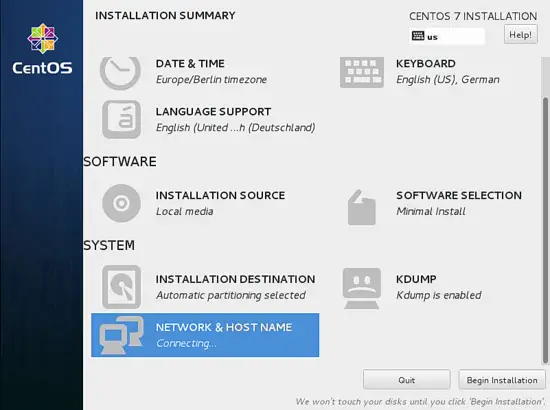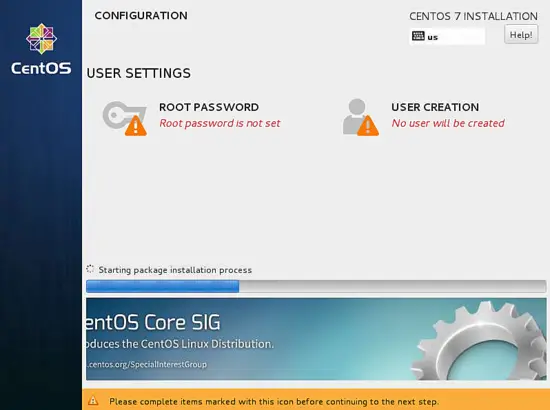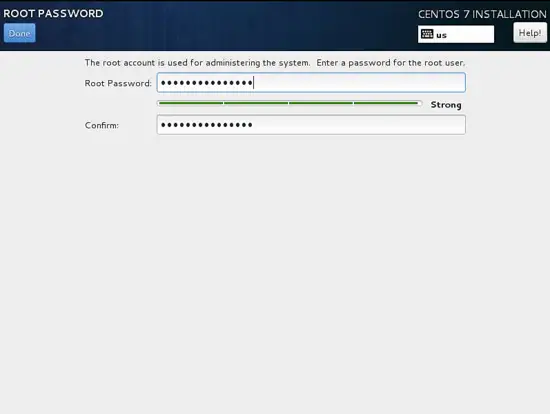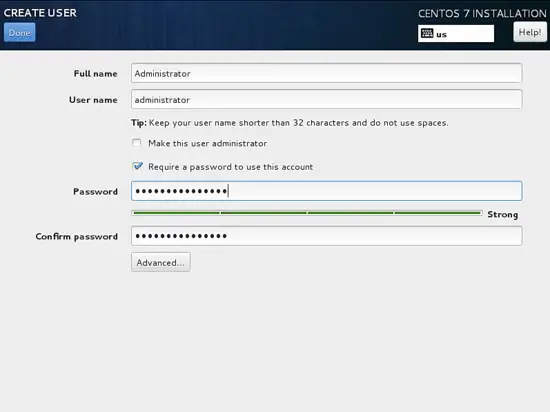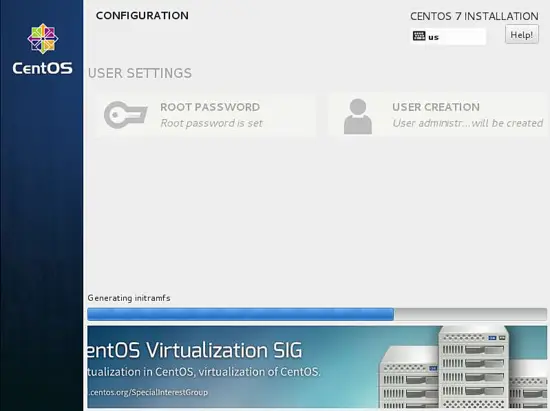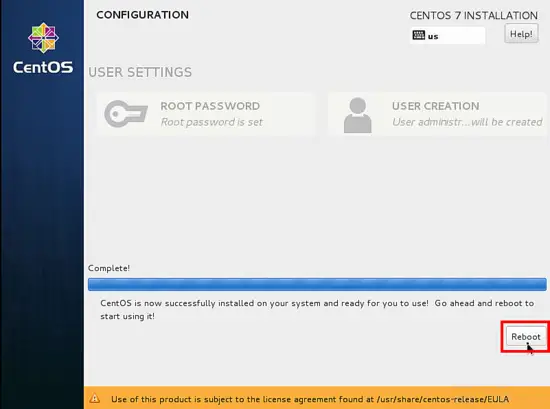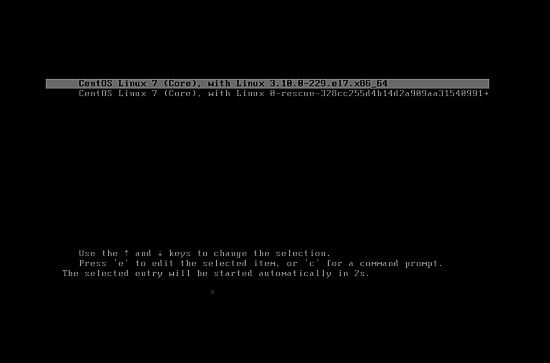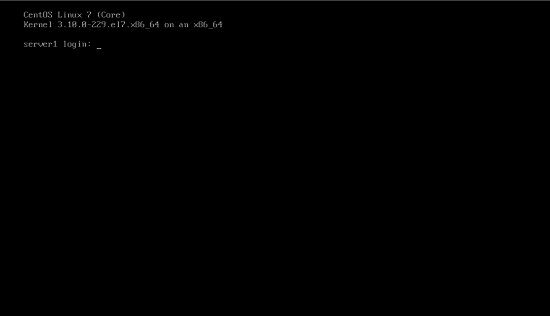How To Install a CentOS 7.1 Minimal Server - Page 2
This tutorial exists for these OS versions
- CentOS 8
- CentOS 7.3
- CentOS 7.2
- CentOS 7.1
- CentOS 7
On this page
Next we will proceed for SOFTWARE SELECTION, by default it comes with Minimal Install.
Next we can add more if required, but in my case I need only Minimal Install(Basic Functionality) so I will save the settings by pressing Done.
Next we will move towards SYSTEM and then to INSTALLATION DESTINATION.
Next if you need a manual partitioning scheme then you can select I will configure partitioning, in my case I will prefer Automatically configure partitioning after that press Done.
Next we will customize our NETWORK & HOSTNAME by selecting that.
Further we will add the hostname as server1.example.com and then we will customize our ethernet part by pressing Configure.
Next screen will be like that, now we want to add IPv4 Settings by selecting the same. If you have IPv6 then you add it in IPv6 Settings.
Next you can manage the network as per your LAN/WAN connection in my case I am using static IP so I will select Manual
Next add the entries as per your static IP environment, in my case I am using Address as 192.168.0.100, Netmask as 255.255.255.0, Gateway as 192.168.0.1 and DNS servers as 8.8.8.8 8.8.4.4 These values may vary according to your network environment. After that press Save.
Next we need to make the connection ON as shown in screenshot below. It will show the details as per settled by you previously. Further press Done.
Now we are ready for the installation process, you can crosscheck all the settings again and then press Begin Installation.
It will start the process of installation. Now we need to provide USER SETTINGS with ROOT PASSWORD and USER CREATION. I will first go for root password.
Next Enter any password of your choice and press Done
Next we will go for USER CREATION.
Next I will create user, as in my case I used Full name as Administrator, Username as administrator, check the option Require the password to use this account and then press Done. Off-course you can use any value as per your choice.
Further have patience and wait for the completion of the setup.
After completion of the installation, it will ask for reboot, just press Reboot.
Next It will boot and your login screen will be onscreen.
Now we are ready to do login with the users just created above or we can use root credentials.
Network Configuration
Fisrt I will install two commandline editos to be able to edit configuration files on the shell:
yum install nano vim
If you want to change or see the network configuration file, just edit the file
nano /etc/sysconfig/network-scripts/ifcfg-ens33
It will be like this when you configured a static IP address:
TYPE="Ethernet"
BOOTPROTO="none"
DEFROUTE="yes"
IPV4_FAILURE_FATAL="no"
IPV6INIT="yes"
IPV6_AUTOCONF="yes"
IPV6_DEFROUTE="yes"
IPV6_FAILURE_FATAL="no"
NAME="ens33"
UUID="acbc0204-057f-4eaa-9c6e-343d207ac403"
ONBOOT="yes"
DNS1="8.8.8.8"
DNS2="8.8.4.4"
DOMAIN="example.com"
HWADDR=00:0C:29:A5:A5:31
IPADDR=192.168.0.100
PREFIX=24
GATEWAY=192.168.1.1
IPV6_PEERDNS=yes
IPV6_PEERROUTES=yes
Or like this when you use DHCP:
TYPE="Ethernet"
BOOTPROTO="dhcp"
DEFROUTE="yes"
IPV4_FAILURE_FATAL="no"
IPV6INIT="yes"
IPV6_AUTOCONF="yes"
IPV6_DEFROUTE="yes"
IPV6_FAILURE_FATAL="no"
NAME="ens33"
UUID="b0842d73-974a-4305-90af-568db9b39cce"
DEVICE="ens33"
ONBOOT="yes"
HWADDR="00:50:56:15:23:79"
PEERDNS="yes"
PEERROUTES="yes"
IPV6_PEERDNS="yes"
IPV6_PEERROUTES="yes"
IPV6_PRIVACY="no"
Change the values if required.
Note: The above DEVICE name may vary so please check the equivalent file in the directory /etc/sysconfig/network-scripts.
CentOS 7.1 minimal don't come pre-installed with the ifconfig command we will install it as follows:
yum install net-tools
Adjust /etc/hosts
Now we will login with root credentials and adjust the file /etc/hosts as follows:
nano /etc/hosts
Make the values like this:
127.0.0.1 localhost localhost.localdomain localhost4 localhost4.localdomain4
192.168.0.100 server1.example.com server1
::1 localhost localhost.localdomain localhost6 localhost6.localdomain6
Congratulations! Now we have basic minimal CentOS 7.1 server setup which provides a solid basis for our other tutorials.
Links
- CentOS : http://www.centos.org/