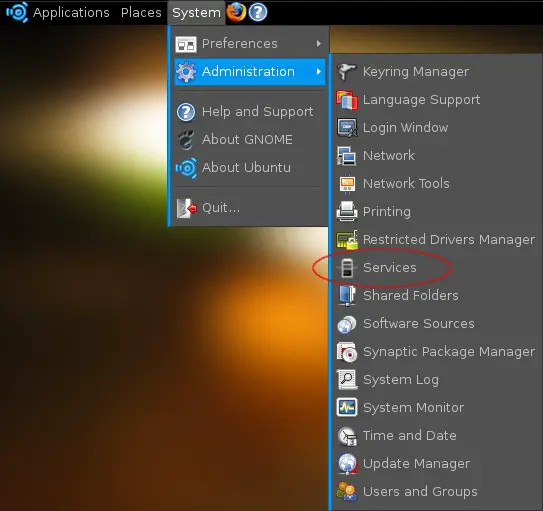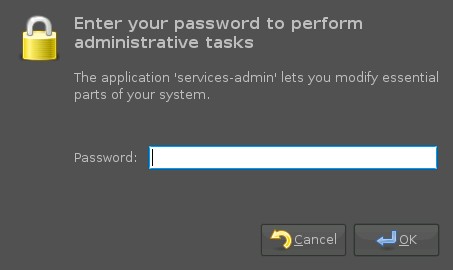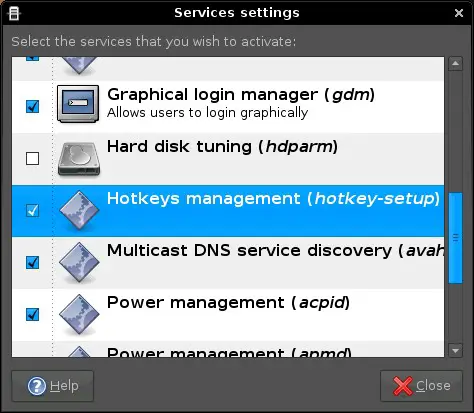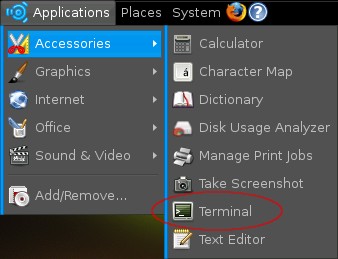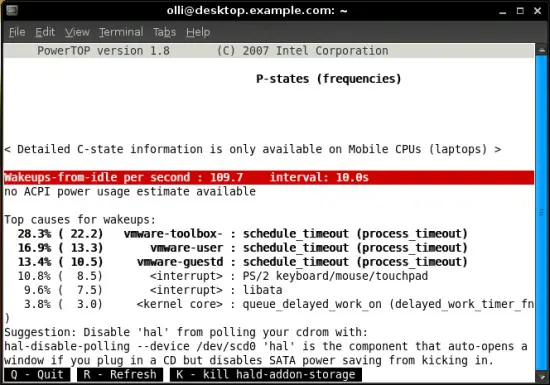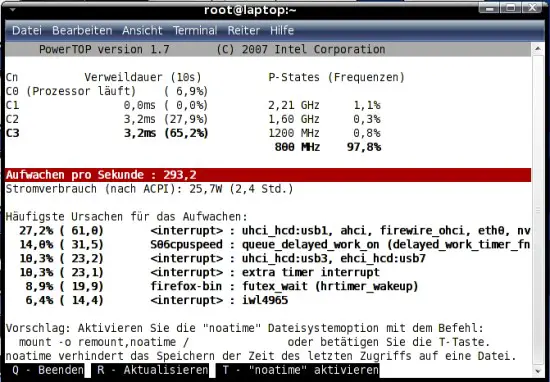The Perfect Desktop - Ubuntu Studio 7.10 - Page 3
This tutorial exists for these OS versions
- Ubuntu 12.10 (Quantal Quetzal)
- Ubuntu 12.04 LTS (Precise Pangolin)
- Ubuntu 11.10 (Oneiric Ocelot)
- Ubuntu 11.04 (Natty Narwhal)
- Ubuntu 10.10 (Maverick Meerkat)
- Ubuntu 10.04 (Lucid Lynx)
On this page
2 Clean It
2.1 Remove Software
Before you are going to update the system for the first time you should check if there is software installed that you don't need, or rather that you want to replace with another software. The goal should be a clean system with only the programs installed that you really need.
Which programs you should deinstall or replace with others is up to you - you'll find a summary of already installed software at step 3 and a little assortment of additional software (including replacements for already installed software) at step 5.
You can simply deinstall software with the Synaptic Package Manager - have a look at step 4.1. Afterwards it's time for the first update (if there are updates available) - have a look at step 4.3.
2.2 Disable Services
Some services are enabled by default on your System - maybe some of them are needless (depending on your hardware and your needs). The deactivation of needless services will save system resources, so it's worth to take a look on the service settings.
The settings for services are available via the gnome system menu.
When you click on the button a popup will be shown that is asking for your password.
After you entered your password the window with the service settings appears.
Some services that you should check:
Hotkeys management (hotkey-setup) - disable this service if you don't have hotkeys on your keyboard or if you don't want to use them.
You can disable services simply by unmarking the corresponding checkboxes.
2.3 Reduce Power Consumption
With Powertop, a tool from Intel for Intel Platforms, you are able to find what software is using the most power on your system. Especial notebook users will benefit from reduced power consumption - there will be more time left on battery power.
If you want to use powertop, install the following package:
- powertop
Note: How you can install software is explained at step 4.2.
Afterwards you can run powertop within a terminal. It's recommended to run it as the root-user, otherwise can't use all the features of this tool.
Run powertop with root privileges:
sudo powertop
Powertop will permanent collect data from the system. In intervals it shows you what is using the most power and at the same time how you can optimize your system. In certain cases powertop is able to optimize the system itself if you hit the key that is shown.
The picture below was taken on Fedora 7 running on an ASUS G1S.
It's not improbable to save a few watts.
3 By Default Installed Software
Only the main... (If you selected all collections of software during the installation)
3.1 Internet
- Firefox
- Pidgin
3.2 Audio
- Audacious
- Echomixer
- Envy24 control
- Freqtweak
- Hexter
- Qsampler
- Rmedigicontrol
- Sound Juicer
- Aconnectgui
- Aeolus
- Ardour
- Audacity
- BEAST
- Bitscope
- Creox c
- Freebirth
- GNU Denemo
- Gtick
- HDSPConf
- HDSPMixer
- Hydrogen
- Jackbeat
- JACK Control
- jackEQ
- JACK Rack
- JACK Timemachine
- JAMin
- Meterbridge
- Mixxx
- MusE
- Patchage
- PureData
- QAMix
- QSynth
- Rosegarden
- Seq24
- SooperLooper
- Sound Recorder
- terminatorX
- Virtual MIDI Keyboard
- ZynAddSubFX Software Synthesizer
3.3 Video
- Totem
- CinePaint
- Pitivi Video Editor
- Stopmotion
3.4 Graphics
- Agave
- Blender
- CinePaint
- FontForge
- F-Spot
- GIMP (image editor)
- Hugin panorama creator
- Inkscape Vector Illustrator
- Scribus
- Specimen Font Previewer
- Stopmotion
- Synfig Studio
- XSane
3.4 Office
- OpenOffice.org Word Processor
3.5 System
- Compiz fusion (desktop effects)
- ntfs3g (read/write support for NTFS)