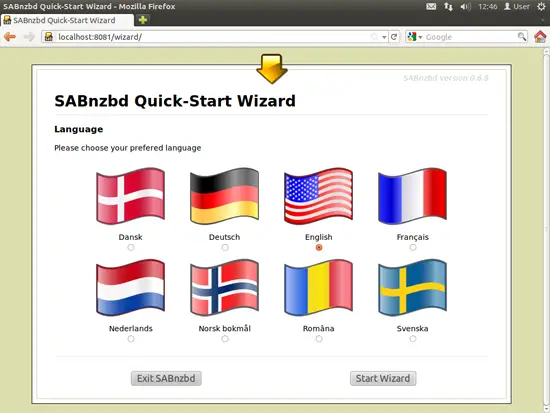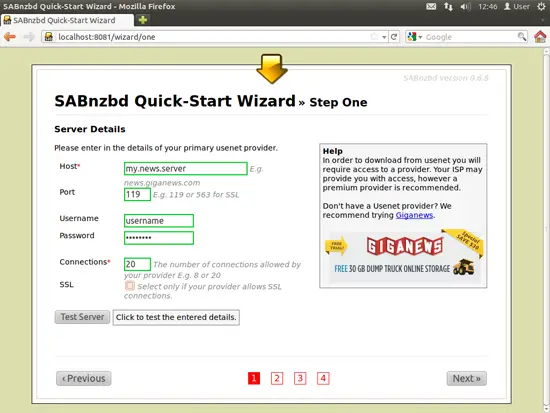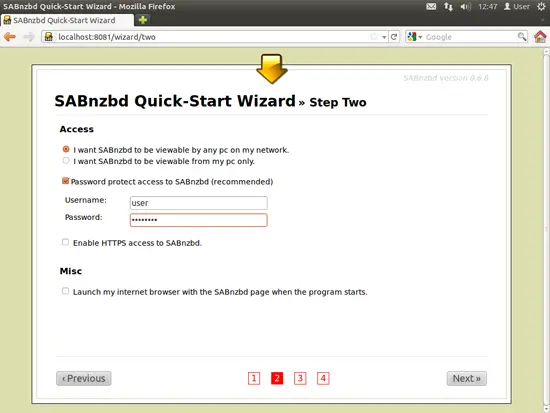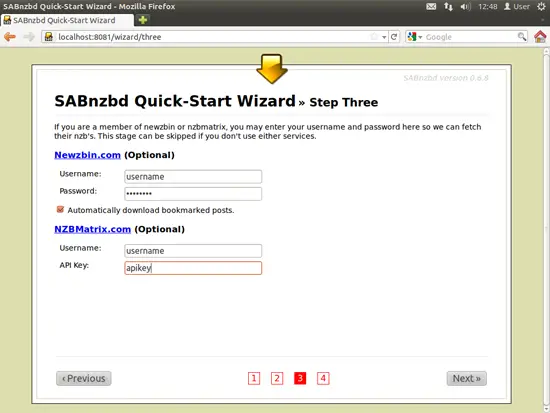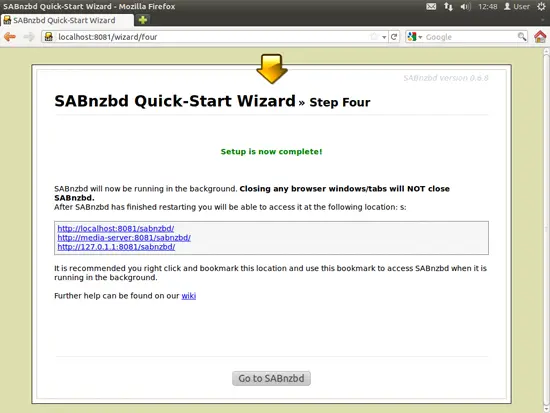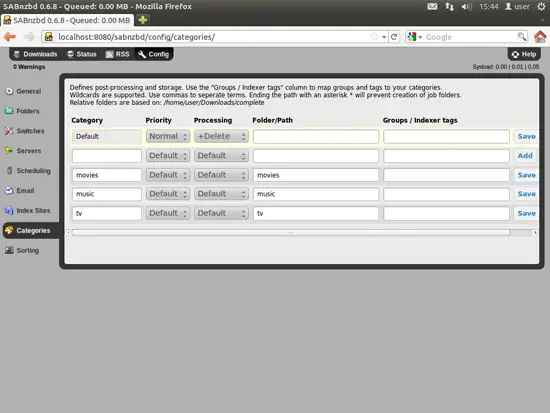The Perfect Media Server - Ubuntu 11.10 [Sabnzbd+/Sickbeard/Couch Potato/Headphones/Serviio] - Page 2
On this page
4. Installing Sabnzbd+
Click Dash Home buton (top icon on the dash). Type term and click the first icon Terminal to open a terminal window.
To install Sabnzbd+ you need to add the jcfp repository. To do so, run the following command in a terminal:
sudo add-apt-repository ppa:jcfp/ppa
After entering your password, you will be greeted with the following notice:
You are about to add the following PPA to your system: PPA for jcfp This PPA contains packages for the latest and greatest version of the SABnzbd+ binary newsgrabber, allowing for easy installation, dependency tracking, and automatic upgrading of the program. Everything works just like any other repository; nevertheless, for those who need them, newbie-proof instructions can be found at http://forums.sabnzbd.org/index.php?topic=387.0 More info: https://launchpad.net/~jcfp/+archive/ppa Press [ENTER] to continue or ctrl-c to cancel adding it
Press the [ENTER] key to continue.
Install Sabnzbd+:
sudo apt-get install -y sabnzbdplus sabnzbdplus-theme-smpl sabnzbdplus-theme-plush sabnzbdplus-theme-iphone
Open the sabnzbdplus config file:
sudo gedit /etc/default/sabnzbdplus
Change the user to run as to your user account, set the host field to 0.0.0.0 and set the port to 8080.Your config file should now look like this:
# # When SABnzbd+ is started using the init script, the # --daemon option is always used, and the program is # started under the account of $USER, as set below. # # Each setting is marked either "required" or "optional"; # leaving any required setting unconfigured will cause # the service to not start. # [required] user or uid of account to run the program as: USER=user # [optional] full path to the configuration file of your choice; # otherwise, the default location (in $USER's home # directory) is used: CONFIG= # [optional] hostname/ip and port number to listen on: HOST=0.0.0.0 PORT=8080 # [optional] extra command line options, if any: EXTRAOPS=
Start the sabnzbdplus service and configure it:
sudo service sabnzbdplus start
* Starting SABnzbd+ binary newsgrabber [ OK ]
Open Firefox web browser and navigate to: http://localhost:8080.
Select your language and click Start Wizard.
Enter your usenet provider details, you should be able to get this information from your provider. Click Test Server to verify your settings. Once you have everything correct, click Next.
If you want to be able to access the SABnzbd interface from other computers on your network, make sure you leave that enabled, but I highly recommend you tick Password protect access to SABnzbd (recommended) and enter an appropriate username and password. Click Next.
Enter your account details for your newzbin and nzbmatrix accounts if you have them.
Setup is now complete, click Go to SABnzbd to launch the SABnzbd interface.
Click the config button to go to the config panel, and choose the categories tab (second from the bottom). Create categories for movies, music and tv as shown below, it is a little counter intuitive, type in the category field just below default and in the folder/path field on the same line and click the add button on the right.
That is all the configuring we are going to do for now, look into all the config options if you like.
Before we go an install the other programs, lets take a few moments to set up our folders. Open a terminal and type the following commands (replace user with your username):
sudo mkdir -p /Media/TV\ Shows
sudo mkdir /Media/Movies
sudo mkdir /Media/Music
sudo chown user:user -R /Media