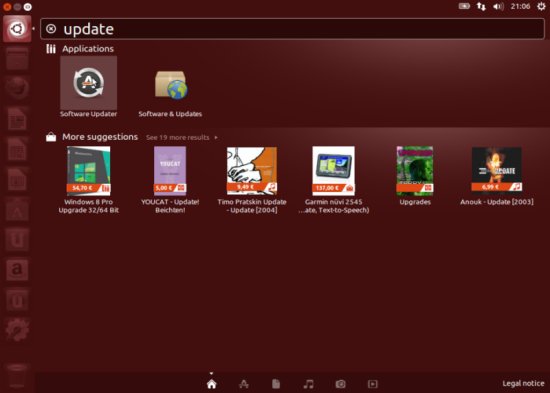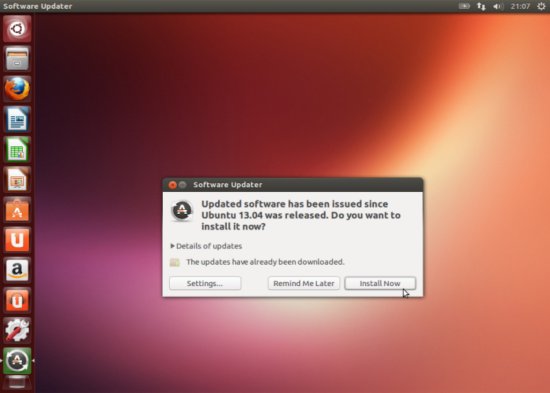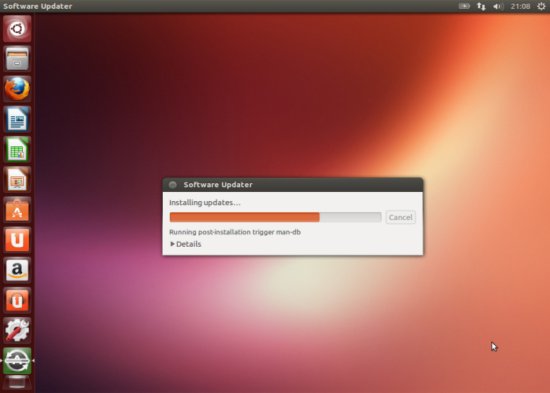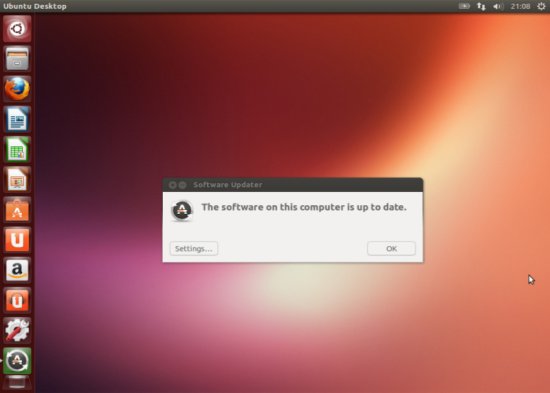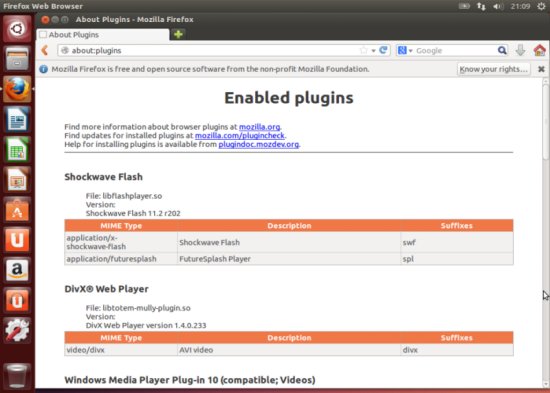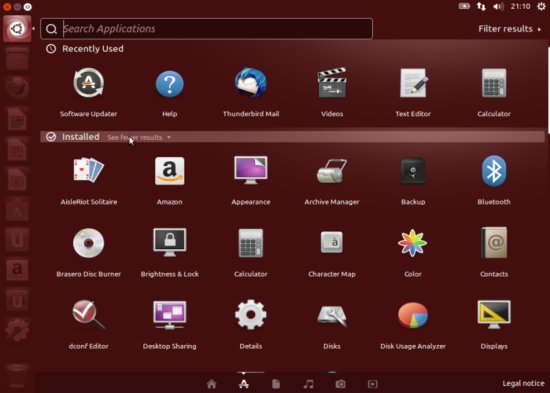The Perfect Desktop - Ubuntu 13.04 (Raring Ringtail) - Page 2
This tutorial exists for these OS versions
- Ubuntu 14.10 (Utopic Unicorn)
- Ubuntu 13.10 (Saucy Salamander)
- Ubuntu 14.04 LTS (Trusty Tahr)
- Ubuntu 13.04 (Raring Ringtail)
- Ubuntu 12.10 (Quantal Quetzal)
- Ubuntu 12.04 LTS (Precise Pangolin)
On this page
3 Update The System
Now it's time to check for updates and install them. This is done using the Software Updater. Start it searching for Software Updater in the Applications menu:
Click on the Install Now button to install all available updates.
Afterwars, click Restart to finish the update if needed.
The system is now up-to-date.
4 Flash Player
If you have checked the Install this third-party software checkbox during installation Flash Player should already be installed on the system.
To check this, open Firefox and type about:plugins in the address bar. Firefox will then list all installed plugins, and it should list the Flash Player (version 11.2 r202) plugins among them.
5 Inventory Of What We Have So Far
Now let's browse all menus to see which of our needed applications are already installed:
You should find the following situation ([x] marks an application that is already installed, whereas [ ] is an application that is missing):
Graphics:
[ ] The GIMP
[x] Shotwell Photo Manager
[ ] Pinta
Internet:
[x] Firefox
[x] Flash Player
[ ] FileZilla
[x] Thunderbird
[ ] Deluge
[ ] Skype
[ ] Marble
[ ] Pidgin
[ ] Dropbox
[ ] Gwibber Social Client
Office:
[x] LibreOffice Writer
[x] LibreOffice Calc
[ ] Adobe Reader
[ ] GnuCash
[ ] Scribus
Sound & Video:
[ ] Audacity
[ ] Banshee
[ ] dvd::rip
[ ] Kino
[ ] VLC Media Player
[ ] K3B
[ ] Multimedia-Codecs
[ ] Winff
Programming:
[ ] KompoZer
[ ] Eclipse
Other:
[ ] VirtualBox
[ ] TrueType fonts
[ ] Java
[x] Read/Write support for NTFS partitions
[ ] gdebi
[ ] Synaptic Package Manager
[x] gedit
So some applications are already on the system. NTFS read-/write support is enabled by default on Ubuntu 13.04.
6 Configure Additional Repositories
Some packages are not available in the standard Ubuntu repositories. The easiest way to make such packages available to your system is to add the Medibuntu repository.
Open a terminal and edit /etc/apt/sources.list...
sudo gedit /etc/apt/sources.list
..., enable the raring partner and Ubuntu Extras repositories (if they are not already enabled):
[...]
## Uncomment the following two lines to add software from Canonical's
## 'partner' repository.
## This software is not part of Ubuntu, but is offered by Canonical and the
## respective vendors as a service to Ubuntu users.
deb http://archive.canonical.com/ubuntu raring partner
deb-src http://archive.canonical.com/ubuntu raring partner
## This software is not part of Ubuntu, but is offered by third-party
## developers who want to ship their latest software.
deb http://extras.ubuntu.com/ubuntu raring main
deb-src http://extras.ubuntu.com/ubuntu raring main
Then save the file.
To enable the Medibuntu repository, please do the following:
Import the repository:
sudo wget http://www.medibuntu.org/sources.list.d/$(lsb_release -cs).list --output-document=/etc/apt/sources.list.d/medibuntu.list
Import the gpg-key and update your package-list:
sudo apt-get update && sudo apt-get install medibuntu-keyring && sudo apt-get update
Then run
sudo update-apt-xapian-index
to make Synaptic display packages from third-party repositories.
Finally install Synaptic:
sudo apt-get install synaptic