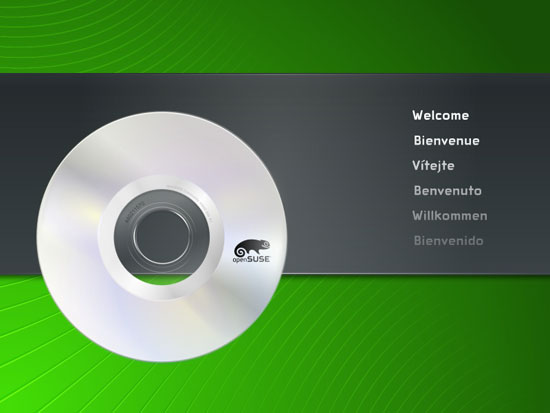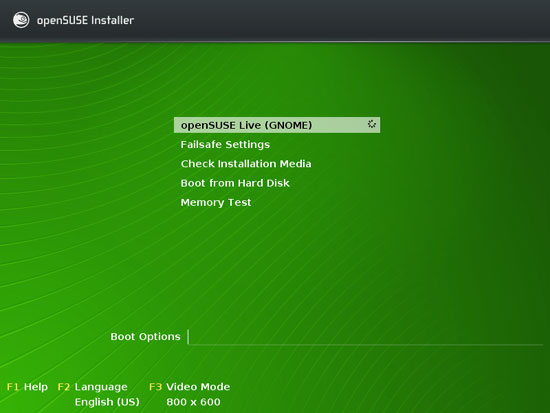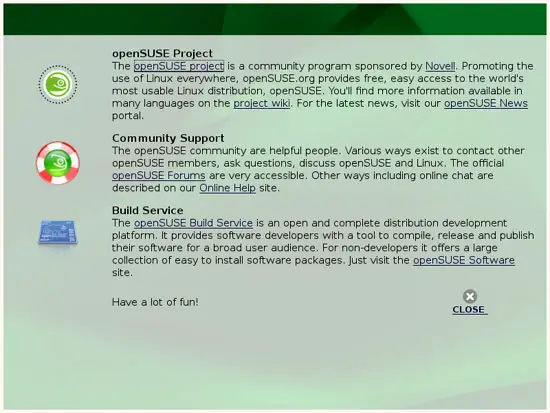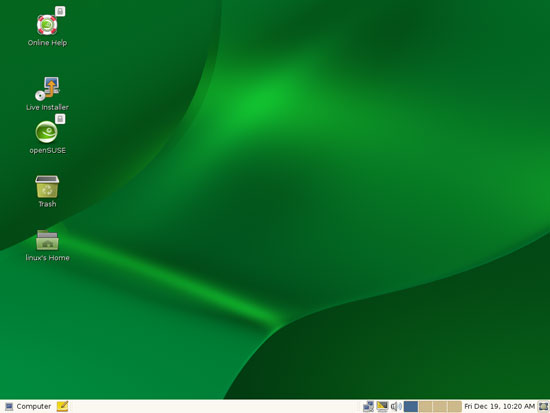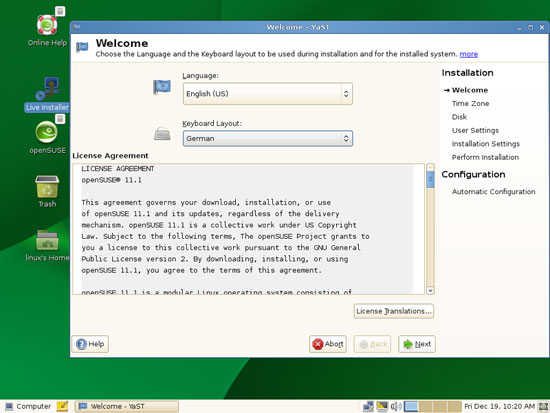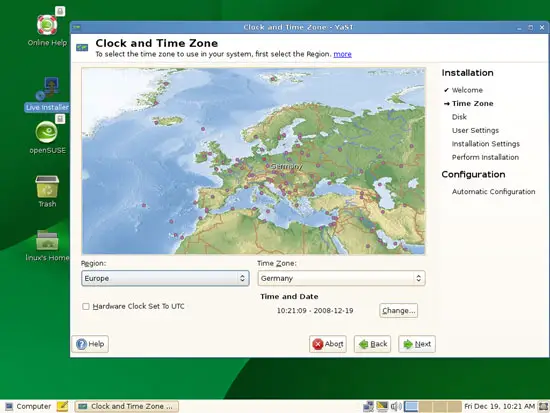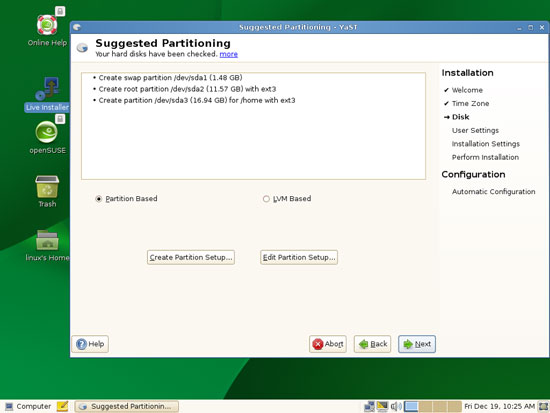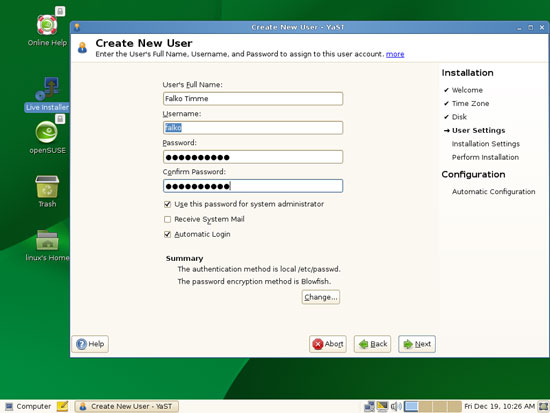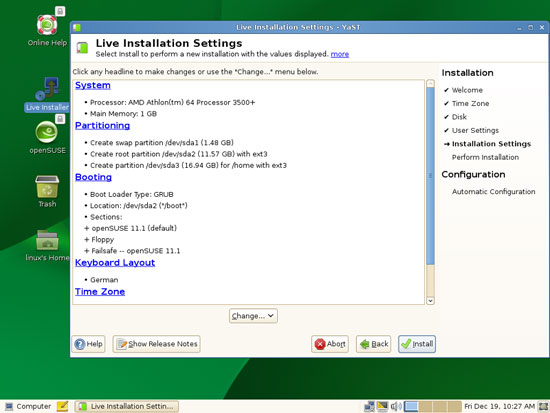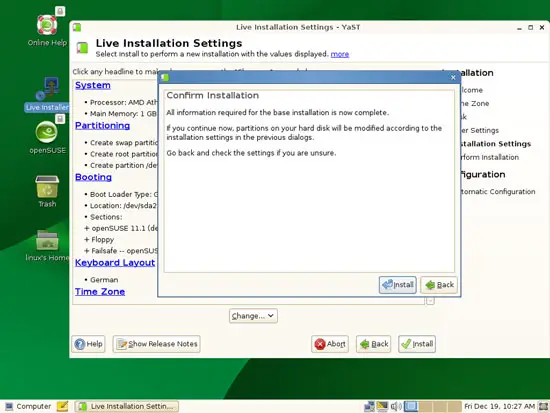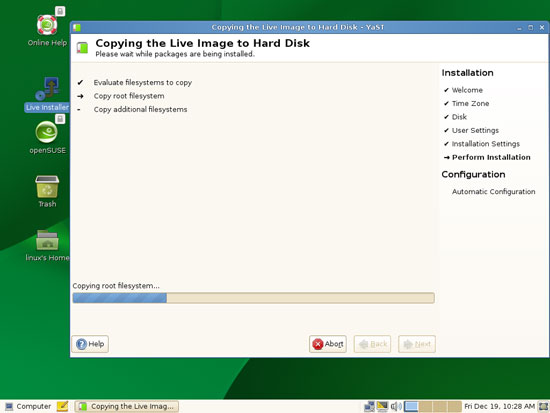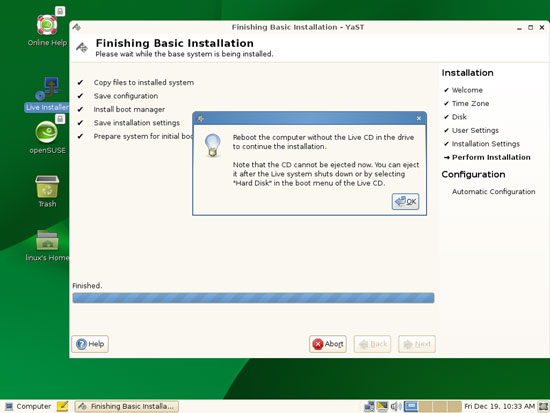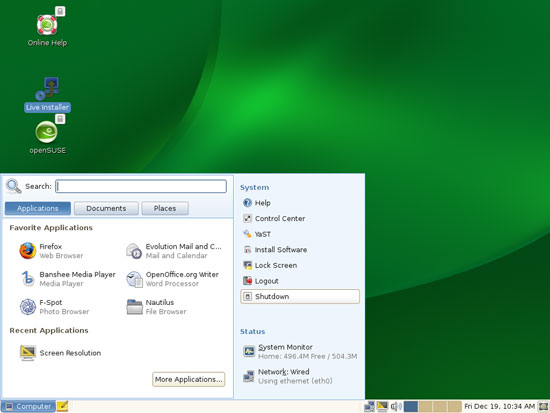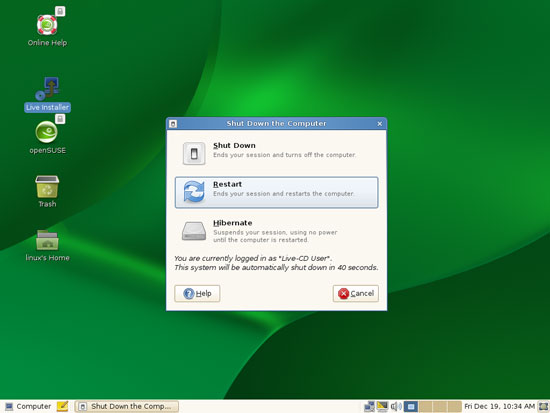This tutorial exists for these OS versions
On this page
The Perfect Desktop - OpenSUSE 11.1 (GNOME)
Version 1.0
Author: Falko Timme
This tutorial shows how you can set up an OpenSUSE 11.1 desktop that is a full-fledged replacement for a Windows desktop, i.e. that has all the software that people need to do the things they do on their Windows desktops. The advantages are clear: you get a secure system without DRM restrictions that works even on old hardware, and the best thing is: all software comes free of charge.
I want to say first that this is not the only way of setting up such a system. There are many ways of achieving this goal but this is the way I take. I do not issue any guarantee that this will work for you!
1 Preliminary Note
To fully replace a Windows desktop, I want the OpenSUSE 11.1 desktop to have the following software installed:
Graphics:
- The GIMP - free software replacement for Adobe Photoshop
- F-Spot - full-featured personal photo management application for the GNOME desktop
- Google Picasa - application for organizing and editing digital photos
Internet:
- Firefox
- Opera
- Flash Player 10
- Filezilla - multithreaded FTP client
- Thunderbird - email and news client
- Evolution - combines e-mail, calendar, address book, and task list management functions
- aMule - P2P file sharing application
- Azureus/Vuze - Java Bittorrent client
- Monsoon - Bittorrent client
- Pidgin- multi-platform instant messaging client (formerly known as Gaim)
- Skype
- Google Earth
- Xchat IRC - IRC client
Office:
- OpenOffice Writer - replacement for Microsoft Word
- OpenOffice Calc - replacement for Microsoft Excel
- Adobe Reader
- GnuCash - double-entry book-keeping personal finance system, similar to Quicken
- Scribus - open source desktop publishing (DTP) application
Sound & Video:
- Amarok - audio player
- Audacity - free, open source, cross platform digital audio editor
- Banshee - audio player, can encode/decode various formats and synchronize music with Apple iPods
- MPlayer - media player (video/audio), supports WMA
- Rhythmbox Music Player - audio player, similar to Apple's iTunes, with support for iPods
- gtkPod - software similar to Apple's iTunes, supports iPod, iPod nano, iPod shuffle, iPod photo, and iPod mini
- XMMS - audio player similar to Winamp
- dvd::rip - full featured DVD copy program
- Sound Juicer CD Extractor - CD ripping tool, supports various audio codecs
- VLC Media Player - media player (video/audio)
- Helix Player
- Totem - media player (video/audio)
- Xine - media player, supports various formats; can play DVDs
- Brasero - CD/DVD burning program
- K3B - CD/DVD burning program
- Multimedia-Codecs
Programming:
- Bluefish - text editor, suitable for many programming and markup languages
- Kompozer - WYSIWYG HTML editor, similar to Macromedia Dreamweaver, but not as feature-rich (yet)
- Quanta Plus - web development environment, including a WYSIWYG editor
Other:
- VirtualBox - lets you run your old Windows desktop as a virtual machine under your Linux desktop, so you don't have to entirely abandon Windows
- TrueType fonts
- Java
- Read/Write support for NTFS partitions
As you might have noticed, a few applications are redundant, for example there are two CD/DVD burning applications in my list (Brasero, K3B). If you know which one you like best, you obviously don't need to install the other applications, however if you like choice, then of course you can install both. The same goes for music players like Amarok, Banshee, Rhythmbox, XMMS or browsers (Firefox, Opera).
I'm using the OpenSUSE 11.1 GNOME Live-CD in this tutorial to set up the system. You can download it here: http://download.opensuse.org/distribution/11.1/iso/openSUSE-11.1-GNOME-LiveCD-i686.iso (i686) or http://download.opensuse.org/distribution/11.1/iso/openSUSE-11.1-GNOME-LiveCD-x86_64.iso (x86_64).
I will use the username falko in this tutorial, and I will download all necessary files to falko's desktop which is equivalent to the directory /home/falko/Desktop. If you use another username (which you most probably do ;-)), please replace falko with your own username. So when I use a command like
cd /home/falko/Desktop
you must replace falko.
2 Installing The Base System
Download the OpenSUSE 11.1 GNOME Live-CD iso image, burn it onto a CD, and boot your computer from it:
Select openSUSE Live (GNOME):
Before the live desktop starts, you will see this message. Click on Close to proceed:
This is how the live desktop looks. Click on the Live Installer icon to start the installation:
The installer starts. Select your language and keyboard layout and click on Next:
Select your time zone:
On the partitioning screen, you can either customize the partitioning, or you accept the default partitioning (which is also available as LVM - select LVM Based if you'd like to use the default partitioning with LVM):
Create a user account for yourself. If you check Use this password for system administrator, your user password will also be the root password:
Before the actual installation begins, the installer displays a summary of your settings. If the settings are ok, click on the Install button:
Confirm that you want to begin the installation - the hard drive will be formatted:
An OpenSUSE 11.1 image with default settings is now being copied to the hard drive:
After the instaltion, the installer asks you to reboot the system (without the LiveCD):
To do so, go to Computer > Shutdown:
Select Restart. Before the system boots up again, please remove the LiveCD from the CD drive.