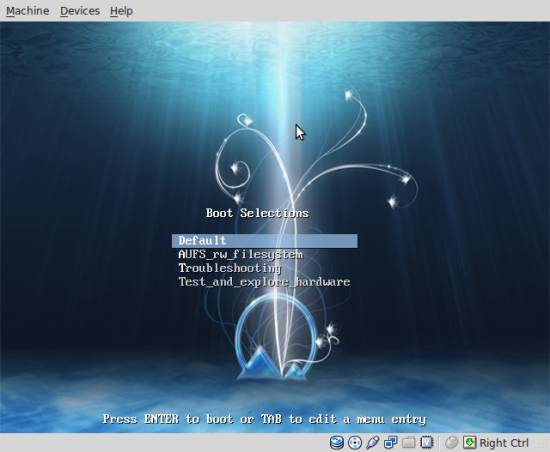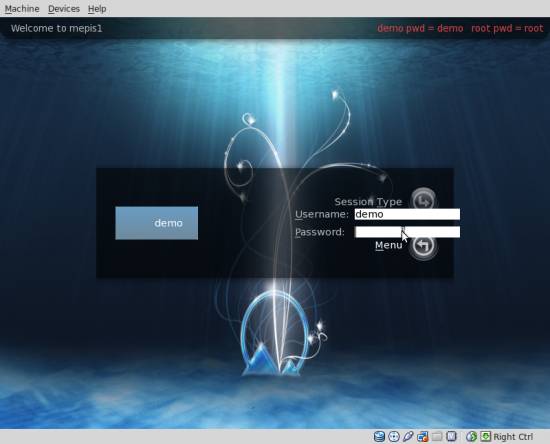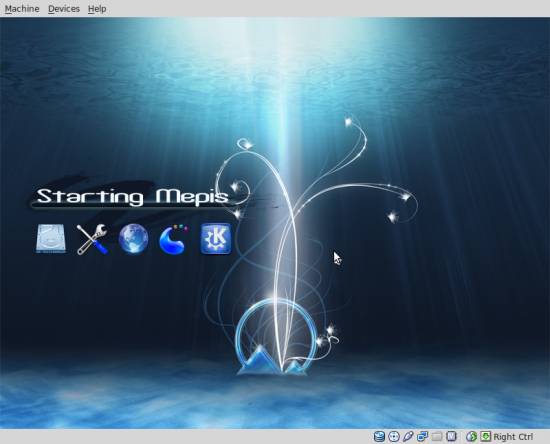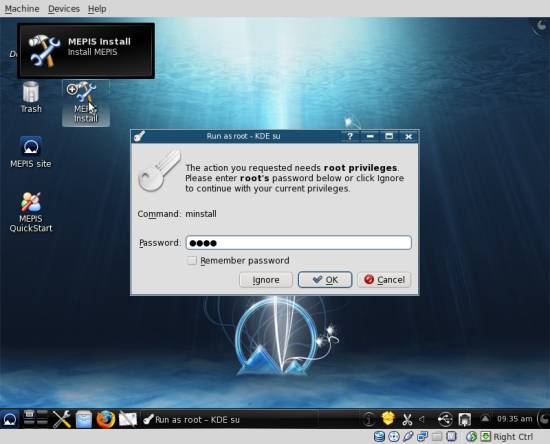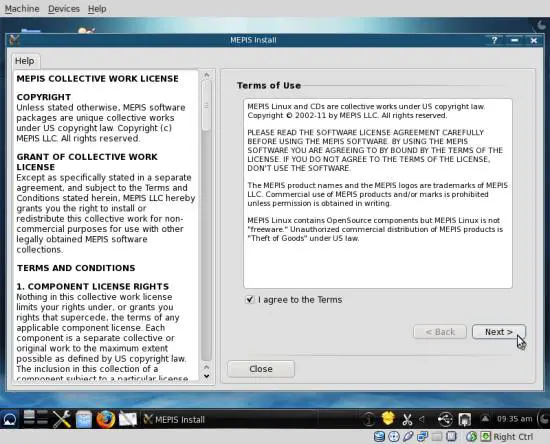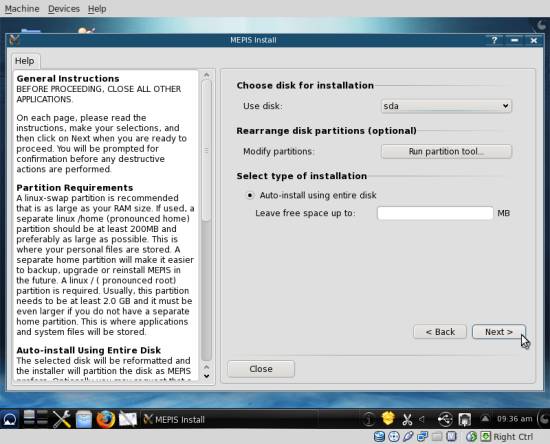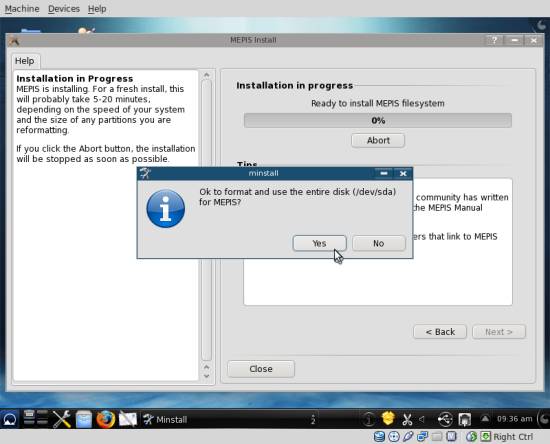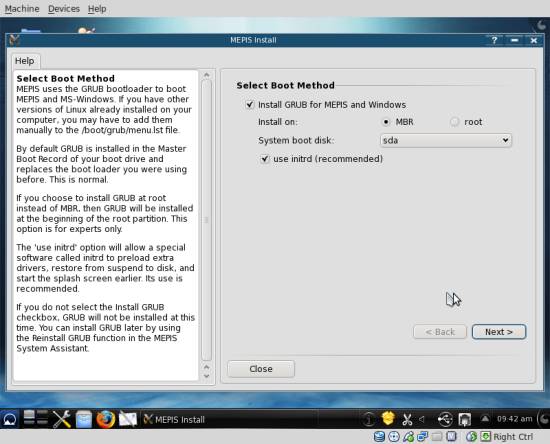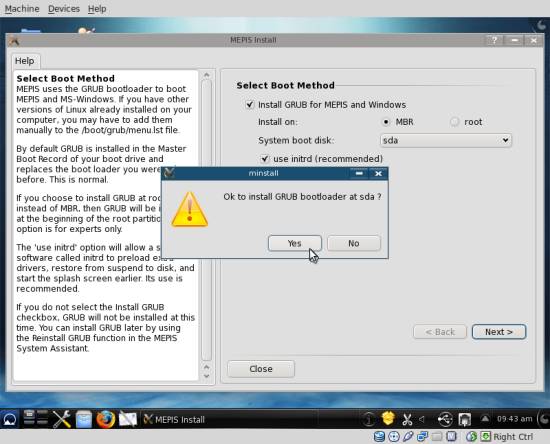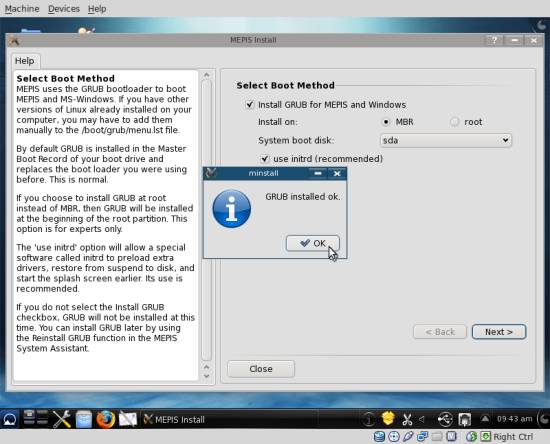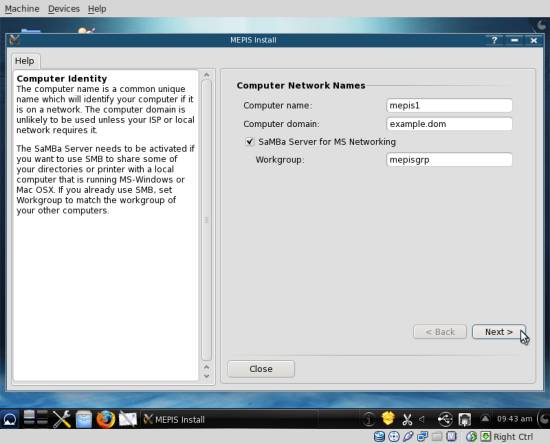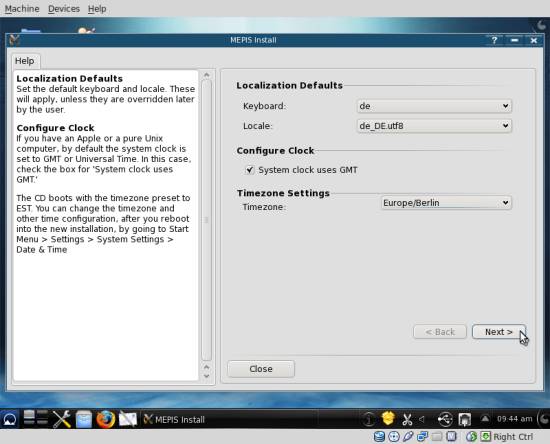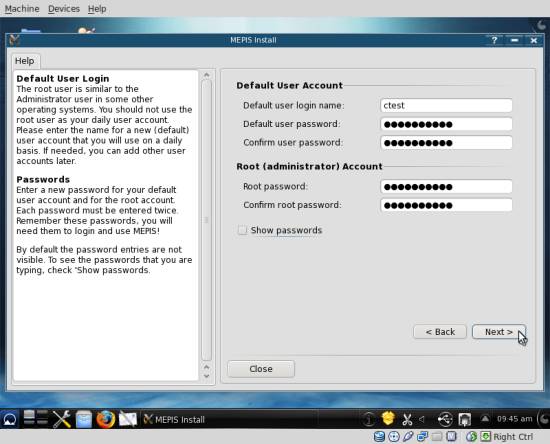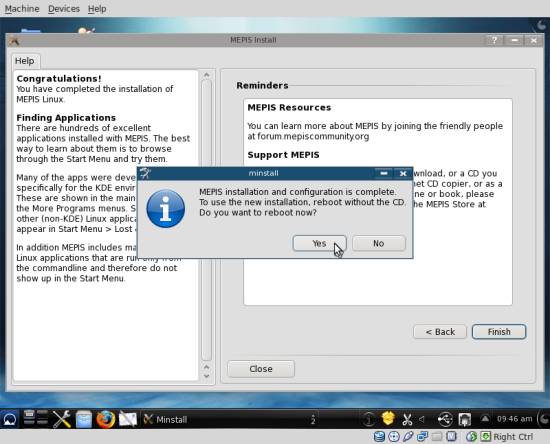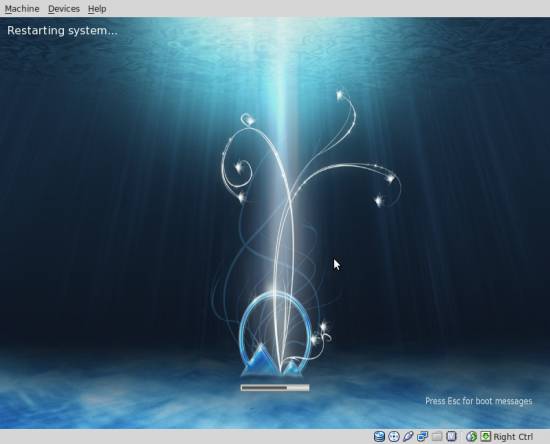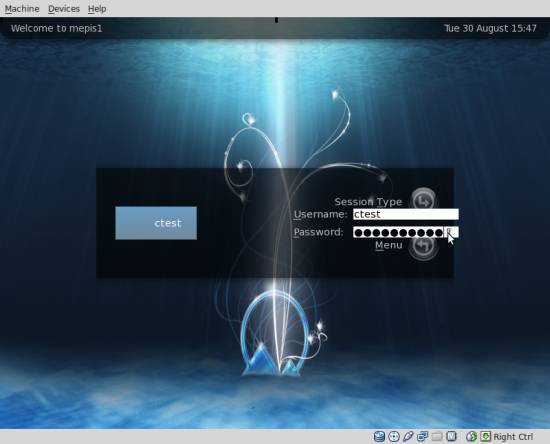The Perfect Desktop - Mepis 11
Version 1.0
Author: Falko Timme <ft [at] falkotimme [dot] com>, Christian Schmalfeld <c [dot] schmalfeld [at] projektfarm [dot] de>![]() Follow me on Twitter
Follow me on Twitter
This tutorial shows how you can set up a Mepis 11 desktop that is a full-fledged replacement for a Windows desktop, i.e. that has all the software that people need to do the things they do on their Windows desktops. The advantages are clear: you get a secure system without DRM restrictions that works even on old hardware, and the best thing is: all software comes free of charge. Mepis is a Linux distribution based on Debian Stable.
I want to say first that this is not the only way of setting up such a system. There are many ways of achieving this goal but this is the way I take. I do not issue any guarantee that this will work for you!
1 Preliminary Note
To fully replace a Windows desktop, I want the Mepis desktop to have the following software installed:
Graphics:
- The GIMP - free software replacement for Adobe Photoshop
- F-Spot - full-featured personal photo management application for the GNOME desktop
- Google Picasa - application for organizing and editing digital photos
Internet:
- Firefox/Iceweasel
- Opera
- Google Chrome
- Flash Player 10
- FileZilla - multithreaded FTP client
- Thunderbird/Icedove - email and news client
- Evolution - combines e-mail, calendar, address book, and task list management functions
- aMule - P2P file sharing application
- Transmission BitTorrent Client - BitTorrent client
- Azureus/Vuze - Java Bittorrent client
- Empathy IM Client - multi-platform instant messaging client
- Skype
- Google Earth
- Xchat IRC - IRC client
Office:
- OpenOffice Writer - replacement for Microsoft Word
- OpenOffice Calc - replacement for Microsoft Excel
- Adobe Reader
- GnuCash - double-entry book-keeping personal finance system, similar to Quicken
- Scribus - open source desktop publishing (DTP) application
- gedit - text editor
Sound & Video:
- Amarok - audio player
- Audacity - free, open source, cross platform digital audio editor
- Banshee - audio player, can encode/decode various formats and synchronize music with Apple iPods
- MPlayer - media player (video/audio), supports WMA
- Rhythmbox Music Player - audio player, similar to Apple's iTunes, with support for iPods
- gtkPod - software similar to Apple's iTunes, supports iPod, iPod nano, iPod shuffle, iPod photo, and iPod mini
- XMMS - audio player similar to Winamp
- dvd::rip - full featured DVD copy program
- Kino - free digital video editor
- Sound Juicer CD Extractor - CD ripping tool, supports various audio codecs
- VLC Media Player - media player (video/audio)
- Real Player (available only for Debian Squeeze i386, not x86_64)
- Totem - media player (video/audio)
- Xine - media player, supports various formats; can play DVDs
- Brasero - CD/DVD burning program
- K3B - CD/DVD burning program
- Multimedia Codecs
Programming:
- KompoZer - WYSIWYG HTML editor, similar to Macromedia Dreamweaver, but not as feature-rich (yet)
- Bluefish - text editor, suitable for many programming and markup languages
- Eclipse - Extensible Tool Platform and Java IDE
Other:
- VirtualBox OSE - lets you run your old Windows desktop as a virtual machine under your Linux desktop, so you don't have to entirely abandon Windows
- TrueType fonts
- Java
- Read-/Write support for NTFS partitions
Lots of our desired applications are available in the Debian repositories.
As you might have noticed, a few applications are redundant, for example there are two CD/DVD burning applications in my list (Brasero, K3B). If you know which one you like best, you obviously don't need to install the other applications, however if you like choice, then of course you can install both. The same goes for music players like Amarok, Banshee, Rhythmbox, XMMS or browsers (Firefox/Iceweasel, Opera, Google Chrome).
I will use the username ctest in this tutorial, and I will download all necessary files to ctest's Downloads directory which is equivalent to the directory /home/ctest/Downloads. If you use another username (which you most probably do ;-)), please replace ctest with your own username. So when I use a command like
cd /home/ctest/Downloads
you must replace ctest.
2 Installing The Base System
Download the Mepis iso image (available here: ftp://ftp.belnet.be/packages/mepis/released/SimplyMEPIS-1.5G_11.0.00_32.iso (i386) or ftp://ftp.belnet.be/packages/mepis/released/SimplyMEPIS-1.5G_11.0.00_64.iso (x86_64)) , burn it onto a CD, and boot your computer from it. Select default:
Log in as the premade demo user or root, the passwords are given at the top of the screen. Mepis Live mode will then be started:
Click on MEPIS install and give the root password if you are logged in as demo:
Check the checkbox to agree with the terms of use and click on Next:
Configure your installation now. Choose the hard drive and the partitioning scheme you want to use and click on Next:
A dialogue will pop up if you choose to format your entire disk in order to use it for Mepis. Click Yes if you want to proceed:
Select your boot method next. If you do not know what the options mean, leave them as they are and click on Next:
Click Yes to proceed and confirm with Ok after the installation of GRUB is done:
Configure your computer's data now. Give it a name, a domain and a workgroup. When you are done, click on Next:
Configure youre local settings like keyboard layout and time zone afterwards, then click on Next:
Select your username now and don't forget to replace mine with yours in the steps to come. Then click on Next:
You are done with the configuration of Mepis now. Click on Yes to reboot your system and log in with your login data afterwards:
The base system is now ready to be used.