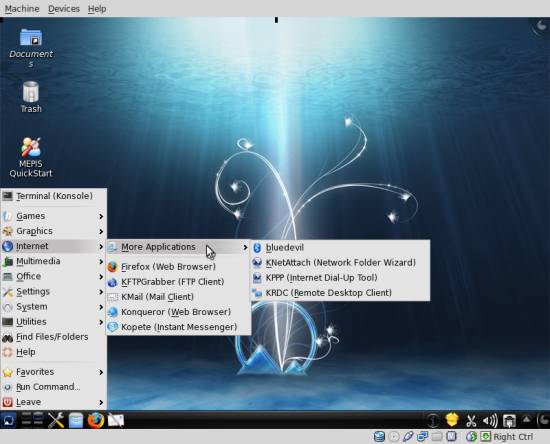The Perfect Desktop - Mepis 11 - Page 2
3 Update The System
Before you install any new software it is always a good idea to update your system and all exisiting packages. To do that, log in as root first. Open a Terminal (Console) from the main menu and enter:
su
Now you are logged in as root user. Use the following commands afterwards and cofirm with the given key to proceed:
apt-get update
apt-get upgrade
4 Inventory Of What We Have So Far
Now let's browse all menus to see which of our needed applications are already installed:
You should find the following situation ([x] marks an application that is already installed, where [ ] is an application that is missing):
Graphics:
[x] The GIMP
[ ] F-Spot
[ ] Picasa
Internet:
[x] Firefox/Iceweasel
[ ] Opera
[ ] Google Chrome
[x] Flash Player 10
[ ] FileZilla
[ ] Thunderbird/Icedove
[ ] Evolution
[ ] aMule
[ ] Transmission BitTorrent Client
[ ] Azureus/Vuze
[ ] Empathy IM Client
[ ] Skype
[ ] Google Earth
[ ] Xchat IRC
Office:
[x] OpenOffice Writer
[x] OpenOffice Calc
[ ] Adobe Reader
[ ] GnuCash
[ ] Scribus
[ ] gedit
Sound & Video:
[x] Amarok
[ ] Audacity
[ ] Banshee
[ ] MPlayer
[ ] Rhythmbox Music Player
[ ] gtkPod
[ ] XMMS
[ ] dvd::rip
[ ] Kino
[ ] Sound Juicer CD Extractor
[x] VLC Media Player
[ ] Real Player (i386 only)
[ ] Totem
[ ] Xine
[x] Brasero
[ ] K3B
[ ] Multimedia-Codecs
Programming:
[ ] KompoZer
[ ] Bluefish
[ ] Eclipse
Other:
[ ] VirtualBox
[ ] TrueType fonts
[ ] Java
[x] Read/Write support for NTFS partitions
So some applications are already on the system. NTFS read-/write support is enabled by default on Mepis.
5 Configure Additional Repositories
Some packages like the Adobe Reader are not available in the standard Debian repositories. The easiest way to make such packages available to your system is to add the Debian-Multimedia, Opera and Google.
First, get back to the terminal and make sure you are logged in as root by entering
su
if you are not root yet and download gedit:
apt-get install gedit
Edit /etc/apt/sources.list afterwards:
gedit /etc/apt/sources.list
Add contrib and non-free to the official Squeeze repositories that are already in the file, e.g. as follows...
[...] |
... and add the Debian-Multimedia (you can find a mirror close to you here), Opera and Google repositories, e.g. like this:
[...] |
Then install the keys for the added repositories:
wget http://www.debian-multimedia.org/pool/main/d/debian-multimedia-keyring/debian-multimedia-keyring_2010.12.26_all.deb
dpkg -i debian-multimedia-keyring_2010.12.26_all.deb
wget -O - http://deb.opera.com/archive.key | apt-key add -
wget -q -O - https://dl-ssl.google.com/linux/linux_signing_key.pub | apt-key add -
Finally update your package-list:
apt-get update