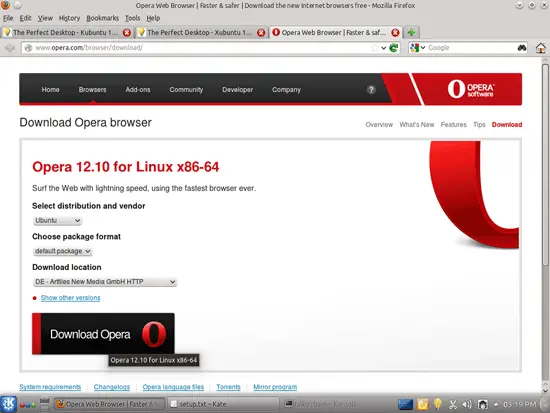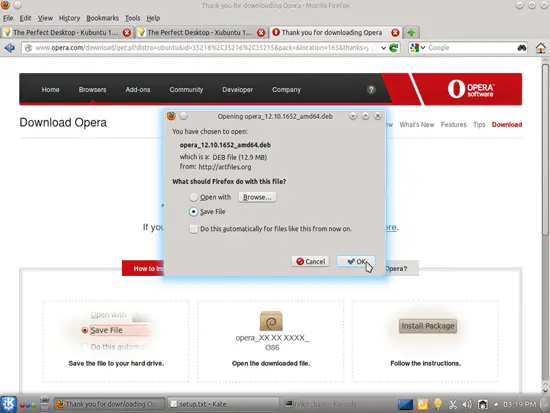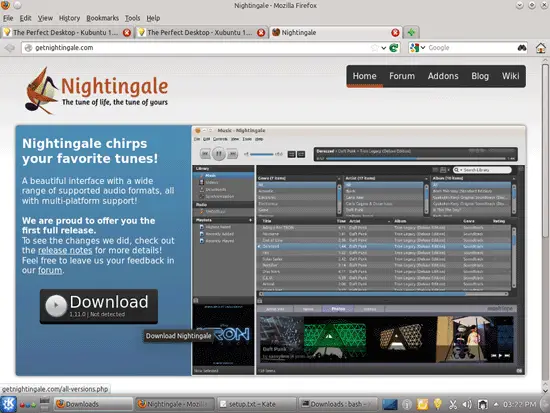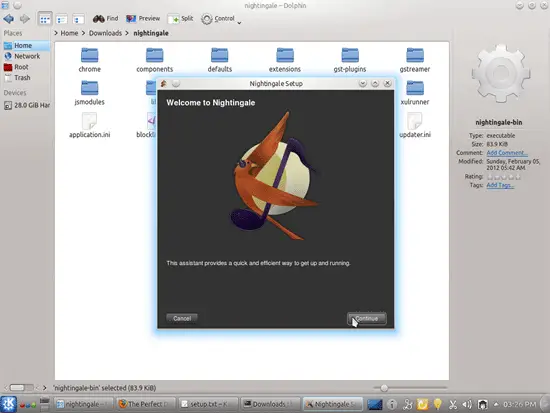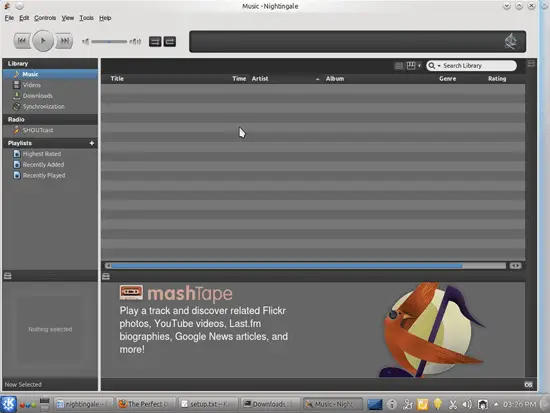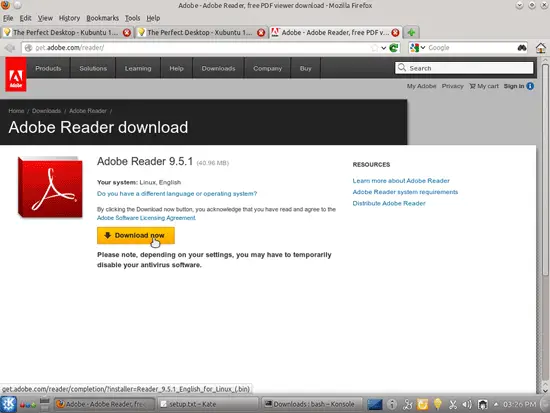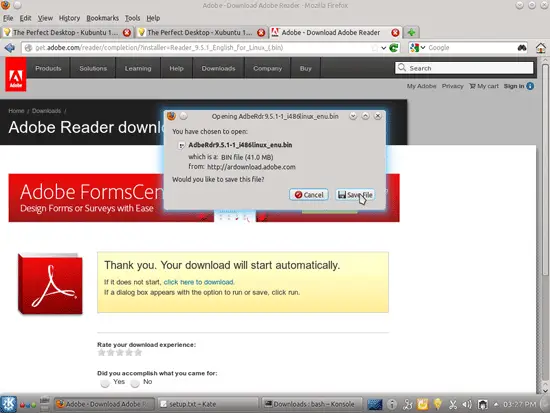The Perfect Desktop - Kubuntu 12.10 - Page 4
This tutorial exists for these OS versions
- Kubuntu 12.10 (Quantal Quetzal)
- Kubuntu 12.04 LTS (Precise Pangolin)
- Kubuntu 11.10 (Oneiric Ocelot)
- Kubuntu 11.04 (Natty Narwhal)
- Kubuntu 10.10 (Maverick Meerkat)
- Kubuntu 10.04 (Lucid Lynx)
On this page
10 Google Earth
In chapter 7, if you chose Google Earth over Marble, you have installed the package googleearth-package which is a utility to automatically build a .deb package of Google Earth. This means, Google Earth is not yet installed; we have to first build a .deb package of it with the help of googleearth-package, and then install the .deb package.
Open a terminal and become root:
sudo su
Now you can build the Google Earth .deb package as follows:
make-googleearth-package --force
[...]
Package: googleearth
Version: 6.0.3.2197+0.7.0-1
Section: non-free/science
Priority: optional
Maintainer: <root@howtoforge-VirtualBox>
Architecture: amd64
Depends: ttf-dejavu | ttf-bitstream-vera | msttcorefonts, libfreeimage3, lsb-core, libqtcore4, libgl1-mesa-glx , ia32-libs-gtk , msttcorefonts
Suggests: lib32nss-mdns, libgl1-nvidia-glx-ia32
Description: Google Earth, a 3D map/planet viewer
Package built with googleearth-package.
dpkg-deb: building package `googleearth' in `./googleearth_6.0.3.2197+0.7.0-1_amd64.deb'.
Success!
You can now install the package with e.g. sudo dpkg -i <package>.deb
root@howtoforge-VirtualBox:~#
If you don't see any errors, then you should find the Google Earth .deb package in the current directory:
ls -l
root@howtoforge-VirtualBox:~# ls -l
total 67196
-rw-r--r-- 1 root root 35118382 Nov 14 15:32 googleearth_6.0.3.2197+0.7.0-1_amd64.deb
-rw-r--r-- 1 root root 33688483 May 19 2011 GoogleEarthLinux.bin
root@howtoforge-VirtualBox:~#
I want to install the .deb package using gdebi which takes care of all dependencies.
gdebi googleearth_6.0.3.2197+0.7.0-1_amd64.deb
11 Opera
If you like Opera more than Firefox or Chromium, you have to download it directly from their website. Open a browser and go to http://www.opera.com/browser/download/; select Ubuntu as the distribution and then default package and click on the Download Opera button:
A download dialogue should come up. Select Save File:
The package will be saved in your default download folder, which is the Downloads folder in your personal folder. Open a terminal and install it from there as follows (replace my username with yours and the version of Opera with the one you downloaded, if it has changed since this writing):
cd /home/falko/Downloads/
sudo gdebi opera_12.10.1652_amd64.deb
12 Kompozer
Unfortunately Kompozer isn't available from the Ubuntu 12.10 repositories, therefore you have to install it as follows:
cd /home/falko/Downloads
wget http://archive.ubuntu.com/ubuntu/pool/universe/k/kompozer/kompozer_0.8~b3.dfsg.1-0.1ubuntu2_amd64.deb http://archive.ubuntu.com/ubuntu/pool/universe/k/kompozer/kompozer-data_0.8~b3.dfsg.1-0.1ubuntu2_all.deb
sudo dpkg -i kompozer*.deb
13 Nightingale
Nightingale is not available in the Ubuntu repositories and has to be downloaded from their website at http://getnightingale.com. Click on the big download button and open the downloaded archive with the archive manager. The application doesn't need to be installed since it can be started directly from the downloaded directory.
14 Adobe Reader
Open a browser and go to http://get.adobe.com/reader/; click on the Download now button:
Click on the Save File button to store the Adobe Reader installer on your hard drive:
Open a terminal and go to the directory where the download was stored (e.g. /home/falko/Downloads):
cd /home/falko/Downloads
Run
ls -l
to find out how the file is named:
falko@falko-VirtualBox:~/Downloads$ ls -l
total 105252
-rw-rw-r-- 1 falko falko 42950036 Nov 14 15:28 AdbeRdr9.5.1-1_i486linux_enu.bin
-rw-rw-r-- 1 falko falko 7858708 Apr 24 2012 kompozer_0.8~b3.dfsg.1-0.1ubuntu2_amd64.deb
-rw-rw-r-- 1 falko falko 2145516 Apr 24 2012 kompozer-data_0.8~b3.dfsg.1-0.1ubuntu2_all.deb
drwxr-xr-x 14 falko falko 4096 Mar 5 2012 nightingale
-rw-rw-r-- 1 falko falko 41244574 Nov 14 15:24 Nightingale_1.11.0-2223_linux_x86_64.tar.bz2
-rw-rw-r-- 1 falko falko 13567196 Nov 14 15:19 opera_12.10.1652_amd64.deb
falko@falko-VirtualBox:~/Downloads$
In this case it is named AdbeRdr9.5.1-1_i486linux_enu.bin. Make the file executable and then run it to install Acrobat Reader:
chmod 755 AdbeRdr9.5.1-1_i486linux_enu.bin
sudo ./AdbeRdr9.5.1-1_i486linux_enu.bin
15 Inventory (III)
All wanted applications are installed now:
Graphics:
[x] The GIMP
[x] Shotwell Photo Manager
[x] Pinta
Internet:
[x] Firefox
[x] Flash Player
[x] FileZilla
[x] KMail
[x] Deluge
[x] Skype
[x] Marble
[x] Kopete
[x] Dropbox
[x] Gwibber Social Client
Office:
[x] LibreOffice Writer
[x] LibreOffice Calc
[x] Adobe Reader
[x] GnuCash
[x] Scribus
Sound & Video:
[x] Audacity
[x] Banshee
[x] dvd::rip
[x] Kino
[x] VLC Media Player
[x] K3B
[x] Multimedia-Codecs
[x] Winff
Programming:
[x] KompoZer
[x] Eclipse
Other:
[x] VirtualBox
[x] TrueType fonts
[x] Java
[x] Read/Write support for NTFS partitions
[x] gdebi
[x] Synaptic Package Manager
16 Links
- Kubuntu: http://www.kubuntu.org/
You are welcome to leave recommendations for software in the comments for the next issues!